navigation RENAULT TWINGO 2017 3.G Radio Connect R And Go User Manual
[x] Cancel search | Manufacturer: RENAULT, Model Year: 2017, Model line: TWINGO, Model: RENAULT TWINGO 2017 3.GPages: 412, PDF Size: 2.36 MB
Page 5 of 412
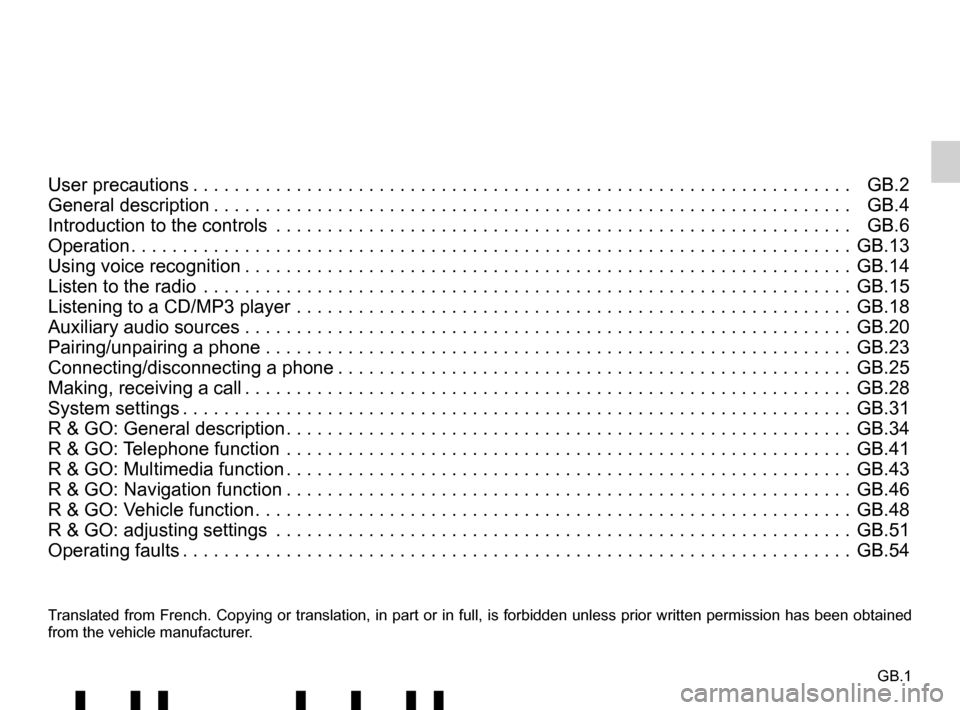
GB.1
Translated from French. Copying or translation, in part or in full, is fo\
rbidden unless prior written permission has been obtained
from the vehicle manufacturer.
User precautions . . . . . . . . . . . . . . . . . . . . . . . . . . . . . . . . . . . . \
. . . . . . . . . . . . . . . . . . . . . . . . . . . . GB.2
General description . . . . . . . . . . . . . . . . . . . . . . . . . . . . . . . . . . . . \
. . . . . . . . . . . . . . . . . . . . . . . . . . GB.4
Introduction to the controls . . . . . . . . . . . . . . . . . . . . . . . . . . . . . . . . . . . .\
. . . . . . . . . . . . . . . . . . . . GB.6
Operation . . . . . . . . . . . . . . . . . . . . . . . . . . . . . . . . . . . . \
. . . . . . . . . . . . . . . . . . . . . . . . . . . . . . . . . . GB.13
Using voice recognition . . . . . . . . . . . . . . . . . . . . . . . . . . . . . . . . . . . . \
. . . . . . . . . . . . . . . . . . . . . . . GB.14
Listen to the radio . . . . . . . . . . . . . . . . . . . . . . . . . . . . . . . . . . . .\
. . . . . . . . . . . . . . . . . . . . . . . . . . . GB.15
Listening to a CD/MP3 player . . . . . . . . . . . . . . . . . . . . . . . . . . . . . . . . . . . .\
. . . . . . . . . . . . . . . . . . GB.18
Auxiliary audio sources . . . . . . . . . . . . . . . . . . . . . . . . . . . . . . . . . . . .\
. . . . . . . . . . . . . . . . . . . . . . . GB.20
Pairing/unpairing a phone . . . . . . . . . . . . . . . . . . . . . . . . . . . . . . . . . . . .\
. . . . . . . . . . . . . . . . . . . . . GB.23
Connecting/disconnecting a phone . . . . . . . . . . . . . . . . . . . . . . . . . . . . . . . . . . . . \
. . . . . . . . . . . . . . GB.25
Making, receiving a call . . . . . . . . . . . . . . . . . . . . . . . . . . . . . . . . . . . . \
. . . . . . . . . . . . . . . . . . . . . . . GB.28
System settings . . . . . . . . . . . . . . . . . . . . . . . . . . . . . . . . . . . . \
. . . . . . . . . . . . . . . . . . . . . . . . . . . . . GB.31
R & GO: General description . . . . . . . . . . . . . . . . . . . . . . . . . . . . . . . . . . . . \
. . . . . . . . . . . . . . . . . . . GB.34
R & GO: Telephone function . . . . . . . . . . . . . . . . . . . . . . . . . . . . . . . . . . . .\
. . . . . . . . . . . . . . . . . . . GB.41
R & GO: Multimedia function . . . . . . . . . . . . . . . . . . . . . . . . . . . . . . . . . . . . \
. . . . . . . . . . . . . . . . . . . GB.43
R & GO: Navigation function . . . . . . . . . . . . . . . . . . . . . . . . . . . . . . . . . . . . \
. . . . . . . . . . . . . . . . . . . GB.46
R & GO: Vehicle function . . . . . . . . . . . . . . . . . . . . . . . . . . . . . . . . . . . . \
. . . . . . . . . . . . . . . . . . . . . . GB.48
R & GO: adjusting settings . . . . . . . . . . . . . . . . . . . . . . . . . . . . . . . . . . . .\
. . . . . . . . . . . . . . . . . . . . GB.51
Operating faults . . . . . . . . . . . . . . . . . . . . . . . . . . . . . . . . . . . . \
. . . . . . . . . . . . . . . . . . . . . . . . . . . . . GB.54
Page 38 of 412
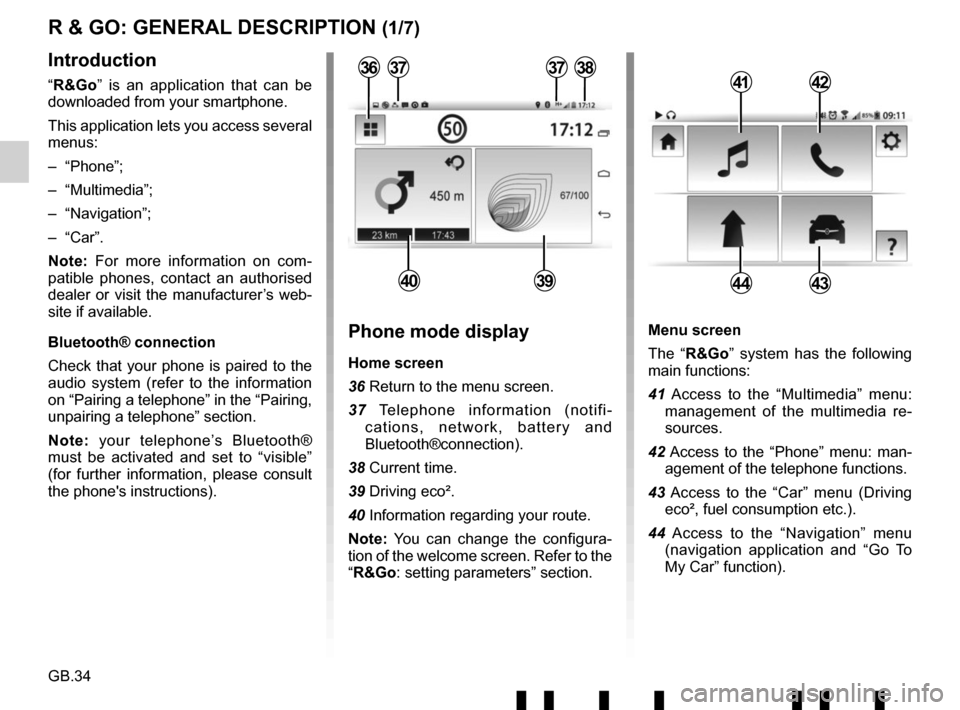
GB.34
Menu screen
The “R&Go” system has the following
main functions:
41 Access to the “Multimedia” menu: management of the multimedia re-
sources.
42 Access to the “Phone” menu: man- agement of the telephone functions.
43 Access to the “Car” menu (Driving eco², fuel consumption etc.).
44 Access to the “Navigation” menu (navigation application and “Go To
My Car” function).
R & GO: GENERAL DESCRIPTION (1/7)
Introduction
“R&Go” is an application that can be
downloaded from your smartphone.
This application lets you access several
menus:
– “Phone”;
– “Multimedia”;
– “Navigation”;
– “Car”.
Note: For more information on com-
patible phones, contact an authorised
dealer or visit the manufacturer’s web-
site if available.
Bluetooth® connection
Check that your phone is paired to the
audio system (refer to the information
on “Pairing a telephone” in the “Pairing,
unpairing a telephone” section.
Note: your telephone’s Bluetooth®
must be activated and set to “visible”
(for further information, please consult
the phone's instructions).4142
4443
Phone mode display
Home screen
36 Return to the menu screen.
37 Telephone information (notifi- cations, network, battery and
Bluetooth®connection).
38 Current time.
39 Driving eco².
40 Information regarding your route.
Note: You can change the configura-
tion of the welcome screen. Refer to the
“R&Go: setting parameters” section.
373738
4039
36
Page 39 of 412
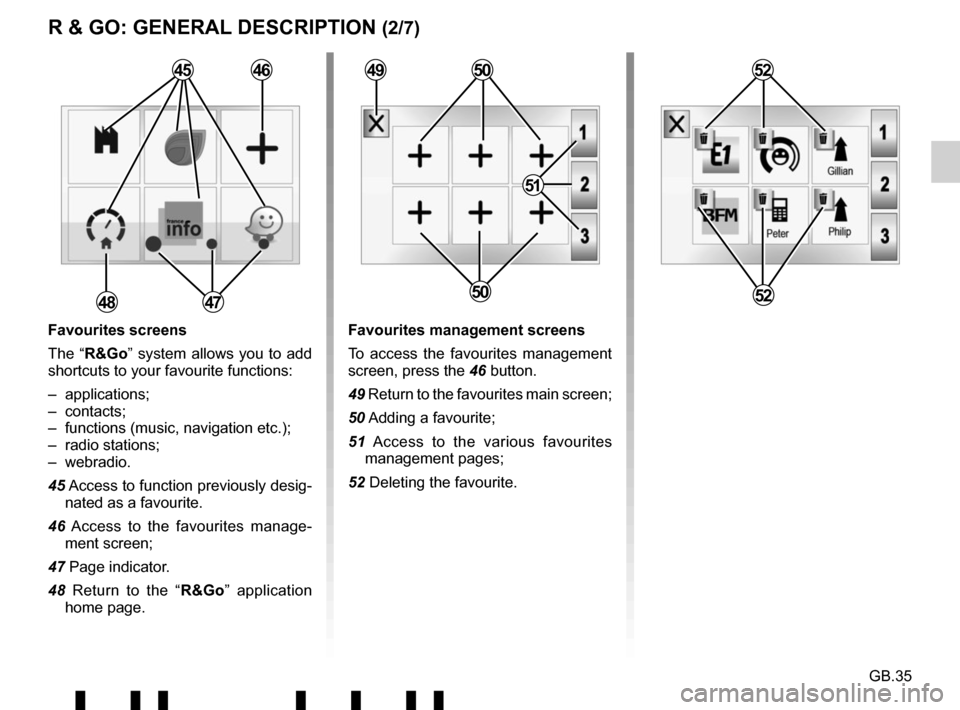
GB.35
R & GO: GENERAL DESCRIPTION (2/7)
Favourites screens
The “R&Go” system allows you to add
shortcuts to your favourite functions:
– applications;
– contacts;
– functions (music, navigation etc.);
– radio stations;
– webradio.
45 Access to function previously desig-nated as a favourite.
46 Access to the favourites manage- ment screen;
47 Page indicator.
48 Return to the “R&Go” application home page. Favourites management screens
To access the favourites management
screen, press the 46 button.
49 Return to the favourites main screen;
50 Adding a favourite;
51 Access to the various favourites management pages;
52 Deleting the favourite.
48
45
47
464950
51
50
52
52
Page 40 of 412
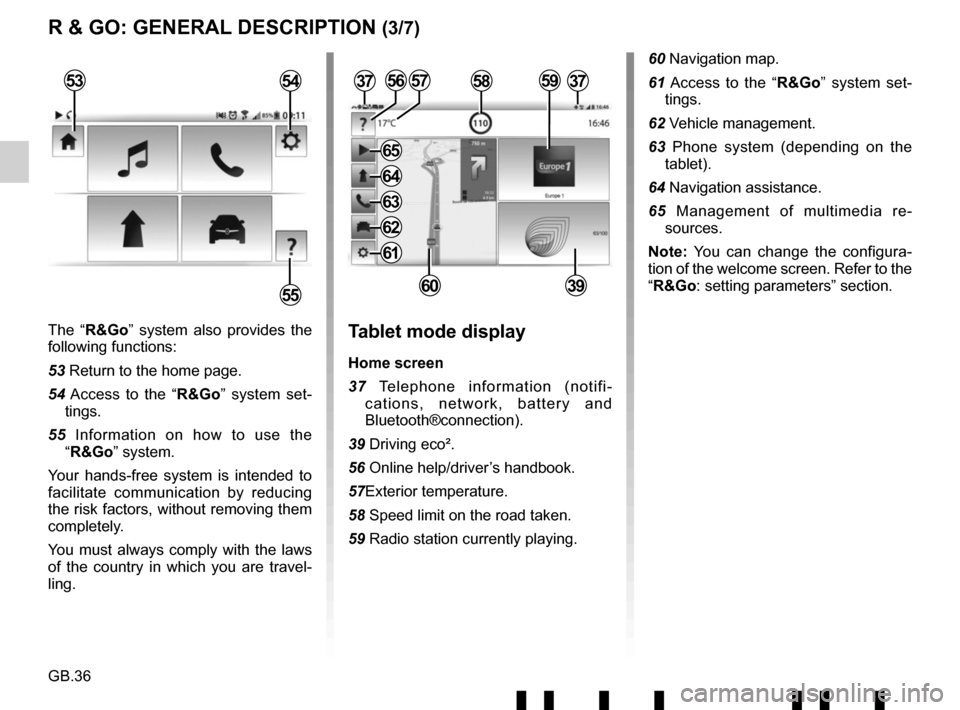
GB.36
The “R&Go” system also provides the
following functions:
53 Return to the home page.
54 Access to the “R&Go” system set-tings.
55 Information on how to use the “R&Go” system.
Your hands-free system is intended to
facilitate communication by reducing
the risk factors, without removing them
completely.
You must always comply with the laws
of the country in which you are travel-
ling.Tablet mode display
Home screen
37 Telephone information (notifi- cations, network, battery and
Bluetooth®connection).
39 Driving eco².
56 Online help/driver’s handbook.
57Exterior temperature.
58 Speed limit on the road taken.
59 Radio station currently playing.
3757
6039
R & GO: GENERAL DESCRIPTION (3/7)
53
55
54585956
60 Navigation map.
61 Access to the “R&Go” system set- tings.
62 Vehicle management.
63 Phone system (depending on the tablet).
64 Navigation assistance.
65 Management of multimedia re- sources.
Note: You can change the configura-
tion of the welcome screen. Refer to the
“R&Go: setting parameters” section.
37
61
62
63
64
65
Page 42 of 412

GB.38
The navigation function includes all
the satellite navigation features, road
maps, traffic information, navigation
applications and warning areas.
This system incorporates the following
functions:
76 Navigation application for route planning.
77 The “Go To My Car” feature to find the current location of your vehicle.
78 Choice of the navigation application used.
R & GO: GENERAL DESCRIPTION (5/7)
84 Access to “My Renault” services.
85 Access to the owner’s handbook for your vehicle.“Car” function
The vehicle function includes man-
agement of certain equipment such as
the vehicle’s computer and the Eco²
Driving.
This system performs the following
functions:
79 Driving eco².
80 Fuel consumption.
81 Access to the other menus.
82Rev counter (rpm x 1000).
83 “Services” displays the dashboard information.
7980
8281
76778384
85
78
Page 46 of 412
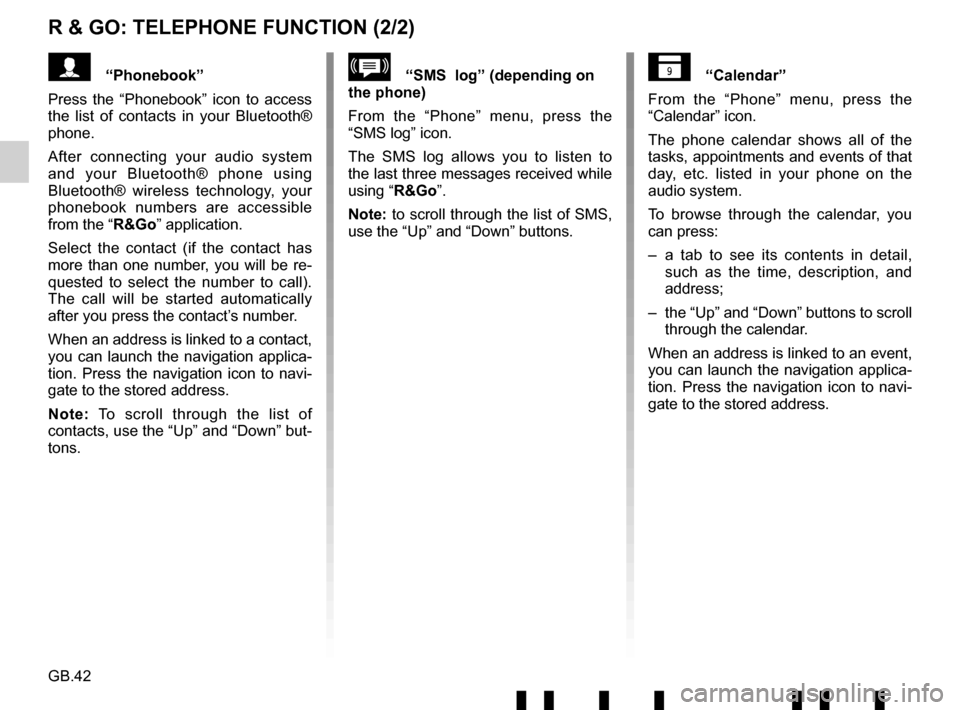
GB.42
R & GO: TELEPHONE FUNCTION (2/2)
“Calendar”
From the “Phone” menu, press the
“Calendar” icon.
The phone calendar shows all of the
tasks, appointments and events of that
day, etc. listed in your phone on the
audio system.
To browse through the calendar, you
can press:
– a tab to see its contents in detail, such as the time, description, and
address;
– the “Up” and “Down” buttons to scroll through the calendar.
When an address is linked to an event,
you can launch the navigation applica-
tion. Press the navigation icon to navi-
gate to the stored address.“SMS log” (depending on
the phone)
From the “Phone” menu, press the
“SMS log” icon.
The SMS log allows you to listen to
the last three messages received while
using “R&Go”.
Note: to scroll through the list of SMS,
use the “Up” and “Down” buttons.“Phonebook”
Press the “Phonebook” icon to access
the list of contacts in your Bluetooth®
phone.
After connecting your audio system
and your Bluetooth® phone using
Bluetooth® wireless technology, your
phonebook numbers are accessible
from the “R&Go” application.
Select the contact (if the contact has
more than one number, you will be re-
quested to select the number to call).
The call will be started automatically
after you press the contact’s number.
When an address is linked to a contact,
you can launch the navigation applica-
tion. Press the navigation icon to navi-
gate to the stored address.
Note: To scroll through the list of
contacts, use the “Up” and “Down” but-
tons.
Page 50 of 412
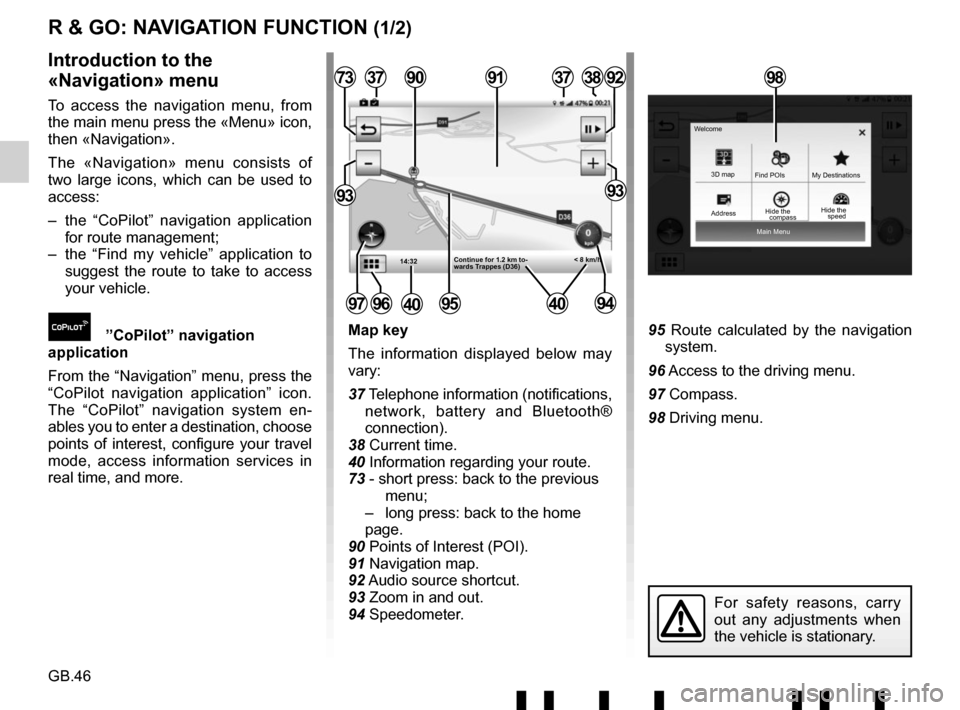
GB.46
Main Menu
3D map
Find POIs
Hide the My Destinations
Welcome
R & GO: NAVIGATION FUNCTION (1/2)
Map key
The information displayed below may
vary:
37 Telephone information (notifications,
network, battery and Bluetooth®
connection).
38 Current time.
40 Information regarding your route.
73 - short press: back to the previous menu;
– long press: back to the home page.
90 Points of Interest (POI).
91 Navigation map.
92 Audio source shortcut.
93 Zoom in and out.
94 Speedometer.95 Route calculated by the navigation system.
96 Access to the driving menu.
97 Compass.
98 Driving menu.
Introduction to the
«Navigation» menu
To access the navigation menu, from
the main menu press the «Menu» icon,
then «Navigation».
The «Navigation» menu consists of
two large icons, which can be used to
access:
– the “CoPilot” navigation application for route management;
– the “Find my vehicle” application to suggest the route to take to access
your vehicle.
”CoPilot” navigation
application
From the “Navigation” menu, press the
“CoPilot navigation application” icon.
The “CoPilot” navigation system en-
ables you to enter a destination, choose
points of interest, configure your travel
mode, access information services in
real time, and more.
14:32
37
95
377392
9393
3891
< 8 km/h
90
Continue for 1.2 km to-
wards Trappes (D36)
97
For safety reasons, carry
out any adjustments when
the vehicle is stationary.
9694
98
Address compassHide the
speed
4040
Page 51 of 412
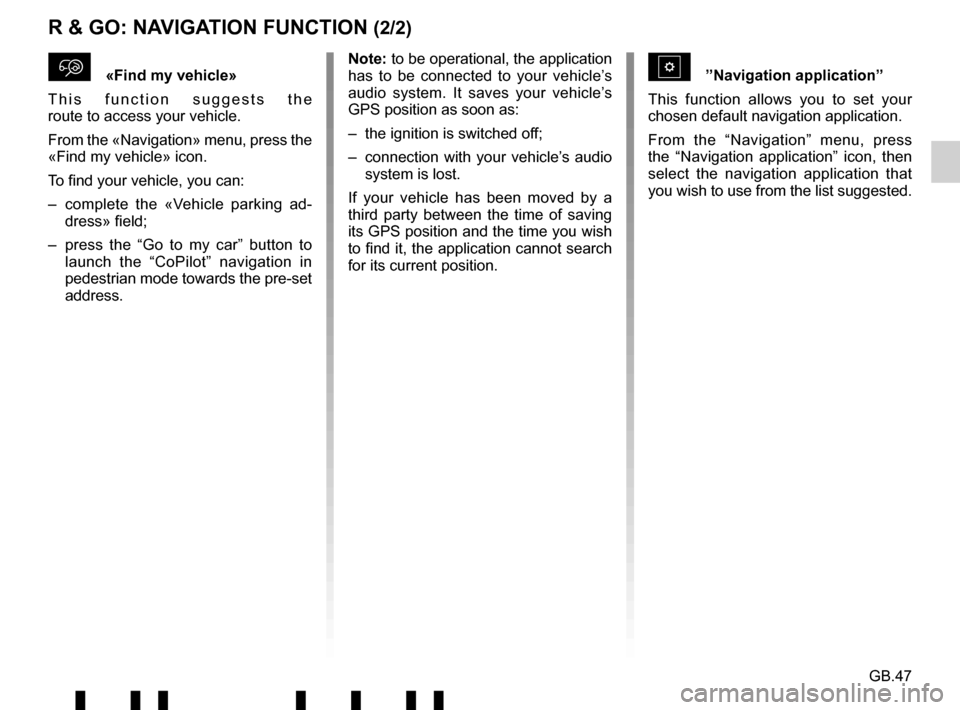
GB.47
R & GO: NAVIGATION FUNCTION (2/2)
\f«Find my vehicle»
This function suggests the
route to access your vehicle.
From the «Navigation» menu, press the
«Find my vehicle» icon.
To find your vehicle, you can:
– complete the «Vehicle parking ad- dress» field;
– press the “Go to my car” button to launch the “CoPilot” navigation in
pedestrian mode towards the pre-set
address.Note: to be operational, the application
has to be connected to your vehicle’s
audio system. It saves your vehicle’s
GPS position as soon as:
– the ignition is switched off;
– connection with your vehicle’s audio system is lost.
If your vehicle has been moved by a
third party between the time of saving
its GPS position and the time you wish
to find it, the application cannot search
for its current position.”Navigation application”
This function allows you to set your
chosen default navigation application.
From the “Navigation” menu, press
the “Navigation application” icon, then
select the navigation application that
you wish to use from the list suggested.
Page 57 of 412
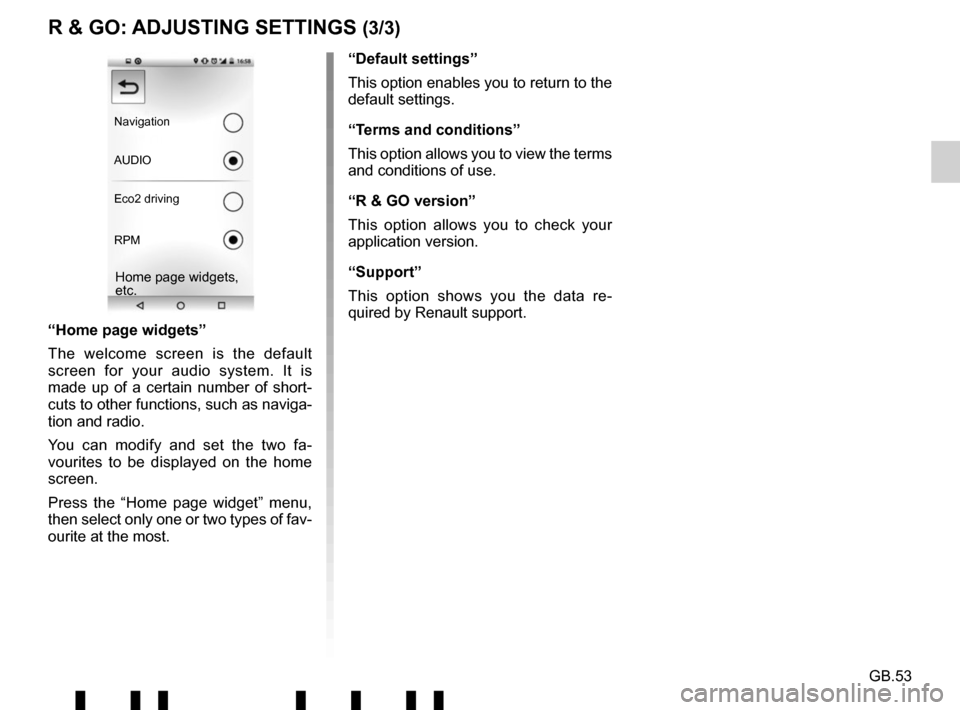
GB.53
“Home page widgets”
The welcome screen is the default
screen for your audio system. It is
made up of a certain number of short-
cuts to other functions, such as naviga-
tion and radio.
You can modify and set the two fa-
vourites to be displayed on the home
screen.
Press the “Home page widget” menu,
then select only one or two types of fav-
ourite at the most.
Navigation
AUDIO
Eco2 driving
RPM
Home page widgets,
etc.
“Default settings”
This option enables you to return to the
default settings.
“Terms and conditions”
This option allows you to view the terms
and conditions of use.
“R & GO version”
This option allows you to check your
application version.
“Support”
This option shows you the data re-
quired by Renault support.
R & GO: ADJUSTING SETTINGS (3/3)