buttons SAAB 9-7X 2009 User Guide
[x] Cancel search | Manufacturer: SAAB, Model Year: 2009, Model line: 9-7X, Model: SAAB 9-7X 2009Pages: 424, PDF Size: 2.75 MB
Page 144 of 424
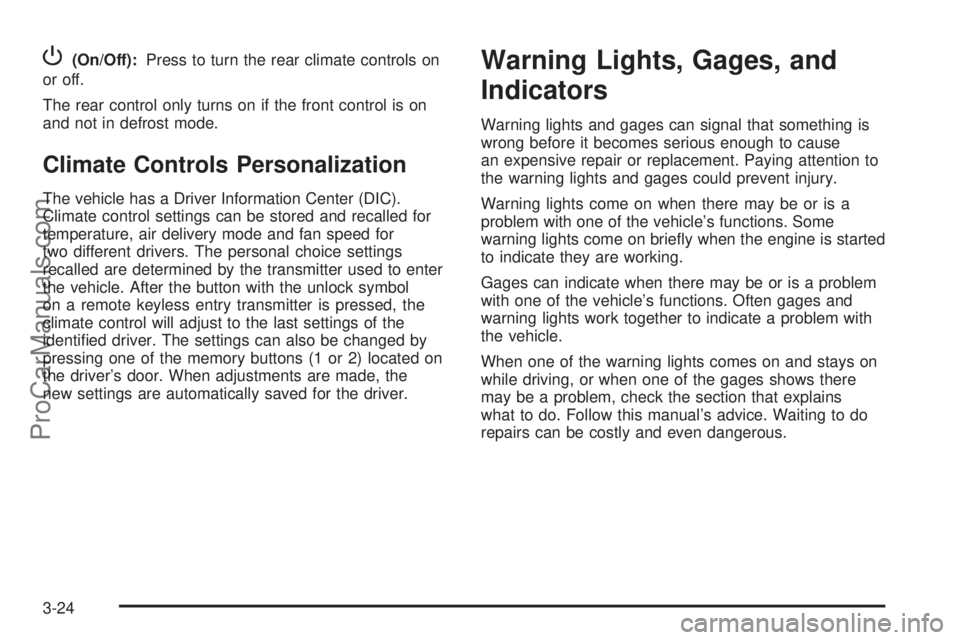
P(On/Off):Press to turn the rear climate controls on
or off.
The rear control only turns on if the front control is on
and not in defrost mode.
Climate Controls Personalization
The vehicle has a Driver Information Center (DIC).
Climate control settings can be stored and recalled for
temperature, air delivery mode and fan speed for
two different drivers. The personal choice settings
recalled are determined by the transmitter used to enter
the vehicle. After the button with the unlock symbol
on a remote keyless entry transmitter is pressed, the
climate control will adjust to the last settings of the
identi�ed driver. The settings can also be changed by
pressing one of the memory buttons (1 or 2) located on
the driver’s door. When adjustments are made, the
new settings are automatically saved for the driver.
Warning Lights, Gages, and
Indicators
Warning lights and gages can signal that something is
wrong before it becomes serious enough to cause
an expensive repair or replacement. Paying attention to
the warning lights and gages could prevent injury.
Warning lights come on when there may be or is a
problem with one of the vehicle’s functions. Some
warning lights come on brie�y when the engine is started
to indicate they are working.
Gages can indicate when there may be or is a problem
with one of the vehicle’s functions. Often gages and
warning lights work together to indicate a problem with
the vehicle.
When one of the warning lights comes on and stays on
while driving, or when one of the gages shows there
may be a problem, check the section that explains
what to do. Follow this manual’s advice. Waiting to do
repairs can be costly and even dangerous.
3-24
ProCarManuals.com
Page 162 of 424
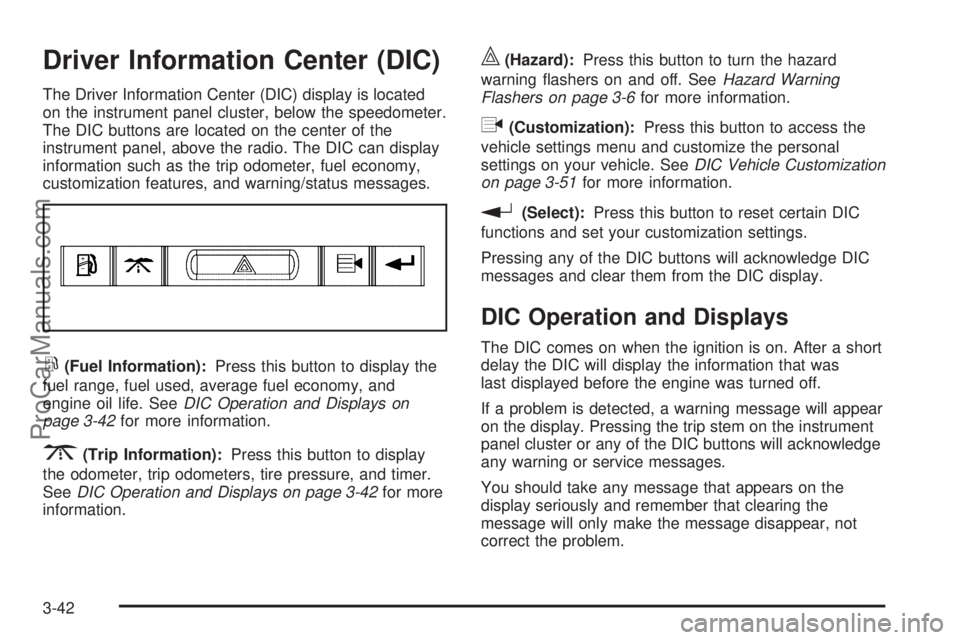
Driver Information Center (DIC)
The Driver Information Center (DIC) display is located
on the instrument panel cluster, below the speedometer.
The DIC buttons are located on the center of the
instrument panel, above the radio. The DIC can display
information such as the trip odometer, fuel economy,
customization features, and warning/status messages.
r(Fuel Information):Press this button to display the
fuel range, fuel used, average fuel economy, and
engine oil life. SeeDIC Operation and Displays on
page 3-42for more information.
3(Trip Information):Press this button to display
the odometer, trip odometers, tire pressure, and timer.
SeeDIC Operation and Displays on page 3-42for more
information.
|(Hazard):Press this button to turn the hazard
warning �ashers on and off. SeeHazard Warning
Flashers on page 3-6for more information.
q(Customization):Press this button to access the
vehicle settings menu and customize the personal
settings on your vehicle. SeeDIC Vehicle Customization
on page 3-51for more information.
r(Select):Press this button to reset certain DIC
functions and set your customization settings.
Pressing any of the DIC buttons will acknowledge DIC
messages and clear them from the DIC display.
DIC Operation and Displays
The DIC comes on when the ignition is on. After a short
delay the DIC will display the information that was
last displayed before the engine was turned off.
If a problem is detected, a warning message will appear
on the display. Pressing the trip stem on the instrument
panel cluster or any of the DIC buttons will acknowledge
any warning or service messages.
You should take any message that appears on the
display seriously and remember that clearing the
message will only make the message disappear, not
correct the problem.
3-42
ProCarManuals.com
Page 163 of 424
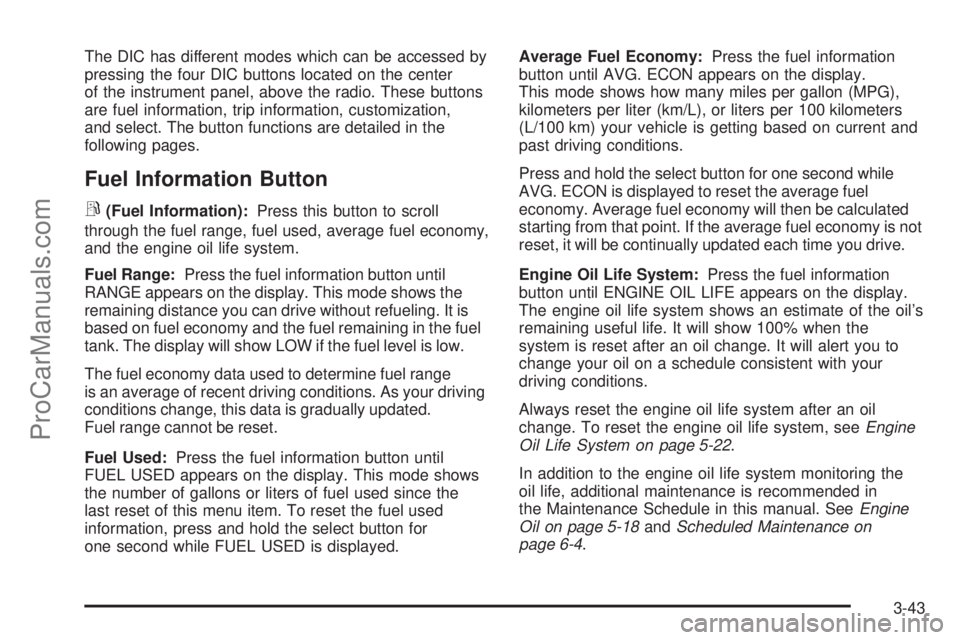
The DIC has different modes which can be accessed by
pressing the four DIC buttons located on the center
of the instrument panel, above the radio. These buttons
are fuel information, trip information, customization,
and select. The button functions are detailed in the
following pages.
Fuel Information Button
r
(Fuel Information):Press this button to scroll
through the fuel range, fuel used, average fuel economy,
and the engine oil life system.
Fuel Range:Press the fuel information button until
RANGE appears on the display. This mode shows the
remaining distance you can drive without refueling. It is
based on fuel economy and the fuel remaining in the fuel
tank. The display will show LOW if the fuel level is low.
The fuel economy data used to determine fuel range
is an average of recent driving conditions. As your driving
conditions change, this data is gradually updated.
Fuel range cannot be reset.
Fuel Used:Press the fuel information button until
FUEL USED appears on the display. This mode shows
the number of gallons or liters of fuel used since the
last reset of this menu item. To reset the fuel used
information, press and hold the select button for
one second while FUEL USED is displayed.Average Fuel Economy:Press the fuel information
button until AVG. ECON appears on the display.
This mode shows how many miles per gallon (MPG),
kilometers per liter (km/L), or liters per 100 kilometers
(L/100 km) your vehicle is getting based on current and
past driving conditions.
Press and hold the select button for one second while
AVG. ECON is displayed to reset the average fuel
economy. Average fuel economy will then be calculated
starting from that point. If the average fuel economy is not
reset, it will be continually updated each time you drive.
Engine Oil Life System:Press the fuel information
button until ENGINE OIL LIFE appears on the display.
The engine oil life system shows an estimate of the oil’s
remaining useful life. It will show 100% when the
system is reset after an oil change. It will alert you to
change your oil on a schedule consistent with your
driving conditions.
Always reset the engine oil life system after an oil
change. To reset the engine oil life system, seeEngine
Oil Life System on page 5-22.
In addition to the engine oil life system monitoring the
oil life, additional maintenance is recommended in
the Maintenance Schedule in this manual. SeeEngine
Oil on page 5-18andScheduled Maintenance on
page 6-4.
3-43
ProCarManuals.com
Page 165 of 424
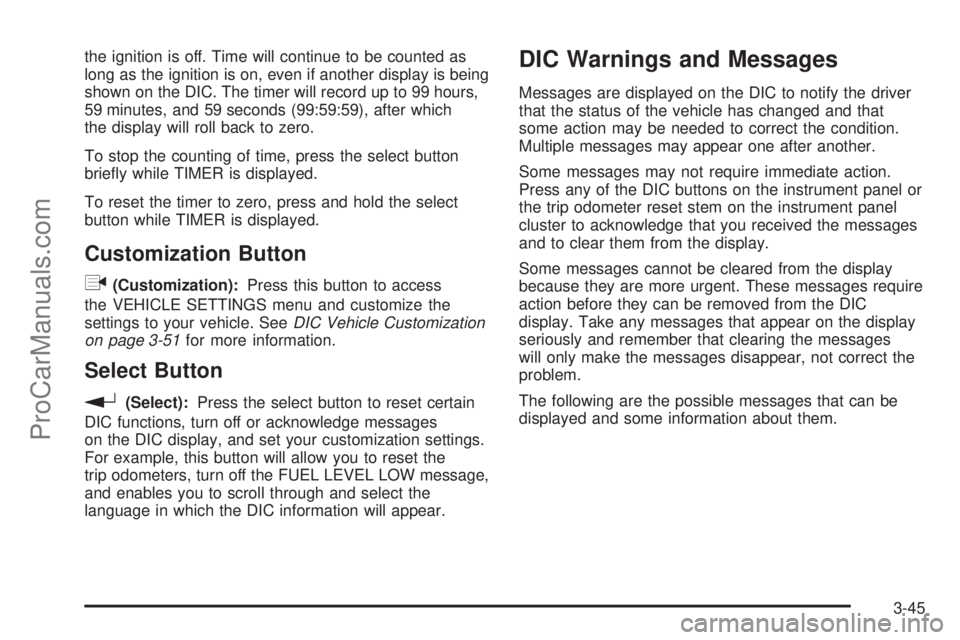
the ignition is off. Time will continue to be counted as
long as the ignition is on, even if another display is being
shown on the DIC. The timer will record up to 99 hours,
59 minutes, and 59 seconds (99:59:59), after which
the display will roll back to zero.
To stop the counting of time, press the select button
brie�y while TIMER is displayed.
To reset the timer to zero, press and hold the select
button while TIMER is displayed.
Customization Button
q
(Customization):Press this button to access
the VEHICLE SETTINGS menu and customize the
settings to your vehicle. SeeDIC Vehicle Customization
on page 3-51for more information.
Select Button
r
(Select):Press the select button to reset certain
DIC functions, turn off or acknowledge messages
on the DIC display, and set your customization settings.
For example, this button will allow you to reset the
trip odometers, turn off the FUEL LEVEL LOW message,
and enables you to scroll through and select the
language in which the DIC information will appear.
DIC Warnings and Messages
Messages are displayed on the DIC to notify the driver
that the status of the vehicle has changed and that
some action may be needed to correct the condition.
Multiple messages may appear one after another.
Some messages may not require immediate action.
Press any of the DIC buttons on the instrument panel or
the trip odometer reset stem on the instrument panel
cluster to acknowledge that you received the messages
and to clear them from the display.
Some messages cannot be cleared from the display
because they are more urgent. These messages require
action before they can be removed from the DIC
display. Take any messages that appear on the display
seriously and remember that clearing the messages
will only make the messages disappear, not correct the
problem.
The following are the possible messages that can be
displayed and some information about them.
3-45
ProCarManuals.com
Page 176 of 424
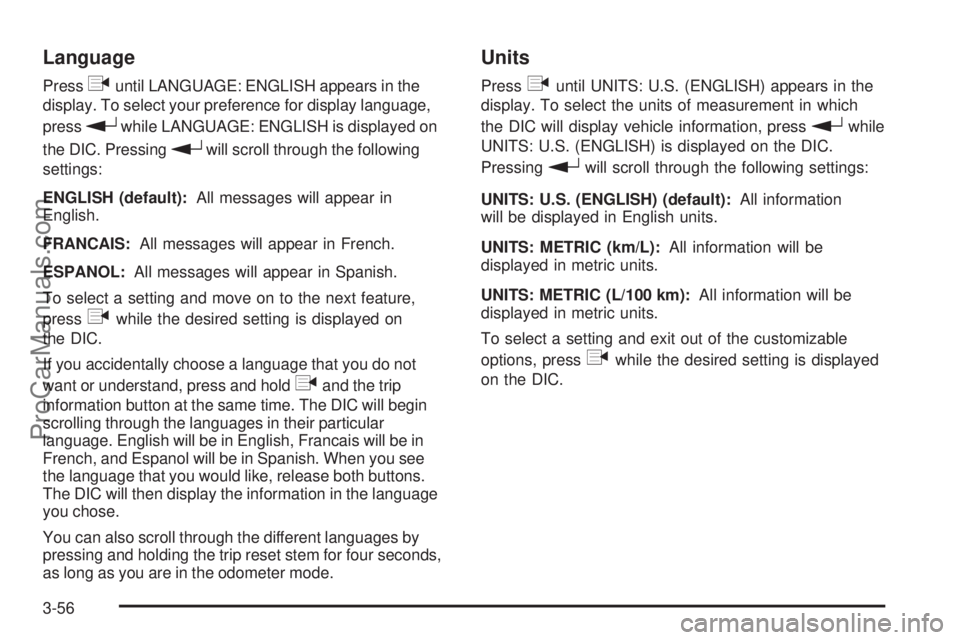
Language
Pressquntil LANGUAGE: ENGLISH appears in the
display. To select your preference for display language,
press
rwhile LANGUAGE: ENGLISH is displayed on
the DIC. Pressing
rwill scroll through the following
settings:
ENGLISH (default):All messages will appear in
English.
FRANCAIS:All messages will appear in French.
ESPANOL:All messages will appear in Spanish.
To select a setting and move on to the next feature,
press
qwhile the desired setting is displayed on
the DIC.
If you accidentally choose a language that you do not
want or understand, press and hold
qand the trip
information button at the same time. The DIC will begin
scrolling through the languages in their particular
language. English will be in English, Francais will be in
French, and Espanol will be in Spanish. When you see
the language that you would like, release both buttons.
The DIC will then display the information in the language
you chose.
You can also scroll through the different languages by
pressing and holding the trip reset stem for four seconds,
as long as you are in the odometer mode.
Units
Pressquntil UNITS: U.S. (ENGLISH) appears in the
display. To select the units of measurement in which
the DIC will display vehicle information, press
rwhile
UNITS: U.S. (ENGLISH) is displayed on the DIC.
Pressing
rwill scroll through the following settings:
UNITS: U.S. (ENGLISH) (default):All information
will be displayed in English units.
UNITS: METRIC (km/L):All information will be
displayed in metric units.
UNITS: METRIC (L/100 km):All information will be
displayed in metric units.
To select a setting and exit out of the customizable
options, press
qwhile the desired setting is displayed
on the DIC.
3-56
ProCarManuals.com
Page 180 of 424
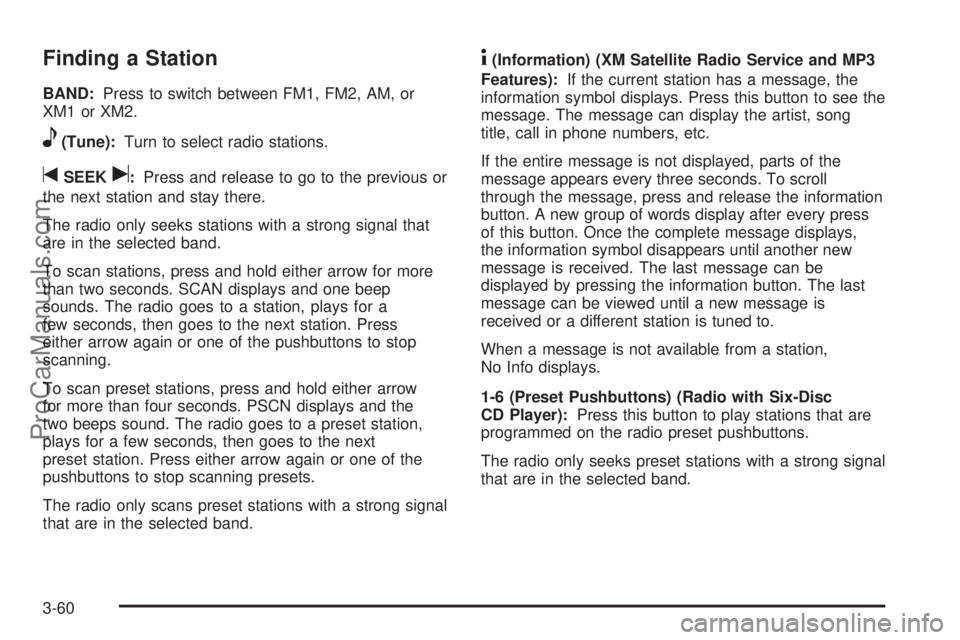
Finding a Station
BAND:Press to switch between FM1, FM2, AM, or
XM1orXM2.
e(Tune):Turn to select radio stations.
tSEEKu:Press and release to go to the previous or
the next station and stay there.
The radio only seeks stations with a strong signal that
are in the selected band.
To scan stations, press and hold either arrow for more
than two seconds. SCAN displays and one beep
sounds. The radio goes to a station, plays for a
few seconds, then goes to the next station. Press
either arrow again or one of the pushbuttons to stop
scanning.
To scan preset stations, press and hold either arrow
for more than four seconds. PSCN displays and the
two beeps sound. The radio goes to a preset station,
plays for a few seconds, then goes to the next
preset station. Press either arrow again or one of the
pushbuttons to stop scanning presets.
The radio only scans preset stations with a strong signal
that are in the selected band.
4(Information) (XM Satellite Radio Service and MP3
Features):If the current station has a message, the
information symbol displays. Press this button to see the
message. The message can display the artist, song
title, call in phone numbers, etc.
If the entire message is not displayed, parts of the
message appears every three seconds. To scroll
through the message, press and release the information
button. A new group of words display after every press
of this button. Once the complete message displays,
the information symbol disappears until another new
message is received. The last message can be
displayed by pressing the information button. The last
message can be viewed until a new message is
received or a different station is tuned to.
When a message is not available from a station,
No Info displays.
1-6 (Preset Pushbuttons) (Radio with Six-Disc
CD Player):Press this button to play stations that are
programmed on the radio preset pushbuttons.
The radio only seeks preset stations with a strong signal
that are in the selected band.
3-60
ProCarManuals.com
Page 181 of 424
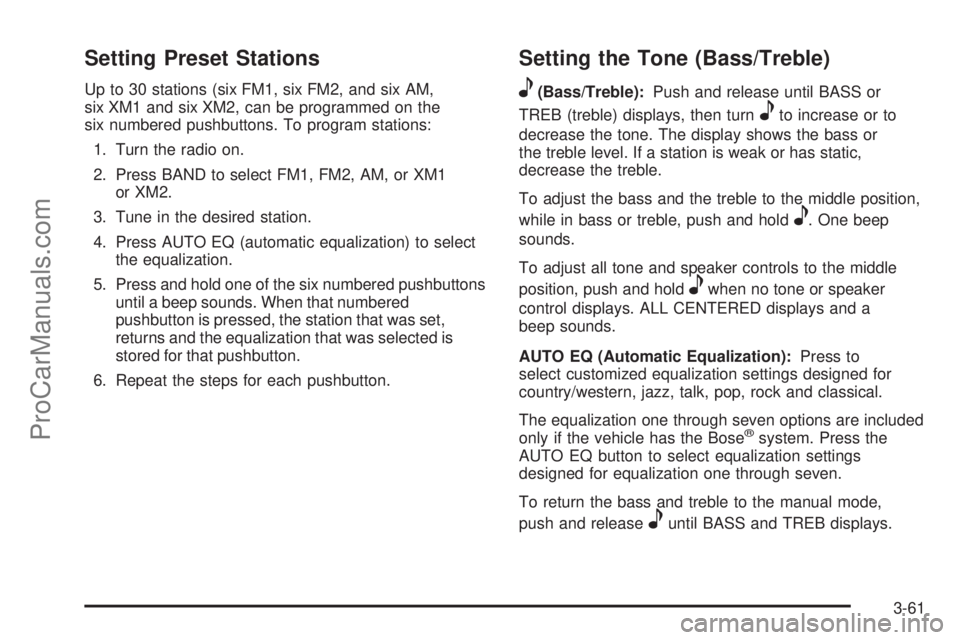
Setting Preset Stations
Up to 30 stations (six FM1, six FM2, and six AM,
six XM1 and six XM2, can be programmed on the
six numbered pushbuttons. To program stations:
1. Turn the radio on.
2. Press BAND to select FM1, FM2, AM, or XM1
or XM2.
3. Tune in the desired station.
4. Press AUTO EQ (automatic equalization) to select
the equalization.
5. Press and hold one of the six numbered pushbuttons
until a beep sounds. When that numbered
pushbutton is pressed, the station that was set,
returns and the equalization that was selected is
stored for that pushbutton.
6. Repeat the steps for each pushbutton.
Setting the Tone (Bass/Treble)
e
(Bass/Treble):Push and release until BASS or
TREB (treble) displays, then turn
eto increase or to
decrease the tone. The display shows the bass or
the treble level. If a station is weak or has static,
decrease the treble.
To adjust the bass and the treble to the middle position,
while in bass or treble, push and hold
e. One beep
sounds.
To adjust all tone and speaker controls to the middle
position, push and hold
ewhen no tone or speaker
control displays. ALL CENTERED displays and a
beep sounds.
AUTO EQ (Automatic Equalization):Press to
select customized equalization settings designed for
country/western, jazz, talk, pop, rock and classical.
The equalization one through seven options are included
only if the vehicle has the Bose
®system. Press the
AUTO EQ button to select equalization settings
designed for equalization one through seven.
To return the bass and treble to the manual mode,
push and release
euntil BASS and TREB displays.
3-61
ProCarManuals.com
Page 189 of 424
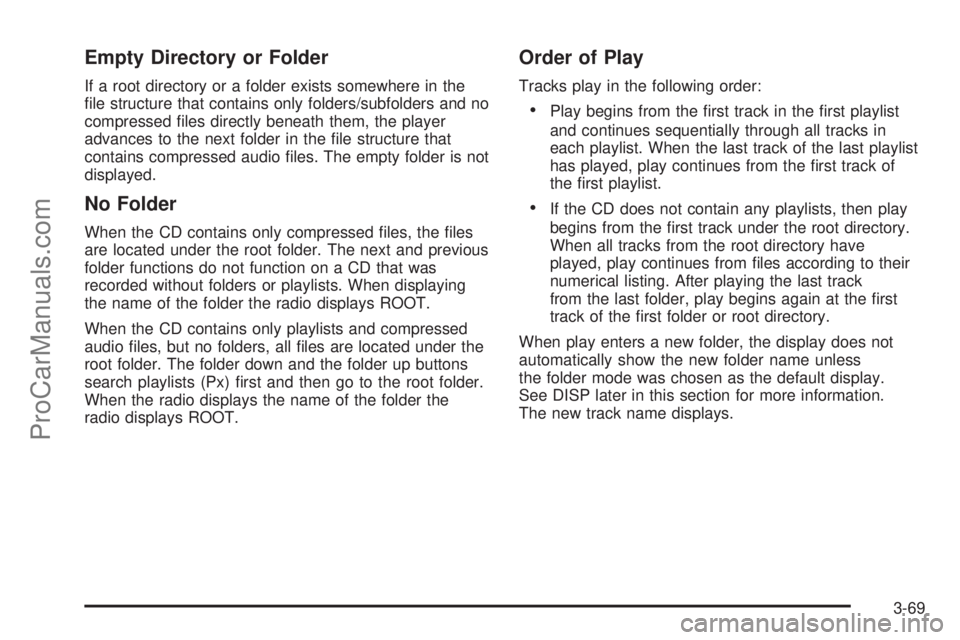
Empty Directory or Folder
If a root directory or a folder exists somewhere in the
�le structure that contains only folders/subfolders and no
compressed �les directly beneath them, the player
advances to the next folder in the �le structure that
contains compressed audio �les. The empty folder is not
displayed.
No Folder
When the CD contains only compressed �les, the �les
are located under the root folder. The next and previous
folder functions do not function on a CD that was
recorded without folders or playlists. When displaying
the name of the folder the radio displays ROOT.
When the CD contains only playlists and compressed
audio �les, but no folders, all �les are located under the
root folder. The folder down and the folder up buttons
search playlists (Px) �rst and then go to the root folder.
When the radio displays the name of the folder the
radio displays ROOT.
Order of Play
Tracks play in the following order:
Play begins from the �rst track in the �rst playlist
and continues sequentially through all tracks in
each playlist. When the last track of the last playlist
has played, play continues from the �rst track of
the �rst playlist.
If the CD does not contain any playlists, then play
begins from the �rst track under the root directory.
When all tracks from the root directory have
played, play continues from �les according to their
numerical listing. After playing the last track
from the last folder, play begins again at the �rst
track of the �rst folder or root directory.
When play enters a new folder, the display does not
automatically show the new folder name unless
the folder mode was chosen as the default display.
See DISP later in this section for more information.
The new track name displays.
3-69
ProCarManuals.com
Page 207 of 424
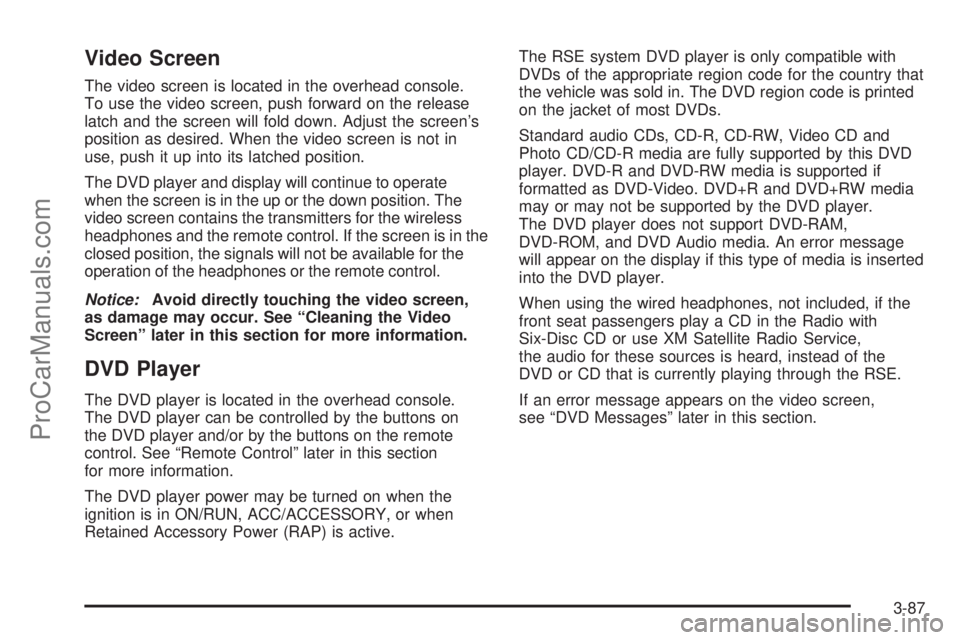
Video Screen
The video screen is located in the overhead console.
To use the video screen, push forward on the release
latch and the screen will fold down. Adjust the screen’s
position as desired. When the video screen is not in
use, push it up into its latched position.
The DVD player and display will continue to operate
when the screen is in the up or the down position. The
video screen contains the transmitters for the wireless
headphones and the remote control. If the screen is in the
closed position, the signals will not be available for the
operation of the headphones or the remote control.
Notice:Avoid directly touching the video screen,
as damage may occur. See “Cleaning the Video
Screen” later in this section for more information.
DVD Player
The DVD player is located in the overhead console.
The DVD player can be controlled by the buttons on
the DVD player and/or by the buttons on the remote
control. See “Remote Control” later in this section
for more information.
The DVD player power may be turned on when the
ignition is in ON/RUN, ACC/ACCESSORY, or when
Retained Accessory Power (RAP) is active.The RSE system DVD player is only compatible with
DVDs of the appropriate region code for the country that
the vehicle was sold in. The DVD region code is printed
on the jacket of most DVDs.
Standard audio CDs, CD-R, CD-RW, Video CD and
Photo CD/CD-R media are fully supported by this DVD
player. DVD-R and DVD-RW media is supported if
formatted as DVD-Video. DVD+R and DVD+RW media
may or may not be supported by the DVD player.
The DVD player does not support DVD-RAM,
DVD-ROM, and DVD Audio media. An error message
will appear on the display if this type of media is inserted
into the DVD player.
When using the wired headphones, not included, if the
front seat passengers play a CD in the Radio with
Six-Disc CD or use XM Satellite Radio Service,
the audio for these sources is heard, instead of the
DVD or CD that is currently playing through the RSE.
If an error message appears on the video screen,
see “DVD Messages” later in this section.
3-87
ProCarManuals.com
Page 208 of 424
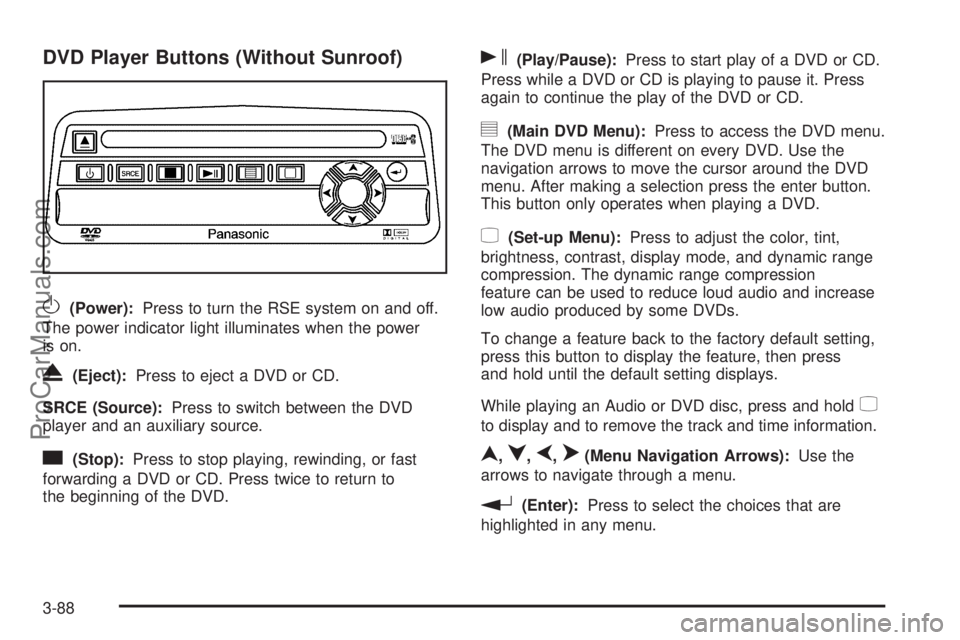
DVD Player Buttons (Without Sunroof)
O(Power):Press to turn the RSE system on and off.
The power indicator light illuminates when the power
is on.
X(Eject):Press to eject a DVD or CD.
SRCE (Source):Press to switch between the DVD
player and an auxiliary source.
c(Stop):Press to stop playing, rewinding, or fast
forwarding a DVD or CD. Press twice to return to
the beginning of the DVD.
s(Play/Pause):Press to start play of a DVD or CD.
Press while a DVD or CD is playing to pause it. Press
again to continue the play of the DVD or CD.
y(Main DVD Menu):Press to access the DVD menu.
The DVD menu is different on every DVD. Use the
navigation arrows to move the cursor around the DVD
menu. After making a selection press the enter button.
This button only operates when playing a DVD.
z(Set-up Menu):Press to adjust the color, tint,
brightness, contrast, display mode, and dynamic range
compression. The dynamic range compression
feature can be used to reduce loud audio and increase
low audio produced by some DVDs.
To change a feature back to the factory default setting,
press this button to display the feature, then press
and hold until the default setting displays.
While playing an Audio or DVD disc, press and hold
z
to display and to remove the track and time information.
n,q,p,o(Menu Navigation Arrows):Use the
arrows to navigate through a menu.
r(Enter):Press to select the choices that are
highlighted in any menu.
3-88
ProCarManuals.com