trip computer SATURN ASTRA 2008 Owners Manual
[x] Cancel search | Manufacturer: SATURN, Model Year: 2008, Model line: ASTRA, Model: SATURN ASTRA 2008Pages: 304, PDF Size: 1.92 MB
Page 102 of 304
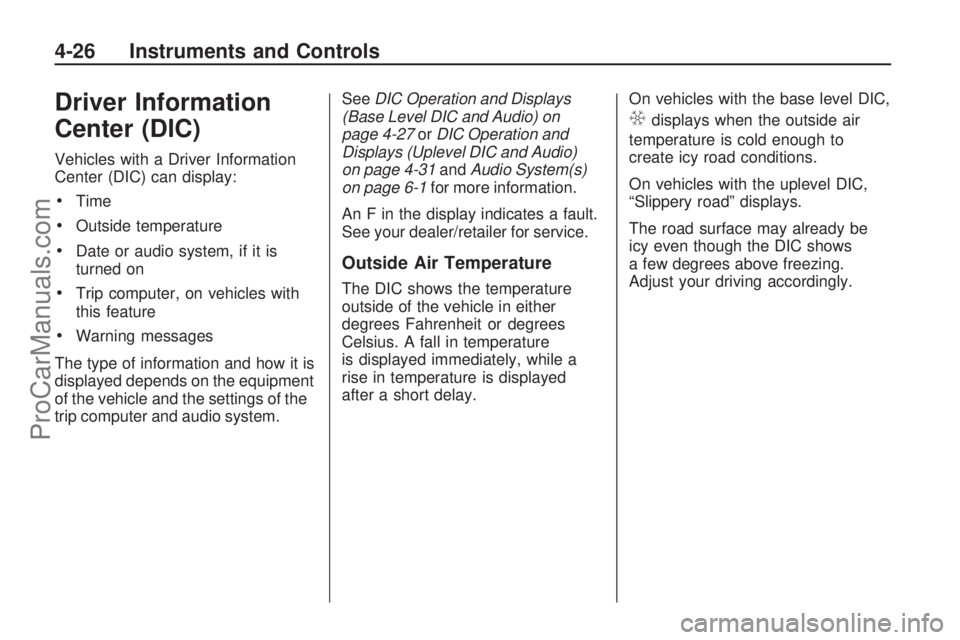
Driver Information
Center (DIC)
Vehicles with a Driver Information
Center (DIC) can display:
Time
Outside temperature
Date or audio system, if it is
turned on
Trip computer, on vehicles with
this feature
Warning messages
The type of information and how it is
displayed depends on the equipment
of the vehicle and the settings of the
trip computer and audio system.SeeDIC Operation and Displays
(Base Level DIC and Audio) on
page 4-27orDIC Operation and
Displays (Uplevel DIC and Audio)
on page 4-31andAudio System(s)
on page 6-1for more information.
An F in the display indicates a fault.
See your dealer/retailer for service.
Outside Air Temperature
The DIC shows the temperature
outside of the vehicle in either
degrees Fahrenheit or degrees
Celsius. A fall in temperature
is displayed immediately, while a
rise in temperature is displayed
after a short delay.On vehicles with the base level DIC,
Qdisplays when the outside air
temperature is cold enough to
create icy road conditions.
On vehicles with the uplevel DIC,
“Slippery road” displays.
The road surface may already be
icy even though the DIC shows
a few degrees above freezing.
Adjust your driving accordingly.
4-26 Instruments and Controls
ProCarManuals.com
Page 105 of 304
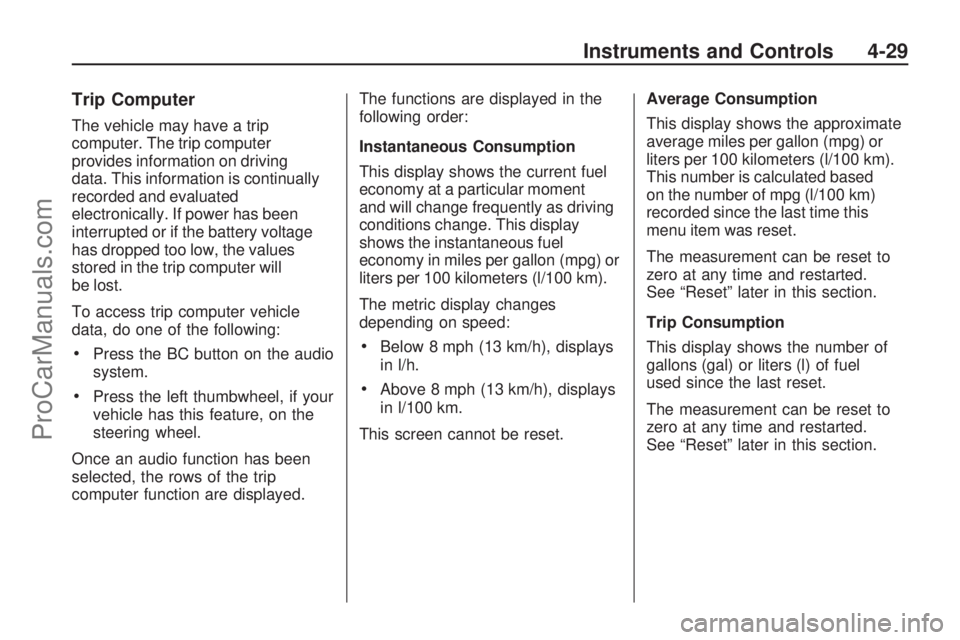
Trip Computer
The vehicle may have a trip
computer. The trip computer
provides information on driving
data. This information is continually
recorded and evaluated
electronically. If power has been
interrupted or if the battery voltage
has dropped too low, the values
stored in the trip computer will
be lost.
To access trip computer vehicle
data, do one of the following:
Press the BC button on the audio
system.
Press the left thumbwheel, if your
vehicle has this feature, on the
steering wheel.
Once an audio function has been
selected, the rows of the trip
computer function are displayed.The functions are displayed in the
following order:
Instantaneous Consumption
This display shows the current fuel
economy at a particular moment
and will change frequently as driving
conditions change. This display
shows the instantaneous fuel
economy in miles per gallon (mpg) or
liters per 100 kilometers (l/100 km).
The metric display changes
depending on speed:
Below 8 mph (13 km/h), displays
in l/h.
Above 8 mph (13 km/h), displays
in l/100 km.
This screen cannot be reset.Average Consumption
This display shows the approximate
average miles per gallon (mpg) or
liters per 100 kilometers (l/100 km).
This number is calculated based
on the number of mpg (l/100 km)
recorded since the last time this
menu item was reset.
The measurement can be reset to
zero at any time and restarted.
See “Reset” later in this section.
Trip Consumption
This display shows the number of
gallons (gal) or liters (l) of fuel
used since the last reset.
The measurement can be reset to
zero at any time and restarted.
See “Reset” later in this section.
Instruments and Controls 4-29
ProCarManuals.com
Page 107 of 304

Reset
The following trip computer
information can be reset:
Average consumption
Trip consumption
Average speed
Distance travelled
To reset the value:
1. Select the desired trip computer information.
2. Press the OK button on the audio system, or press the
left thumbwheel, if your vehicle
has this feature, on the steering
wheel:
To reset the current value,
press and hold brie�y.
To reset all values, press for
six seconds.
DIC Operation and Displays (Uplevel DIC and Audio)
If the vehicle has the uplevel DIC,
the following information explains
how the system works.Selecting Functions
Functions and settings of some
equipment can be accessed through
the DIC.
CDC 40
Instruments and Controls 4-31
ProCarManuals.com
Page 108 of 304
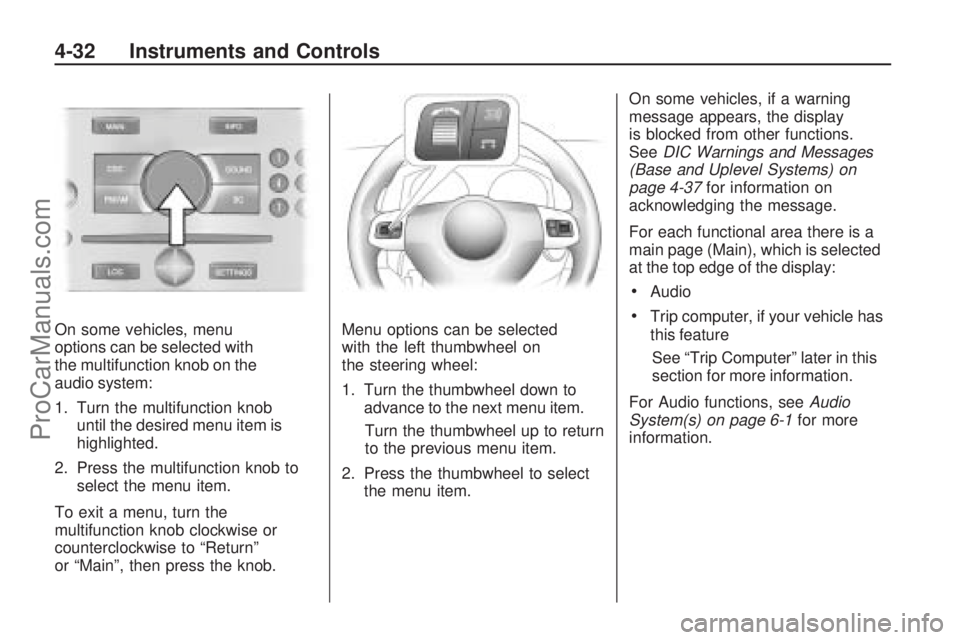
On some vehicles, menu
options can be selected with
the multifunction knob on the
audio system:
1. Turn the multifunction knob
until the desired menu item is
highlighted.
2. Press the multifunction knob to
select the menu item.
To exit a menu, turn the
multifunction knob clockwise or
counterclockwise to “Return”
or “Main”, then press the knob.Menu options can be selected
with the left thumbwheel on
the steering wheel:
1. Turn the thumbwheel down to
advance to the next menu item.
Turn the thumbwheel up to return
to the previous menu item.
2. Press the thumbwheel to select
the menu item.On some vehicles, if a warning
message appears, the display
is blocked from other functions.
SeeDIC Warnings and Messages
(Base and Uplevel Systems) on
page 4-37for information on
acknowledging the message.
For each functional area there is a
main page (Main), which is selected
at the top edge of the display:
Audio
Trip computer, if your vehicle has
this feature
See “Trip Computer” later in this
section for more information.
For Audio functions, seeAudio
System(s) on page 6-1for more
information.
4-32 Instruments and Controls
ProCarManuals.com
Page 110 of 304
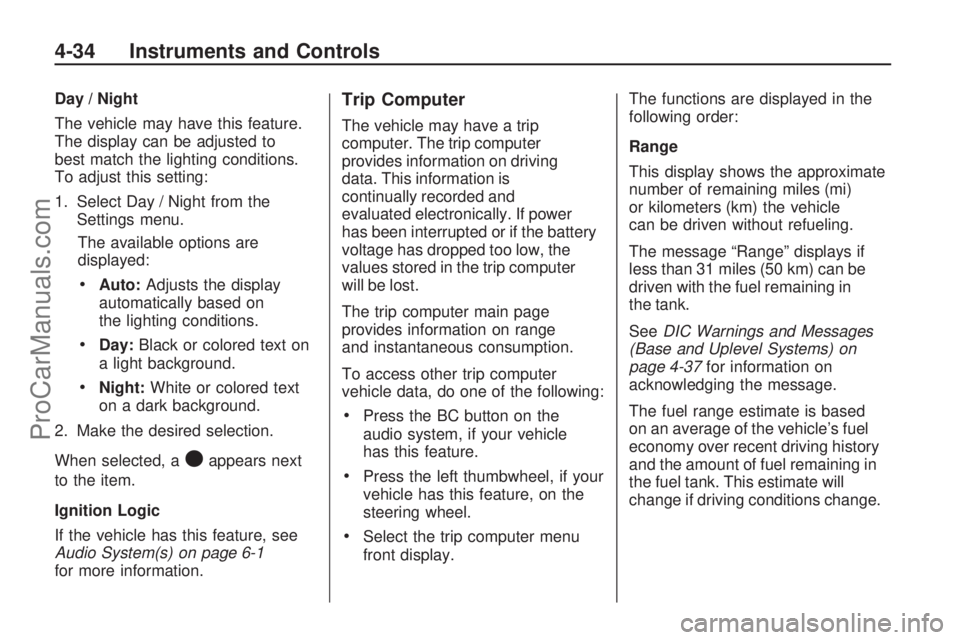
Day / Night
The vehicle may have this feature.
The display can be adjusted to
best match the lighting conditions.
To adjust this setting:
1. Select Day / Night from the
Settings menu.
The available options are
displayed:
Auto:Adjusts the display
automatically based on
the lighting conditions.
Day:Black or colored text on
a light background.
Night:White or colored text
on a dark background.
2. Make the desired selection.
When selected, a
Oappears next
to the item.
Ignition Logic
If the vehicle has this feature, see
Audio System(s) on page 6-1
for more information.
Trip Computer
The vehicle may have a trip
computer. The trip computer
provides information on driving
data. This information is
continually recorded and
evaluated electronically. If power
has been interrupted or if the battery
voltage has dropped too low, the
values stored in the trip computer
will be lost.
The trip computer main page
provides information on range
and instantaneous consumption.
To access other trip computer
vehicle data, do one of the following:
Press the BC button on the
audio system, if your vehicle
has this feature.
Press the left thumbwheel, if your
vehicle has this feature, on the
steering wheel.
Select the trip computer menu
front display.The functions are displayed in the
following order:
Range
This display shows the approximate
number of remaining miles (mi)
or kilometers (km) the vehicle
can be driven without refueling.
The message “Range” displays if
less than 31 miles (50 km) can be
driven with the fuel remaining in
the tank.
SeeDIC Warnings and Messages
(Base and Uplevel Systems) on
page 4-37for information on
acknowledging the message.
The fuel range estimate is based
on an average of the vehicle’s fuel
economy over recent driving history
and the amount of fuel remaining in
the fuel tank. This estimate will
change if driving conditions change.
4-34 Instruments and Controls
ProCarManuals.com
Page 112 of 304

Average Consumption
This display shows the approximate
average miles per gallon (mpg) or
liters per 100 kilometers (l/100 km).
This number is calculated based
on the number of mpg (l/100 km)
recorded since the last time this
menu item was reset.
The measurement can be reset to
zero at any time and restarted.
See “Reset” later in this section.
Timer
This display can be used as a timer.
Select Timer from the menu.
The Timer menu will display.
To start the timer, select Start.
To reset the timer, select Reset.The desired stop watch displays can
be selected from the Options menu,
if your vehicle has this feature:
Driving Time excl. Stops:The
time the vehicle is in motion is
recorded. Stationary time is not
included.
Driving Time incl. Stops:The time
the vehicle is in motion is recorded
along with the time the vehicle is
stationary with the key in the ignition.
Travel Time:Measurement of
the time from manual activation,
by selecting Start, to manual
deactivation, by selecting Reset.
Reset
The following trip computer
information can be reset:
Distance travelled
Average speed
Trip consumption
Average consumptionTo reset the value:
1. Select BC 1 or BC 2 from the trip
computer menu.
The information of the two
trip computers can be reset
separately, making it possible
to evaluate data from different
time periods.
2. To reset, do one of the following:
Select the desired trip
computer information.
The value for the selected
function will be reset and
recalculated.
To reset all information of
a trip computer, select All
values.
After resetting, dashes will display
for the trip computer information
selected. The recalculated values
will display after a brief delay.
4-36 Instruments and Controls
ProCarManuals.com
Page 282 of 304
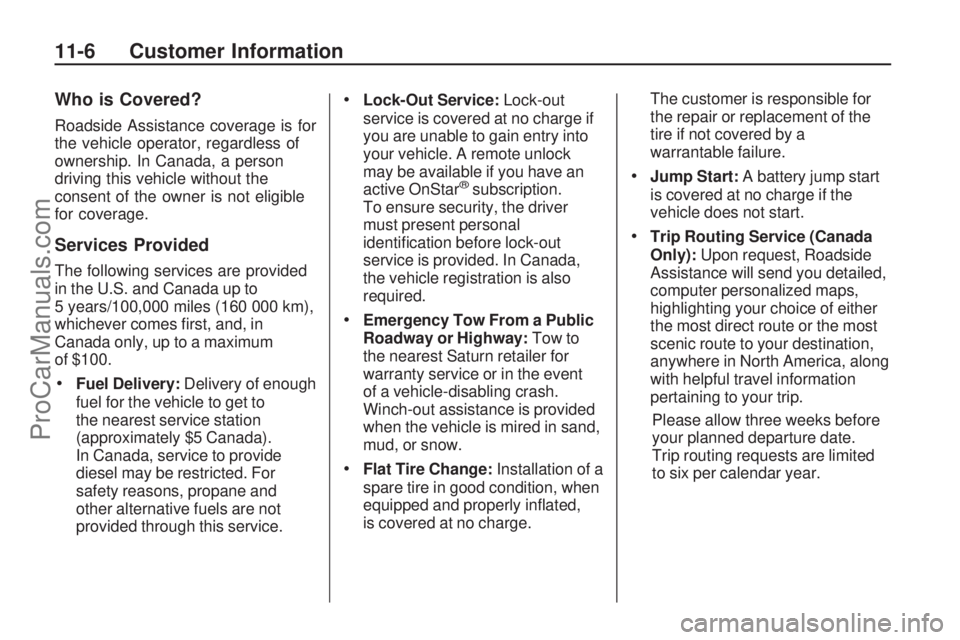
Who is Covered?
Roadside Assistance coverage is for
the vehicle operator, regardless of
ownership. In Canada, a person
driving this vehicle without the
consent of the owner is not eligible
for coverage.
Services Provided
The following services are provided
in the U.S. and Canada up to
5 years/100,000 miles (160 000 km),
whichever comes �rst, and, in
Canada only, up to a maximum
of $100.
Fuel Delivery:Delivery of enough
fuel for the vehicle to get to
the nearest service station
(approximately $5 Canada).
In Canada, service to provide
diesel may be restricted. For
safety reasons, propane and
other alternative fuels are not
provided through this service.
Lock-Out Service:Lock-out
service is covered at no charge if
you are unable to gain entry into
your vehicle. A remote unlock
may be available if you have an
active OnStar
®subscription.
To ensure security, the driver
must present personal
identi�cation before lock-out
service is provided. In Canada,
the vehicle registration is also
required.
Emergency Tow From a Public
Roadway or Highway:Tow to
the nearest Saturn retailer for
warranty service or in the event
of a vehicle-disabling crash.
Winch-out assistance is provided
when the vehicle is mired in sand,
mud, or snow.
Flat Tire Change:Installation of a
spare tire in good condition, when
equipped and properly in�ated,
is covered at no charge.The customer is responsible for
the repair or replacement of the
tire if not covered by a
warrantable failure.
Jump Start:A battery jump start
is covered at no charge if the
vehicle does not start.
Trip Routing Service (Canada
Only):Upon request, Roadside
Assistance will send you detailed,
computer personalized maps,
highlighting your choice of either
the most direct route or the most
scenic route to your destination,
anywhere in North America, along
with helpful travel information
pertaining to your trip.
Please allow three weeks before
your planned departure date.
Trip routing requests are limited
to six per calendar year.
11-6 Customer Information
ProCarManuals.com