trip computer SATURN ASTRA 2009 Owners Manual
[x] Cancel search | Manufacturer: SATURN, Model Year: 2009, Model line: ASTRA, Model: SATURN ASTRA 2009Pages: 314, PDF Size: 1.94 MB
Page 99 of 314

Driver Information
Center (DIC)
Vehicles with a Driver Information
Center (DIC) can display:
Time
Outside temperature
Date or audio system, if it is
turned on
Trip computer, on vehicles with
this feature
Warning messages
The type of information and how it
is displayed depends on the
equipment of the vehicle and the
settings of the trip computer
and audio system. SeeDIC
Operation and Displays (Uplevel
DIC and Audio) on page 4-26or
DIC Operation and Displays
(Base Level DIC and Audio) on
page 4-32andAudio System(s) on
page 6-1for more information.
An F in the display indicates a fault.
See your dealer/retailer for service.
Outside Air Temperature
The DIC shows the temperature
outside of the vehicle in either
degrees Fahrenheit or degrees
Celsius. A fall in temperature
is displayed immediately, while a
rise in temperature is displayed after
a short delay.
On vehicles with the base level DIC,
Qdisplays when the outside air
temperature is cold enough to create
icy road conditions.
On vehicles with the uplevel DIC,
“Slippery road” displays.
The road surface may already be
icy even though the DIC shows
a few degrees above freezing.
Adjust your driving accordingly.
Instruments and Controls 4-25
ProCarManuals.com
Page 101 of 314
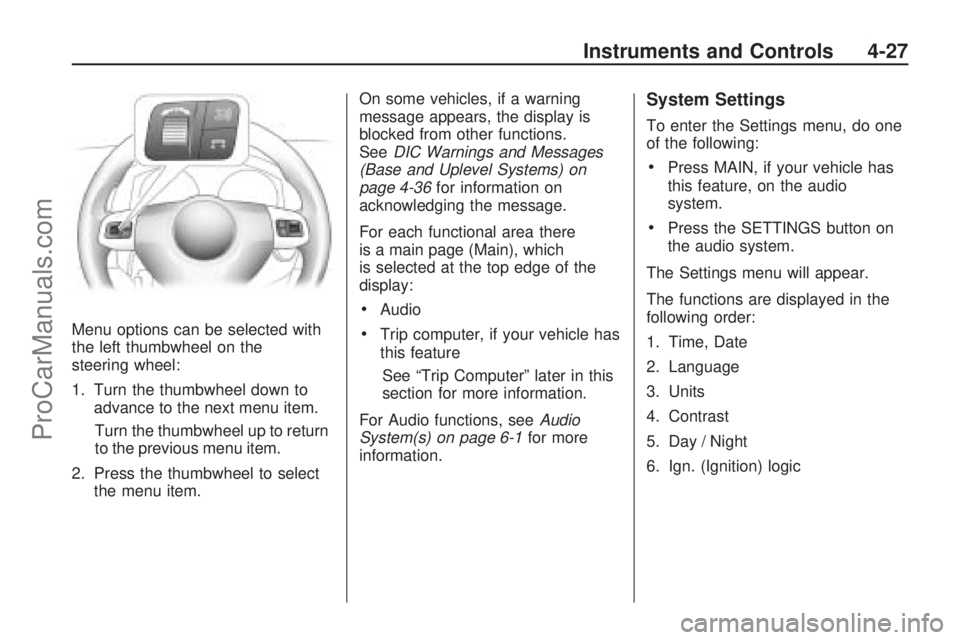
Menu options can be selected with
the left thumbwheel on the
steering wheel:
1. Turn the thumbwheel down to
advance to the next menu item.
Turn the thumbwheel up to return
to the previous menu item.
2. Press the thumbwheel to select
the menu item.On some vehicles, if a warning
message appears, the display is
blocked from other functions.
SeeDIC Warnings and Messages
(Base and Uplevel Systems) on
page 4-36for information on
acknowledging the message.
For each functional area there
is a main page (Main), which
is selected at the top edge of the
display:
Audio
Trip computer, if your vehicle has
this feature
See “Trip Computer” later in this
section for more information.
For Audio functions, seeAudio
System(s) on page 6-1for more
information.
System Settings
To enter the Settings menu, do one
of the following:
Press MAIN, if your vehicle has
this feature, on the audio
system.
Press the SETTINGS button on
the audio system.
The Settings menu will appear.
The functions are displayed in the
following order:
1. Time, Date
2. Language
3. Units
4. Contrast
5. Day / Night
6. Ign. (Ignition) logic
Instruments and Controls 4-27
ProCarManuals.com
Page 103 of 314

Trip Computer
The vehicle may have a trip
computer. The trip computer
provides information on driving data.
This information is continually
recorded and evaluated
electronically. If power has been
interrupted or if the battery voltage
has dropped too low, the values
stored in the trip computer will
be lost.
The trip computer main page
provides information on range and
instantaneous consumption.
To access other trip computer
vehicle data, do one of the following:
Press the BC button on the
audio system, if your vehicle has
this feature.
Press the left thumbwheel, if your
vehicle has this feature, on the
steering wheel.
Select the trip computer menu
front display.The functions are displayed in the
following order:
Range
This display shows the approximate
number of remaining miles (mi)
or kilometers (km) the vehicle can
be driven without refueling.
The message “Range” displays if
less than 31 miles (50 km) can
be driven with the fuel remaining
in the tank.
SeeDIC Warnings and Messages
(Base and Uplevel Systems) on
page 4-36for information on
acknowledging the message.
The fuel range estimate is based on
an average of the vehicle’s fuel
economy over recent driving history
and the amount of fuel remaining
in the fuel tank. This estimate
will change if driving conditions
change. For example, if driving in
traffic and making frequent
stops, this display may read one
number, but if the vehicle is drivenon a freeway, the number may
change even though the same
amount of fuel is in the fuel tank.
This is because different driving
conditions produce different
fuel economies. Generally, freeway
driving produces better fuel
economy than city driving.
Fuel range cannot be reset.
Instantaneous Consumption
This display shows the current fuel
economy at a particular moment and
will change frequently as driving
conditions change. This display
shows the instantaneous fuel
economy in miles per gallon (mpg) or
liters per 100 kilometers (l/100 km).
The metric display changes
depending on speed:
Below 8 mph (13 km/h),
displays in l/h.
Above 8 mph (13 km/h),
displays in l/100 km.
This screen cannot be reset.
Instruments and Controls 4-29
ProCarManuals.com
Page 105 of 314
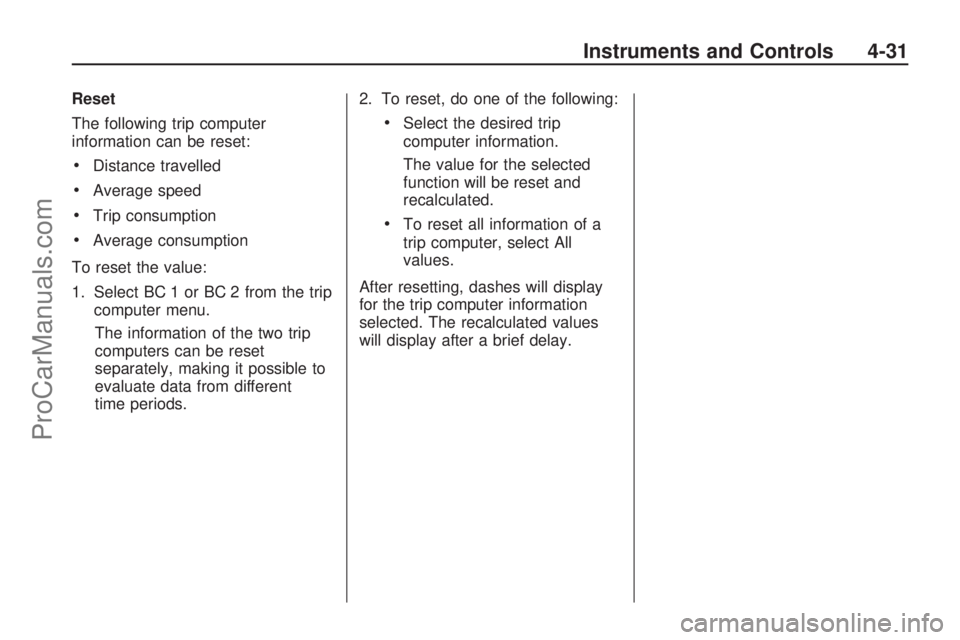
Reset
The following trip computer
information can be reset:
Distance travelled
Average speed
Trip consumption
Average consumption
To reset the value:
1. Select BC 1 or BC 2 from the trip
computer menu.
The information of the two trip
computers can be reset
separately, making it possible to
evaluate data from different
time periods.2. To reset, do one of the following:
Select the desired trip
computer information.
The value for the selected
function will be reset and
recalculated.
To reset all information of a
trip computer, select All
values.
After resetting, dashes will display
for the trip computer information
selected. The recalculated values
will display after a brief delay.
Instruments and Controls 4-31
ProCarManuals.com
Page 108 of 314
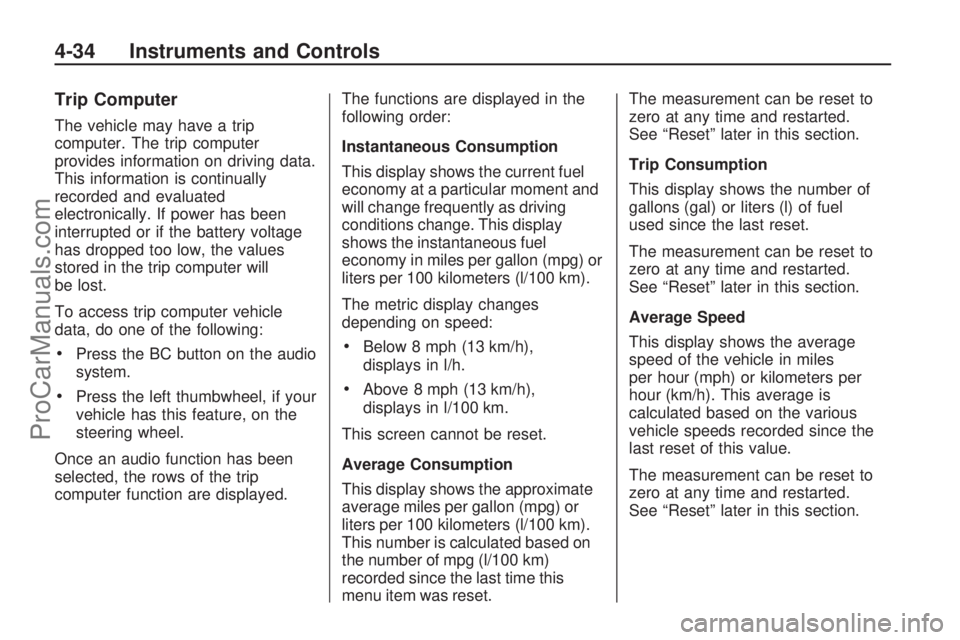
Trip Computer
The vehicle may have a trip
computer. The trip computer
provides information on driving data.
This information is continually
recorded and evaluated
electronically. If power has been
interrupted or if the battery voltage
has dropped too low, the values
stored in the trip computer will
be lost.
To access trip computer vehicle
data, do one of the following:
Press the BC button on the audio
system.
Press the left thumbwheel, if your
vehicle has this feature, on the
steering wheel.
Once an audio function has been
selected, the rows of the trip
computer function are displayed.The functions are displayed in the
following order:
Instantaneous Consumption
This display shows the current fuel
economy at a particular moment and
will change frequently as driving
conditions change. This display
shows the instantaneous fuel
economy in miles per gallon (mpg) or
liters per 100 kilometers (l/100 km).
The metric display changes
depending on speed:
Below 8 mph (13 km/h),
displays in l/h.
Above 8 mph (13 km/h),
displays in l/100 km.
This screen cannot be reset.
Average Consumption
This display shows the approximate
average miles per gallon (mpg) or
liters per 100 kilometers (l/100 km).
This number is calculated based on
the number of mpg (l/100 km)
recorded since the last time this
menu item was reset.The measurement can be reset to
zero at any time and restarted.
See “Reset” later in this section.
Trip Consumption
This display shows the number of
gallons (gal) or liters (l) of fuel
used since the last reset.
The measurement can be reset to
zero at any time and restarted.
See “Reset” later in this section.
Average Speed
This display shows the average
speed of the vehicle in miles
per hour (mph) or kilometers per
hour (km/h). This average is
calculated based on the various
vehicle speeds recorded since the
last reset of this value.
The measurement can be reset to
zero at any time and restarted.
See “Reset” later in this section.
4-34 Instruments and Controls
ProCarManuals.com
Page 110 of 314
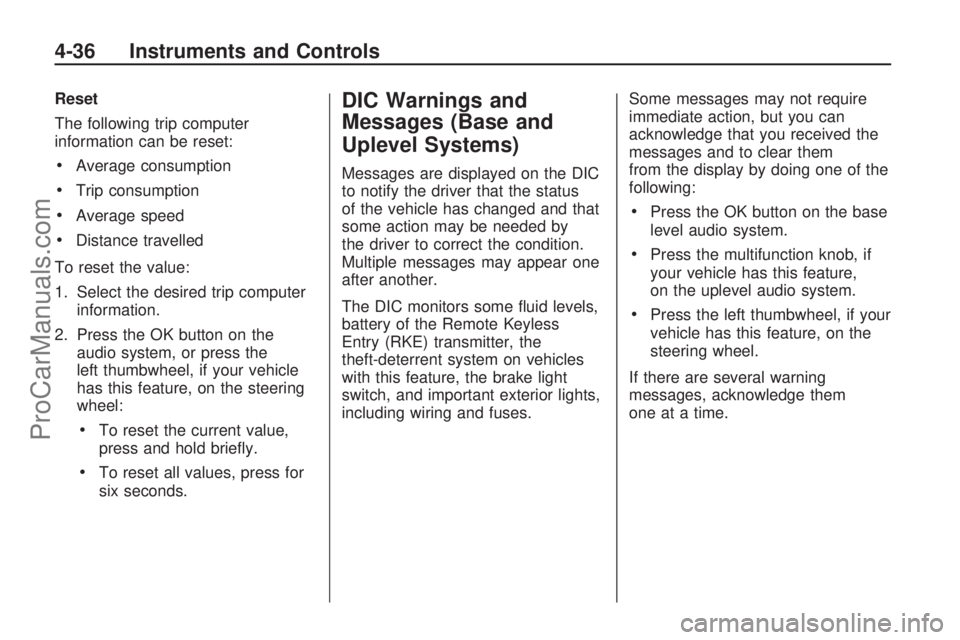
Reset
The following trip computer
information can be reset:
Average consumption
Trip consumption
Average speed
Distance travelled
To reset the value:
1. Select the desired trip computer
information.
2. Press the OK button on the
audio system, or press the
left thumbwheel, if your vehicle
has this feature, on the steering
wheel:
To reset the current value,
press and hold brie�y.
To reset all values, press for
six seconds.
DIC Warnings and
Messages (Base and
Uplevel Systems)
Messages are displayed on the DIC
to notify the driver that the status
of the vehicle has changed and that
some action may be needed by
the driver to correct the condition.
Multiple messages may appear one
after another.
The DIC monitors some �uid levels,
battery of the Remote Keyless
Entry (RKE) transmitter, the
theft-deterrent system on vehicles
with this feature, the brake light
switch, and important exterior lights,
including wiring and fuses.Some messages may not require
immediate action, but you can
acknowledge that you received the
messages and to clear them
from the display by doing one of the
following:
Press the OK button on the base
level audio system.
Press the multifunction knob, if
your vehicle has this feature,
on the uplevel audio system.
Press the left thumbwheel, if your
vehicle has this feature, on the
steering wheel.
If there are several warning
messages, acknowledge them
one at a time.
4-36 Instruments and Controls
ProCarManuals.com