bluetooth SATURN AURA 2010 Owners Manual
[x] Cancel search | Manufacturer: SATURN, Model Year: 2010, Model line: AURA, Model: SATURN AURA 2010Pages: 428, PDF Size: 2.78 MB
Page 7 of 428
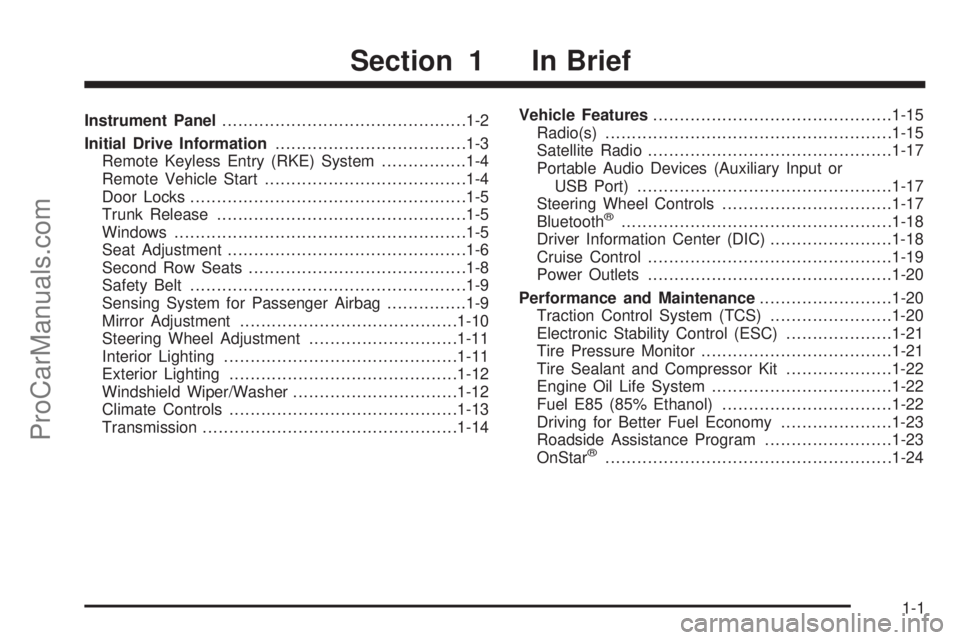
Instrument Panel..............................................1-2
Initial Drive Information....................................1-3
Remote Keyless Entry (RKE) System................1-4
Remote Vehicle Start......................................1-4
Door Locks....................................................1-5
Trunk Release...............................................1-5
Windows.......................................................1-5
Seat Adjustment.............................................1-6
Second Row Seats.........................................1-8
Safety Belt....................................................1-9
Sensing System for Passenger Airbag...............1-9
Mirror Adjustment.........................................1-10
Steering Wheel Adjustment............................1-11
Interior Lighting............................................1-11
Exterior Lighting...........................................1-12
Windshield Wiper/Washer...............................1-12
Climate Controls...........................................1-13
Transmission................................................1-14Vehicle Features.............................................1-15
Radio(s)......................................................1-15
Satellite Radio..............................................1-17
Portable Audio Devices (Auxiliary Input or
USB Port)................................................1-17
Steering Wheel Controls................................1-17
Bluetooth
®...................................................1-18
Driver Information Center (DIC).......................1-18
Cruise Control..............................................1-19
Power Outlets..............................................1-20
Performance and Maintenance.........................1-20
Traction Control System (TCS).......................1-20
Electronic Stability Control (ESC)....................1-21
Tire Pressure Monitor....................................1-21
Tire Sealant and Compressor Kit....................1-22
Engine Oil Life System..................................1-22
Fuel E85 (85% Ethanol)................................1-22
Driving for Better Fuel Economy.....................1-23
Roadside Assistance Program........................1-23
OnStar
®......................................................1-24
Section 1 In Brief
1-1
ProCarManuals.com
Page 24 of 428
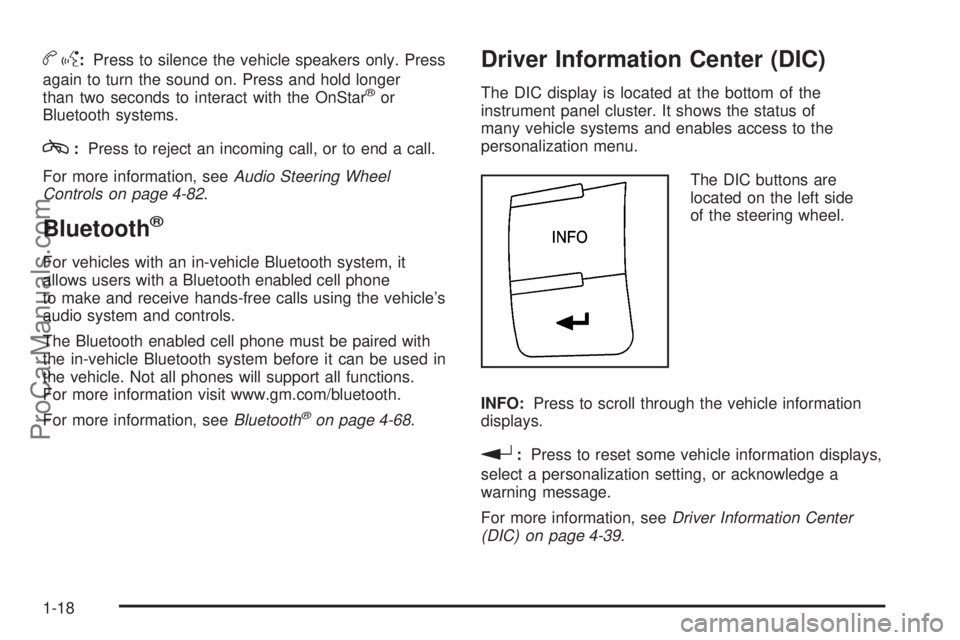
bg:Press to silence the vehicle speakers only. Press
again to turn the sound on. Press and hold longer
than two seconds to interact with the OnStar
®or
Bluetooth systems.
c:Press to reject an incoming call, or to end a call.
For more information, seeAudio Steering Wheel
Controls on page 4-82.
Bluetooth®
For vehicles with an in-vehicle Bluetooth system, it
allows users with a Bluetooth enabled cell phone
to make and receive hands-free calls using the vehicle’s
audio system and controls.
The Bluetooth enabled cell phone must be paired with
the in-vehicle Bluetooth system before it can be used in
the vehicle. Not all phones will support all functions.
For more information visit www.gm.com/bluetooth.
For more information, seeBluetooth
®on page 4-68.
Driver Information Center (DIC)
The DIC display is located at the bottom of the
instrument panel cluster. It shows the status of
many vehicle systems and enables access to the
personalization menu.
The DIC buttons are
located on the left side
of the steering wheel.
INFO:Press to scroll through the vehicle information
displays.
r:Press to reset some vehicle information displays,
select a personalization setting, or acknowledge a
warning message.
For more information, seeDriver Information Center
(DIC) on page 4-39.
1-18
ProCarManuals.com
Page 154 of 428
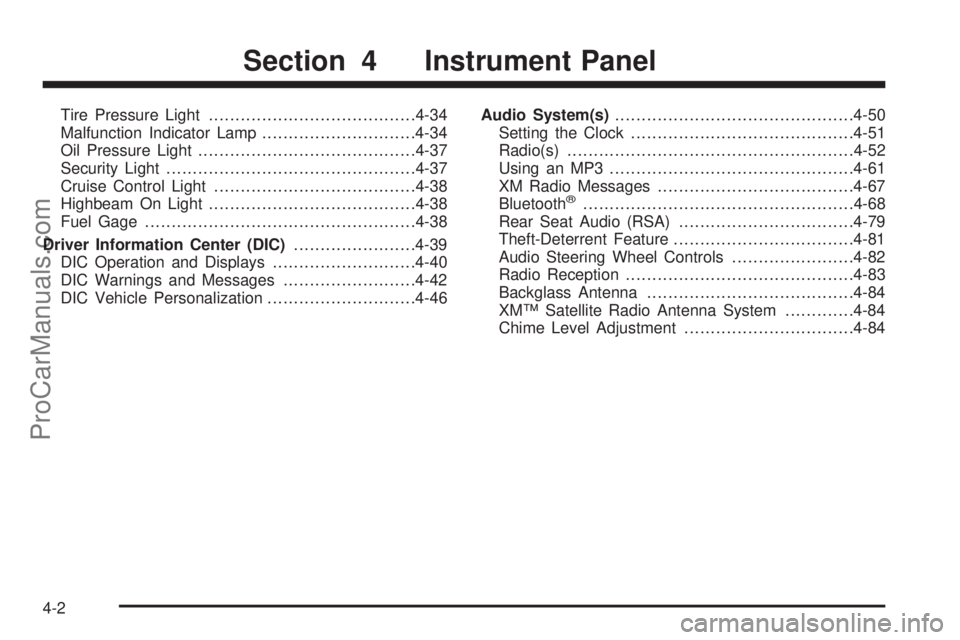
Tire Pressure Light.......................................4-34
Malfunction Indicator Lamp.............................4-34
Oil Pressure Light.........................................4-37
Security Light...............................................4-37
Cruise Control Light......................................4-38
Highbeam On Light.......................................4-38
Fuel Gage...................................................4-38
Driver Information Center (DIC).......................4-39
DIC Operation and Displays...........................4-40
DIC Warnings and Messages.........................4-42
DIC Vehicle Personalization............................4-46Audio System(s).............................................4-50
Setting the Clock..........................................4-51
Radio(s)......................................................4-52
Using an MP3..............................................4-61
XM Radio Messages.....................................4-67
Bluetooth
®...................................................4-68
Rear Seat Audio (RSA).................................4-79
Theft-Deterrent Feature..................................4-81
Audio Steering Wheel Controls.......................4-82
Radio Reception...........................................4-83
Backglass Antenna.......................................4-84
XM™ Satellite Radio Antenna System.............4-84
Chime Level Adjustment................................4-84
Section 4 Instrument Panel
4-2
ProCarManuals.com
Page 220 of 428
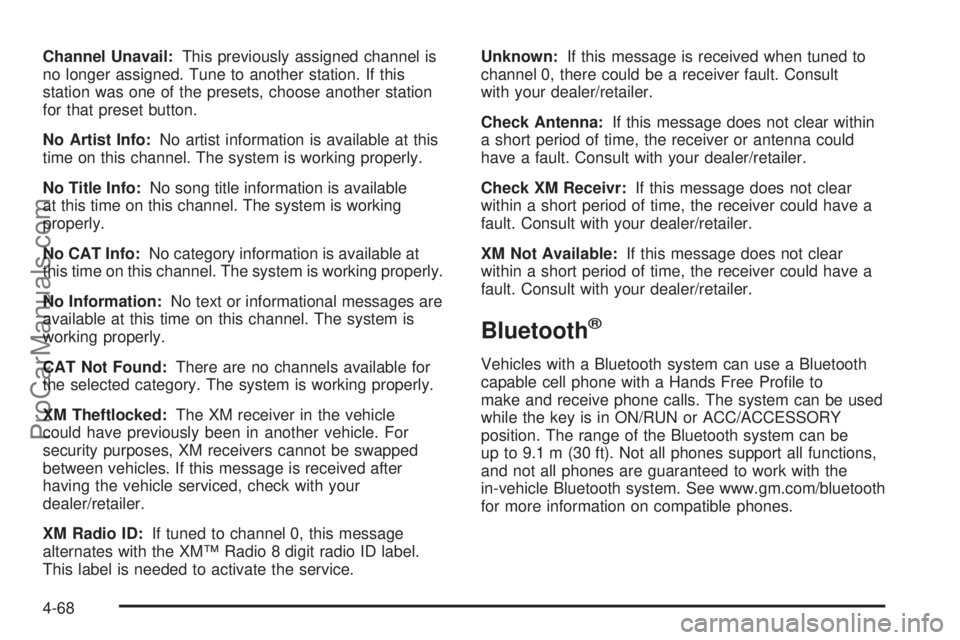
Channel Unavail:This previously assigned channel is
no longer assigned. Tune to another station. If this
station was one of the presets, choose another station
for that preset button.
No Artist Info:No artist information is available at this
time on this channel. The system is working properly.
No Title Info:No song title information is available
at this time on this channel. The system is working
properly.
No CAT Info:No category information is available at
this time on this channel. The system is working properly.
No Information:No text or informational messages are
available at this time on this channel. The system is
working properly.
CAT Not Found:There are no channels available for
the selected category. The system is working properly.
XM Theftlocked:The XM receiver in the vehicle
could have previously been in another vehicle. For
security purposes, XM receivers cannot be swapped
between vehicles. If this message is received after
having the vehicle serviced, check with your
dealer/retailer.
XM Radio ID:If tuned to channel 0, this message
alternates with the XM™ Radio 8 digit radio ID label.
This label is needed to activate the service.Unknown:If this message is received when tuned to
channel 0, there could be a receiver fault. Consult
with your dealer/retailer.
Check Antenna:If this message does not clear within
a short period of time, the receiver or antenna could
have a fault. Consult with your dealer/retailer.
Check XM Receivr:If this message does not clear
within a short period of time, the receiver could have a
fault. Consult with your dealer/retailer.
XM Not Available:If this message does not clear
within a short period of time, the receiver could have a
fault. Consult with your dealer/retailer.
Bluetooth®
Vehicles with a Bluetooth system can use a Bluetooth
capable cell phone with a Hands Free Profile to
make and receive phone calls. The system can be used
while the key is in ON/RUN or ACC/ACCESSORY
position. The range of the Bluetooth system can be
up to 9.1 m (30 ft). Not all phones support all functions,
and not all phones are guaranteed to work with the
in-vehicle Bluetooth system. See www.gm.com/bluetooth
for more information on compatible phones.
4-68
ProCarManuals.com
Page 221 of 428
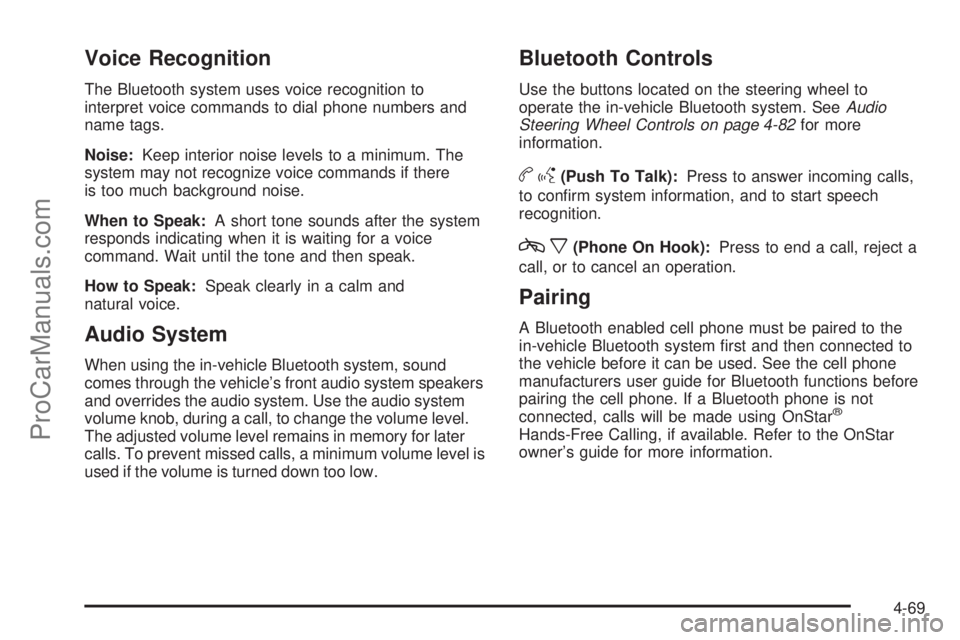
Voice Recognition
The Bluetooth system uses voice recognition to
interpret voice commands to dial phone numbers and
name tags.
Noise:Keep interior noise levels to a minimum. The
system may not recognize voice commands if there
is too much background noise.
When to Speak:A short tone sounds after the system
responds indicating when it is waiting for a voice
command. Wait until the tone and then speak.
How to Speak:Speak clearly in a calm and
natural voice.
Audio System
When using the in-vehicle Bluetooth system, sound
comes through the vehicle’s front audio system speakers
and overrides the audio system. Use the audio system
volume knob, during a call, to change the volume level.
The adjusted volume level remains in memory for later
calls. To prevent missed calls, a minimum volume level is
used if the volume is turned down too low.
Bluetooth Controls
Use the buttons located on the steering wheel to
operate the in-vehicle Bluetooth system. SeeAudio
Steering Wheel Controls on page 4-82for more
information.
bg(Push To Talk):Press to answer incoming calls,
to confirm system information, and to start speech
recognition.
cx(Phone On Hook):Press to end a call, reject a
call, or to cancel an operation.
Pairing
A Bluetooth enabled cell phone must be paired to the
in-vehicle Bluetooth system first and then connected to
the vehicle before it can be used. See the cell phone
manufacturers user guide for Bluetooth functions before
pairing the cell phone. If a Bluetooth phone is not
connected, calls will be made using OnStar
®
Hands-Free Calling, if available. Refer to the OnStar
owner’s guide for more information.
4-69
ProCarManuals.com
Page 222 of 428
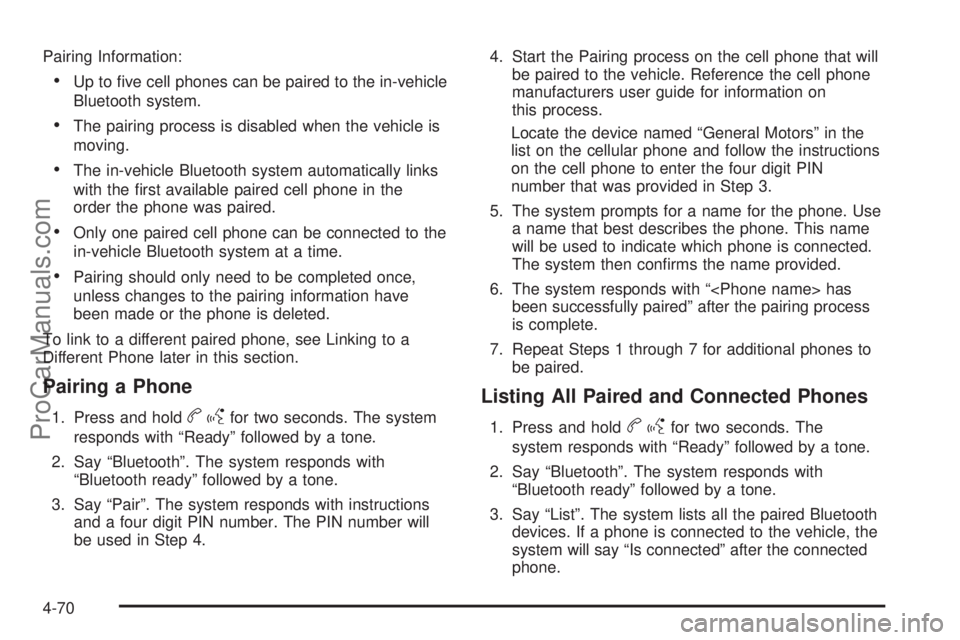
Pairing Information:
•Up to five cell phones can be paired to the in-vehicle
Bluetooth system.
•The pairing process is disabled when the vehicle is
moving.
•The in-vehicle Bluetooth system automatically links
with the first available paired cell phone in the
order the phone was paired.
•Only one paired cell phone can be connected to the
in-vehicle Bluetooth system at a time.
•Pairing should only need to be completed once,
unless changes to the pairing information have
been made or the phone is deleted.
To link to a different paired phone, see Linking to a
Different Phone later in this section.
Pairing a Phone
1. Press and holdbgfor two seconds. The system
responds with “Ready” followed by a tone.
2. Say “Bluetooth”. The system responds with
“Bluetooth ready” followed by a tone.
3. Say “Pair”. The system responds with instructions
and a four digit PIN number. The PIN number will
be used in Step 4.4. Start the Pairing process on the cell phone that will
be paired to the vehicle. Reference the cell phone
manufacturers user guide for information on
this process.
Locate the device named “General Motors” in the
list on the cellular phone and follow the instructions
on the cell phone to enter the four digit PIN
number that was provided in Step 3.
5. The system prompts for a name for the phone. Use
a name that best describes the phone. This name
will be used to indicate which phone is connected.
The system then confirms the name provided.
6. The system responds with “
been successfully paired” after the pairing process
is complete.
7. Repeat Steps 1 through 7 for additional phones to
be paired.
Listing All Paired and Connected Phones
1. Press and holdbgfor two seconds. The
system responds with “Ready” followed by a tone.
2. Say “Bluetooth”. The system responds with
“Bluetooth ready” followed by a tone.
3. Say “List”. The system lists all the paired Bluetooth
devices. If a phone is connected to the vehicle, the
system will say “Is connected” after the connected
phone.
4-70
ProCarManuals.com
Page 223 of 428
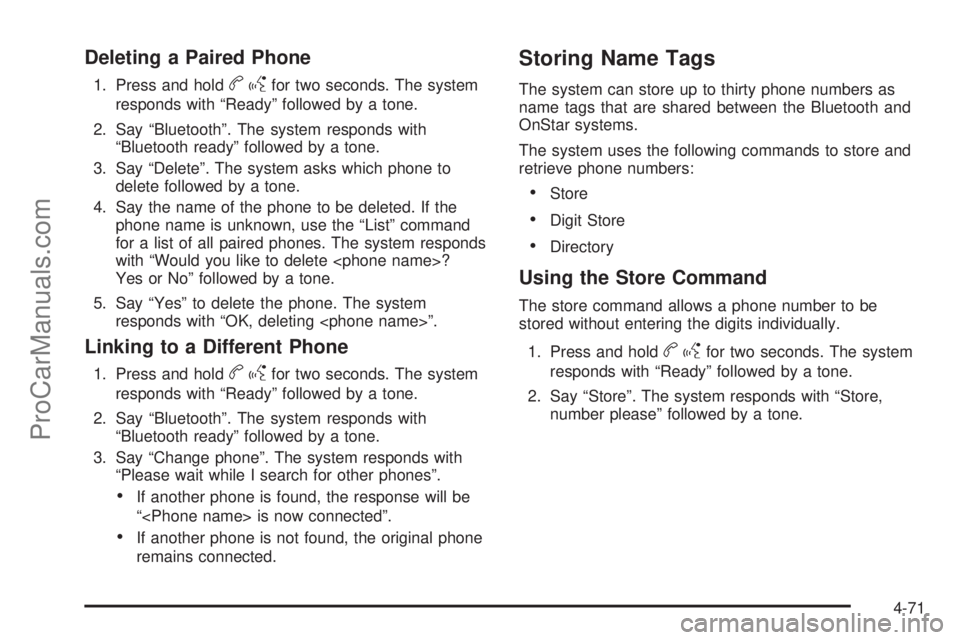
Deleting a Paired Phone
1. Press and holdbgfor two seconds. The system
responds with “Ready” followed by a tone.
2. Say “Bluetooth”. The system responds with
“Bluetooth ready” followed by a tone.
3. Say “Delete”. The system asks which phone to
delete followed by a tone.
4. Say the name of the phone to be deleted. If the
phone name is unknown, use the “List” command
for a list of all paired phones. The system responds
with “Would you like to delete
Yes or No” followed by a tone.
5. Say “Yes” to delete the phone. The system
responds with “OK, deleting
Linking to a Different Phone
1. Press and holdbgfor two seconds. The system
responds with “Ready” followed by a tone.
2. Say “Bluetooth”. The system responds with
“Bluetooth ready” followed by a tone.
3. Say “Change phone”. The system responds with
“Please wait while I search for other phones”.
•If another phone is found, the response will be
“
•If another phone is not found, the original phone
remains connected.
Storing Name Tags
The system can store up to thirty phone numbers as
name tags that are shared between the Bluetooth and
OnStar systems.
The system uses the following commands to store and
retrieve phone numbers:
•Store
•Digit Store
•Directory
Using the Store Command
The store command allows a phone number to be
stored without entering the digits individually.
1. Press and hold
bgfor two seconds. The system
responds with “Ready” followed by a tone.
2. Say “Store”. The system responds with “Store,
number please” followed by a tone.
4-71
ProCarManuals.com
Page 227 of 428
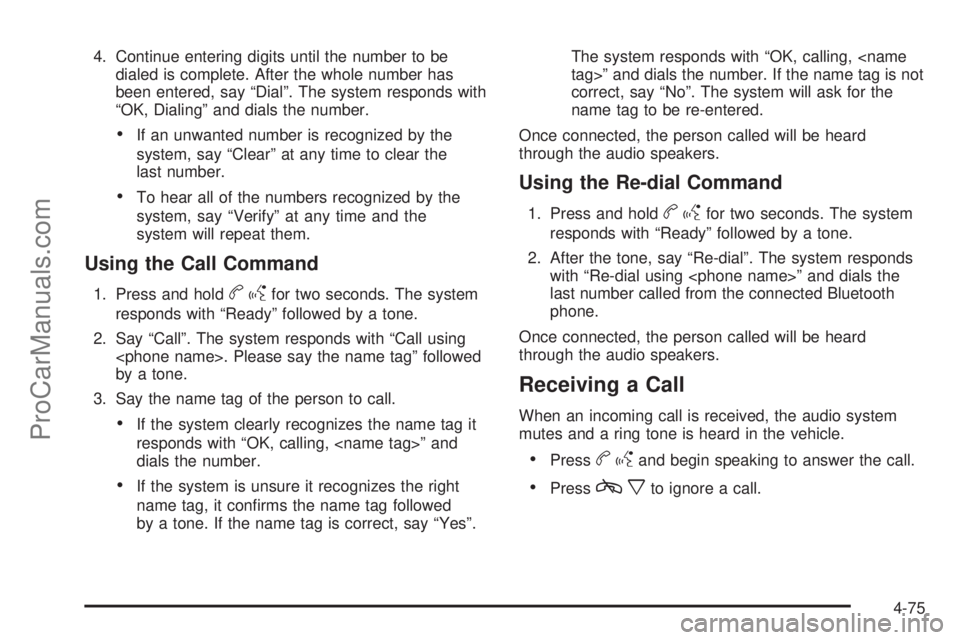
4. Continue entering digits until the number to be
dialed is complete. After the whole number has
been entered, say “Dial”. The system responds with
“OK, Dialing” and dials the number.
•If an unwanted number is recognized by the
system, say “Clear” at any time to clear the
last number.
•To hear all of the numbers recognized by the
system, say “Verify” at any time and the
system will repeat them.
Using the Call Command
1. Press and holdbgfor two seconds. The system
responds with “Ready” followed by a tone.
2. Say “Call”. The system responds with “Call using
by a tone.
3. Say the name tag of the person to call.
•If the system clearly recognizes the name tag it
responds with “OK, calling,
dials the number.
•If the system is unsure it recognizes the right
name tag, it confirms the name tag followed
by a tone. If the name tag is correct, say “Yes”.The system responds with “OK, calling,
correct, say “No”. The system will ask for the
name tag to be re-entered.
Once connected, the person called will be heard
through the audio speakers.
Using the Re-dial Command
1. Press and holdbgfor two seconds. The system
responds with “Ready” followed by a tone.
2. After the tone, say “Re-dial”. The system responds
with “Re-dial using
last number called from the connected Bluetooth
phone.
Once connected, the person called will be heard
through the audio speakers.
Receiving a Call
When an incoming call is received, the audio system
mutes and a ring tone is heard in the vehicle.
•Pressbgand begin speaking to answer the call.
•Presscxto ignore a call.
4-75
ProCarManuals.com
Page 228 of 428
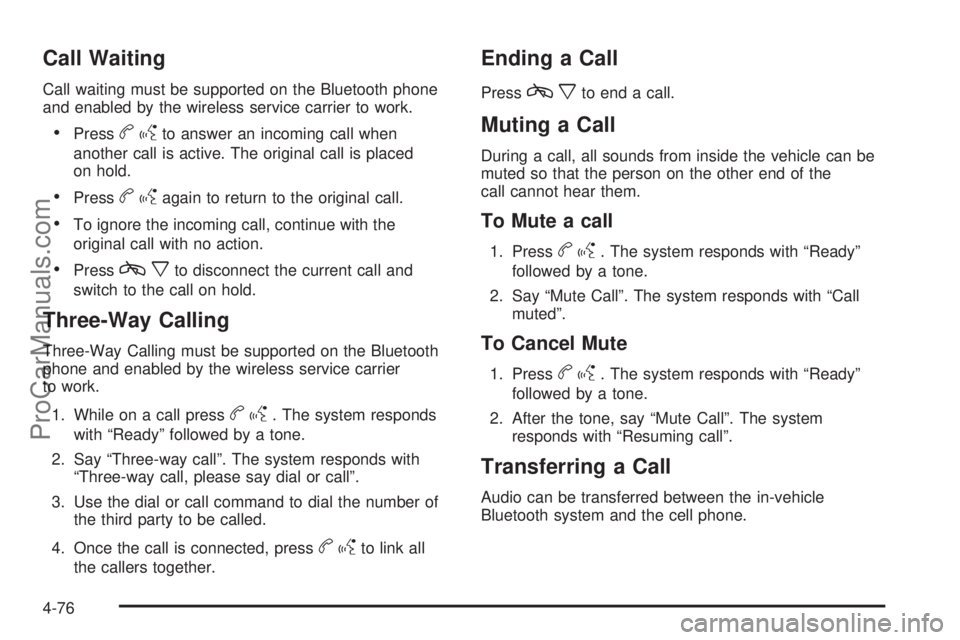
Call Waiting
Call waiting must be supported on the Bluetooth phone
and enabled by the wireless service carrier to work.
•Pressbgto answer an incoming call when
another call is active. The original call is placed
on hold.
•Pressbgagain to return to the original call.
•To ignore the incoming call, continue with the
original call with no action.
•Presscxto disconnect the current call and
switch to the call on hold.
Three-Way Calling
Three-Way Calling must be supported on the Bluetooth
phone and enabled by the wireless service carrier
to work.
1. While on a call press
bg. The system responds
with “Ready” followed by a tone.
2. Say “Three-way call”. The system responds with
“Three-way call, please say dial or call”.
3. Use the dial or call command to dial the number of
the third party to be called.
4. Once the call is connected, press
bgto link all
the callers together.
Ending a Call
Presscxto end a call.
Muting a Call
During a call, all sounds from inside the vehicle can be
muted so that the person on the other end of the
call cannot hear them.
To Mute a call
1. Pressbg. The system responds with “Ready”
followed by a tone.
2. Say “Mute Call”. The system responds with “Call
muted”.
To Cancel Mute
1. Pressbg. The system responds with “Ready”
followed by a tone.
2. After the tone, say “Mute Call”. The system
responds with “Resuming call”.
Transferring a Call
Audio can be transferred between the in-vehicle
Bluetooth system and the cell phone.
4-76
ProCarManuals.com
Page 229 of 428
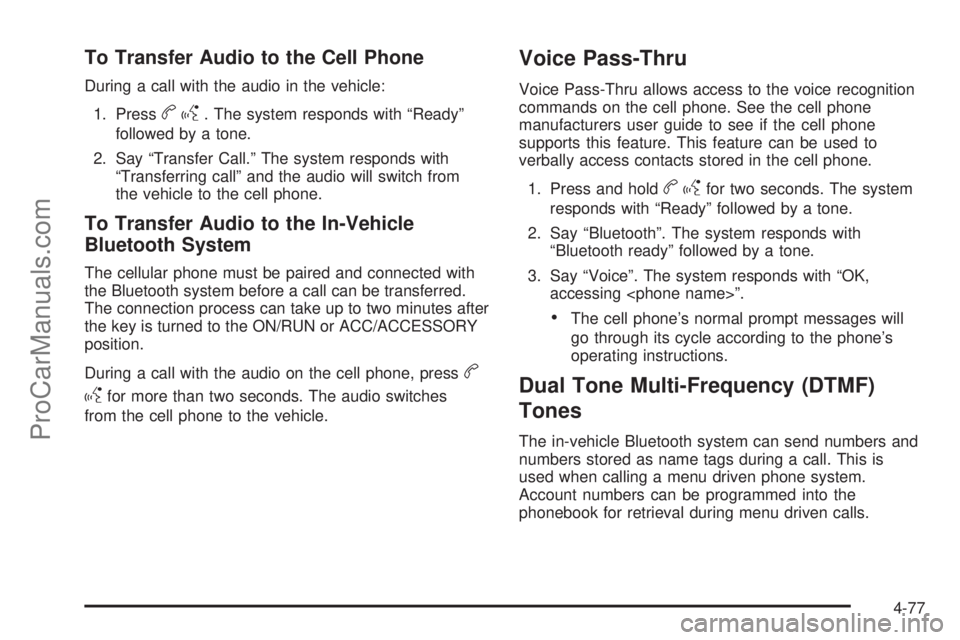
To Transfer Audio to the Cell Phone
During a call with the audio in the vehicle:
1. Press
bg. The system responds with “Ready”
followed by a tone.
2. Say “Transfer Call.” The system responds with
“Transferring call” and the audio will switch from
the vehicle to the cell phone.
To Transfer Audio to the In-Vehicle
Bluetooth System
The cellular phone must be paired and connected with
the Bluetooth system before a call can be transferred.
The connection process can take up to two minutes after
the key is turned to the ON/RUN or ACC/ACCESSORY
position.
During a call with the audio on the cell phone, press
b
g
for more than two seconds. The audio switches
from the cell phone to the vehicle.
Voice Pass-Thru
Voice Pass-Thru allows access to the voice recognition
commands on the cell phone. See the cell phone
manufacturers user guide to see if the cell phone
supports this feature. This feature can be used to
verbally access contacts stored in the cell phone.
1. Press and hold
bgfor two seconds. The system
responds with “Ready” followed by a tone.
2. Say “Bluetooth”. The system responds with
“Bluetooth ready” followed by a tone.
3. Say “Voice”. The system responds with “OK,
accessing
•The cell phone’s normal prompt messages will
go through its cycle according to the phone’s
operating instructions.
Dual Tone Multi-Frequency (DTMF)
Tones
The in-vehicle Bluetooth system can send numbers and
numbers stored as name tags during a call. This is
used when calling a menu driven phone system.
Account numbers can be programmed into the
phonebook for retrieval during menu driven calls.
4-77
ProCarManuals.com