set clock SATURN AURA HYBRID 2008 Owners Manual
[x] Cancel search | Manufacturer: SATURN, Model Year: 2008, Model line: AURA HYBRID, Model: SATURN AURA HYBRID 2008Pages: 362, PDF Size: 2.05 MB
Page 118 of 362
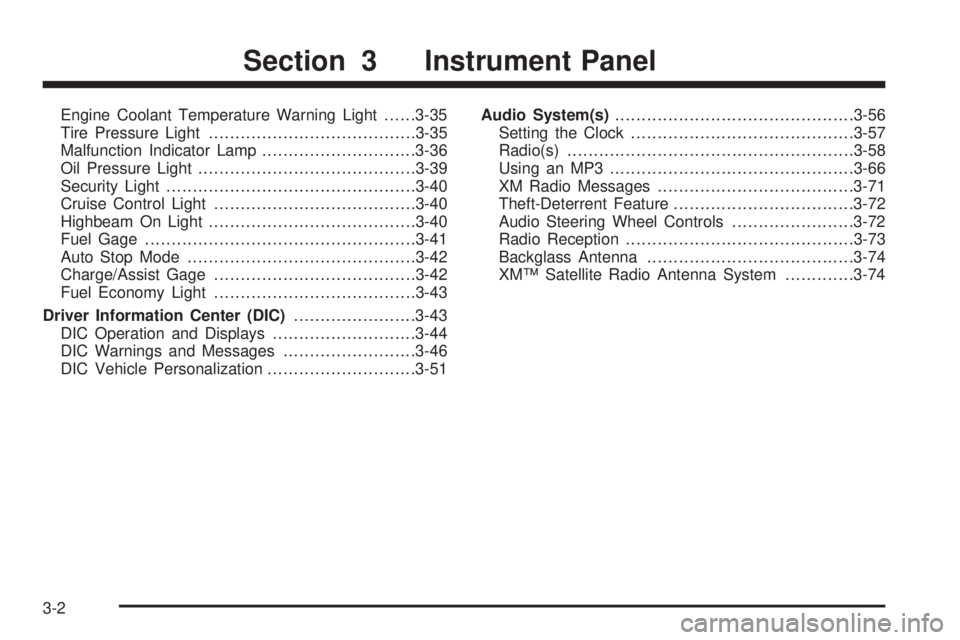
Engine Coolant Temperature Warning Light......3-35
Tire Pressure Light.......................................3-35
Malfunction Indicator Lamp.............................3-36
Oil Pressure Light.........................................3-39
Security Light...............................................3-40
Cruise Control Light......................................3-40
Highbeam On Light.......................................3-40
Fuel Gage...................................................3-41
Auto Stop Mode...........................................3-42
Charge/Assist Gage......................................3-42
Fuel Economy Light......................................3-43
Driver Information Center (DIC).......................3-43
DIC Operation and Displays...........................3-44
DIC Warnings and Messages.........................3-46
DIC Vehicle Personalization............................3-51Audio System(s).............................................3-56
Setting the Clock..........................................3-57
Radio(s)......................................................3-58
Using an MP3..............................................3-66
XM Radio Messages.....................................3-71
Theft-Deterrent Feature..................................3-72
Audio Steering Wheel Controls.......................3-72
Radio Reception...........................................3-73
Backglass Antenna.......................................3-74
XM™ Satellite Radio Antenna System.............3-74
Section 3 Instrument Panel
3-2
Page 132 of 362

Instrument Panel Brightness
The control for this
feature is located on the
instrument panel to the
left of the steering wheel.
Turn the knob clockwise or counterclockwise to
brighten or dim the lights.
Dome Lamp
If the vehicle has a dome lamp with a switch,
the following are the settings.
9(Off):Move the lever to this position to turn
the lamp off, even when a door is open.
1(Door):Move the lever to this position so that
the lamp comes on when a door is opened.
+(On):Move the lever to this position to turn
the dome lamp on.
Entry/Exit Lighting
The lamps inside the vehicle come on when any door
is opened. These lamps fade out about 20 seconds after
all of the doors have been closed or when the ignition
is turned to ON/RUN. They also come on when the
unlock symbol button or the horn symbol is pressed on
the Remote Keyless Entry (RKE) system transmitter.
The lamps inside the vehicle stay on for about
20 seconds after the key is removed from the ignition
to provide light as you exit.
3-16
Page 173 of 362
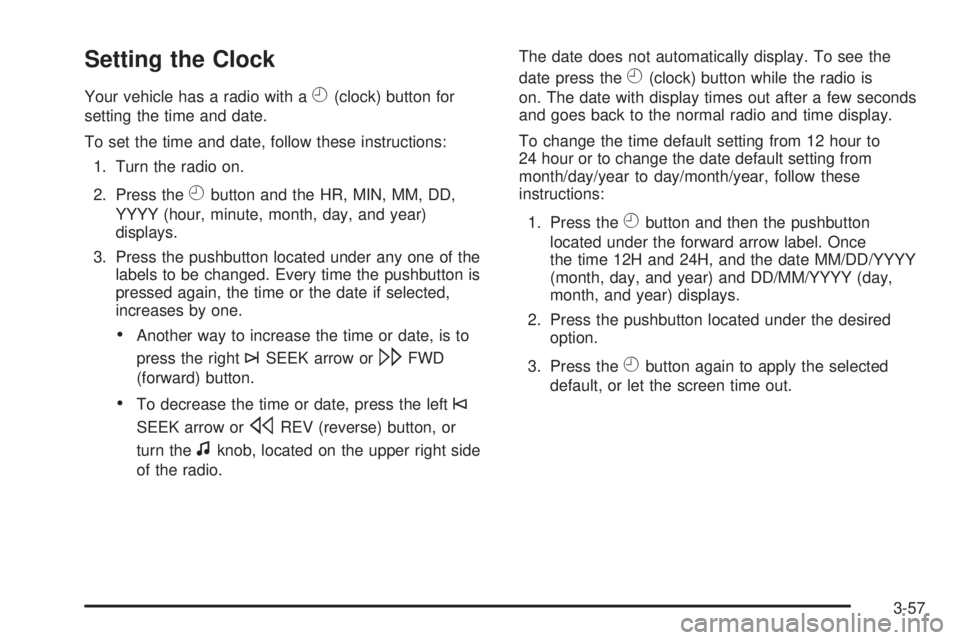
Setting the Clock
Your vehicle has a radio with aH(clock) button for
setting the time and date.
To set the time and date, follow these instructions:
1. Turn the radio on.
2. Press the
Hbutton and the HR, MIN, MM, DD,
YYYY (hour, minute, month, day, and year)
displays.
3. Press the pushbutton located under any one of the
labels to be changed. Every time the pushbutton is
pressed again, the time or the date if selected,
increases by one.
Another way to increase the time or date, is to
press the right
¨SEEK arrow or\FWD
(forward) button.
To decrease the time or date, press the left©
SEEK arrow orsREV (reverse) button, or
turn the
fknob, located on the upper right side
of the radio.The date does not automatically display. To see the
date press the
H(clock) button while the radio is
on. The date with display times out after a few seconds
and goes back to the normal radio and time display.
To change the time default setting from 12 hour to
24 hour or to change the date default setting from
month/day/year to day/month/year, follow these
instructions:
1. Press the
Hbutton and then the pushbutton
located under the forward arrow label. Once
the time 12H and 24H, and the date MM/DD/YYYY
(month, day, and year) and DD/MM/YYYY (day,
month, and year) displays.
2. Press the pushbutton located under the desired
option.
3. Press the
Hbutton again to apply the selected
default, or let the screen time out.
3-57
Page 175 of 362
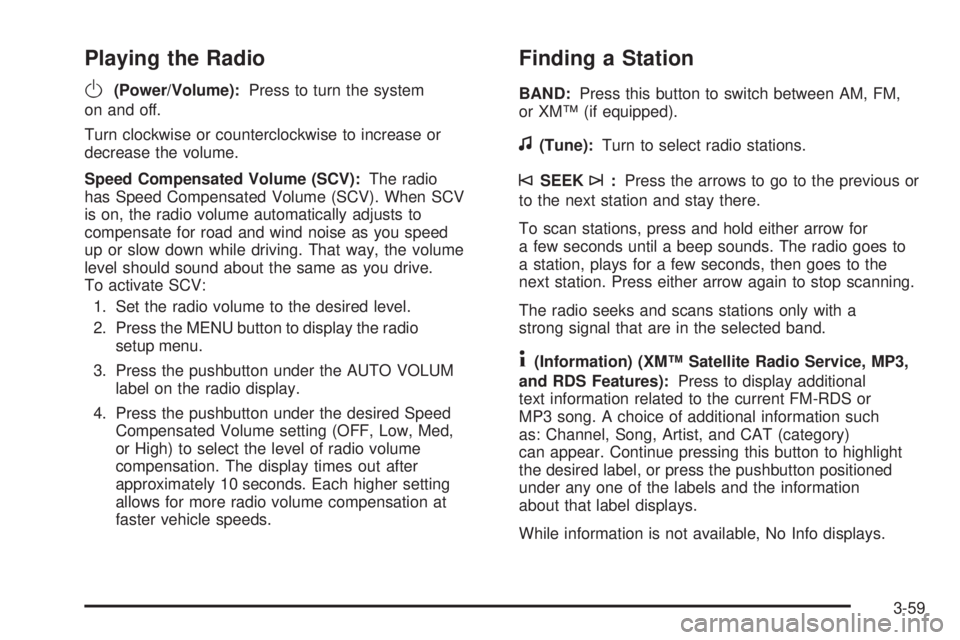
Playing the Radio
O
(Power/Volume):Press to turn the system
on and off.
Turn clockwise or counterclockwise to increase or
decrease the volume.
Speed Compensated Volume (SCV):The radio
has Speed Compensated Volume (SCV). When SCV
is on, the radio volume automatically adjusts to
compensate for road and wind noise as you speed
up or slow down while driving. That way, the volume
level should sound about the same as you drive.
To activate SCV:
1. Set the radio volume to the desired level.
2. Press the MENU button to display the radio
setup menu.
3. Press the pushbutton under the AUTO VOLUM
label on the radio display.
4. Press the pushbutton under the desired Speed
Compensated Volume setting (OFF, Low, Med,
or High) to select the level of radio volume
compensation. The display times out after
approximately 10 seconds. Each higher setting
allows for more radio volume compensation at
faster vehicle speeds.
Finding a Station
BAND:Press this button to switch between AM, FM,
or XM™ (if equipped).
f(Tune):Turn to select radio stations.
©SEEK¨:Press the arrows to go to the previous or
to the next station and stay there.
To scan stations, press and hold either arrow for
a few seconds until a beep sounds. The radio goes to
a station, plays for a few seconds, then goes to the
next station. Press either arrow again to stop scanning.
The radio seeks and scans stations only with a
strong signal that are in the selected band.
4(Information) (XM™ Satellite Radio Service, MP3,
and RDS Features):Press to display additional
text information related to the current FM-RDS or
MP3 song. A choice of additional information such
as: Channel, Song, Artist, and CAT (category)
can appear. Continue pressing this button to highlight
the desired label, or press the pushbutton positioned
under any one of the labels and the information
about that label displays.
While information is not available, No Info displays.
3-59
Page 177 of 362
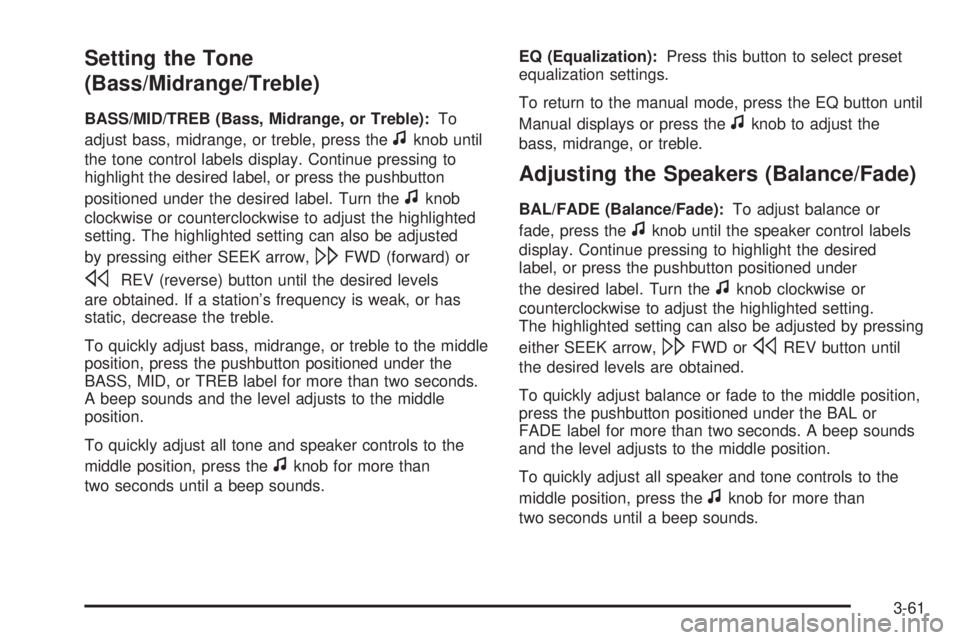
Setting the Tone
(Bass/Midrange/Treble)
BASS/MID/TREB (Bass, Midrange, or Treble):To
adjust bass, midrange, or treble, press the
fknob until
the tone control labels display. Continue pressing to
highlight the desired label, or press the pushbutton
positioned under the desired label. Turn the
fknob
clockwise or counterclockwise to adjust the highlighted
setting. The highlighted setting can also be adjusted
by pressing either SEEK arrow,
\FWD (forward) or
sREV (reverse) button until the desired levels
are obtained. If a station’s frequency is weak, or has
static, decrease the treble.
To quickly adjust bass, midrange, or treble to the middle
position, press the pushbutton positioned under the
BASS, MID, or TREB label for more than two seconds.
A beep sounds and the level adjusts to the middle
position.
To quickly adjust all tone and speaker controls to the
middle position, press the
fknob for more than
two seconds until a beep sounds.EQ (Equalization):Press this button to select preset
equalization settings.
To return to the manual mode, press the EQ button until
Manual displays or press the
fknob to adjust the
bass, midrange, or treble.
Adjusting the Speakers (Balance/Fade)
BAL/FADE (Balance/Fade):To adjust balance or
fade, press the
fknob until the speaker control labels
display. Continue pressing to highlight the desired
label, or press the pushbutton positioned under
the desired label. Turn the
fknob clockwise or
counterclockwise to adjust the highlighted setting.
The highlighted setting can also be adjusted by pressing
either SEEK arrow,
\FWD orsREV button until
the desired levels are obtained.
To quickly adjust balance or fade to the middle position,
press the pushbutton positioned under the BAL or
FADE label for more than two seconds. A beep sounds
and the level adjusts to the middle position.
To quickly adjust all speaker and tone controls to the
middle position, press the
fknob for more than
two seconds until a beep sounds.
3-61
Page 297 of 362

To install a new sealant canister:
1. Align the sealant �lling hose with the slot in the
air compressor.
2. Push the sealant canister down and turn it
clockwise.
3. Wrap the sealant �lling hose around the air
compressor channel to stow it in its original location.
4. Push the air compressor in�ator hose onto the
sealant canister inlet and push the lever down.
Appearance Care
Interior Cleaning
Your vehicle’s interior will continue to look its best if it
is cleaned often. Although not always visible, dust
and dirt can accumulate on your upholstery. Dirt can
damage carpet, fabric, leather, and plastic surfaces.
Regular vacuuming is recommended to remove particles
from your upholstery. It is important to keep your
upholstery from becoming and remaining heavily soiled.
Soils should be removed as quickly as possible. Your
vehicle’s interior may experience extremes of heat
that could cause stains to set rapidly.Lighter colored interiors may require more frequent
cleaning. Use care because newspapers and garments
that transfer color to your home furnishings may also
transfer color to your vehicle’s interior.
When cleaning your vehicle’s interior, only use cleaners
speci�cally designed for the surfaces being cleaned.
Permanent damage may result from using cleaners on
surfaces for which they were not intended. Use glass
cleaner only on glass. Remove any accidental over-spray
from other surfaces immediately. To prevent over-spray,
apply cleaner directly to the cleaning cloth.
Notice:If you use abrasive cleaners when cleaning
glass surfaces on your vehicle, you could scratch
the glass and/or cause damage to the rear window
defogger. When cleaning the glass on your
vehicle, use only a soft cloth and glass cleaner.
Many cleaners contain solvents that may become
concentrated in your vehicle’s breathing space.
Before using cleaners, read and adhere to all safety
instructions on the label. While cleaning your vehicle’s
interior, maintain adequate ventilation by opening
your vehicle’s doors and windows.
Dust may be removed from small buttons and knobs
using a small brush with soft bristles.
5-77
Page 351 of 362

A
Accessories and Modi�cations............................ 5-3
Adding Equipment to Your Airbag-Equipped
Vehicle.......................................................1-68
Additives, Fuel................................................. 5-7
Add-On Electrical Equipment............................5-86
Air Cleaner/Filter, Engine.................................5-20
Air Conditioning..............................................3-19
Airbag
Passenger Status Indicator...........................3-30
Readiness Light..........................................3-29
Airbag System................................................1-54
What Will You See After an Airbag In�ates?....1-62
When Should an Airbag In�ate?....................1-59
Where Are the Airbags?...............................1-56
Airbag Systems
Adding Equipment to Your Airbag-Equipped
Vehicle...................................................1-68
How Does an Airbag Restrain?......................1-61
Passenger Sensing System...........................1-63
Servicing Your Airbag-Equipped Vehicle..........1-68
What Makes an Airbag In�ate?......................1-61
Antenna, Backglass.........................................3-74
Antenna, XM™ Satellite Radio Antenna System.....3-74
Antilock Brake System (ABS)............................. 4-4
Antilock Brake, System Warning Light................3-33Appearance Care
Aluminum Wheels........................................5-82
Care of Safety Belts....................................5-79
Chemical Paint Spotting...............................5-83
Cleaning Exterior Lamps/Lenses....................5-80
Fabric/Carpet..............................................5-78
Finish Care.................................................5-81
Finish Damage............................................5-83
Instrument Panel, Vinyl, and Other
Plastic Surfaces.......................................5-79
Interior Cleaning..........................................5-77
Sheet Metal Damage...................................5-83
Tires..........................................................5-83
Underbody Maintenance...............................5-83
Vehicle Care/Appearance Materials................5-84
Washing Your Vehicle...................................5-80
Weatherstrips..............................................5-80
Windshield and Wiper Blades........................5-81
Appointments, Scheduling Service....................... 7-9
Audio System.................................................3-56
Audio Steering Wheel Controls......................3-72
Backglass Antenna......................................3-74
Radio Reception..........................................3-73
Setting the Clock.........................................3-57
Theft-Deterrent Feature................................3-72
XM™ Satellite Radio Antenna System............3-74
Audio System(s).............................................3-58
1
Page 353 of 362

Cleaning
Aluminum Wheels........................................5-82
Exterior Lamps/Lenses.................................5-80
Fabric/Carpet..............................................5-78
Finish Care.................................................5-81
Instrument Panel, Vinyl, and Other
Plastic Surfaces.......................................5-79
Interior.......................................................5-77
Tires..........................................................5-83
Underbody Maintenance...............................5-83
Washing Your Vehicle...................................5-80
Weatherstrips..............................................5-80
Windshield and Wiper Blades........................5-81
Climate Control System
Automatic...................................................3-19
Outlet Adjustment........................................3-24
Clock, Setting.................................................3-57
Collision Damage Repair..................................7-11
Compressor Kit, Tire Sealant............................5-68
Content Theft-Deterrent....................................2-15
Control of a Vehicle.......................................... 4-3
Convenience Net............................................2-39
Coolant
Engine Temperature Warning Light.................3-35
Heater, Engine............................................2-25
Surge Tank Pressure Cap.............................5-25
Cooling System..............................................5-28
Cruise Control................................................3-10
Cruise Control Light........................................3-40Cupholder(s)..................................................2-38
Customer Assistance Information
Courtesy Transportation................................7-10
Customer Assistance for Text
Telephone (TTY) Users............................... 7-5
Customer Assistance Offices........................... 7-6
Customer Satisfaction Procedure..................... 7-2
GM Mobility Reimbursement Program............... 7-6
Reporting Safety Defects to Saturn................7-15
Reporting Safety Defects to the
Canadian Government..............................7-15
Reporting Safety Defects to the
United States Government.........................7-14
Roadside Assistance Program......................... 7-7
Service Publications Ordering
Information..............................................7-15
D
Daytime Running Lamps..................................3-14
Defensive Driving............................................. 4-2
Delayed Headlamps........................................3-14
Delayed Locking............................................... 2-8
Diesel
Running Out of Fuel....................................2-32
Disc, MP3......................................................3-66
Doing Your Own Service Work........................... 5-4
Dome Lamp...................................................3-16
3
Page 359 of 362

Power
Door Locks.................................................. 2-7
Electrical System.........................................5-86
Lift Seat....................................................... 1-8
Retained Accessory (RAP)............................2-21
Seat............................................................ 1-3
Windows....................................................2-13
Pressure Cap.................................................5-25
Privacy..........................................................7-16
Event Data Recorders..................................7-17
Navigation System.......................................7-18
OnStar.......................................................7-18
Radio Frequency Identi�cation.......................7-18
Programmable Automatic Door Locks.................. 2-8
R
Radio Frequency Identi�cation (RFID),
Privacy......................................................7-18
Radios..........................................................3-56
Radio(s)........................................................3-58
Radios
Reception...................................................3-73
Setting the Clock.........................................3-57
Theft-Deterrent............................................3-72Rear Door Security Locks.................................. 2-9
Rearview Mirror with OnStar
®...........................2-34
Rearview Mirrors.............................................2-34
Reclining Seatbacks.......................................... 1-4
Recommended Fluids and Lubricants.................6-12
Recreational Vehicle Towing.............................4-27
Regenerative Braking......................................2-29
Remote Keyless Entry (RKE) System.................. 2-3
Remote Keyless Entry (RKE) System,
Operation..................................................... 2-4
Replacement Bulbs.........................................5-44
Replacement Parts, Maintenance......................6-13
Reporting Safety Defects
Canadian Government..................................7-15
Saturn.......................................................7-15
United States Government............................7-14
Restraint System Check
Checking the Restraint Systems....................1-70
Replacing Restraint System Parts
After a Crash..........................................1-71
Retained Accessory Power (RAP)......................2-21
Roadside
Assistance Program....................................... 7-7
Rocking Your Vehicle to Get it Out....................4-22
Routing, Engine Drive Belt...............................6-13
Running Out of Fuel........................................2-32
9