AUX SATURN AURA HYBRID 2010 Owners Manual
[x] Cancel search | Manufacturer: SATURN, Model Year: 2010, Model line: AURA HYBRID, Model: SATURN AURA HYBRID 2010Pages: 400, PDF Size: 2.46 MB
Page 5 of 400
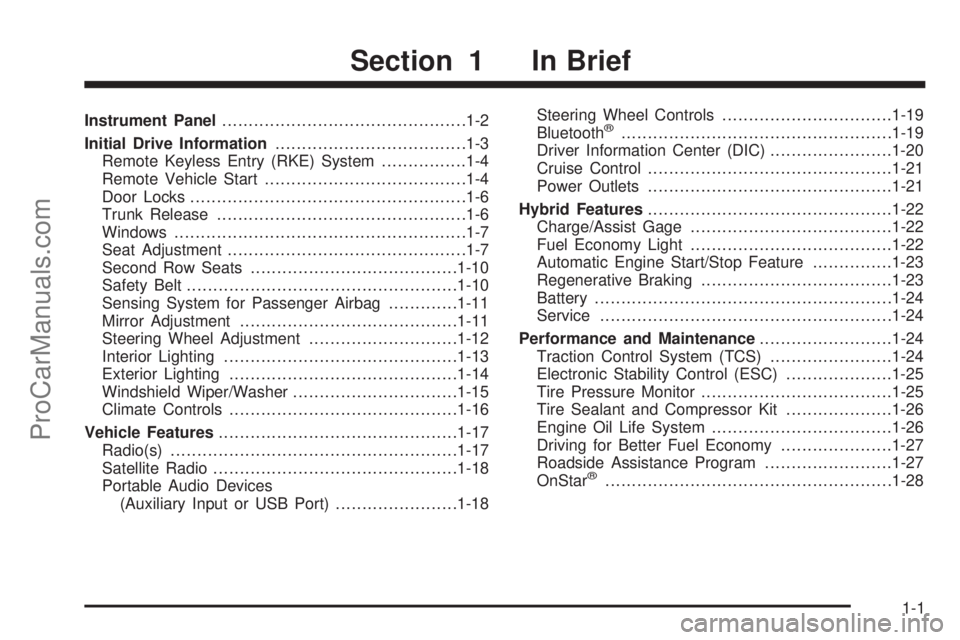
Instrument Panel..............................................1-2
Initial Drive Information....................................1-3
Remote Keyless Entry (RKE) System................1-4
Remote Vehicle Start......................................1-4
Door Locks....................................................1-6
Trunk Release...............................................1-6
Windows.......................................................1-7
Seat Adjustment.............................................1-7
Second Row Seats.......................................1-10
Safety Belt...................................................1-10
Sensing System for Passenger Airbag.............1-11
Mirror Adjustment.........................................1-11
Steering Wheel Adjustment............................1-12
Interior Lighting............................................1-13
Exterior Lighting...........................................1-14
Windshield Wiper/Washer...............................1-15
Climate Controls...........................................1-16
Vehicle Features.............................................1-17
Radio(s)......................................................1-17
Satellite Radio..............................................1-18
Portable Audio Devices
(Auxiliary Input or USB Port).......................1-18Steering Wheel Controls................................1-19
Bluetooth®...................................................1-19
Driver Information Center (DIC).......................1-20
Cruise Control..............................................1-21
Power Outlets..............................................1-21
Hybrid Features..............................................1-22
Charge/Assist Gage......................................1-22
Fuel Economy Light......................................1-22
Automatic Engine Start/Stop Feature...............1-23
Regenerative Braking....................................1-23
Battery........................................................1-24
Service.......................................................1-24
Performance and Maintenance.........................1-24
Traction Control System (TCS).......................1-24
Electronic Stability Control (ESC)....................1-25
Tire Pressure Monitor....................................1-25
Tire Sealant and Compressor Kit....................1-26
Engine Oil Life System..................................1-26
Driving for Better Fuel Economy.....................1-27
Roadside Assistance Program........................1-27
OnStar
®......................................................1-28
Section 1 In Brief
1-1
ProCarManuals.com
Page 22 of 400

Setting the Clock
1. Turn the ignition key to ACC/ACCESSORY or
ON/RUN.
2. Press
Oto turn the radio on.
3. Press
Hand the HR, MIN, MM, DD, YYYY (hour,
minute, month, day, and year) displays.
4. Press the softkey located below any one of the tabs
that you want to change.
5. Increase or decrease the time or date by turning
f
clockwise or counterclockwise.
For detailed instructions on setting the clock for your
specific audio system, seeSetting the Clock on
page 4-52.
Satellite Radio
XM is a satellite radio service that is based in the
48 contiguous United States and 10 Canadian
provinces. XM satellite radio has a wide variety of
programming and commercial-free music,
coast-to-coast, and in digital-quality sound.A fee is required to receive the XM service.
For more information, refer to:
•www.xmradio.com or call 1-800-929-2100 (U.S.)
•www.xmradio.ca or call 1-877-438-9677 (Canada)
See “XM Satellite Radio Service” underRadio(s)
on page 4-53.
Portable Audio Devices (Auxiliary
Input or USB Port)
This vehicle may have an auxiliary input jack and a
USB port, located on the audio faceplate. External
devices such as iPods
®, laptop computers, MP3 players,
CD changers, USB storage devices, etc. can be
connected to the auxiliary input jack using a 3.5 mm
(1/8 in) cable or the USB port depending on the audio
system.
Press the CD/AUX button to play audio from the
portable player.
See “Using the Auxiliary Input Jack” and “Using the
USB Port” underRadio(s) on page 4-53.
1-18
ProCarManuals.com
Page 25 of 400

Cruise Control
The cruise control buttons
are located on the left side
of the steering wheel.
J:On/Off.
RES+:Press to resume or accelerate speed.
SET−:Press to set or decrease speed.
For more information, seeCruise Control on page 4-7.
Power Outlets
Accessory power outlets can be used to connect
auxiliary electrical equipment, such as a cellular
telephone.
There are two accessory power outlets. One accessory
power outlet is inside the center storage console and
the other is located on the center storage console below
the climate controls.
To use an outlet, lift the protective cap. The accessory
power outlet is operational at all times.
SeeAccessory Power Outlet(s) on page 4-15.
1-21
ProCarManuals.com
Page 161 of 400

Accessory Power Outlet(s)
Accessory power outlets can be used to connect
auxiliary electrical equipment, such as a cellular
telephone.
There are two accessory power outlets. One accessory
power outlet is inside the center storage console and
the other is located on the center storage console below
the climate controls.
To use an outlet, lift the protective cap. When not in
use, always cover the outlet with the protective cap. The
accessory power outlet is operational at all times.
Notice:Leaving electrical equipment plugged in for
an extended period of time while the vehicle is off
will drain the battery. Power is always supplied
to the outlets. Always unplug electrical equipment
when not in use and do not plug in equipment
that exceeds the maximum 20 ampere rating.Certain electrical accessories may not be compatible
with the accessory power outlet and could result
in blown vehicle or adapter fuses. If you experience a
problem, see your retailer for additional information
on the accessory power outlet.
Notice:Adding any electrical equipment to your
vehicle can damage it or keep other components
from working as they should. The repairs would not
be covered by your warranty. Do not use equipment
exceeding maximum amperage rating of 20 amperes.
Check with your dealer/retailer before adding
electrical equipment.
When adding electrical equipment, be sure to follow the
proper installation instructions included with the
equipment.
Notice:Improper use of the power outlet can cause
damage not covered by the vehicle warranty. Do
not hang any type of accessory or accessory
bracket from the plug because the power outlets are
designed for accessory power plugs only.
4-15
ProCarManuals.com
Page 205 of 400
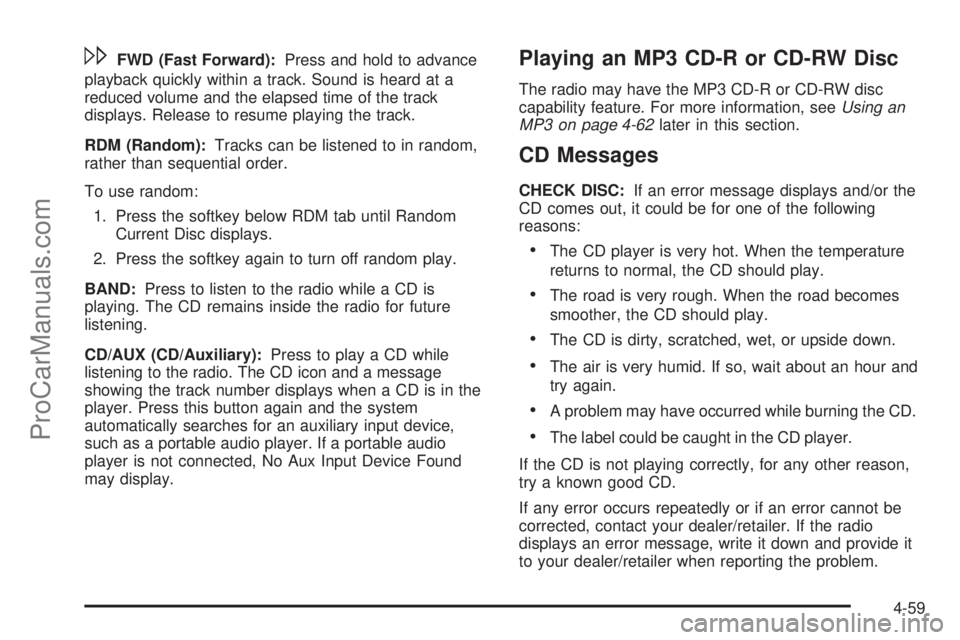
\FWD (Fast Forward):Press and hold to advance
playback quickly within a track. Sound is heard at a
reduced volume and the elapsed time of the track
displays. Release to resume playing the track.
RDM (Random):Tracks can be listened to in random,
rather than sequential order.
To use random:
1. Press the softkey below RDM tab until Random
Current Disc displays.
2. Press the softkey again to turn off random play.
BAND:Press to listen to the radio while a CD is
playing. The CD remains inside the radio for future
listening.
CD/AUX (CD/Auxiliary):Press to play a CD while
listening to the radio. The CD icon and a message
showing the track number displays when a CD is in the
player. Press this button again and the system
automatically searches for an auxiliary input device,
such as a portable audio player. If a portable audio
player is not connected, No Aux Input Device Found
may display.Playing an MP3 CD-R or CD-RW Disc
The radio may have the MP3 CD-R or CD-RW disc
capability feature. For more information, seeUsing an
MP3 on page 4-62later in this section.
CD Messages
CHECK DISC:If an error message displays and/or the
CD comes out, it could be for one of the following
reasons:
•The CD player is very hot. When the temperature
returns to normal, the CD should play.
•The road is very rough. When the road becomes
smoother, the CD should play.
•The CD is dirty, scratched, wet, or upside down.
•The air is very humid. If so, wait about an hour and
try again.
•A problem may have occurred while burning the CD.
•The label could be caught in the CD player.
If the CD is not playing correctly, for any other reason,
try a known good CD.
If any error occurs repeatedly or if an error cannot be
corrected, contact your dealer/retailer. If the radio
displays an error message, write it down and provide it
to your dealer/retailer when reporting the problem.
4-59
ProCarManuals.com
Page 206 of 400
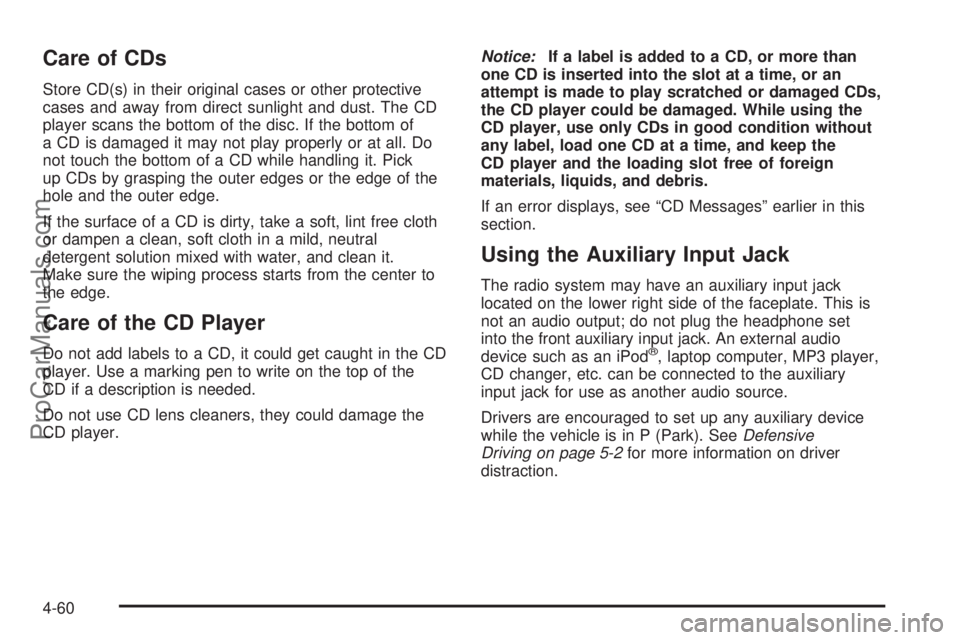
Care of CDs
Store CD(s) in their original cases or other protective
cases and away from direct sunlight and dust. The CD
player scans the bottom of the disc. If the bottom of
a CD is damaged it may not play properly or at all. Do
not touch the bottom of a CD while handling it. Pick
up CDs by grasping the outer edges or the edge of the
hole and the outer edge.
If the surface of a CD is dirty, take a soft, lint free cloth
or dampen a clean, soft cloth in a mild, neutral
detergent solution mixed with water, and clean it.
Make sure the wiping process starts from the center to
the edge.
Care of the CD Player
Do not add labels to a CD, it could get caught in the CD
player. Use a marking pen to write on the top of the
CD if a description is needed.
Do not use CD lens cleaners, they could damage the
CD player.Notice:If a label is added to a CD, or more than
one CD is inserted into the slot at a time, or an
attempt is made to play scratched or damaged CDs,
the CD player could be damaged. While using the
CD player, use only CDs in good condition without
any label, load one CD at a time, and keep the
CD player and the loading slot free of foreign
materials, liquids, and debris.
If an error displays, see “CD Messages” earlier in this
section.
Using the Auxiliary Input Jack
The radio system may have an auxiliary input jack
located on the lower right side of the faceplate. This is
not an audio output; do not plug the headphone set
into the front auxiliary input jack. An external audio
device such as an iPod
®, laptop computer, MP3 player,
CD changer, etc. can be connected to the auxiliary
input jack for use as another audio source.
Drivers are encouraged to set up any auxiliary device
while the vehicle is in P (Park). SeeDefensive
Driving on page 5-2for more information on driver
distraction.
4-60
ProCarManuals.com
Page 207 of 400
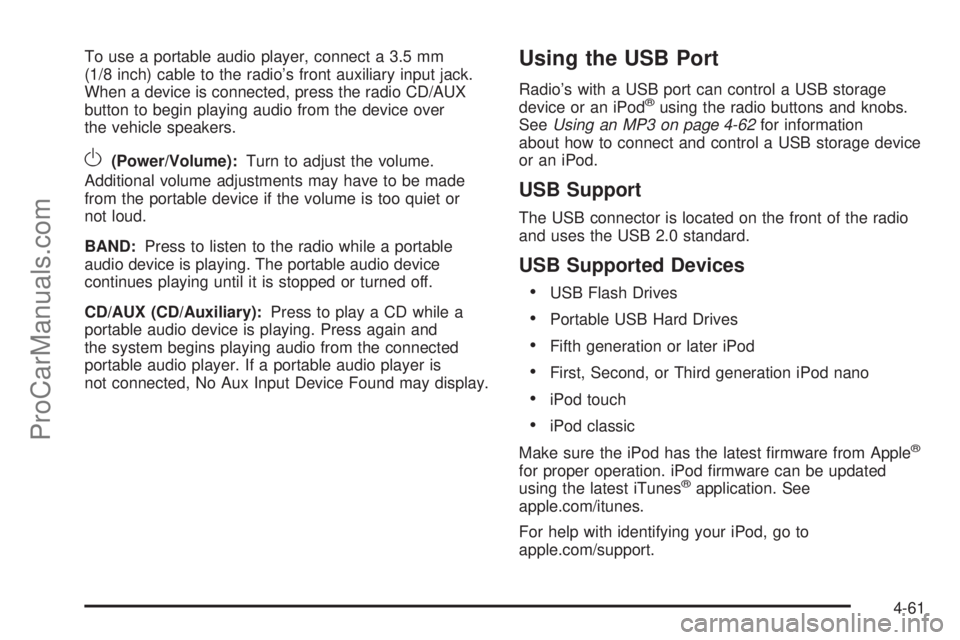
To use a portable audio player, connect a 3.5 mm
(1/8 inch) cable to the radio’s front auxiliary input jack.
When a device is connected, press the radio CD/AUX
button to begin playing audio from the device over
the vehicle speakers.
O(Power/Volume):Turn to adjust the volume.
Additional volume adjustments may have to be made
from the portable device if the volume is too quiet or
not loud.
BAND:Press to listen to the radio while a portable
audio device is playing. The portable audio device
continues playing until it is stopped or turned off.
CD/AUX (CD/Auxiliary):Press to play a CD while a
portable audio device is playing. Press again and
the system begins playing audio from the connected
portable audio player. If a portable audio player is
not connected, No Aux Input Device Found may display.
Using the USB Port
Radio’s with a USB port can control a USB storage
device or an iPod®using the radio buttons and knobs.
SeeUsing an MP3 on page 4-62for information
about how to connect and control a USB storage device
or an iPod.
USB Support
The USB connector is located on the front of the radio
and uses the USB 2.0 standard.
USB Supported Devices
•
USB Flash Drives
•Portable USB Hard Drives
•Fifth generation or later iPod
•First, Second, or Third generation iPod nano
•iPod touch
•iPod classic
Make sure the iPod has the latest firmware from Apple
®
for proper operation. iPod firmware can be updated
using the latest iTunes®application. See
apple.com/itunes.
For help with identifying your iPod, go to
apple.com/support.
4-61
ProCarManuals.com
Page 211 of 400
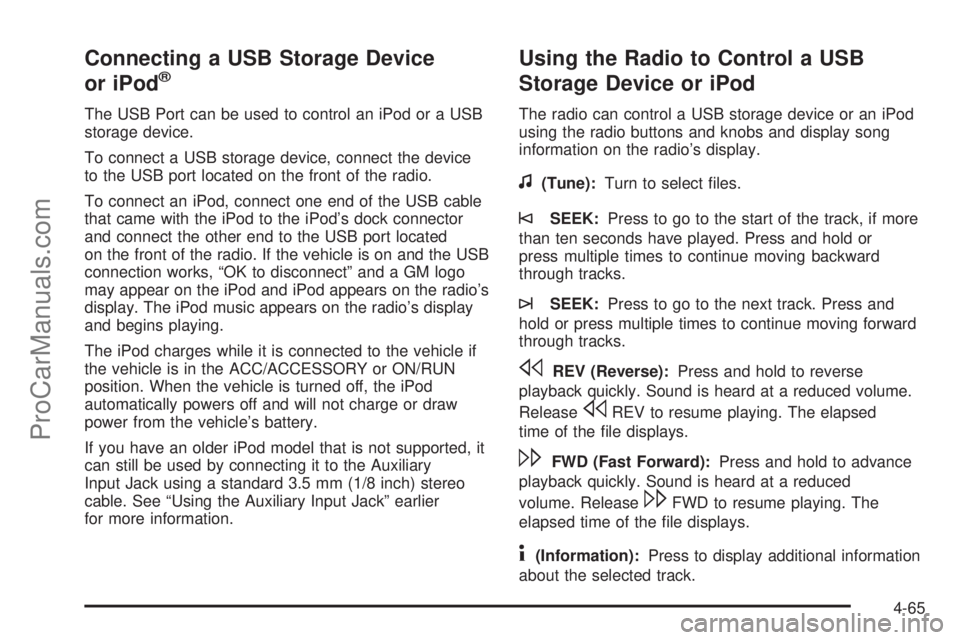
Connecting a USB Storage Device
or iPod®
The USB Port can be used to control an iPod or a USB
storage device.
To connect a USB storage device, connect the device
to the USB port located on the front of the radio.
To connect an iPod, connect one end of the USB cable
that came with the iPod to the iPod’s dock connector
and connect the other end to the USB port located
on the front of the radio. If the vehicle is on and the USB
connection works, “OK to disconnect” and a GM logo
may appear on the iPod and iPod appears on the radio’s
display. The iPod music appears on the radio’s display
and begins playing.
The iPod charges while it is connected to the vehicle if
the vehicle is in the ACC/ACCESSORY or ON/RUN
position. When the vehicle is turned off, the iPod
automatically powers off and will not charge or draw
power from the vehicle’s battery.
If you have an older iPod model that is not supported, it
can still be used by connecting it to the Auxiliary
Input Jack using a standard 3.5 mm (1/8 inch) stereo
cable. See “Using the Auxiliary Input Jack” earlier
for more information.
Using the Radio to Control a USB
Storage Device or iPod
The radio can control a USB storage device or an iPod
using the radio buttons and knobs and display song
information on the radio’s display.
f(Tune):Turn to select files.
©SEEK:Press to go to the start of the track, if more
than ten seconds have played. Press and hold or
press multiple times to continue moving backward
through tracks.
¨SEEK:Press to go to the next track. Press and
hold or press multiple times to continue moving forward
through tracks.
sREV (Reverse):Press and hold to reverse
playback quickly. Sound is heard at a reduced volume.
Release
sREV to resume playing. The elapsed
time of the file displays.
\FWD (Fast Forward):Press and hold to advance
playback quickly. Sound is heard at a reduced
volume. Release
\FWD to resume playing. The
elapsed time of the file displays.
4(Information):Press to display additional information
about the selected track.
4-65
ProCarManuals.com
Page 349 of 400

Fuses Usage
7 Not Used
8 Not Used
9 Not Used
10 Sunroof Controls
11 Not Used
12 Not Used
13 Audio Amplifier
14 Heated Seat Controls
15 Not Used
16Remote Keyless Entry (RKE)
System, XM™ Satellite
Radio, UGDO
17 Back-up Lamps
18 Not Used
19 Not Used
20 Auxiliary Power Outlets
21 Not Used
22 Trunk ReleaseFuses Usage
23 Rear Defog
24 Heated Mirrors
25 Fuel Pump
Relays Usage
26 Rear Window Defogger
27 Park Lamps
28 Not Used
29 Not Used
30 Not Used
31 Not Used
32 Not Used
33 Back-up Lamps
34 Not Used
35 Not Used
36 Trunk Release
37 Fuel Pump
38 (Diode) Cargo Lamp
6-91
ProCarManuals.com
Page 399 of 400

Traction
Control System (TCS).................................... 5-7
Traction Control Operation................................. 5-9
Traction – AA, A, B, C.....................................6-60
Transferring a Call..........................................4-78
Transmission
Fluid, Automatic...........................................6-22
Transmission Operation, Automatic....................3-27
Transportation Options.....................................8-10
Transportation Program, Courtesy....................... 8-9
Treadwear.....................................................6-60
Treadwear 200 Traction AA Temperature A.........6-60
Trip Odometer................................................4-23
Trunk............................................................3-12
Trunk Lamps..................................................4-13
Turn and Lane-Change Signals.......................... 4-4
Turn Signal/Multifunction Lever........................... 4-4
U
Uniform Tire Quality Grading............................6-60
Using ABS....................................................... 5-5
Using Softkeys to Control a USB Storage
Device or iPod............................................4-66
Using the Auxiliary Input Jack...........................4-60
Using the Radio to Control a USB Storage
Device or iPod............................................4-65Using the Tire Sealant and Compressor
Kit to Temporarily Seal and Inflate a
Punctured Tire............................................6-68
Using the Tire Sealant and Compressor Kit
without Sealant to Inflate a Tire (Not
Punctured)..................................................6-71
Using the USB Port........................................4-61
V
Vehicle
Control........................................................ 5-3
Loading......................................................5-20
Remote Start................................................ 3-7
Running While Parked..................................3-34
Symbols......................................................... iii
Vehicle Data Recording and Privacy..................8-16
Vehicle Identification
Number (VIN).............................................6-81
Service Parts Identification Label...................6-81
Vehicle Personalization....................................1-20
DIC ...........................................................4-45
Vehicle Storage..............................................6-34
Ventilation Adjustment......................................4-21
Visors...........................................................3-17
Voice Pass-Thru.............................................4-78
Voice Recognition...........................................4-69
15
ProCarManuals.com