change time SATURN ION 2004 User Guide
[x] Cancel search | Manufacturer: SATURN, Model Year: 2004, Model line: ION, Model: SATURN ION 2004Pages: 380, PDF Size: 2.89 MB
Page 169 of 380
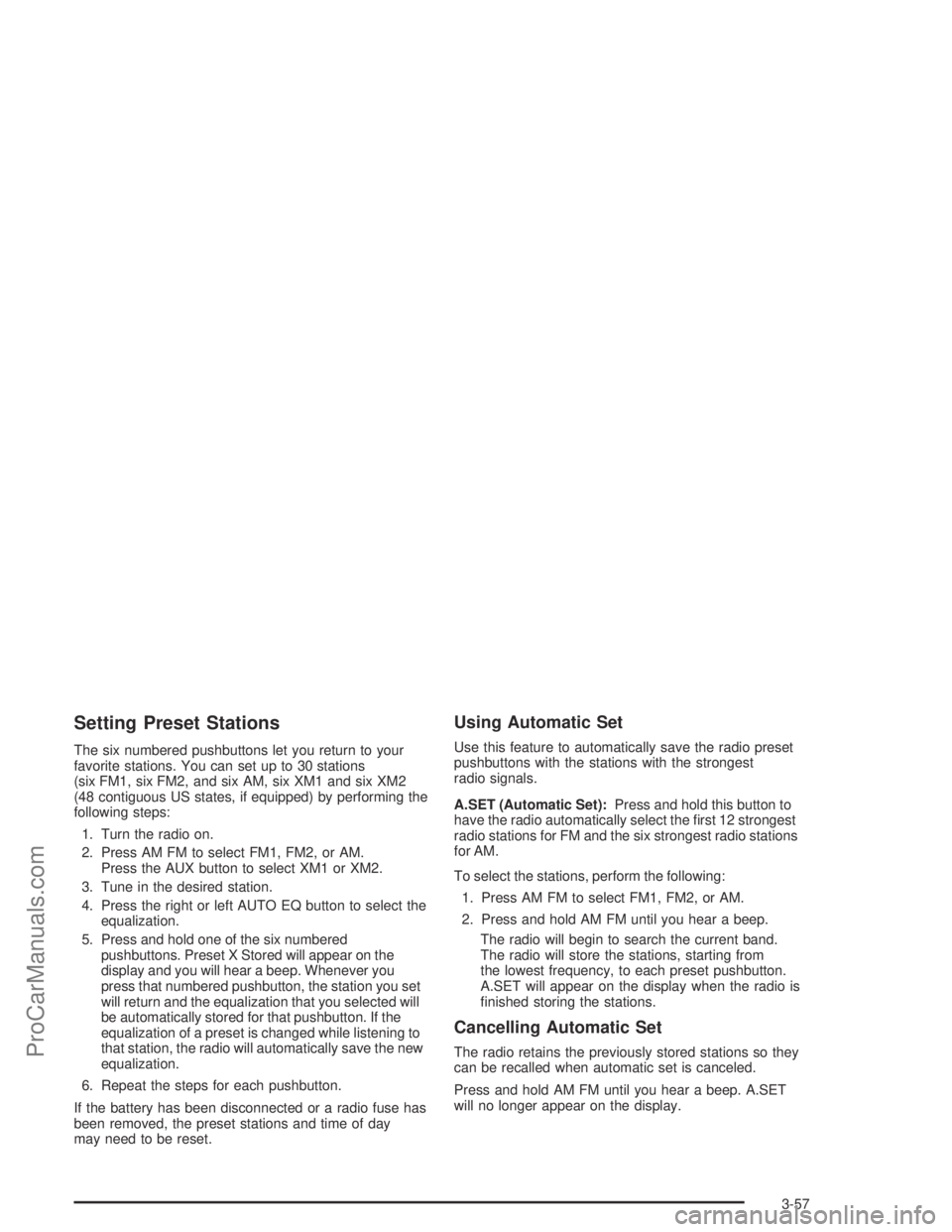
Setting Preset Stations
The six numbered pushbuttons let you return to your
favorite stations. You can set up to 30 stations
(six FM1, six FM2, and six AM, six XM1 and six XM2
(48 contiguous US states, if equipped) by performing the
following steps:
1. Turn the radio on.
2. Press AM FM to select FM1, FM2, or AM.
Press the AUX button to select XM1 or XM2.
3. Tune in the desired station.
4. Press the right or left AUTO EQ button to select the
equalization.
5. Press and hold one of the six numbered
pushbuttons. Preset X Stored will appear on the
display and you will hear a beep. Whenever you
press that numbered pushbutton, the station you set
will return and the equalization that you selected will
be automatically stored for that pushbutton. If the
equalization of a preset is changed while listening to
that station, the radio will automatically save the new
equalization.
6. Repeat the steps for each pushbutton.
If the battery has been disconnected or a radio fuse has
been removed, the preset stations and time of day
may need to be reset.
Using Automatic Set
Use this feature to automatically save the radio preset
pushbuttons with the stations with the strongest
radio signals.
A.SET (Automatic Set):Press and hold this button to
have the radio automatically select the �rst 12 strongest
radio stations for FM and the six strongest radio stations
for AM.
To select the stations, perform the following:
1. Press AM FM to select FM1, FM2, or AM.
2. Press and hold AM FM until you hear a beep.
The radio will begin to search the current band.
The radio will store the stations, starting from
the lowest frequency, to each preset pushbutton.
A.SET will appear on the display when the radio is
�nished storing the stations.
Cancelling Automatic Set
The radio retains the previously stored stations so they
can be recalled when automatic set is canceled.
Press and hold AM FM until you hear a beep. A.SET
will no longer appear on the display.
3-57
ProCarManuals.com
Page 173 of 380
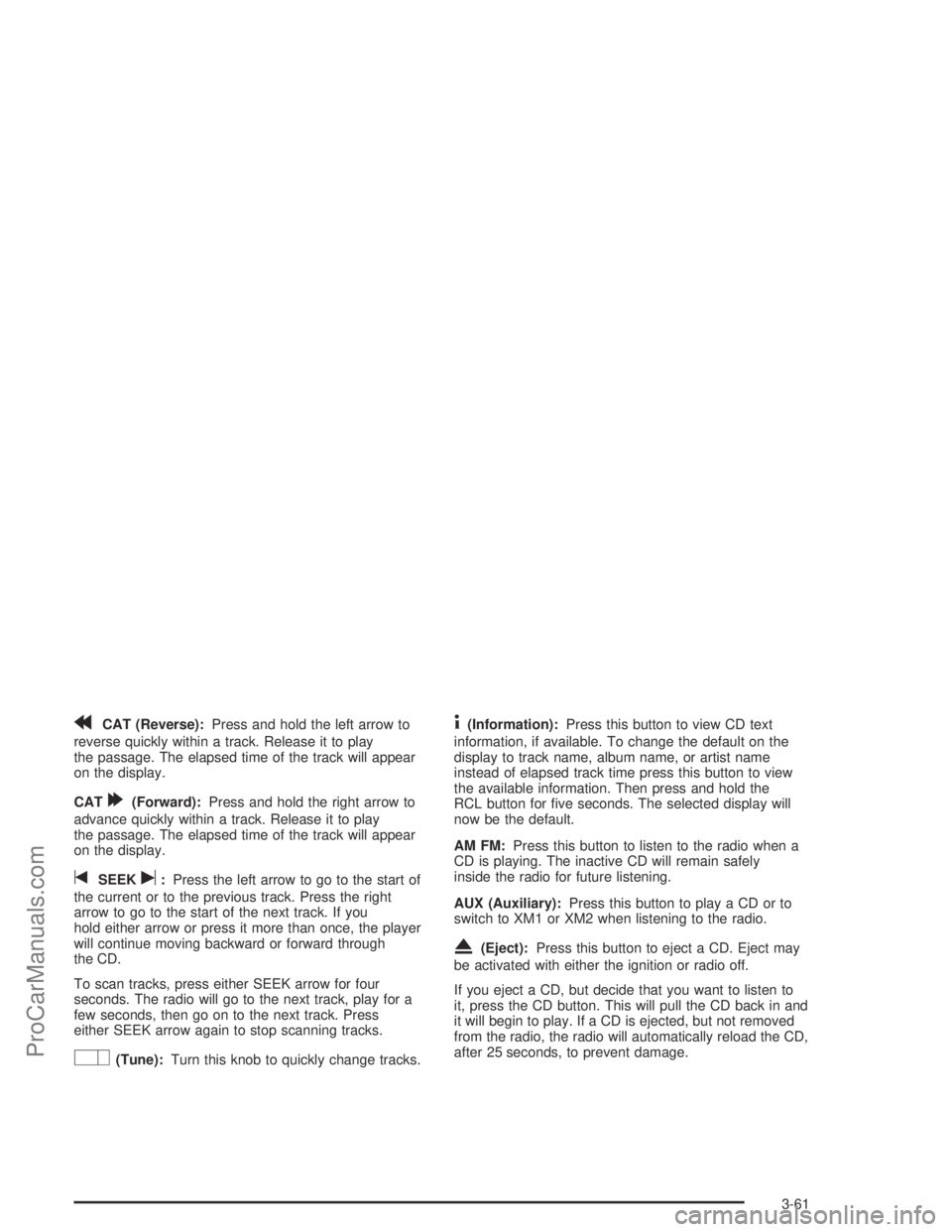
rCAT (Reverse):Press and hold the left arrow to
reverse quickly within a track. Release it to play
the passage. The elapsed time of the track will appear
on the display.
CAT
[(Forward):Press and hold the right arrow to
advance quickly within a track. Release it to play
the passage. The elapsed time of the track will appear
on the display.
tSEEKu:Press the left arrow to go to the start of
the current or to the previous track. Press the right
arrow to go to the start of the next track. If you
hold either arrow or press it more than once, the player
will continue moving backward or forward through
the CD.
To scan tracks, press either SEEK arrow for four
seconds. The radio will go to the next track, play for a
few seconds, then go on to the next track. Press
either SEEK arrow again to stop scanning tracks.
O(Tune):Turn this knob to quickly change tracks.
4(Information):Press this button to view CD text
information, if available. To change the default on the
display to track name, album name, or artist name
instead of elapsed track time press this button to view
the available information. Then press and hold the
RCL button for �ve seconds. The selected display will
now be the default.
AM FM:Press this button to listen to the radio when a
CD is playing. The inactive CD will remain safely
inside the radio for future listening.
AUX (Auxiliary):Press this button to play a CD or to
switch to XM1 or XM2 when listening to the radio.
X(Eject):Press this button to eject a CD. Eject may
be activated with either the ignition or radio off.
If you eject a CD, but decide that you want to listen to
it, press the CD button. This will pull the CD back in and
it will begin to play. If a CD is ejected, but not removed
from the radio, the radio will automatically reload the CD,
after 25 seconds, to prevent damage.
3-61
ProCarManuals.com
Page 176 of 380

rCAT (Reverse):Press and hold the left arrow to
rewind quickly within a track. Release it to play the
passage. The elapsed time of the track will appear on
the display.
CAT
[(Forward):Press and hold the right arrow to
advance quickly within a track. Release it to play
the passage. The elapsed time of the track will appear
on the display.
tSEEKu:Press the right or left arrow to go to the
previous or next CD.
To scan tracks on the current CD, press and hold either
SEEK arrow for more than two seconds, but less
then four seconds. The radio will go to the next track,
play for a few seconds, then go on to the next track.
Press either SEEK arrow again to stop scanning tracks.
To scan tracks on all of the CDs loaded, press and
hold either SEEK arrow for more than four seconds.
The radio will go to the next track, play for a few
seconds, then go on to the next track. Press either
SEEK arrow again to stop scanning tracks.
O(Tune):Turn this knob to quickly change tracks.
4(Information):Press this button to view CD text
information, if available. To change the default on the
display, (track name, artist name, album name, �le
name, or directory), press this button to scroll through
each display. Once the desired display is shown,
press and hold the RCL button for �ve seconds.
The selected display will now be the default.
AM FM:Press this button to listen to the radio when a
CD is playing. The inactive CD(s) will remain safely
inside the radio for future listening.
AUX (Auxiliary):Press this button to play a CD or to
switch to XM1 or XM2 when listening to the radio.
X(Eject):To eject one CD, press this button for less
than two seconds. Then press the pushbutton number
that corresponds to the loaded CD that you want to eject.
To eject all loaded CDs, press and hold this button for
more than two seconds.
Eject may be activated with either the ignition or radio off.
If you eject a CD, but decide that you want to listen to it,
press the CD button. This will pull the CD back in and it
will begin to play. If a CD is ejected, but not removed from
the radio, the radio will automatically reload the CD, after
25 seconds, to prevent damage.
3-64
ProCarManuals.com
Page 178 of 380
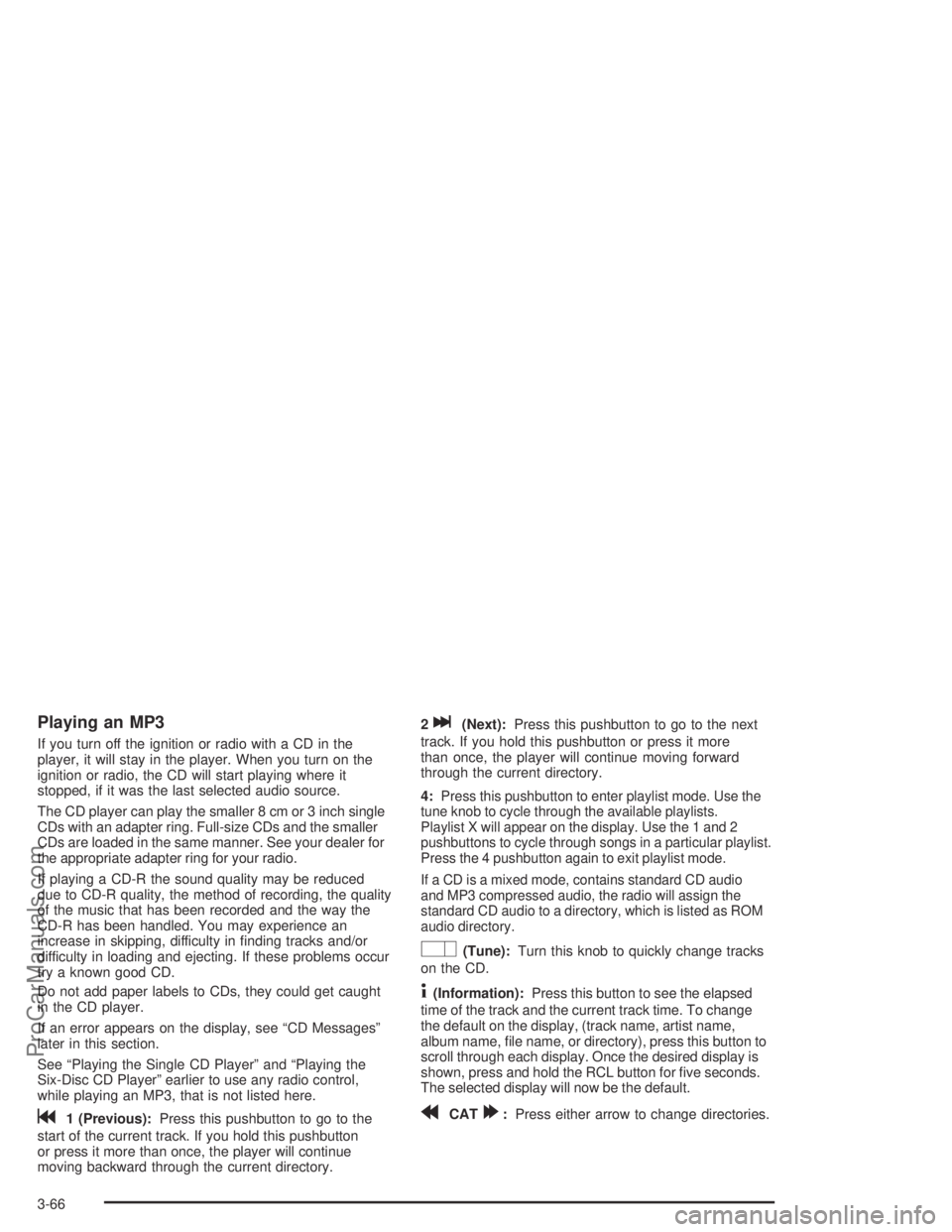
Playing an MP3
If you turn off the ignition or radio with a CD in the
player, it will stay in the player. When you turn on the
ignition or radio, the CD will start playing where it
stopped, if it was the last selected audio source.
The CD player can play the smaller 8 cm or 3 inch single
CDs with an adapter ring. Full-size CDs and the smaller
CDs are loaded in the same manner. See your dealer for
the appropriate adapter ring for your radio.
If playing a CD-R the sound quality may be reduced
due to CD-R quality, the method of recording, the quality
of the music that has been recorded and the way the
CD-R has been handled. You may experience an
increase in skipping, difficulty in �nding tracks and/or
difficulty in loading and ejecting. If these problems occur
try a known good CD.
Do not add paper labels to CDs, they could get caught
in the CD player.
If an error appears on the display, see “CD Messages”
later in this section.
See “Playing the Single CD Player” and “Playing the
Six-Disc CD Player” earlier to use any radio control,
while playing an MP3, that is not listed here.
g1 (Previous):Press this pushbutton to go to the
start of the current track. If you hold this pushbutton
or press it more than once, the player will continue
moving backward through the current directory.2
l(Next):Press this pushbutton to go to the next
track. If you hold this pushbutton or press it more
than once, the player will continue moving forward
through the current directory.
4:
Press this pushbutton to enter playlist mode. Use the
tune knob to cycle through the available playlists.
Playlist X will appear on the display. Use the 1 and 2
pushbuttons to cycle through songs in a particular playlist.
Press the 4 pushbutton again to exit playlist mode.
If a CD is a mixed mode, contains standard CD audio
and MP3 compressed audio, the radio will assign the
standard CD audio to a directory, which is listed as ROM
audio directory.
O(Tune):Turn this knob to quickly change tracks
on the CD.
4(Information):Press this button to see the elapsed
time of the track and the current track time. To change
the default on the display, (track name, artist name,
album name, �le name, or directory), press this button to
scroll through each display. Once the desired display is
shown, press and hold the RCL button for �ve seconds.
The selected display will now be the default.
rCAT[:Press either arrow to change directories.
3-66
ProCarManuals.com
Page 179 of 380
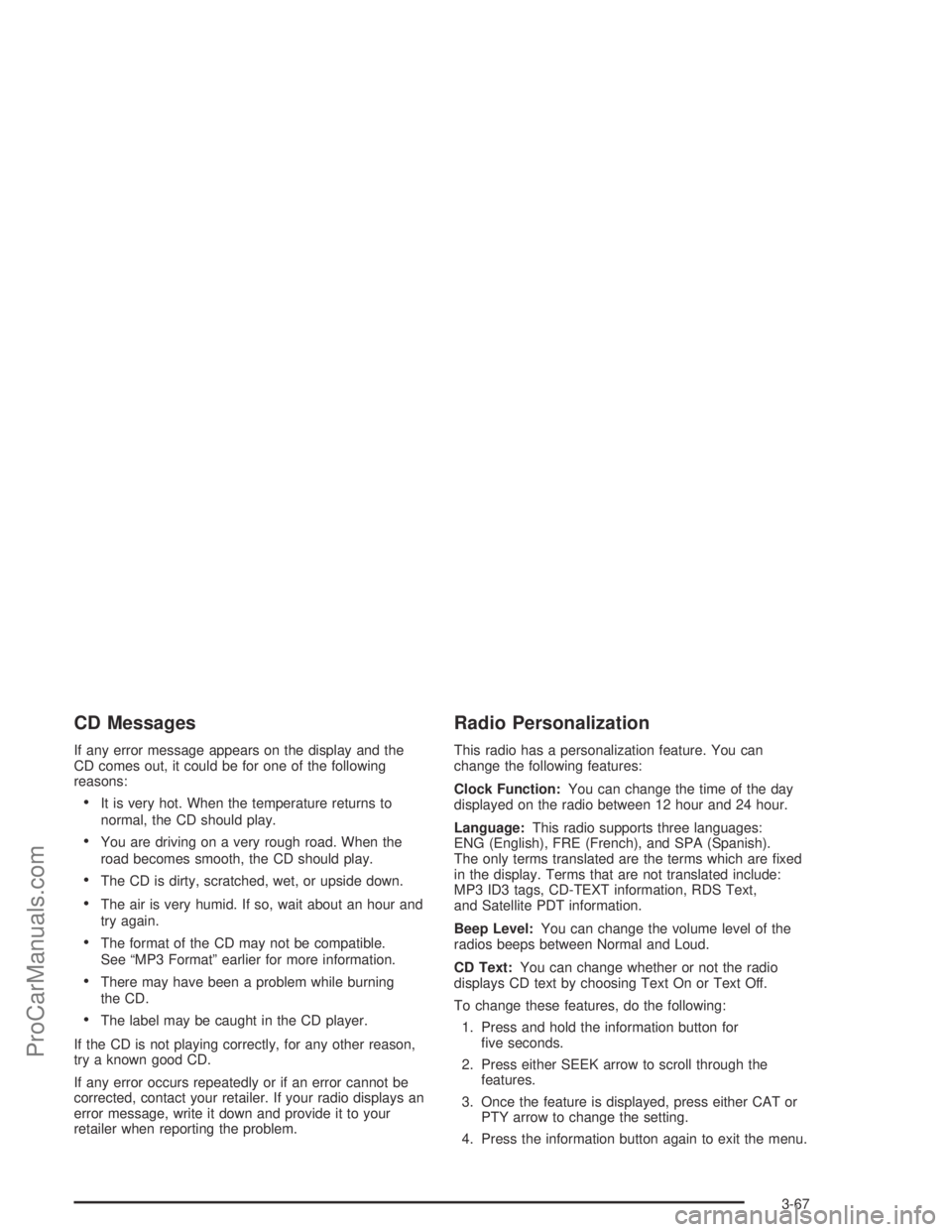
CD Messages
If any error message appears on the display and the
CD comes out, it could be for one of the following
reasons:
It is very hot. When the temperature returns to
normal, the CD should play.
You are driving on a very rough road. When the
road becomes smooth, the CD should play.
The CD is dirty, scratched, wet, or upside down.
The air is very humid. If so, wait about an hour and
try again.
The format of the CD may not be compatible.
See “MP3 Format” earlier for more information.
There may have been a problem while burning
the CD.
The label may be caught in the CD player.
If the CD is not playing correctly, for any other reason,
try a known good CD.
If any error occurs repeatedly or if an error cannot be
corrected, contact your retailer. If your radio displays an
error message, write it down and provide it to your
retailer when reporting the problem.
Radio Personalization
This radio has a personalization feature. You can
change the following features:
Clock Function:You can change the time of the day
displayed on the radio between 12 hour and 24 hour.
Language:This radio supports three languages:
ENG (English), FRE (French), and SPA (Spanish).
The only terms translated are the terms which are �xed
in the display. Terms that are not translated include:
MP3 ID3 tags, CD-TEXT information, RDS Text,
and Satellite PDT information.
Beep Level:You can change the volume level of the
radios beeps between Normal and Loud.
CD Text:You can change whether or not the radio
displays CD text by choosing Text On or Text Off.
To change these features, do the following:
1. Press and hold the information button for
�ve seconds.
2. Press either SEEK arrow to scroll through the
features.
3. Once the feature is displayed, press either CAT or
PTY arrow to change the setting.
4. Press the information button again to exit the menu.
3-67
ProCarManuals.com
Page 192 of 380

Remember: Anti-lock does not change the time you
need to get your foot up to the brake pedal or always
decrease stopping distance. If you get too close to
the vehicle in front of you, you will not have time to apply
your brakes if that vehicle suddenly slows or stops.
Always leave enough room up ahead to stop, even
though you have anti-lock brakes.
Using Anti-Lock
Do not pump the brakes. Just hold the brake pedal
down �rmly and let anti-lock work for you. You may feel
a slight brake pedal pulsation or notice some noise,
but this is normal.
Braking in Emergencies
At some time, nearly every driver gets into a situation
that requires hard braking.
If you have anti-lock, you can steer and brake at the
same time. However, if you do not have anti-lock, your
�rst reaction — to hit the brake pedal hard and hold
it down — may be the wrong thing to do. Your wheels
can stop rolling. Once they do, the vehicle can not
respond to your steering. Momentum will carry it
in whatever direction it was headed when the wheels
stopped rolling. That could be off the road, into the very
thing you were trying to avoid, or into traffic.If you do not have anti-lock, use a “squeeze” braking
technique. This will give you maximum braking
while maintaining steering control. You can do this by
pushing on the brake pedal with steadily increasing
pressure.
In an emergency, you will probably want to squeeze the
brakes hard without locking the wheels. If you hear or
feel the wheels sliding, ease off the brake pedal.
This will help you retain steering control. If youdohave
anti-lock, it is different. See “Anti-Lock Brake System”
in this section.
In many emergencies, steering can help you more than
even the very best braking.Traction Control System (TCS)
Your vehicle may have a traction control system that
limits wheel spin. This is especially useful in slippery
road conditions. The system operates only if it senses
that one or both of the front wheels are spinning or
beginning to lose traction. When this happens,
the system works the front brakes and reduces engine
power to limit wheel spin.
The LOW TRAC message will be displayed when the
traction control system is limiting wheel spin. See
Low Traction Message on page 3-42. You may feel or
hear the system working, but this is normal.
4-8
ProCarManuals.com
Page 197 of 380
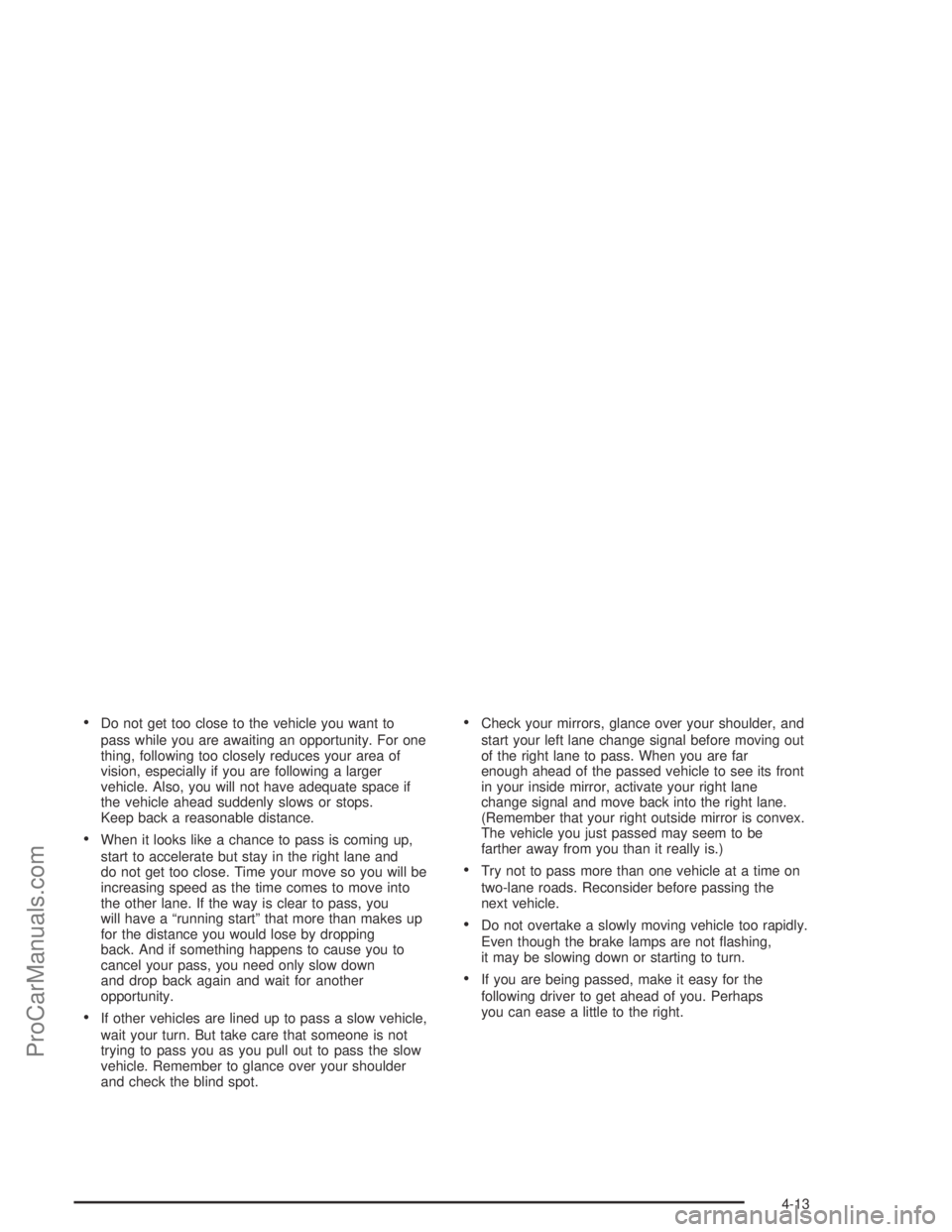
Do not get too close to the vehicle you want to
pass while you are awaiting an opportunity. For one
thing, following too closely reduces your area of
vision, especially if you are following a larger
vehicle. Also, you will not have adequate space if
the vehicle ahead suddenly slows or stops.
Keep back a reasonable distance.
When it looks like a chance to pass is coming up,
start to accelerate but stay in the right lane and
do not get too close. Time your move so you will be
increasing speed as the time comes to move into
the other lane. If the way is clear to pass, you
will have a “running start” that more than makes up
for the distance you would lose by dropping
back. And if something happens to cause you to
cancel your pass, you need only slow down
and drop back again and wait for another
opportunity.
If other vehicles are lined up to pass a slow vehicle,
wait your turn. But take care that someone is not
trying to pass you as you pull out to pass the slow
vehicle. Remember to glance over your shoulder
and check the blind spot.
Check your mirrors, glance over your shoulder, and
start your left lane change signal before moving out
of the right lane to pass. When you are far
enough ahead of the passed vehicle to see its front
in your inside mirror, activate your right lane
change signal and move back into the right lane.
(Remember that your right outside mirror is convex.
The vehicle you just passed may seem to be
farther away from you than it really is.)
Try not to pass more than one vehicle at a time on
two-lane roads. Reconsider before passing the
next vehicle.
Do not overtake a slowly moving vehicle too rapidly.
Even though the brake lamps are not �ashing,
it may be slowing down or starting to turn.
If you are being passed, make it easy for the
following driver to get ahead of you. Perhaps
you can ease a little to the right.
4-13
ProCarManuals.com
Page 223 of 380
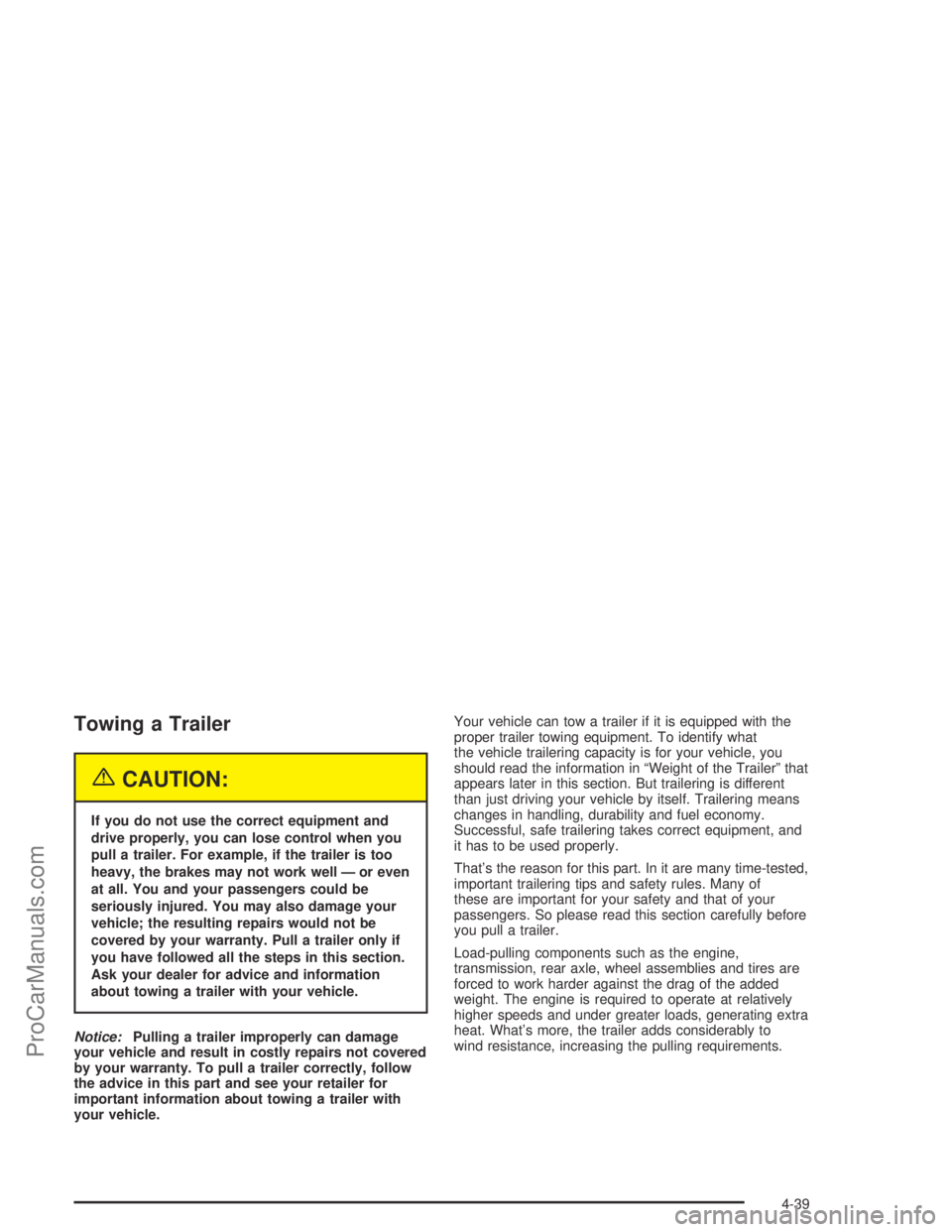
Towing a Trailer
{CAUTION:
If you do not use the correct equipment and
drive properly, you can lose control when you
pull a trailer. For example, if the trailer is too
heavy, the brakes may not work well — or even
at all. You and your passengers could be
seriously injured. You may also damage your
vehicle; the resulting repairs would not be
covered by your warranty. Pull a trailer only if
you have followed all the steps in this section.
Ask your dealer for advice and information
about towing a trailer with your vehicle.
Notice:Pulling a trailer improperly can damage
your vehicle and result in costly repairs not covered
by your warranty. To pull a trailer correctly, follow
the advice in this part and see your retailer for
important information about towing a trailer with
your vehicle.Your vehicle can tow a trailer if it is equipped with the
proper trailer towing equipment. To identify what
the vehicle trailering capacity is for your vehicle, you
should read the information in “Weight of the Trailer” that
appears later in this section. But trailering is different
than just driving your vehicle by itself. Trailering means
changes in handling, durability and fuel economy.
Successful, safe trailering takes correct equipment, and
it has to be used properly.
That’s the reason for this part. In it are many time-tested,
important trailering tips and safety rules. Many of
these are important for your safety and that of your
passengers. So please read this section carefully before
you pull a trailer.
Load-pulling components such as the engine,
transmission, rear axle, wheel assemblies and tires are
forced to work harder against the drag of the added
weight. The engine is required to operate at relatively
higher speeds and under greater loads, generating extra
heat. What’s more, the trailer adds considerably to
wind resistance, increasing the pulling requirements.
4-39
ProCarManuals.com
Page 250 of 380
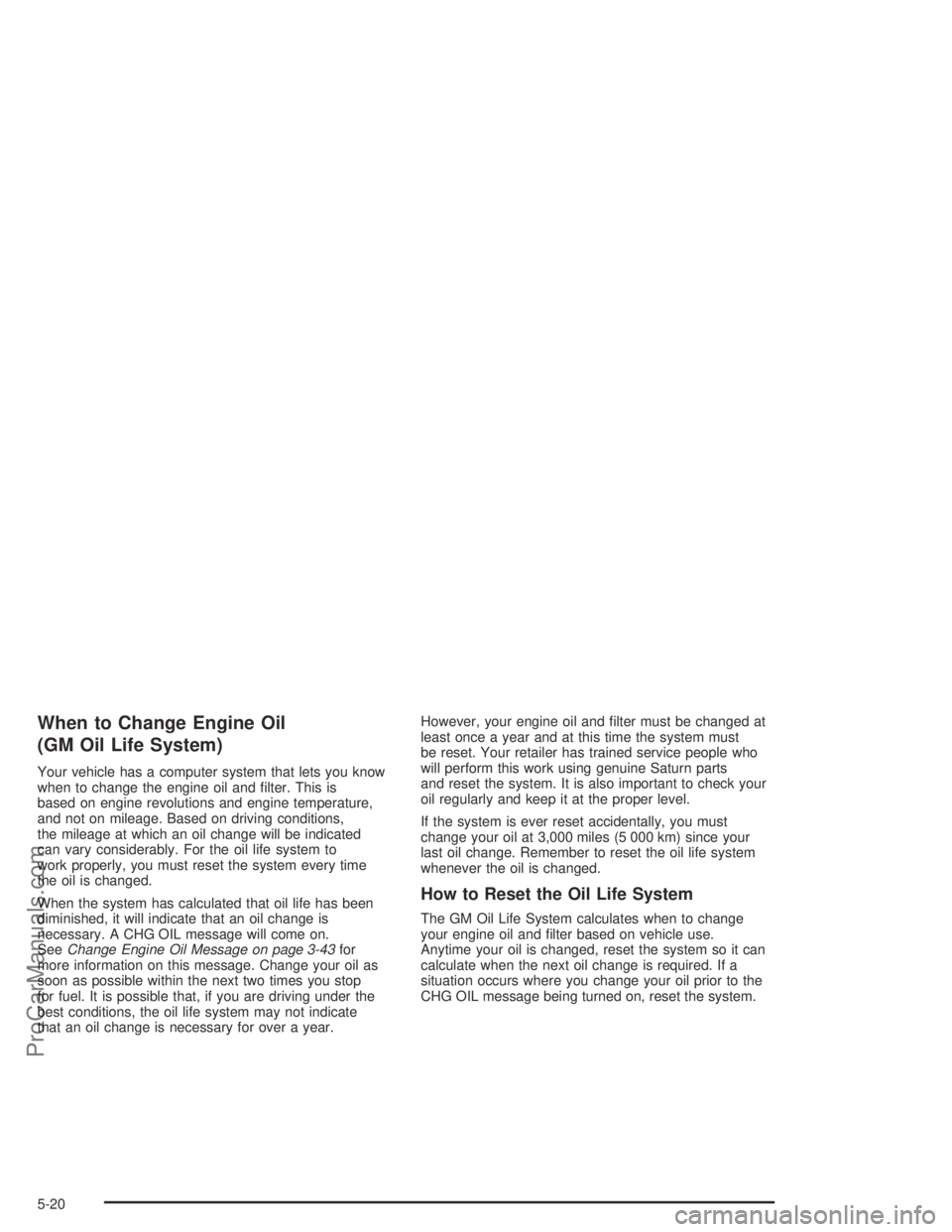
When to Change Engine Oil
(GM Oil Life System)
Your vehicle has a computer system that lets you know
when to change the engine oil and �lter. This is
based on engine revolutions and engine temperature,
and not on mileage. Based on driving conditions,
the mileage at which an oil change will be indicated
can vary considerably. For the oil life system to
work properly, you must reset the system every time
the oil is changed.
When the system has calculated that oil life has been
diminished, it will indicate that an oil change is
necessary. A CHG OIL message will come on.
SeeChange Engine Oil Message on page 3-43for
more information on this message. Change your oil as
soon as possible within the next two times you stop
for fuel. It is possible that, if you are driving under the
best conditions, the oil life system may not indicate
that an oil change is necessary for over a year.However, your engine oil and �lter must be changed at
least once a year and at this time the system must
be reset. Your retailer has trained service people who
will perform this work using genuine Saturn parts
and reset the system. It is also important to check your
oil regularly and keep it at the proper level.
If the system is ever reset accidentally, you must
change your oil at 3,000 miles (5 000 km) since your
last oil change. Remember to reset the oil life system
whenever the oil is changed.
How to Reset the Oil Life System
The GM Oil Life System calculates when to change
your engine oil and �lter based on vehicle use.
Anytime your oil is changed, reset the system so it can
calculate when the next oil change is required. If a
situation occurs where you change your oil prior to the
CHG OIL message being turned on, reset the system.
5-20
ProCarManuals.com
Page 251 of 380

After changing the engine oil, reset the system by doing
the following:
1. Press and release the trip/reset button until the
OIL LIFE message is displayed.
2. Then press and hold the trip/reset button until a
chime sounds �ve times, and RESET is displayed
in the message center.
When the system is reset, the odometer will again
be displayed in the message center.
3. Turn the key to LOCK.
If the CHG OIL message comes back on when you start
your vehicle, the engine oil life system has not reset.
Repeat the procedure.
Your vehicle has a unique oil �lter element. When
installing the �ller cap do not exceed 18 lb-ft (25Y).
Inspect the condition of the O-ring and replace if
damaged. See your Saturn retailer for additional
information.What to Do with Used Oil
Used engine oil contains certain elements that may be
unhealthy for your skin and could even cause cancer.
Do not let used oil stay on your skin for very long.
Clean your skin and nails with soap and water, or a
good hand cleaner. Wash or properly dispose of
clothing or rags containing used engine oil. See the
manufacturer’s warnings about the use and disposal
of oil products.
Used oil can be a threat to the environment. If you
change your own oil, be sure to drain all the oil from the
�lter before disposal. Never dispose of oil by putting it
in the trash, pouring it on the ground, into sewers,
or into streams or bodies of water. Instead, recycle it by
taking it to a place that collects used oil. If you have
a problem properly disposing of your used oil, ask your
retailer, a service station or a local recycling center
for help.
5-21
ProCarManuals.com