display SATURN ION 2004 Owner's Manual
[x] Cancel search | Manufacturer: SATURN, Model Year: 2004, Model line: ION, Model: SATURN ION 2004Pages: 380, PDF Size: 2.89 MB
Page 164 of 380
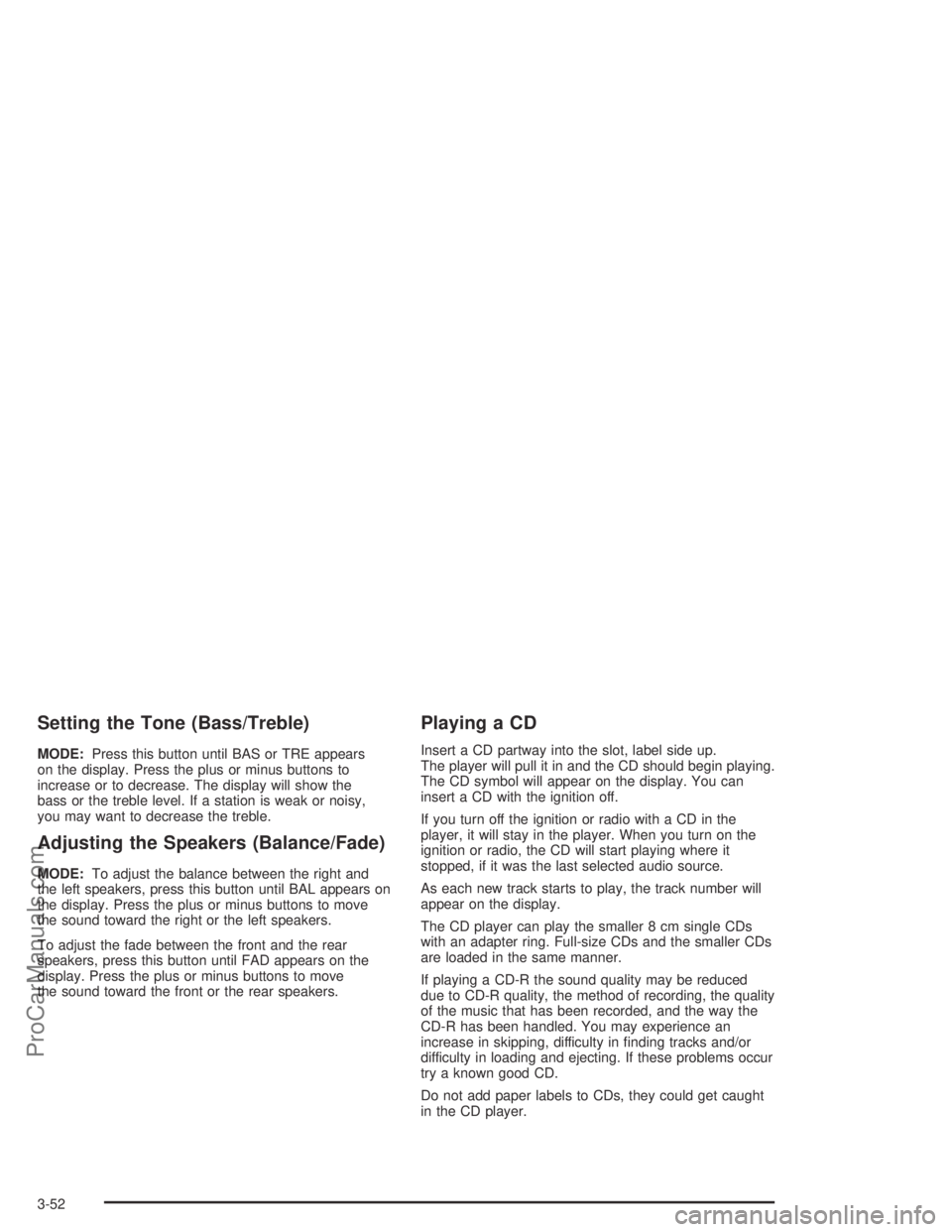
Setting the Tone (Bass/Treble)
MODE:Press this button until BAS or TRE appears
on the display. Press the plus or minus buttons to
increase or to decrease. The display will show the
bass or the treble level. If a station is weak or noisy,
you may want to decrease the treble.
Adjusting the Speakers (Balance/Fade)
MODE:To adjust the balance between the right and
the left speakers, press this button until BAL appears on
the display. Press the plus or minus buttons to move
the sound toward the right or the left speakers.
To adjust the fade between the front and the rear
speakers, press this button until FAD appears on the
display. Press the plus or minus buttons to move
the sound toward the front or the rear speakers.
Playing a CD
Insert a CD partway into the slot, label side up.
The player will pull it in and the CD should begin playing.
The CD symbol will appear on the display. You can
insert a CD with the ignition off.
If you turn off the ignition or radio with a CD in the
player, it will stay in the player. When you turn on the
ignition or radio, the CD will start playing where it
stopped, if it was the last selected audio source.
As each new track starts to play, the track number will
appear on the display.
The CD player can play the smaller 8 cm single CDs
with an adapter ring. Full-size CDs and the smaller CDs
are loaded in the same manner.
If playing a CD-R the sound quality may be reduced
due to CD-R quality, the method of recording, the quality
of the music that has been recorded, and the way the
CD-R has been handled. You may experience an
increase in skipping, difficulty in �nding tracks and/or
difficulty in loading and ejecting. If these problems occur
try a known good CD.
Do not add paper labels to CDs, they could get caught
in the CD player.
3-52
ProCarManuals.com
Page 165 of 380
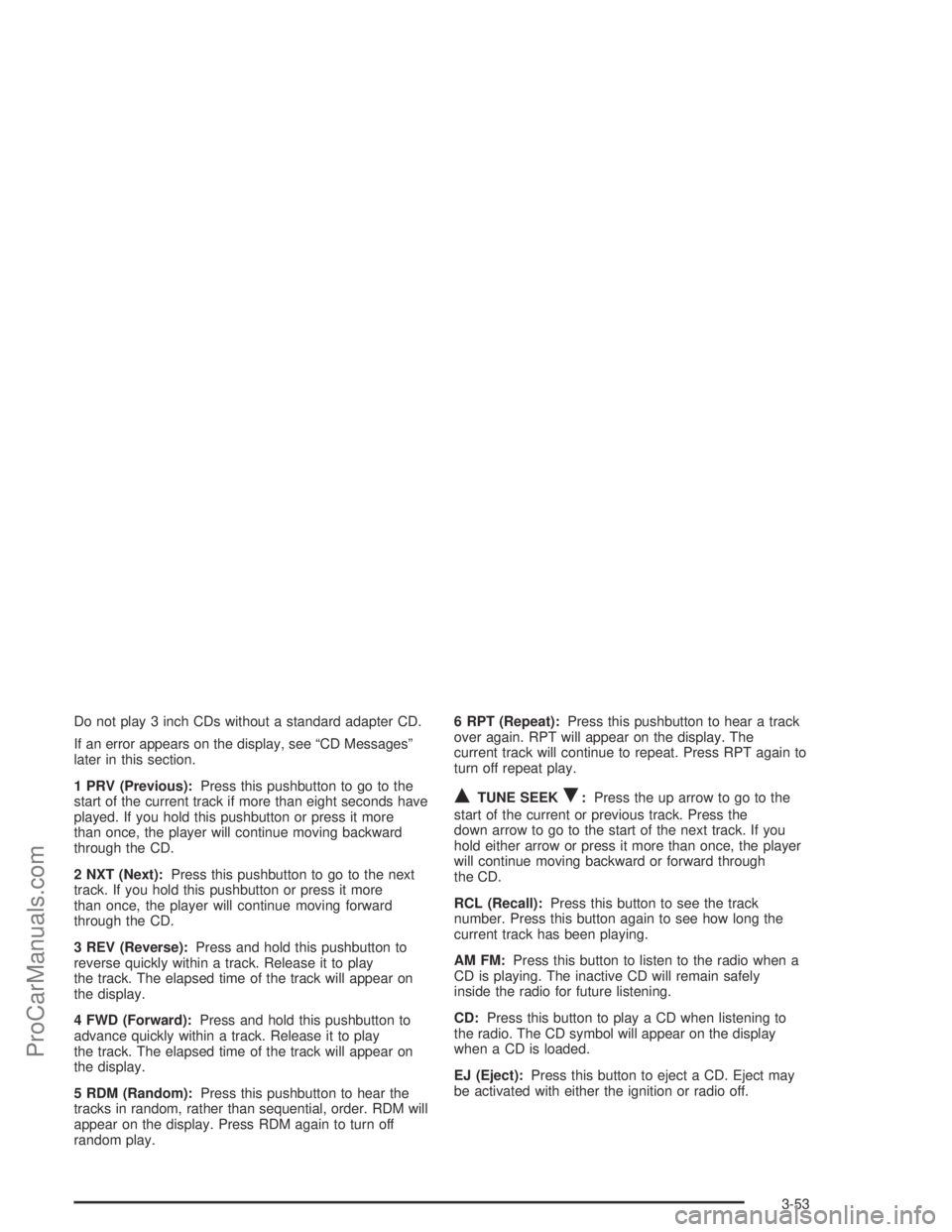
Do not play 3 inch CDs without a standard adapter CD.
If an error appears on the display, see “CD Messages”
later in this section.
1 PRV (Previous):Press this pushbutton to go to the
start of the current track if more than eight seconds have
played. If you hold this pushbutton or press it more
than once, the player will continue moving backward
through the CD.
2 NXT (Next):Press this pushbutton to go to the next
track. If you hold this pushbutton or press it more
than once, the player will continue moving forward
through the CD.
3 REV (Reverse):Press and hold this pushbutton to
reverse quickly within a track. Release it to play
the track. The elapsed time of the track will appear on
the display.
4 FWD (Forward):Press and hold this pushbutton to
advance quickly within a track. Release it to play
the track. The elapsed time of the track will appear on
the display.
5 RDM (Random):Press this pushbutton to hear the
tracks in random, rather than sequential, order. RDM will
appear on the display. Press RDM again to turn off
random play.6 RPT (Repeat):Press this pushbutton to hear a track
over again. RPT will appear on the display. The
current track will continue to repeat. Press RPT again to
turn off repeat play.
QTUNE SEEKR:Press the up arrow to go to the
start of the current or previous track. Press the
down arrow to go to the start of the next track. If you
hold either arrow or press it more than once, the player
will continue moving backward or forward through
the CD.
RCL (Recall):Press this button to see the track
number. Press this button again to see how long the
current track has been playing.
AM FM:Press this button to listen to the radio when a
CD is playing. The inactive CD will remain safely
inside the radio for future listening.
CD:Press this button to play a CD when listening to
the radio. The CD symbol will appear on the display
when a CD is loaded.
EJ (Eject):Press this button to eject a CD. Eject may
be activated with either the ignition or radio off.
3-53
ProCarManuals.com
Page 166 of 380

CD Messages
If ERR appears on the display and the CD comes out,
it could be for one of the following reasons:
It is very hot. When the temperature returns to
normal, the CD should play.
You are driving on a very rough road. When the
road becomes smooth, the CD should play.
The CD is dirty, scratched, wet, or upside down.
The air is very humid. If so, wait about an hour and
try again.
There may have been a problem while burning
the CD.
The label may be caught in the CD player.
If the CD is not playing correctly, for any other reason,
try a known good CD.
If any error occurs repeatedly or if an error cannot be
corrected, contact your retailer. If your radio displays an
error message, write it down and provide it to your
retailer when reporting the problem.
Radio with CD (MP3)
Radio Data System (RDS)
Your audio system is equipped with a Radio Data
System (RDS). RDS features are available for use only
on FM stations that broadcast RDS information.Single CD Player Audio System Shown —
Six-Disc CD Player Similar
3-54
ProCarManuals.com
Page 167 of 380
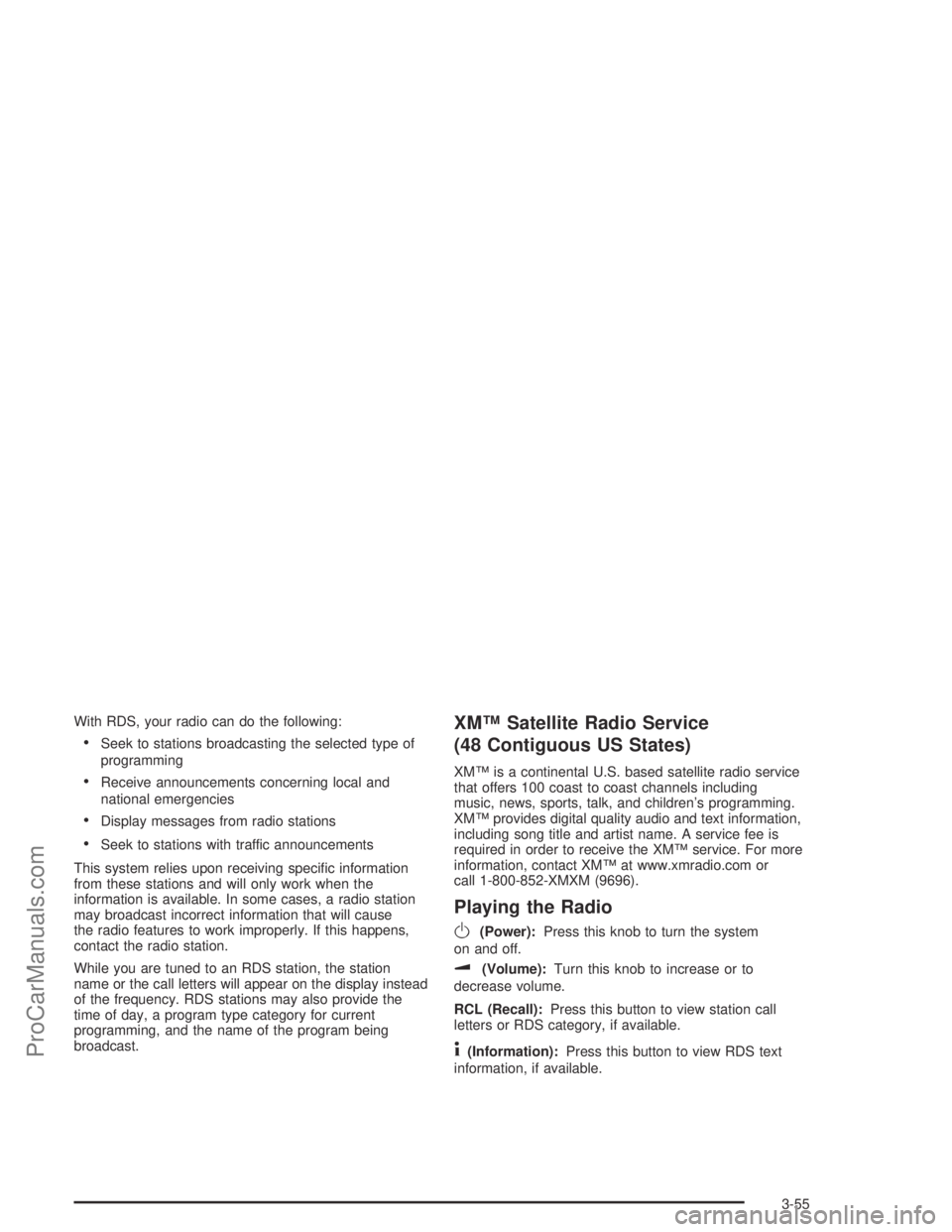
With RDS, your radio can do the following:
Seek to stations broadcasting the selected type of
programming
Receive announcements concerning local and
national emergencies
Display messages from radio stations
Seek to stations with traffic announcements
This system relies upon receiving speci�c information
from these stations and will only work when the
information is available. In some cases, a radio station
may broadcast incorrect information that will cause
the radio features to work improperly. If this happens,
contact the radio station.
While you are tuned to an RDS station, the station
name or the call letters will appear on the display instead
of the frequency. RDS stations may also provide the
time of day, a program type category for current
programming, and the name of the program being
broadcast.
XM™ Satellite Radio Service
(48 Contiguous US States)
XM™ is a continental U.S. based satellite radio service
that offers 100 coast to coast channels including
music, news, sports, talk, and children’s programming.
XM™ provides digital quality audio and text information,
including song title and artist name. A service fee is
required in order to receive the XM™ service. For more
information, contact XM™ at www.xmradio.com or
call 1-800-852-XMXM (9696).
Playing the Radio
O
(Power):Press this knob to turn the system
on and off.
u(Volume):Turn this knob to increase or to
decrease volume.
RCL (Recall):Press this button to view station call
letters or RDS category, if available.
4(Information):Press this button to view RDS text
information, if available.
3-55
ProCarManuals.com
Page 168 of 380

Finding a Station
AM FM:Press this button to switch between FM1,
FM2, or AM. The display will show your selection.
AUX (Auxiliary):To select XM™ Satellite Radio
Service (48 contiguous US states, if equipped), perform
the following:
1. Press either CAT arrow to select different
categories.
2. Rotate the tune knob or use either SEEK arrow to
change channels.
3. Press the information button to view track title, artist
title, and channel title.
O(Tune):Turn this knob to select radio stations.
tSEEKu:Press and hold the right or left arrow to
go to the next or to the previous station and stay there.
To scan stations, press either arrow until you hear a
beep. The radio will go to a station, play for a few
seconds, then go on to the next station. Press either
arrow again to stop scanning.
To scan preset stations, press either arrow for four
seconds until you hear a beep. The radio will go to a
preset station stored on the pushbuttons, play for a few
seconds, then go on to the next station. Press either
arrow again or one of the pushbuttons to stop scanning
presets.
The radio will seek and scan only to stations that are in
the selected band and only to those with a strong signal.
3-56
ProCarManuals.com
Page 169 of 380
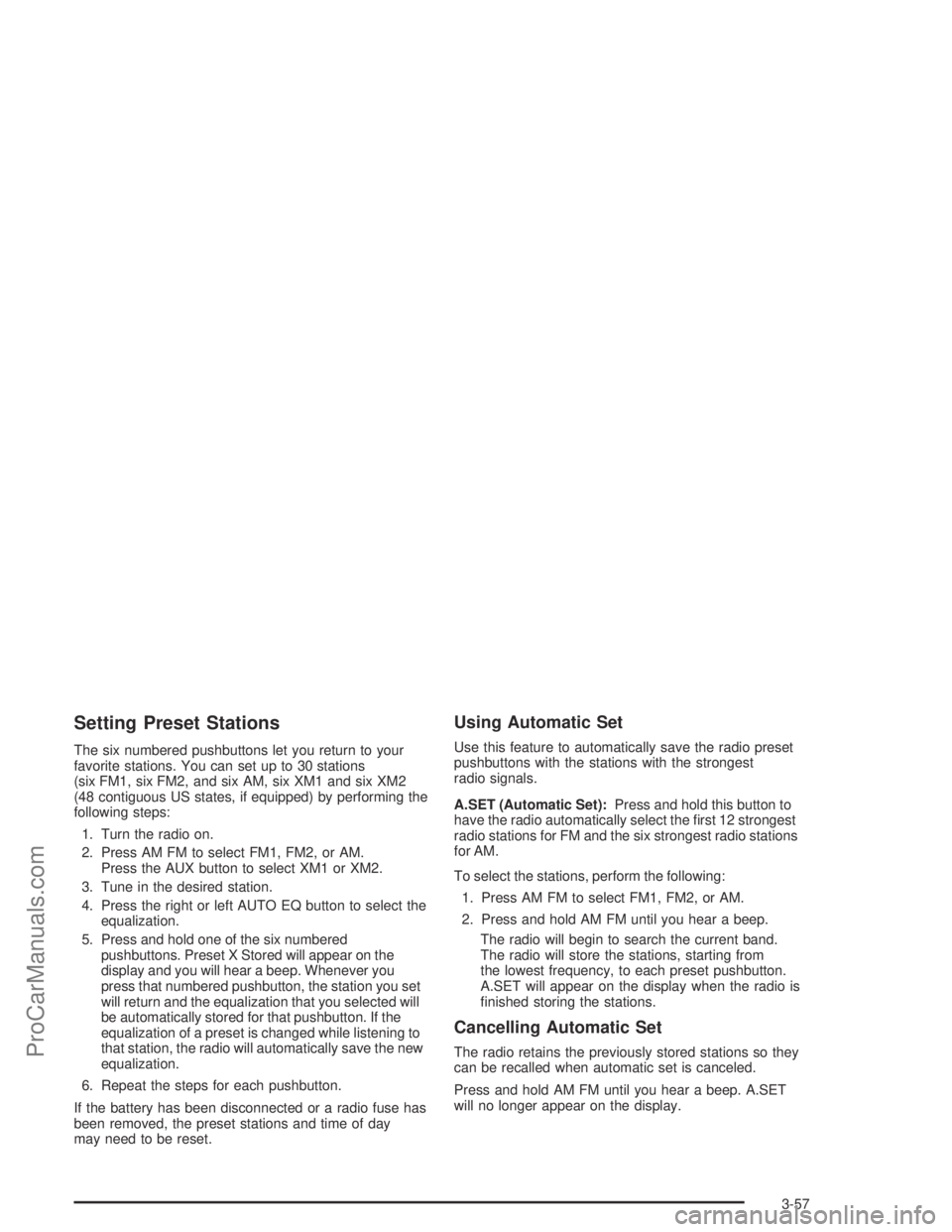
Setting Preset Stations
The six numbered pushbuttons let you return to your
favorite stations. You can set up to 30 stations
(six FM1, six FM2, and six AM, six XM1 and six XM2
(48 contiguous US states, if equipped) by performing the
following steps:
1. Turn the radio on.
2. Press AM FM to select FM1, FM2, or AM.
Press the AUX button to select XM1 or XM2.
3. Tune in the desired station.
4. Press the right or left AUTO EQ button to select the
equalization.
5. Press and hold one of the six numbered
pushbuttons. Preset X Stored will appear on the
display and you will hear a beep. Whenever you
press that numbered pushbutton, the station you set
will return and the equalization that you selected will
be automatically stored for that pushbutton. If the
equalization of a preset is changed while listening to
that station, the radio will automatically save the new
equalization.
6. Repeat the steps for each pushbutton.
If the battery has been disconnected or a radio fuse has
been removed, the preset stations and time of day
may need to be reset.
Using Automatic Set
Use this feature to automatically save the radio preset
pushbuttons with the stations with the strongest
radio signals.
A.SET (Automatic Set):Press and hold this button to
have the radio automatically select the �rst 12 strongest
radio stations for FM and the six strongest radio stations
for AM.
To select the stations, perform the following:
1. Press AM FM to select FM1, FM2, or AM.
2. Press and hold AM FM until you hear a beep.
The radio will begin to search the current band.
The radio will store the stations, starting from
the lowest frequency, to each preset pushbutton.
A.SET will appear on the display when the radio is
�nished storing the stations.
Cancelling Automatic Set
The radio retains the previously stored stations so they
can be recalled when automatic set is canceled.
Press and hold AM FM until you hear a beep. A.SET
will no longer appear on the display.
3-57
ProCarManuals.com
Page 170 of 380
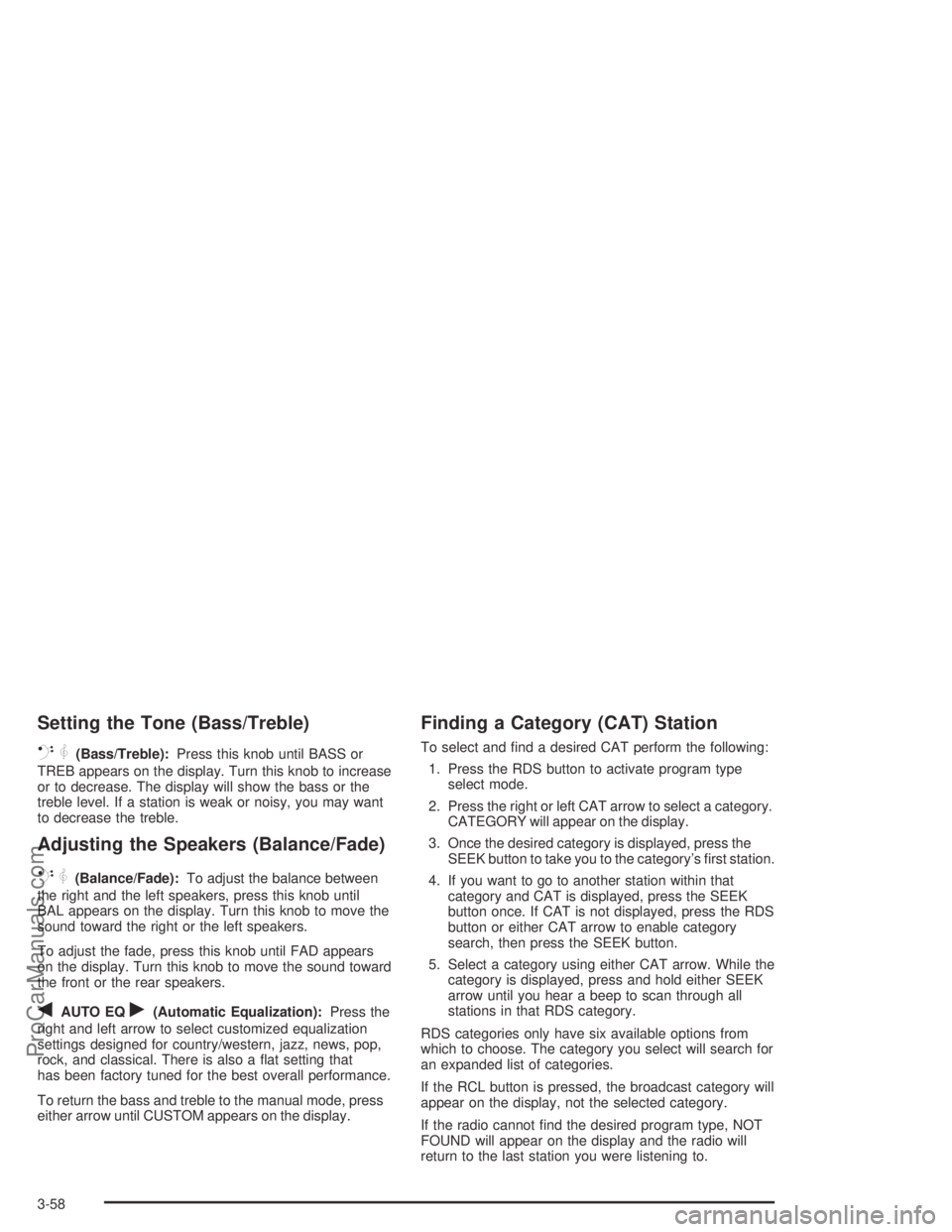
Setting the Tone (Bass/Treble)
QP
(Bass/Treble):Press this knob until BASS or
TREB appears on the display. Turn this knob to increase
or to decrease. The display will show the bass or the
treble level. If a station is weak or noisy, you may want
to decrease the treble.
Adjusting the Speakers (Balance/Fade)
QP
(Balance/Fade):To adjust the balance between
the right and the left speakers, press this knob until
BAL appears on the display. Turn this knob to move the
sound toward the right or the left speakers.
To adjust the fade, press this knob until FAD appears
on the display. Turn this knob to move the sound toward
the front or the rear speakers.
qAUTO EQr(Automatic Equalization):Press the
right and left arrow to select customized equalization
settings designed for country/western, jazz, news, pop,
rock, and classical. There is also a �at setting that
has been factory tuned for the best overall performance.
To return the bass and treble to the manual mode, press
either arrow until CUSTOM appears on the display.
Finding a Category (CAT) Station
To select and �nd a desired CAT perform the following:
1. Press the RDS button to activate program type
select mode.
2. Press the right or left CAT arrow to select a category.
CATEGORY will appear on the display.
3. Once the desired category is displayed, press the
SEEK button to take you to the category’s �rst station.
4. If you want to go to another station within that
category and CAT is displayed, press the SEEK
button once. If CAT is not displayed, press the RDS
button or either CAT arrow to enable category
search, then press the SEEK button.
5. Select a category using either CAT arrow. While the
category is displayed, press and hold either SEEK
arrow until you hear a beep to scan through all
stations in that RDS category.
RDS categories only have six available options from
which to choose. The category you select will search for
an expanded list of categories.
If the RCL button is pressed, the broadcast category will
appear on the display, not the selected category.
If the radio cannot �nd the desired program type, NOT
FOUND will appear on the display and the radio will
return to the last station you were listening to.
3-58
ProCarManuals.com
Page 171 of 380
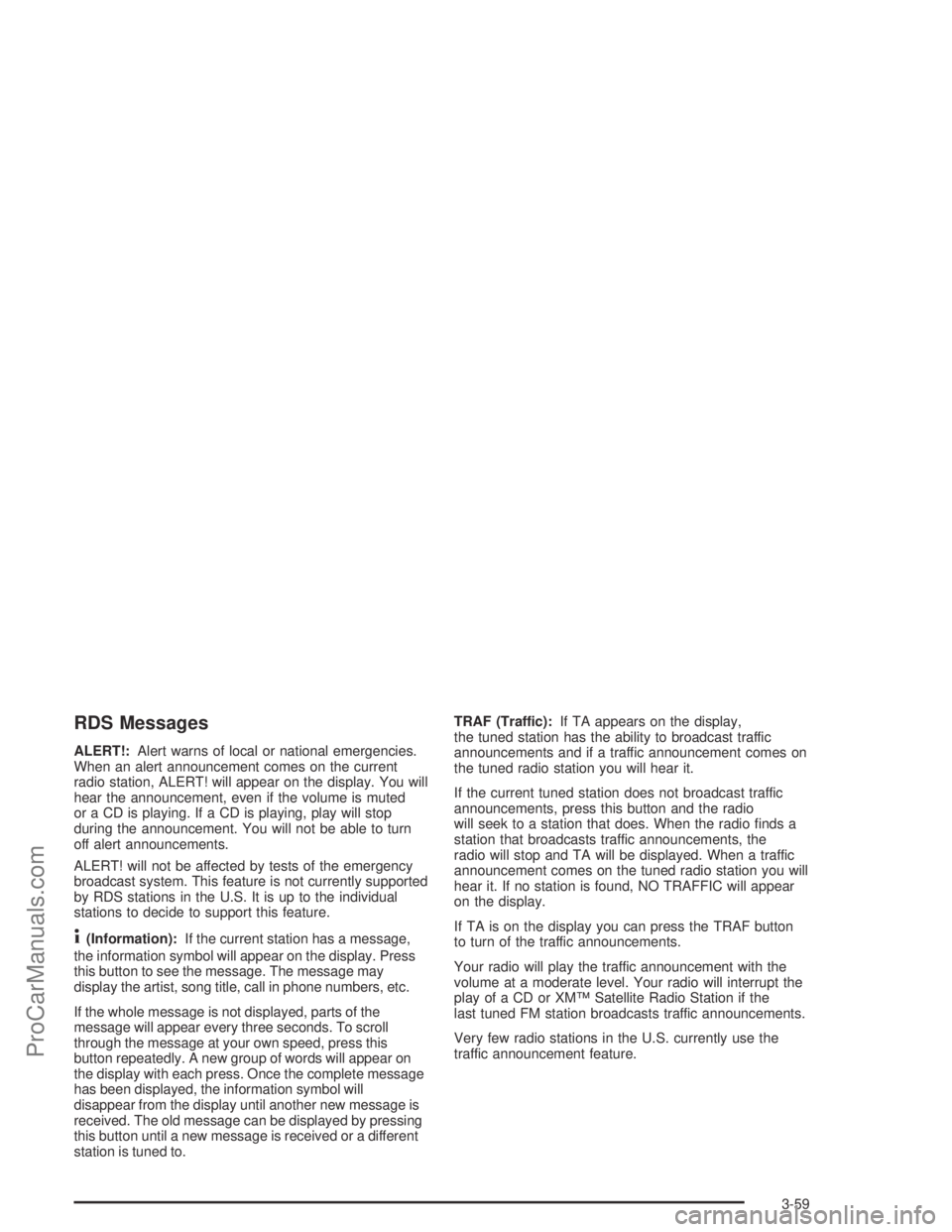
RDS Messages
ALERT!:Alert warns of local or national emergencies.
When an alert announcement comes on the current
radio station, ALERT! will appear on the display. You will
hear the announcement, even if the volume is muted
or a CD is playing. If a CD is playing, play will stop
during the announcement. You will not be able to turn
off alert announcements.
ALERT! will not be affected by tests of the emergency
broadcast system. This feature is not currently supported
by RDS stations in the U.S. It is up to the individual
stations to decide to support this feature.
4(Information):If the current station has a message,
the information symbol will appear on the display. Press
this button to see the message. The message may
display the artist, song title, call in phone numbers, etc.
If the whole message is not displayed, parts of the
message will appear every three seconds. To scroll
through the message at your own speed, press this
button repeatedly. A new group of words will appear on
the display with each press. Once the complete message
has been displayed, the information symbol will
disappear from the display until another new message is
received. The old message can be displayed by pressing
this button until a new message is received or a different
station is tuned to.TRAF (Traffic):If TA appears on the display,
the tuned station has the ability to broadcast traffic
announcements and if a traffic announcement comes on
the tuned radio station you will hear it.
If the current tuned station does not broadcast traffic
announcements, press this button and the radio
will seek to a station that does. When the radio �nds a
station that broadcasts traffic announcements, the
radio will stop and TA will be displayed. When a traffic
announcement comes on the tuned radio station you will
hear it. If no station is found, NO TRAFFIC will appear
on the display.
If TA is on the display you can press the TRAF button
to turn of the traffic announcements.
Your radio will play the traffic announcement with the
volume at a moderate level. Your radio will interrupt the
play of a CD or XM™ Satellite Radio Station if the
last tuned FM station broadcasts traffic announcements.
Very few radio stations in the U.S. currently use the
traffic announcement feature.
3-59
ProCarManuals.com
Page 172 of 380
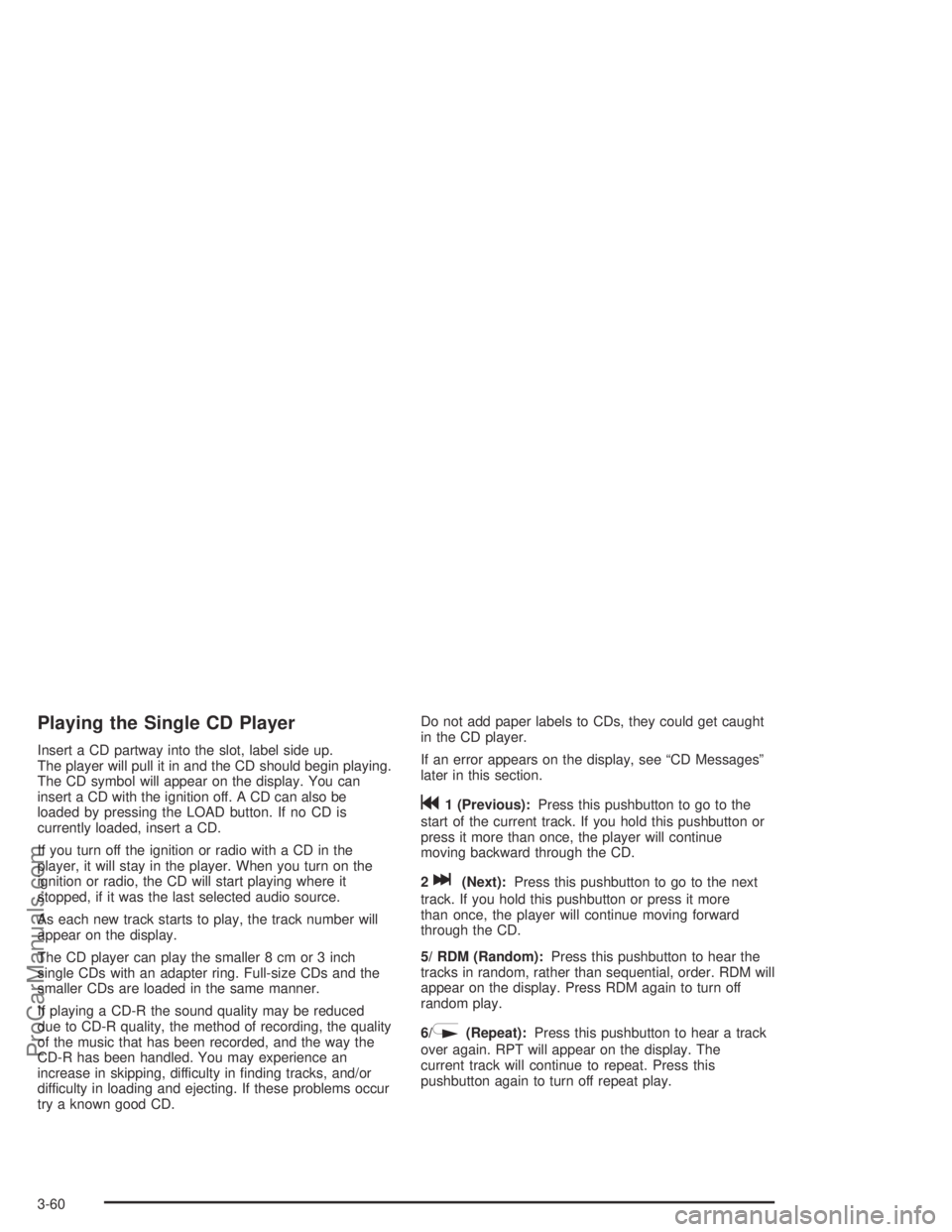
Playing the Single CD Player
Insert a CD partway into the slot, label side up.
The player will pull it in and the CD should begin playing.
The CD symbol will appear on the display. You can
insert a CD with the ignition off. A CD can also be
loaded by pressing the LOAD button. If no CD is
currently loaded, insert a CD.
If you turn off the ignition or radio with a CD in the
player, it will stay in the player. When you turn on the
ignition or radio, the CD will start playing where it
stopped, if it was the last selected audio source.
As each new track starts to play, the track number will
appear on the display.
The CD player can play the smaller 8 cm or 3 inch
single CDs with an adapter ring. Full-size CDs and the
smaller CDs are loaded in the same manner.
If playing a CD-R the sound quality may be reduced
due to CD-R quality, the method of recording, the quality
of the music that has been recorded, and the way the
CD-R has been handled. You may experience an
increase in skipping, difficulty in �nding tracks, and/or
difficulty in loading and ejecting. If these problems occur
try a known good CD.Do not add paper labels to CDs, they could get caught
in the CD player.
If an error appears on the display, see “CD Messages”
later in this section.
g1 (Previous):Press this pushbutton to go to the
start of the current track. If you hold this pushbutton or
press it more than once, the player will continue
moving backward through the CD.
2
l(Next):Press this pushbutton to go to the next
track. If you hold this pushbutton or press it more
than once, the player will continue moving forward
through the CD.
5/ RDM (Random):Press this pushbutton to hear the
tracks in random, rather than sequential, order. RDM will
appear on the display. Press RDM again to turn off
random play.
6/
N(Repeat):Press this pushbutton to hear a track
over again. RPT will appear on the display. The
current track will continue to repeat. Press this
pushbutton again to turn off repeat play.
3-60
ProCarManuals.com
Page 173 of 380
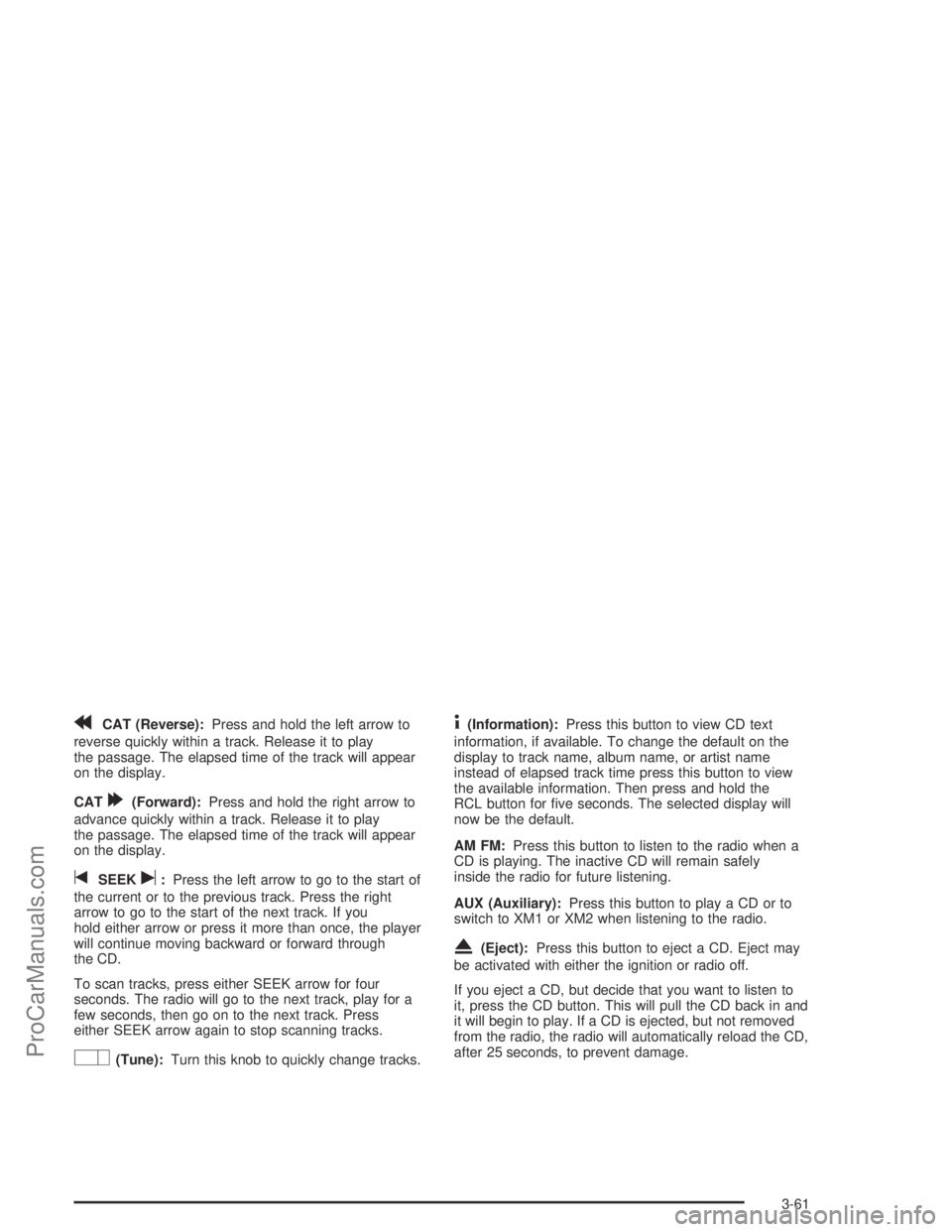
rCAT (Reverse):Press and hold the left arrow to
reverse quickly within a track. Release it to play
the passage. The elapsed time of the track will appear
on the display.
CAT
[(Forward):Press and hold the right arrow to
advance quickly within a track. Release it to play
the passage. The elapsed time of the track will appear
on the display.
tSEEKu:Press the left arrow to go to the start of
the current or to the previous track. Press the right
arrow to go to the start of the next track. If you
hold either arrow or press it more than once, the player
will continue moving backward or forward through
the CD.
To scan tracks, press either SEEK arrow for four
seconds. The radio will go to the next track, play for a
few seconds, then go on to the next track. Press
either SEEK arrow again to stop scanning tracks.
O(Tune):Turn this knob to quickly change tracks.
4(Information):Press this button to view CD text
information, if available. To change the default on the
display to track name, album name, or artist name
instead of elapsed track time press this button to view
the available information. Then press and hold the
RCL button for �ve seconds. The selected display will
now be the default.
AM FM:Press this button to listen to the radio when a
CD is playing. The inactive CD will remain safely
inside the radio for future listening.
AUX (Auxiliary):Press this button to play a CD or to
switch to XM1 or XM2 when listening to the radio.
X(Eject):Press this button to eject a CD. Eject may
be activated with either the ignition or radio off.
If you eject a CD, but decide that you want to listen to
it, press the CD button. This will pull the CD back in and
it will begin to play. If a CD is ejected, but not removed
from the radio, the radio will automatically reload the CD,
after 25 seconds, to prevent damage.
3-61
ProCarManuals.com