CD player SATURN ION 2005 Owners Manual
[x] Cancel search | Manufacturer: SATURN, Model Year: 2005, Model line: ION, Model: SATURN ION 2005Pages: 366, PDF Size: 2.74 MB
Page 110 of 366
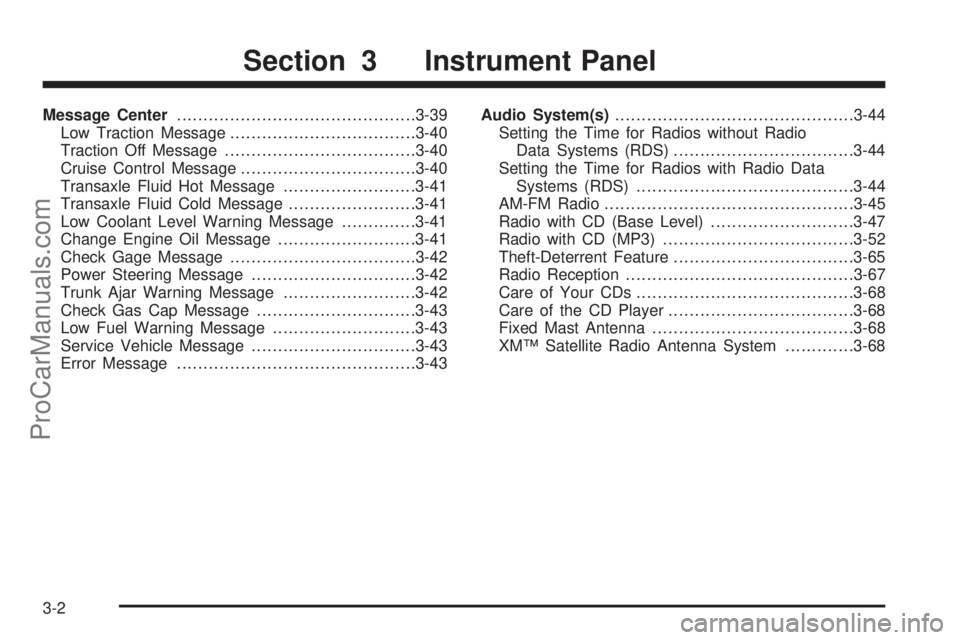
Message Center.............................................3-39
Low Traction Message...................................3-40
Traction Off Message....................................3-40
Cruise Control Message.................................3-40
Transaxle Fluid Hot Message.........................3-41
Transaxle Fluid Cold Message........................3-41
Low Coolant Level Warning Message..............3-41
Change Engine Oil Message..........................3-41
Check Gage Message...................................3-42
Power Steering Message...............................3-42
Trunk Ajar Warning Message.........................3-42
Check Gas Cap Message..............................3-43
Low Fuel Warning Message...........................3-43
Service Vehicle Message...............................3-43
Error Message.............................................3-43Audio System(s).............................................3-44
Setting the Time for Radios without Radio
Data Systems (RDS)..................................3-44
Setting the Time for Radios with Radio Data
Systems (RDS).........................................3-44
AM-FM Radio...............................................3-45
Radio with CD (Base Level)...........................3-47
Radio with CD (MP3)....................................3-52
Theft-Deterrent Feature..................................3-65
Radio Reception...........................................3-67
Care of Your CDs.........................................3-68
Care of the CD Player...................................3-68
Fixed Mast Antenna......................................3-68
XM™ Satellite Radio Antenna System.............3-68
Section 3 Instrument Panel
3-2
ProCarManuals.com
Page 152 of 366
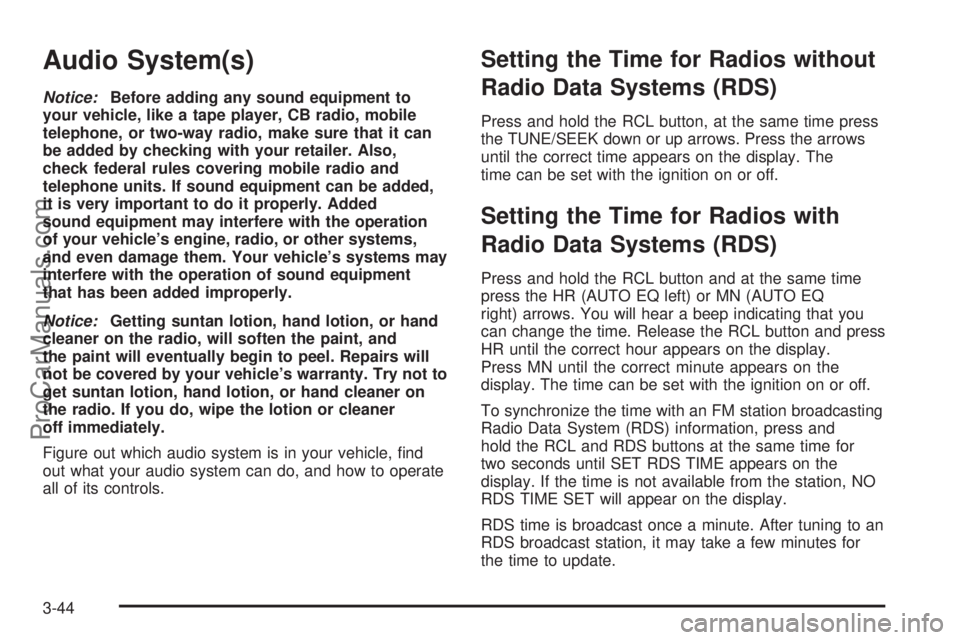
Audio System(s)
Notice:Before adding any sound equipment to
your vehicle, like a tape player, CB radio, mobile
telephone, or two-way radio, make sure that it can
be added by checking with your retailer. Also,
check federal rules covering mobile radio and
telephone units. If sound equipment can be added,
it is very important to do it properly. Added
sound equipment may interfere with the operation
of your vehicle’s engine, radio, or other systems,
and even damage them. Your vehicle’s systems may
interfere with the operation of sound equipment
that has been added improperly.
Notice:Getting suntan lotion, hand lotion, or hand
cleaner on the radio, will soften the paint, and
the paint will eventually begin to peel. Repairs will
not be covered by your vehicle’s warranty. Try not to
get suntan lotion, hand lotion, or hand cleaner on
the radio. If you do, wipe the lotion or cleaner
off immediately.
Figure out which audio system is in your vehicle, �nd
out what your audio system can do, and how to operate
all of its controls.
Setting the Time for Radios without
Radio Data Systems (RDS)
Press and hold the RCL button, at the same time press
the TUNE/SEEK down or up arrows. Press the arrows
until the correct time appears on the display. The
time can be set with the ignition on or off.
Setting the Time for Radios with
Radio Data Systems (RDS)
Press and hold the RCL button and at the same time
press the HR (AUTO EQ left) or MN (AUTO EQ
right) arrows. You will hear a beep indicating that you
can change the time. Release the RCL button and press
HR until the correct hour appears on the display.
Press MN until the correct minute appears on the
display. The time can be set with the ignition on or off.
To synchronize the time with an FM station broadcasting
Radio Data System (RDS) information, press and
hold the RCL and RDS buttons at the same time for
two seconds until SET RDS TIME appears on the
display. If the time is not available from the station, NO
RDS TIME SET will appear on the display.
RDS time is broadcast once a minute. After tuning to an
RDS broadcast station, it may take a few minutes for
the time to update.
3-44
ProCarManuals.com
Page 158 of 366
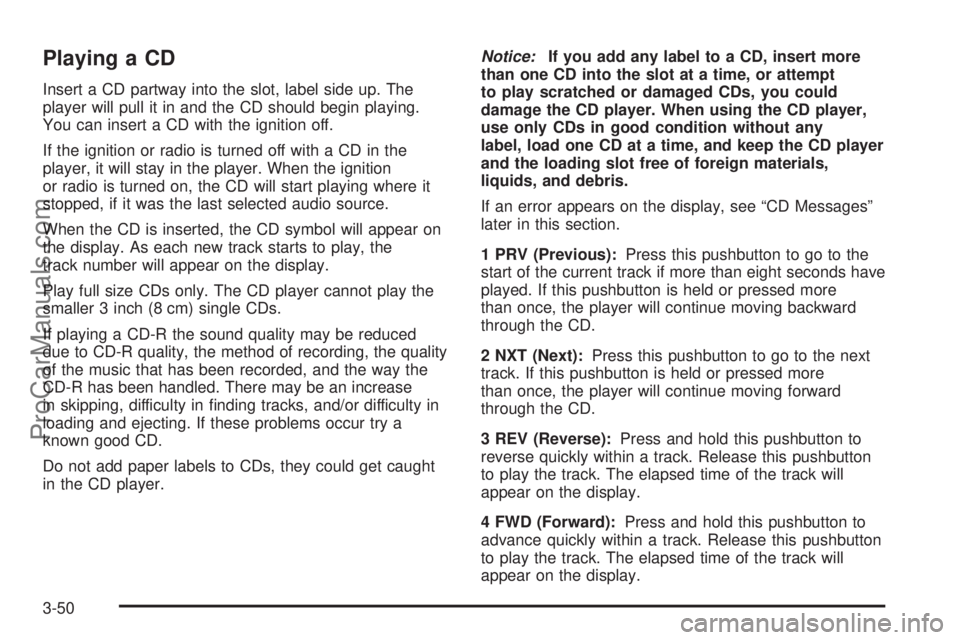
Playing a CD
Insert a CD partway into the slot, label side up. The
player will pull it in and the CD should begin playing.
You can insert a CD with the ignition off.
If the ignition or radio is turned off with a CD in the
player, it will stay in the player. When the ignition
or radio is turned on, the CD will start playing where it
stopped, if it was the last selected audio source.
When the CD is inserted, the CD symbol will appear on
the display. As each new track starts to play, the
track number will appear on the display.
Play full size CDs only. The CD player cannot play the
smaller 3 inch (8 cm) single CDs.
If playing a CD-R the sound quality may be reduced
due to CD-R quality, the method of recording, the quality
of the music that has been recorded, and the way the
CD-R has been handled. There may be an increase
in skipping, difficulty in �nding tracks, and/or difficulty in
loading and ejecting. If these problems occur try a
known good CD.
Do not add paper labels to CDs, they could get caught
in the CD player.Notice:If you add any label to a CD, insert more
than one CD into the slot at a time, or attempt
to play scratched or damaged CDs, you could
damage the CD player. When using the CD player,
use only CDs in good condition without any
label, load one CD at a time, and keep the CD player
and the loading slot free of foreign materials,
liquids, and debris.
If an error appears on the display, see “CD Messages”
later in this section.
1 PRV (Previous):Press this pushbutton to go to the
start of the current track if more than eight seconds have
played. If this pushbutton is held or pressed more
than once, the player will continue moving backward
through the CD.
2 NXT (Next):Press this pushbutton to go to the next
track. If this pushbutton is held or pressed more
than once, the player will continue moving forward
through the CD.
3 REV (Reverse):Press and hold this pushbutton to
reverse quickly within a track. Release this pushbutton
to play the track. The elapsed time of the track will
appear on the display.
4 FWD (Forward):Press and hold this pushbutton to
advance quickly within a track. Release this pushbutton
to play the track. The elapsed time of the track will
appear on the display.
3-50
ProCarManuals.com
Page 159 of 366
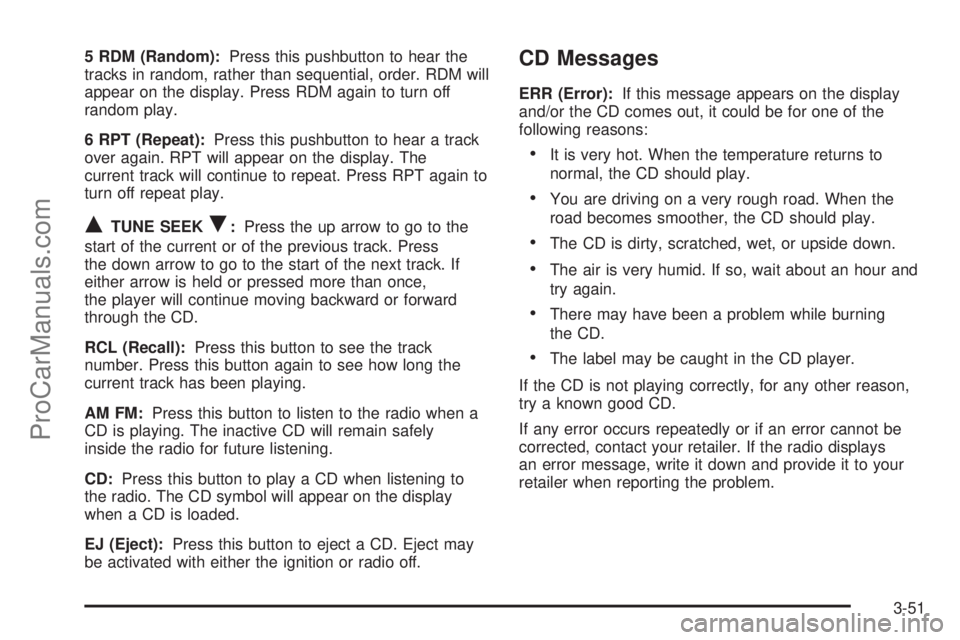
5 RDM (Random):Press this pushbutton to hear the
tracks in random, rather than sequential, order. RDM will
appear on the display. Press RDM again to turn off
random play.
6 RPT (Repeat):Press this pushbutton to hear a track
over again. RPT will appear on the display. The
current track will continue to repeat. Press RPT again to
turn off repeat play.
QTUNE SEEKR:Press the up arrow to go to the
start of the current or of the previous track. Press
the down arrow to go to the start of the next track. If
either arrow is held or pressed more than once,
the player will continue moving backward or forward
through the CD.
RCL (Recall):Press this button to see the track
number. Press this button again to see how long the
current track has been playing.
AM FM:Press this button to listen to the radio when a
CD is playing. The inactive CD will remain safely
inside the radio for future listening.
CD:Press this button to play a CD when listening to
the radio. The CD symbol will appear on the display
when a CD is loaded.
EJ (Eject):Press this button to eject a CD. Eject may
be activated with either the ignition or radio off.
CD Messages
ERR (Error):If this message appears on the display
and/or the CD comes out, it could be for one of the
following reasons:
It is very hot. When the temperature returns to
normal, the CD should play.
You are driving on a very rough road. When the
road becomes smoother, the CD should play.
The CD is dirty, scratched, wet, or upside down.
The air is very humid. If so, wait about an hour and
try again.
There may have been a problem while burning
the CD.
The label may be caught in the CD player.
If the CD is not playing correctly, for any other reason,
try a known good CD.
If any error occurs repeatedly or if an error cannot be
corrected, contact your retailer. If the radio displays
an error message, write it down and provide it to your
retailer when reporting the problem.
3-51
ProCarManuals.com
Page 160 of 366
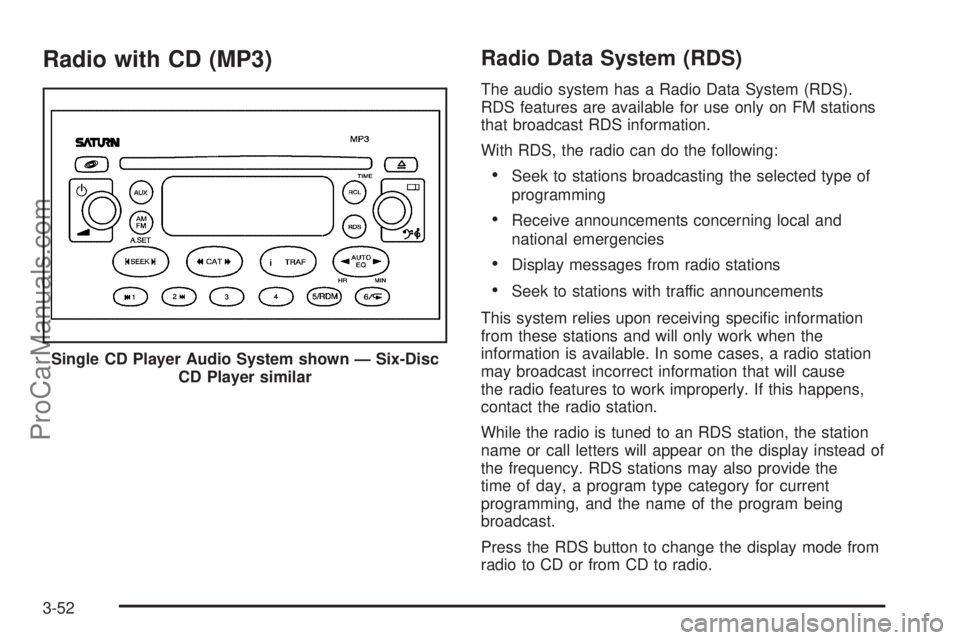
Radio with CD (MP3)Radio Data System (RDS)
The audio system has a Radio Data System (RDS).
RDS features are available for use only on FM stations
that broadcast RDS information.
With RDS, the radio can do the following:
Seek to stations broadcasting the selected type of
programming
Receive announcements concerning local and
national emergencies
Display messages from radio stations
Seek to stations with traffic announcements
This system relies upon receiving speci�c information
from these stations and will only work when the
information is available. In some cases, a radio station
may broadcast incorrect information that will cause
the radio features to work improperly. If this happens,
contact the radio station.
While the radio is tuned to an RDS station, the station
name or call letters will appear on the display instead of
the frequency. RDS stations may also provide the
time of day, a program type category for current
programming, and the name of the program being
broadcast.
Press the RDS button to change the display mode from
radio to CD or from CD to radio. Single CD Player Audio System shown — Six-Disc
CD Player similar
3-52
ProCarManuals.com
Page 165 of 366
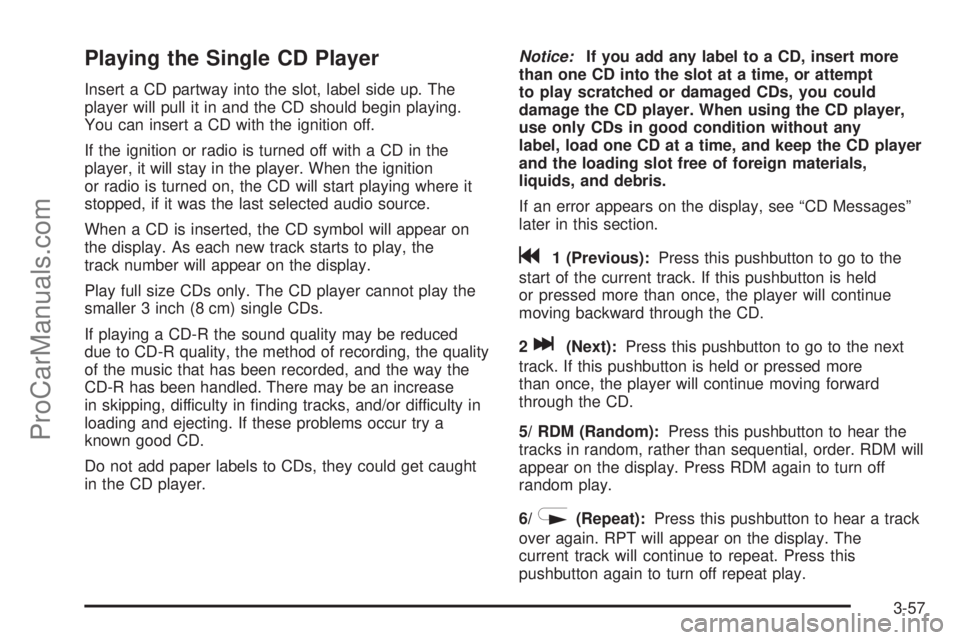
Playing the Single CD Player
Insert a CD partway into the slot, label side up. The
player will pull it in and the CD should begin playing.
You can insert a CD with the ignition off.
If the ignition or radio is turned off with a CD in the
player, it will stay in the player. When the ignition
or radio is turned on, the CD will start playing where it
stopped, if it was the last selected audio source.
When a CD is inserted, the CD symbol will appear on
the display. As each new track starts to play, the
track number will appear on the display.
Play full size CDs only. The CD player cannot play the
smaller 3 inch (8 cm) single CDs.
If playing a CD-R the sound quality may be reduced
due to CD-R quality, the method of recording, the quality
of the music that has been recorded, and the way the
CD-R has been handled. There may be an increase
in skipping, difficulty in �nding tracks, and/or difficulty in
loading and ejecting. If these problems occur try a
known good CD.
Do not add paper labels to CDs, they could get caught
in the CD player.Notice:If you add any label to a CD, insert more
than one CD into the slot at a time, or attempt
to play scratched or damaged CDs, you could
damage the CD player. When using the CD player,
use only CDs in good condition without any
label, load one CD at a time, and keep the CD player
and the loading slot free of foreign materials,
liquids, and debris.
If an error appears on the display, see “CD Messages”
later in this section.
g1 (Previous):Press this pushbutton to go to the
start of the current track. If this pushbutton is held
or pressed more than once, the player will continue
moving backward through the CD.
2
l(Next):Press this pushbutton to go to the next
track. If this pushbutton is held or pressed more
than once, the player will continue moving forward
through the CD.
5/ RDM (Random):Press this pushbutton to hear the
tracks in random, rather than sequential, order. RDM will
appear on the display. Press RDM again to turn off
random play.
6/
N(Repeat):Press this pushbutton to hear a track
over again. RPT will appear on the display. The
current track will continue to repeat. Press this
pushbutton again to turn off repeat play.
3-57
ProCarManuals.com
Page 166 of 366
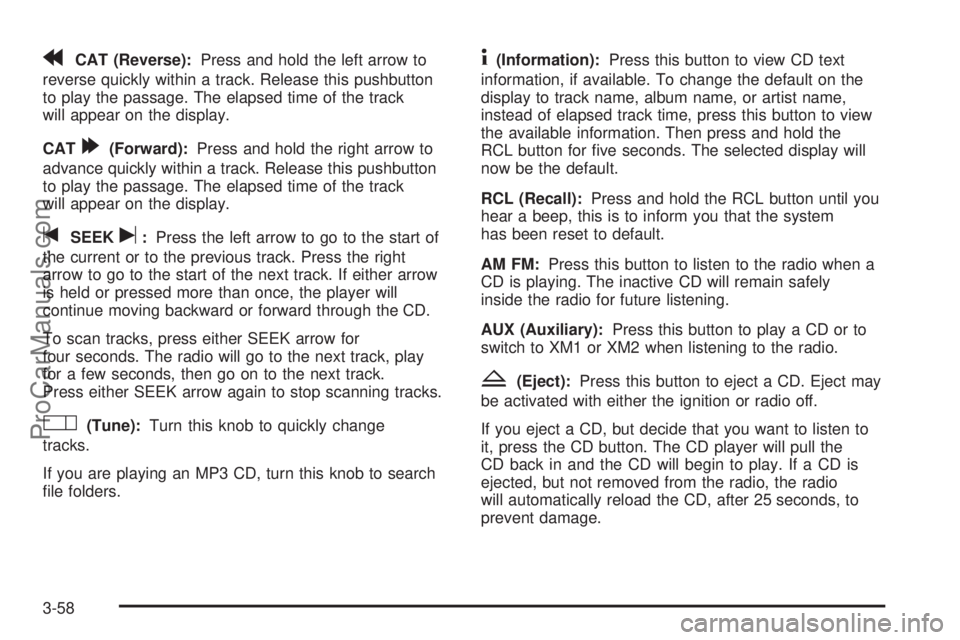
rCAT (Reverse):Press and hold the left arrow to
reverse quickly within a track. Release this pushbutton
to play the passage. The elapsed time of the track
will appear on the display.
CAT
[(Forward):Press and hold the right arrow to
advance quickly within a track. Release this pushbutton
to play the passage. The elapsed time of the track
will appear on the display.
tSEEKu:Press the left arrow to go to the start of
the current or to the previous track. Press the right
arrow to go to the start of the next track. If either arrow
is held or pressed more than once, the player will
continue moving backward or forward through the CD.
To scan tracks, press either SEEK arrow for
four seconds. The radio will go to the next track, play
for a few seconds, then go on to the next track.
Press either SEEK arrow again to stop scanning tracks.
O(Tune):Turn this knob to quickly change
tracks.
If you are playing an MP3 CD, turn this knob to search
�le folders.
4(Information):Press this button to view CD text
information, if available. To change the default on the
display to track name, album name, or artist name,
instead of elapsed track time, press this button to view
the available information. Then press and hold the
RCL button for �ve seconds. The selected display will
now be the default.
RCL (Recall):Press and hold the RCL button until you
hear a beep, this is to inform you that the system
has been reset to default.
AM FM:Press this button to listen to the radio when a
CD is playing. The inactive CD will remain safely
inside the radio for future listening.
AUX (Auxiliary):Press this button to play a CD or to
switch to XM1 or XM2 when listening to the radio.
Z(Eject):Press this button to eject a CD. Eject may
be activated with either the ignition or radio off.
If you eject a CD, but decide that you want to listen to
it, press the CD button. The CD player will pull the
CD back in and the CD will begin to play. If a CD is
ejected, but not removed from the radio, the radio
will automatically reload the CD, after 25 seconds, to
prevent damage.
3-58
ProCarManuals.com
Page 167 of 366
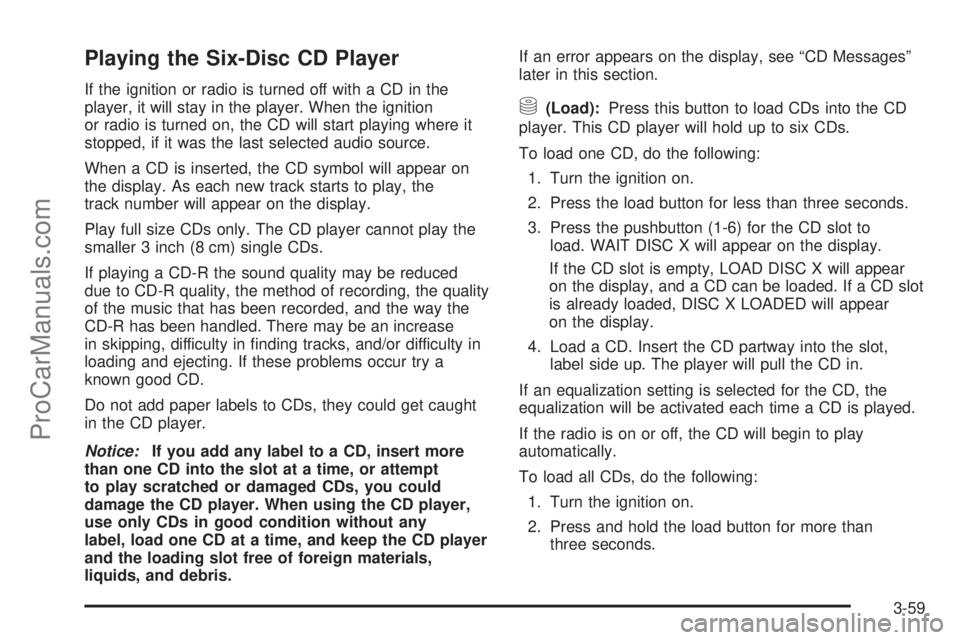
Playing the Six-Disc CD Player
If the ignition or radio is turned off with a CD in the
player, it will stay in the player. When the ignition
or radio is turned on, the CD will start playing where it
stopped, if it was the last selected audio source.
When a CD is inserted, the CD symbol will appear on
the display. As each new track starts to play, the
track number will appear on the display.
Play full size CDs only. The CD player cannot play the
smaller 3 inch (8 cm) single CDs.
If playing a CD-R the sound quality may be reduced
due to CD-R quality, the method of recording, the quality
of the music that has been recorded, and the way the
CD-R has been handled. There may be an increase
in skipping, difficulty in �nding tracks, and/or difficulty in
loading and ejecting. If these problems occur try a
known good CD.
Do not add paper labels to CDs, they could get caught
in the CD player.
Notice:If you add any label to a CD, insert more
than one CD into the slot at a time, or attempt
to play scratched or damaged CDs, you could
damage the CD player. When using the CD player,
use only CDs in good condition without any
label, load one CD at a time, and keep the CD player
and the loading slot free of foreign materials,
liquids, and debris.If an error appears on the display, see “CD Messages”
later in this section.
M(Load):Press this button to load CDs into the CD
player. This CD player will hold up to six CDs.
To load one CD, do the following:
1. Turn the ignition on.
2. Press the load button for less than three seconds.
3. Press the pushbutton (1-6) for the CD slot to
load. WAIT DISC X will appear on the display.
If the CD slot is empty, LOAD DISC X will appear
on the display, and a CD can be loaded. If a CD slot
is already loaded, DISC X LOADED will appear
on the display.
4. Load a CD. Insert the CD partway into the slot,
label side up. The player will pull the CD in.
If an equalization setting is selected for the CD, the
equalization will be activated each time a CD is played.
If the radio is on or off, the CD will begin to play
automatically.
To load all CDs, do the following:
1. Turn the ignition on.
2. Press and hold the load button for more than
three seconds.
3-59
ProCarManuals.com
Page 168 of 366

3. Load, up to six CDs, in order, starting with the
�rst empty slot.
Loading will continue until all six CDs are loaded or
load is stopped by pressing any other radio
button. The radio will stop trying to load CDs if you
wait too long to insert a CD.
4. Load a CD. Insert the CD partway into the slot,
label side up. The player will pull the CD in.
Cancel the loading of a CD by pressing the load
button once.
If an equalization setting is selected for the CD, the
equalization will be activated each time a CD is played.
If the radio is on or off, the CD will begin to play
automatically.
g1 (Previous):Press this pushbutton to go to the
start of the current track. If this pushbutton is held
or pressed more than once, the player will continue
moving backward through the CD.
2
l(Next):Press this pushbutton to go to the next
track. If this pushbutton is held or pressed more
than once, the player will continue moving forward
through the CD.5/RDM (Random):Press and release this pushbutton
to hear the tracks on the current CD in random,
rather than sequential, order. RDM will appear on the
display. Press RDM again to turn off random play.
Press and hold RDM for two seconds to hear the tracks
on all of the CDs loaded in random, rather than
sequential, order. ALL RDM will appear on the display.
Press RDM again to turn off random play.
6/
N(Repeat):Press this pushbutton to hear a track
over again. RPT will appear on the display. The
current track will continue to repeat. Press RPT again to
turn off repeat play.
Press and hold the RPT button to hear all tracks on the
CD over again. RPT will appear on the display. The
current track will continue to repeat. Press RPT again to
turn off repeat play.
rCAT (Reverse):Press and hold the left arrow to
reverse quickly within a track. Release this pushbutton
to play the passage. The elapsed time of the track
will appear on the display.
CAT
[(Forward):Press and hold the right arrow to
advance quickly within a track. Release this pushbutton
to play the passage. The elapsed time of the track
will appear on the display.
3-60
ProCarManuals.com
Page 171 of 366

Playing an MP3
If the ignition or radio is turned off with a CD in the
player, it will stay in the player. When the ignition
or radio is turned on, the CD will start playing where it
stopped, if it was the last selected audio source.
Play full size CDs only. The CD player cannot play the
smaller 3 inch (8 cm) single CDs.
If playing a CD-R the sound quality may be reduced
due to CD-R quality, the method of recording, the quality
of the music that has been recorded, and the way the
CD-R has been handled. There may be an increase
in skipping, difficulty in �nding tracks, and/or difficulty in
loading and ejecting. If these problems occur try a
known good CD.
Do not add paper labels to CDs, they could get caught
in the CD player.
Notice:If you add any label to a CD, insert more
than one CD into the slot at a time, or attempt
to play scratched or damaged CDs, you could
damage the CD player. When using the CD player,
use only CDs in good condition without any
label, load one CD at a time, and keep the CD player
and the loading slot free of foreign materials,
liquids, and debris.
If an error appears on the display, see “CD Messages”
later in this section.See “Playing the Single CD Player” and “Playing the
Six-Disc CD Player” earlier to use any radio control,
while playing an MP3, that is not listed here.
g1 (Previous):Press this pushbutton to go to the
start of the current track. If this pushbutton is held
or pressed more than once, the player will continue
moving backward through the current directory.
2
l(Next):Press this pushbutton to go to the next
track. If this pushbutton is held or pressed more
than once, the player will continue moving forward
through the current directory.
4:Press this pushbutton to enter playlist mode.
Use the tune knob to cycle through the available
playlists. Playlist X will appear on the display. Use
the 1 and 2 pushbuttons to cycle through songs in a
particular playlist. Press the 4 pushbutton again to exit
playlist mode.
If a CD is a mixed mode, containing standard CD audio
and MP3 compressed audio, the radio will assign the
standard CD audio to a directory, which is listed as ROM
audio directory.
O(Tune):Turn this knob to quickly change tracks
on the CDDA and the MP3 folder �les.
3-63
ProCarManuals.com