CD player SATURN L-SERIES 2004 User Guide
[x] Cancel search | Manufacturer: SATURN, Model Year: 2004, Model line: L-SERIES, Model: SATURN L-SERIES 2004Pages: 386, PDF Size: 2.89 MB
Page 183 of 386

3. Press the pushbutton (1-6) for the CD slot to load
or to eject. WAIT will appear on the display.
If a CD is already loaded the CD will eject.
If the CD slot is empty, LOAD will appear on the
display, and a CD can be loaded.
4. Load a CD. Insert the CD partway into the slot,
label side up. The player will pull the CD in.
If you select an equalization setting for your CD, it will
be activated each time you play a CD.
If the radio is on or off, the CD will begin to play
automatically.
To load or eject all CDs, do the following:
1. Turn the ignition on.
2. Press and hold the LD/EJ button.
If any CDs are loaded, EJT will appear on the
display and the CDs will begin to eject.
When all slots are empty, LOAD will appear on the
display.
3. Load, up to six CDs, in order, starting with slot 1.
Loading will continue until all six CDs are loaded
or load is stopped by pressing any other radio
button.You can cancel the loading or the ejecting of a CD by
pressing the LD/EJ button once, if in NUM selection, or
twice, if the CD is already loading or ejecting.
1 PREV (Previous):Press this pushbutton to go to the
start of the current track. If you hold this pushbutton
or press it more than once, the player will continue
moving backward through the CD.
2 NEXT:Press this pushbutton to go to the next track.
If you hold this pushbutton or press it more than
once, the player will continue moving forward through
the CD.
5 RDM (Random):Press this pushbutton once to hear
the tracks on the current CD in random, rather than
sequential, order. RDM will appear on the display.
Press this pushbutton twice to hear the tracks on all of
the CDs loaded in random, rather than sequential,
order. ALL RDM will appear on the display.
Press this pushbutton a third time to turn off random play.
6 RPT (Repeat):Press this pushbutton to hear a track
over again. RPT will appear on the display. The
current track will continue to repeat. Press RPT again to
turn off repeat play.
3-57
ProCarManuals.com
Page 184 of 386

RREW (Rewind):Press and hold the down arrow to
rewind quickly within a track. Release it to play the
passage. The display will show the elapsed time of the
track.
QFF (Fast Forward):Press and hold the up arrow to
advance quickly within a track. Release it to play the
passage. The display will show the elapsed time of the
track.
QCD SEEKR:Press the up arrow to go to the
previous CD. Press the down arrow to go to the next CD.
RCL (Recall):Press this button to see the track
number, press this button again to see how long the
current track has been playing.
AM FM:Press this button to listen to the radio when a
CD is playing. The inactive CD will remain safely
inside the radio for future listening.
AUX (Auxiliary):Press this button to play a CD when
listening to the radio. Press this button to switch
between the tape, CD, and DVD (if equipped) if loaded.
The inactive tape, CD, or DVD will remain safely
inside the radio for future listening.
CD Messages
If ERR appears on the display and the CD comes out, it
could be for one of the following reasons:
It is very hot. When the temperature returns to
normal, the CD should play.
You are driving on a very rough road. When the
road becomes smooth, the CD should play.
The CD is dirty, scratched, wet, or upside down.
It is very humid. If so, wait about an hour and
try again.
There may have been a problem while burning
the CD.
The label may be caught in the CD player.
If the CD is not playing correctly, for any other reason,
try a known good CD.
If any error occurs repeatedly or if an error cannot be
corrected, contact your retailer. If your radio displays an
error message, write it down and provide it to your
retailer when reporting the problem.
3-58
ProCarManuals.com
Page 187 of 386

The RCA jacks are color coded to match typical home
entertainment system equipment. The yellow jack
(right) is for the video input. The white jack (middle) is
for the left audio input. The red jack (left) is for the right
audio input.
To use the auxiliary function, connect a camcorder or a
video game unit to the RCA jacks and turn on the
auxiliary device. If you want to view a DVD, insert the
DVD into the DVD radio. The system will automatically
switch to DVD and start to play. To switch between
the auxiliary device and the DVD, press the AUX button
on the DVD player or on the remote control. See
“DVD Radio” and “Remote Control” later in this section
for more information.
Audio Output
Only one audio source can be heard through the
speakers at one time.
The only way to listen to the audio through the vehicle
speakers is if the front seat passengers select DVD
Family Mode using the AUX button on the radio. Audio
will still play through the wireless headphones.There are three modes to the RSE system:
RSE:This is the default. When a DVD is inserted, the
rear speakers will be muted. The rear seat passengers
will be able to hear audio through the wireless
headphones. The front seat passengers will be able to
listen to the radio by pressing the AM FM button, or
listen to XM™ Satellite Radio Service (if equipped) or
CD, by pressing the AUX button, through the front
speakers.
DVD Family:When in RSE mode, press the AUX
button to switch to DVD Family. All passengers will be
able to hear audio through the vehicles speakers. Audio
will still be available through the wireless headphones.
DVD Aux:This is the default. When the RCA jacks
are connected, the rear speakers will be muted. The rear
seat passengers will be able to hear audio from the
auxiliary device through the wireless headphones. The
front seat passengers will be able to listen to the
radio by pressing the AM FM button, or listen to XM™
Satellite Radio Service (if equipped) or CD, by pressing
the AUX button, through the front speakers.
3-61
ProCarManuals.com
Page 189 of 386
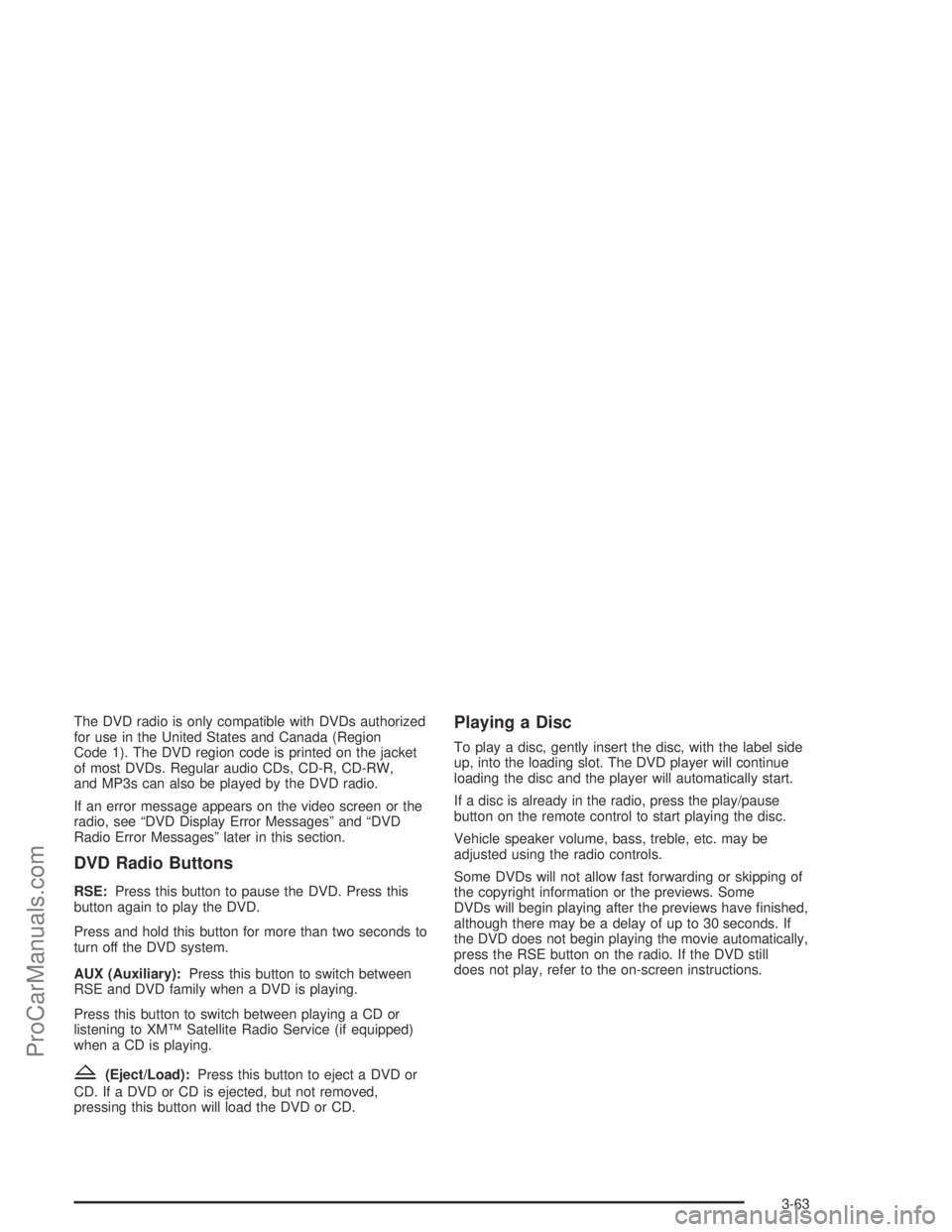
The DVD radio is only compatible with DVDs authorized
for use in the United States and Canada (Region
Code 1). The DVD region code is printed on the jacket
of most DVDs. Regular audio CDs, CD-R, CD-RW,
and MP3s can also be played by the DVD radio.
If an error message appears on the video screen or the
radio, see “DVD Display Error Messages” and “DVD
Radio Error Messages” later in this section.
DVD Radio Buttons
RSE:Press this button to pause the DVD. Press this
button again to play the DVD.
Press and hold this button for more than two seconds to
turn off the DVD system.
AUX (Auxiliary):Press this button to switch between
RSE and DVD family when a DVD is playing.
Press this button to switch between playing a CD or
listening to XM™ Satellite Radio Service (if equipped)
when a CD is playing.
Z(Eject/Load):Press this button to eject a DVD or
CD. If a DVD or CD is ejected, but not removed,
pressing this button will load the DVD or CD.
Playing a Disc
To play a disc, gently insert the disc, with the label side
up, into the loading slot. The DVD player will continue
loading the disc and the player will automatically start.
If a disc is already in the radio, press the play/pause
button on the remote control to start playing the disc.
Vehicle speaker volume, bass, treble, etc. may be
adjusted using the radio controls.
Some DVDs will not allow fast forwarding or skipping of
the copyright information or the previews. Some
DVDs will begin playing after the previews have �nished,
although there may be a delay of up to 30 seconds. If
the DVD does not begin playing the movie automatically,
press the RSE button on the radio. If the DVD still
does not play, refer to the on-screen instructions.
3-63
ProCarManuals.com
Page 191 of 386
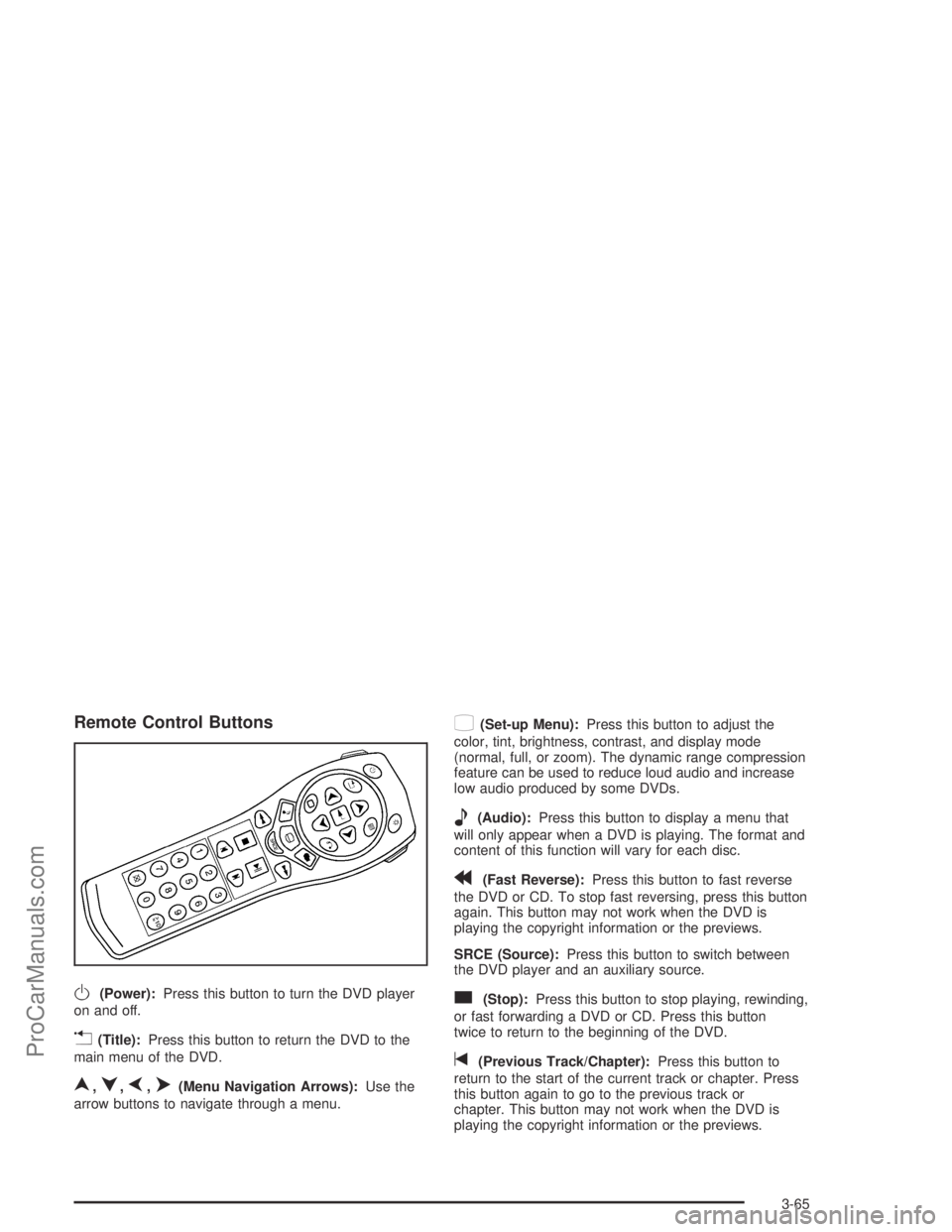
Remote Control Buttons
O(Power):Press this button to turn the DVD player
on and off.
v(Title):Press this button to return the DVD to the
main menu of the DVD.
n,q,p,o(Menu Navigation Arrows):Use the
arrow buttons to navigate through a menu.
z(Set-up Menu):Press this button to adjust the
color, tint, brightness, contrast, and display mode
(normal, full, or zoom). The dynamic range compression
feature can be used to reduce loud audio and increase
low audio produced by some DVDs.
e(Audio):Press this button to display a menu that
will only appear when a DVD is playing. The format and
content of this function will vary for each disc.
r(Fast Reverse):Press this button to fast reverse
the DVD or CD. To stop fast reversing, press this button
again. This button may not work when the DVD is
playing the copyright information or the previews.
SRCE (Source):Press this button to switch between
the DVD player and an auxiliary source.
c(Stop):Press this button to stop playing, rewinding,
or fast forwarding a DVD or CD. Press this button
twice to return to the beginning of the DVD.
t(Previous Track/Chapter):Press this button to
return to the start of the current track or chapter. Press
this button again to go to the previous track or
chapter. This button may not work when the DVD is
playing the copyright information or the previews.
3-65
ProCarManuals.com
Page 194 of 386
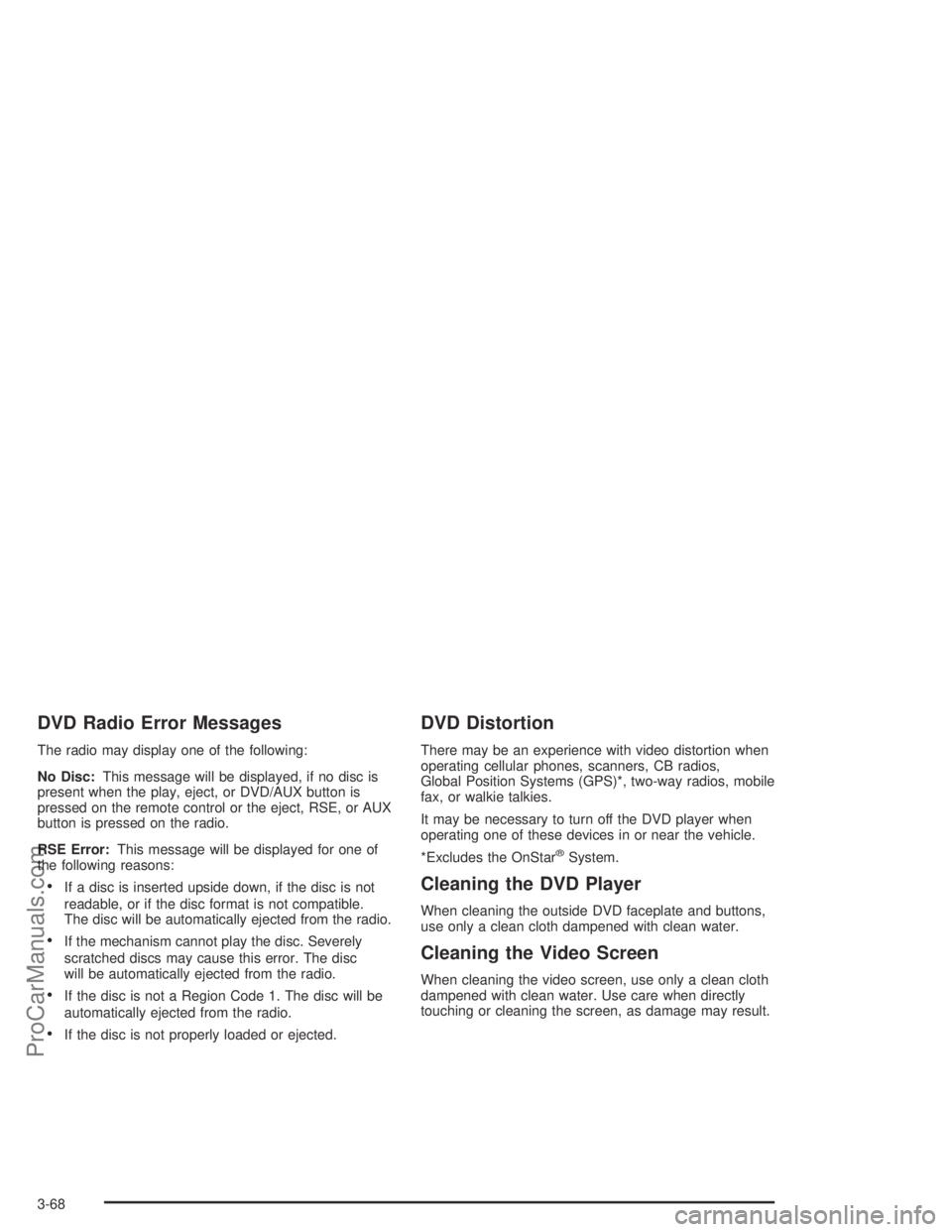
DVD Radio Error Messages
The radio may display one of the following:
No Disc:This message will be displayed, if no disc is
present when the play, eject, or DVD/AUX button is
pressed on the remote control or the eject, RSE, or AUX
button is pressed on the radio.
RSE Error:This message will be displayed for one of
the following reasons:
If a disc is inserted upside down, if the disc is not
readable, or if the disc format is not compatible.
The disc will be automatically ejected from the radio.
If the mechanism cannot play the disc. Severely
scratched discs may cause this error. The disc
will be automatically ejected from the radio.
If the disc is not a Region Code 1. The disc will be
automatically ejected from the radio.
If the disc is not properly loaded or ejected.
DVD Distortion
There may be an experience with video distortion when
operating cellular phones, scanners, CB radios,
Global Position Systems (GPS)*, two-way radios, mobile
fax, or walkie talkies.
It may be necessary to turn off the DVD player when
operating one of these devices in or near the vehicle.
*Excludes the OnStar
®System.
Cleaning the DVD Player
When cleaning the outside DVD faceplate and buttons,
use only a clean cloth dampened with clean water.
Cleaning the Video Screen
When cleaning the video screen, use only a clean cloth
dampened with clean water. Use care when directly
touching or cleaning the screen, as damage may result.
3-68
ProCarManuals.com
Page 198 of 386

Care of Your Cassette Tape Player
A tape player that is not cleaned regularly can cause
reduced sound quality, ruined cassettes, or a damaged
mechanism. Cassette tapes should be stored in their
cases away from contaminants, direct sunlight, and
extreme heat. If they are not, they may not operate
properly or they may cause failure of the tape player.
The tape player should be cleaned regularly after every
30 hours of use. The radio may display CLEAN to
indicate that the tape player has been used for 30 hours
without resetting the tape clean timer. If this message
appears on the display, the cassette tape player
needs to be cleaned. It will still play tapes, but it should
be cleaned as soon as possible to prevent damage
to the tapes and player. If there is a reduction in sound
quality, try a known good cassette to see if the tape
or the tape player is at fault. If this other cassette has no
improvement in sound quality, clean the tape player.
For best results, use a scrubbing action, non-abrasive
cleaning cassette with pads which scrub the tape
head as the hubs of the cleaner cassette turn. The
recommended cleaning cassette is available through
your retailer.The cut tape detection feature of the cassette tape
player may identify the cleaning cassette as a damaged
tape, in error. If the cleaning cassette ejects, insert
the cassette at least three times to ensure thorough
cleaning.
A non-scrubbing action, wet-type cleaner which uses a
cassette with a fabric belt to clean the tape head
can be used. This type of cleaning cassette will not
eject on its own. A non-scrubbing action cleaner may not
clean as thoroughly as the scrubbing type cleaner.
The use of a non-scrubbing action, dry-type cleaning
cassette is not recommended.
After the player is cleaned, insert a cassette tape, press
and hold the eject button for �ve seconds to reset the
CLEAN indicator. CLEAN will no longer appear on
the display to show the indicator was reset.
Cassettes are subject to wear and the sound quality
may degrade over time. Always make sure the cassette
tape is in good condition before the tape player is
serviced.
3-72
ProCarManuals.com
Page 199 of 386

Care of Your CDs and DVDs
Handle discs carefully. Store them in their original cases
or other protective cases and away from direct sunlight
and dust. If the surface of a disc is soiled, dampen
a clean, soft cloth in a mild, neutral detergent solution
and clean it, wiping from the center to the edge.
Be sure never to touch the side without writing when
handling discs. Pick up discs by grasping the outer
edges or the edge of the hole and the outer edge.
Care of Your CD and DVD Player
The use of CD lens cleaners for CDs is not advised, due
to the risk of contaminating the lens of the CD optics
with lubricants internal to the CD mechanism.
Fixed Mast Antenna
The �xed mast antenna can withstand most car washes
without being damaged. If the mast should ever
become slightly bent, straighten it out by hand. If the
mast is badly bent, replace it.
Check occasionally to make sure the mast is still
tightened to the rear quarter panel.
3-73
ProCarManuals.com
Page 353 of 386
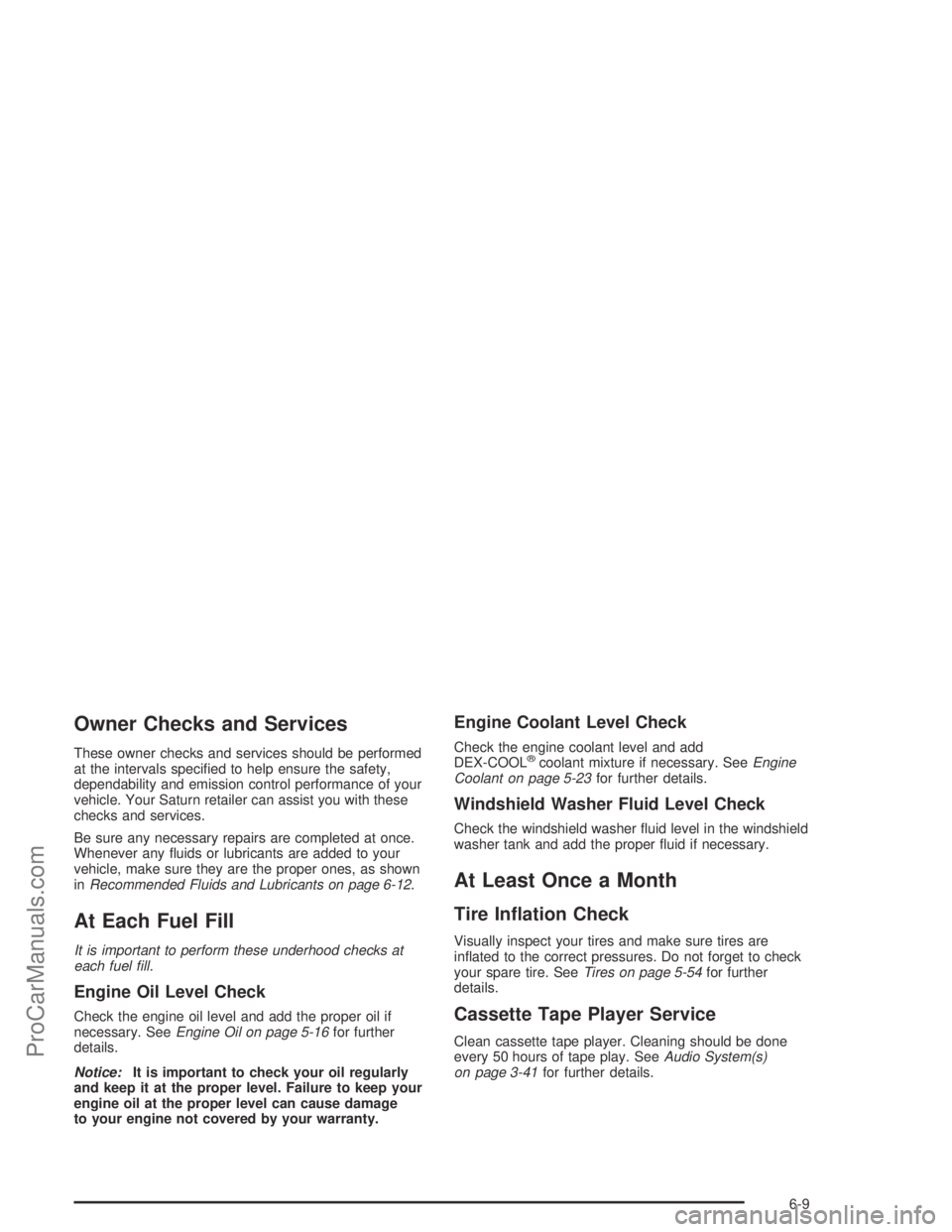
Owner Checks and Services
These owner checks and services should be performed
at the intervals speci�ed to help ensure the safety,
dependability and emission control performance of your
vehicle. Your Saturn retailer can assist you with these
checks and services.
Be sure any necessary repairs are completed at once.
Whenever any �uids or lubricants are added to your
vehicle, make sure they are the proper ones, as shown
inRecommended Fluids and Lubricants on page 6-12.
At Each Fuel Fill
It is important to perform these underhood checks at
each fuel �ll.
Engine Oil Level Check
Check the engine oil level and add the proper oil if
necessary. SeeEngine Oil on page 5-16for further
details.
Notice:It is important to check your oil regularly
and keep it at the proper level. Failure to keep your
engine oil at the proper level can cause damage
to your engine not covered by your warranty.
Engine Coolant Level Check
Check the engine coolant level and add
DEX-COOL®coolant mixture if necessary. SeeEngine
Coolant on page 5-23for further details.
Windshield Washer Fluid Level Check
Check the windshield washer �uid level in the windshield
washer tank and add the proper �uid if necessary.
At Least Once a Month
Tire In�ation Check
Visually inspect your tires and make sure tires are
in�ated to the correct pressures. Do not forget to check
your spare tire. SeeTires on page 5-54for further
details.
Cassette Tape Player Service
Clean cassette tape player. Cleaning should be done
every 50 hours of tape play. SeeAudio System(s)
on page 3-41for further details.
6-9
ProCarManuals.com
Page 373 of 386

A
Accessory Power Outlets.................................3-16
Activating the Theft-Deterrent Feature................3-69
Adding Windshield Washer Fluid.......................5-35
Additives, Fuel................................................. 5-7
Add-On Electrical Equipment............................5-91
Adjusting the Speakers
(Balance/Fade)............................3-44, 3-47, 3-52
Air Bag
Readiness Light..........................................3-28
Air Bag Systems.............................................1-62
Adding Equipment to Your Air Bag-Equipped
Vehicle...................................................1-72
How Does an Air Bag Restrain?....................1-68
Servicing Your Air Bag-Equipped Vehicle.........1-71
What Makes an Air Bag In�ate?....................1-68
What Will You See After an Air Bag In�ates?......1-69
When Should an Air Bag In�ate?...................1-67
Where Are the Air Bags?..............................1-64
Air Cleaner/Filter, Engine.................................5-20
Airbag Sensing and Diagnostic Module (SDM)...... 7-8
AM ...............................................................3-71
AM-FM Radio.................................................3-42
Antenna, Fixed Mast.......................................3-73
Anti-lock Brake System (ABS)............................ 4-7
Anti-Lock Brake, System Warning Light..............3-31
Appearance Care............................................5-82
Care of Safety Belts....................................5-85
Chemical Paint Spotting...............................5-88Appearance Care (cont.)
Cleaning the Inside of Your Vehicle................5-82
Cleaning the Outside of Your Vehicle..............5-85
Finish Damage............................................5-88
Sheet Metal Damage...................................5-87
Underbody Maintenance...............................5-88
Vehicle Care/Appearance Materials................5-89
Weatherstrips..............................................5-85
Ashtrays........................................................3-17
Assist Handles...............................................2-41
Audio Output..................................................3-61
Audio System(s).............................................3-41
AM-FM Radio.............................................3-42
Care of Your Cassette Tape Player................3-72
Care of Your CD and DVD Player..................3-73
Care of Your CDs and DVDs........................3-73
Fixed Mast Antenna.....................................3-73
Radio with Cassette and CD.........................3-50
Radio with CD............................................3-45
Setting the Time..........................................3-41
Theft-Deterrent Feature................................3-69
Understanding Radio Reception.....................3-71
Automatic Climate Control System.....................3-20
Automatic Dimming Mirror Operation..........2-35, 2-37
Automatic Headlamp System............................3-14
Automatic Operation........................................3-21
Automatic Transaxle........................................2-21
Fluid..........................................................5-23
Operation...................................................2-23
1
ProCarManuals.com