radio SATURN L-SERIES 2004 Owner's Manual
[x] Cancel search | Manufacturer: SATURN, Model Year: 2004, Model line: L-SERIES, Model: SATURN L-SERIES 2004Pages: 386, PDF Size: 2.89 MB
Page 183 of 386

3. Press the pushbutton (1-6) for the CD slot to load
or to eject. WAIT will appear on the display.
If a CD is already loaded the CD will eject.
If the CD slot is empty, LOAD will appear on the
display, and a CD can be loaded.
4. Load a CD. Insert the CD partway into the slot,
label side up. The player will pull the CD in.
If you select an equalization setting for your CD, it will
be activated each time you play a CD.
If the radio is on or off, the CD will begin to play
automatically.
To load or eject all CDs, do the following:
1. Turn the ignition on.
2. Press and hold the LD/EJ button.
If any CDs are loaded, EJT will appear on the
display and the CDs will begin to eject.
When all slots are empty, LOAD will appear on the
display.
3. Load, up to six CDs, in order, starting with slot 1.
Loading will continue until all six CDs are loaded
or load is stopped by pressing any other radio
button.You can cancel the loading or the ejecting of a CD by
pressing the LD/EJ button once, if in NUM selection, or
twice, if the CD is already loading or ejecting.
1 PREV (Previous):Press this pushbutton to go to the
start of the current track. If you hold this pushbutton
or press it more than once, the player will continue
moving backward through the CD.
2 NEXT:Press this pushbutton to go to the next track.
If you hold this pushbutton or press it more than
once, the player will continue moving forward through
the CD.
5 RDM (Random):Press this pushbutton once to hear
the tracks on the current CD in random, rather than
sequential, order. RDM will appear on the display.
Press this pushbutton twice to hear the tracks on all of
the CDs loaded in random, rather than sequential,
order. ALL RDM will appear on the display.
Press this pushbutton a third time to turn off random play.
6 RPT (Repeat):Press this pushbutton to hear a track
over again. RPT will appear on the display. The
current track will continue to repeat. Press RPT again to
turn off repeat play.
3-57
ProCarManuals.com
Page 184 of 386

RREW (Rewind):Press and hold the down arrow to
rewind quickly within a track. Release it to play the
passage. The display will show the elapsed time of the
track.
QFF (Fast Forward):Press and hold the up arrow to
advance quickly within a track. Release it to play the
passage. The display will show the elapsed time of the
track.
QCD SEEKR:Press the up arrow to go to the
previous CD. Press the down arrow to go to the next CD.
RCL (Recall):Press this button to see the track
number, press this button again to see how long the
current track has been playing.
AM FM:Press this button to listen to the radio when a
CD is playing. The inactive CD will remain safely
inside the radio for future listening.
AUX (Auxiliary):Press this button to play a CD when
listening to the radio. Press this button to switch
between the tape, CD, and DVD (if equipped) if loaded.
The inactive tape, CD, or DVD will remain safely
inside the radio for future listening.
CD Messages
If ERR appears on the display and the CD comes out, it
could be for one of the following reasons:
It is very hot. When the temperature returns to
normal, the CD should play.
You are driving on a very rough road. When the
road becomes smooth, the CD should play.
The CD is dirty, scratched, wet, or upside down.
It is very humid. If so, wait about an hour and
try again.
There may have been a problem while burning
the CD.
The label may be caught in the CD player.
If the CD is not playing correctly, for any other reason,
try a known good CD.
If any error occurs repeatedly or if an error cannot be
corrected, contact your retailer. If your radio displays an
error message, write it down and provide it to your
retailer when reporting the problem.
3-58
ProCarManuals.com
Page 185 of 386

Rear Seat Entertainment System
Your vehicle may have a DVD Rear Seat Entertainment
(RSE) system. The RSE system works with the
vehicles audio system and includes a DVD radio, a
video display screen, two sets of wireless headphones,
and a remote control.
Before You Drive
The RSE is designed for rear seat passengers only.
The driver cannot safely view the video screen
while driving and should not try to do so.
In severe or extreme weather conditions the RSE
system may or may not work until the temperature is
within the operating range. The operating range for the
RSE system is above−4°F (−20°C) or below
140°F (60°C). If the temperature of your vehicle is
outside of this range, heat or cool the vehicle until the
temperature is within the operating range of the
RSE system.
Headphones
The RSE system includes two sets of wireless
headphones. The headphones are used to listen to the
DVD radio or an auxiliary device connected to the
RCA jacks. The wireless headphones have an ON/OFF
switch and a volume control.
To use the headphones, turn the switch to ON. An
indicator light located on the headphones will illuminate.
If the light does not illuminate, the batteries may
need to be replaced. See “Battery Replacement” later in
this section for more information. Switch the headphones
to OFF when not in use.
The transmitters are located in the display above the
video screen. The headphones will shut off automatically
to save the battery power if the DVD system is shut
off or if the headphones are out of range of the
transmitters for more than three minutes. If you move
too far forward or step out of the vehicle, the
headphones will lose the audio signal.
To adjust the volume on the headphones, use the
volume control located on the right side.
Notice:Do not store the headphones in heat or
direct sunlight. This could damage the headphones
and repairs would not be covered by your warranty.
Keep the headphones stored in a cool, dry place.
3-59
ProCarManuals.com
Page 187 of 386

The RCA jacks are color coded to match typical home
entertainment system equipment. The yellow jack
(right) is for the video input. The white jack (middle) is
for the left audio input. The red jack (left) is for the right
audio input.
To use the auxiliary function, connect a camcorder or a
video game unit to the RCA jacks and turn on the
auxiliary device. If you want to view a DVD, insert the
DVD into the DVD radio. The system will automatically
switch to DVD and start to play. To switch between
the auxiliary device and the DVD, press the AUX button
on the DVD player or on the remote control. See
“DVD Radio” and “Remote Control” later in this section
for more information.
Audio Output
Only one audio source can be heard through the
speakers at one time.
The only way to listen to the audio through the vehicle
speakers is if the front seat passengers select DVD
Family Mode using the AUX button on the radio. Audio
will still play through the wireless headphones.There are three modes to the RSE system:
RSE:This is the default. When a DVD is inserted, the
rear speakers will be muted. The rear seat passengers
will be able to hear audio through the wireless
headphones. The front seat passengers will be able to
listen to the radio by pressing the AM FM button, or
listen to XM™ Satellite Radio Service (if equipped) or
CD, by pressing the AUX button, through the front
speakers.
DVD Family:When in RSE mode, press the AUX
button to switch to DVD Family. All passengers will be
able to hear audio through the vehicles speakers. Audio
will still be available through the wireless headphones.
DVD Aux:This is the default. When the RCA jacks
are connected, the rear speakers will be muted. The rear
seat passengers will be able to hear audio from the
auxiliary device through the wireless headphones. The
front seat passengers will be able to listen to the
radio by pressing the AM FM button, or listen to XM™
Satellite Radio Service (if equipped) or CD, by pressing
the AUX button, through the front speakers.
3-61
ProCarManuals.com
Page 188 of 386

Video Screen
The video screen is located in the overhead console.
To use the video screen, do the following:
1. Push forward on the release button on the DVD
display console.
2. Pull the screen down, away from you, and adjust its
position as desired.
When the video screen is not in use, push it up into its
locked position.
If a DVD is playing and the screen is raised to its locked
position, the screen will shut off, but the DVD will
continue to play through the previously selected audio
source.
The video screen contains the transmitters for the
wireless headphones and the remote control. If the
screen is in the closed position, the signals will not be
available for the operation of the headphones or
the remote control.
Notice:Directly touching the video screen may
damage it. Do not touch the screen. See “Cleaning
the Video Screen” later in this section for more
information.
DVD Radio
The DVD radio is located in the center of the instrument
panel.
The DVD radio can be controlled by the buttons on the
DVD radio and by the buttons on the remote control.
See “Remote Control” later in this section for more
information.
The DVD radio works while the ignition is in RUN
or ACC.
3-62
ProCarManuals.com
Page 189 of 386
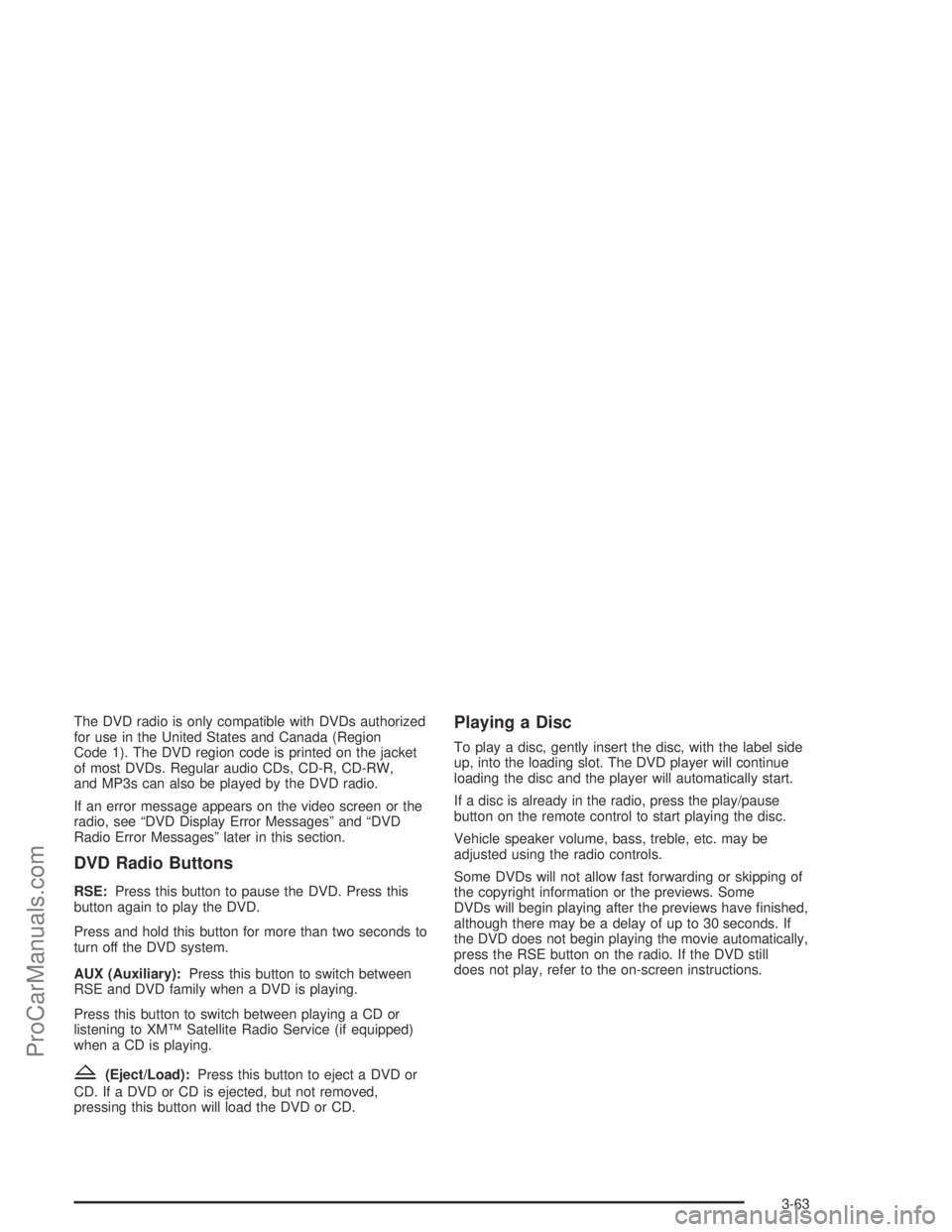
The DVD radio is only compatible with DVDs authorized
for use in the United States and Canada (Region
Code 1). The DVD region code is printed on the jacket
of most DVDs. Regular audio CDs, CD-R, CD-RW,
and MP3s can also be played by the DVD radio.
If an error message appears on the video screen or the
radio, see “DVD Display Error Messages” and “DVD
Radio Error Messages” later in this section.
DVD Radio Buttons
RSE:Press this button to pause the DVD. Press this
button again to play the DVD.
Press and hold this button for more than two seconds to
turn off the DVD system.
AUX (Auxiliary):Press this button to switch between
RSE and DVD family when a DVD is playing.
Press this button to switch between playing a CD or
listening to XM™ Satellite Radio Service (if equipped)
when a CD is playing.
Z(Eject/Load):Press this button to eject a DVD or
CD. If a DVD or CD is ejected, but not removed,
pressing this button will load the DVD or CD.
Playing a Disc
To play a disc, gently insert the disc, with the label side
up, into the loading slot. The DVD player will continue
loading the disc and the player will automatically start.
If a disc is already in the radio, press the play/pause
button on the remote control to start playing the disc.
Vehicle speaker volume, bass, treble, etc. may be
adjusted using the radio controls.
Some DVDs will not allow fast forwarding or skipping of
the copyright information or the previews. Some
DVDs will begin playing after the previews have �nished,
although there may be a delay of up to 30 seconds. If
the DVD does not begin playing the movie automatically,
press the RSE button on the radio. If the DVD still
does not play, refer to the on-screen instructions.
3-63
ProCarManuals.com
Page 190 of 386

Stopping and Resuming Playback
To stop playing a disc, press the stop button on the
remote control.
To resume playback, press the play/pause button on
the remote control. The movie should resume play from
where it last stopped if the disc has not been ejected
and the stop button has not been pressed twice on the
remote control. If the disc has been ejected or the
stop button has been pressed twice on the remote
control, the disc will resume playing at the beginning of
the disc.
Ejecting a Disc
Press the eject button on the radio to eject the disc. If a
disc is ejected from the radio, but not removed, the
radio will reload the disc after a short period of time. The
disc will be stored in the radio. The radio will not
resume play of the disc automatically.
Remote Control
To use the remote control, aim it at the transmitter
window below the video screen and press the desired
button. Direct sunlight or very bright light may affect the
ability of the RSE transmitter to receive signals from
the remote control. If the remote control does not seem
to be working, the batteries may need to be replaced.
See “Battery Replacement” later in this section. Objects
blocking the line of sight may also affect the function
of the remote control.
Notice:Storing the remote control in a hot area or
in direct sunlight may damage it, and the repairs
would not be covered by your warranty. Keep
the remote control stored in a cool, dry place.
3-64
ProCarManuals.com
Page 193 of 386
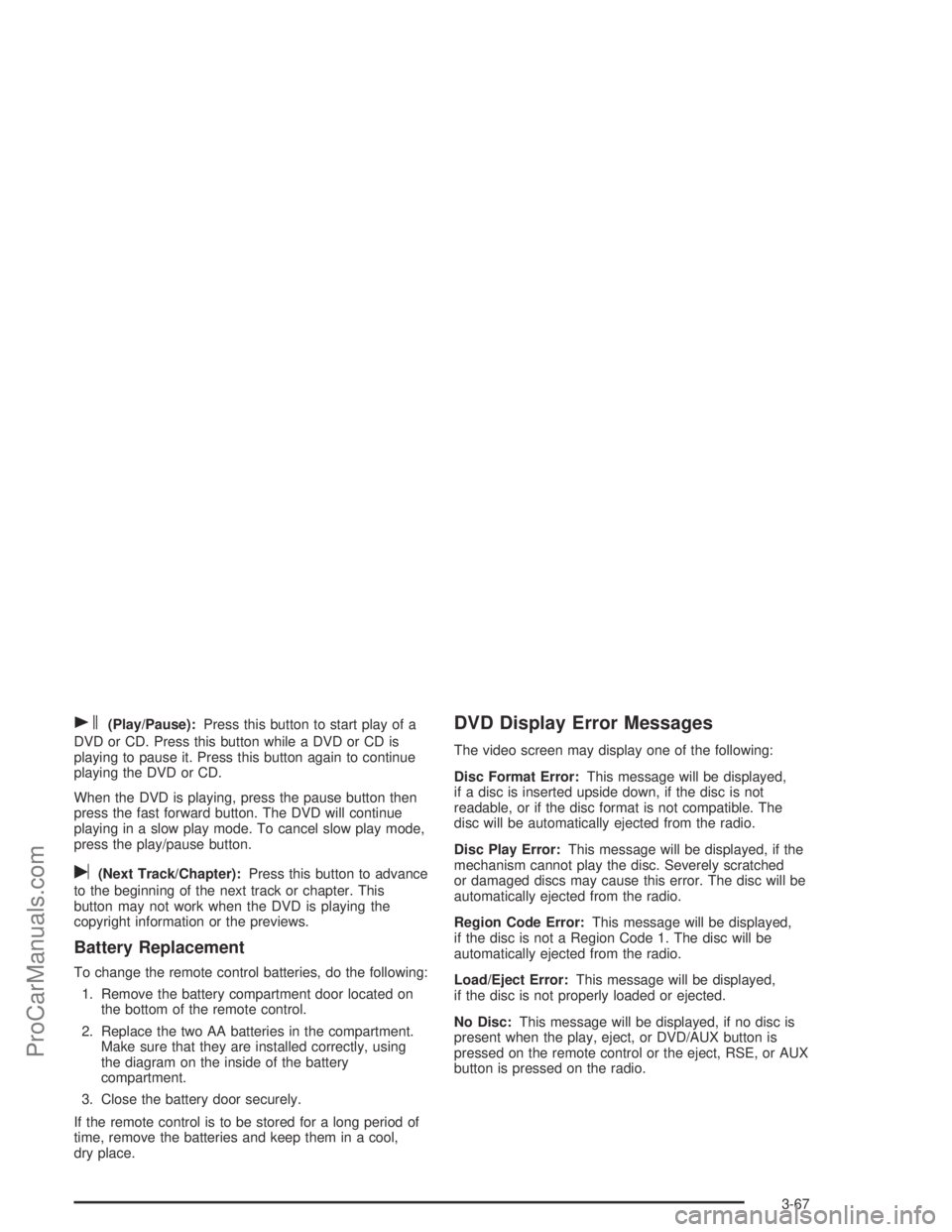
s(Play/Pause):Press this button to start play of a
DVD or CD. Press this button while a DVD or CD is
playing to pause it. Press this button again to continue
playing the DVD or CD.
When the DVD is playing, press the pause button then
press the fast forward button. The DVD will continue
playing in a slow play mode. To cancel slow play mode,
press the play/pause button.
u(Next Track/Chapter):Press this button to advance
to the beginning of the next track or chapter. This
button may not work when the DVD is playing the
copyright information or the previews.
Battery Replacement
To change the remote control batteries, do the following:
1. Remove the battery compartment door located on
the bottom of the remote control.
2. Replace the two AA batteries in the compartment.
Make sure that they are installed correctly, using
the diagram on the inside of the battery
compartment.
3. Close the battery door securely.
If the remote control is to be stored for a long period of
time, remove the batteries and keep them in a cool,
dry place.
DVD Display Error Messages
The video screen may display one of the following:
Disc Format Error:This message will be displayed,
if a disc is inserted upside down, if the disc is not
readable, or if the disc format is not compatible. The
disc will be automatically ejected from the radio.
Disc Play Error:This message will be displayed, if the
mechanism cannot play the disc. Severely scratched
or damaged discs may cause this error. The disc will be
automatically ejected from the radio.
Region Code Error:This message will be displayed,
if the disc is not a Region Code 1. The disc will be
automatically ejected from the radio.
Load/Eject Error:This message will be displayed,
if the disc is not properly loaded or ejected.
No Disc:This message will be displayed, if no disc is
present when the play, eject, or DVD/AUX button is
pressed on the remote control or the eject, RSE, or AUX
button is pressed on the radio.
3-67
ProCarManuals.com
Page 194 of 386
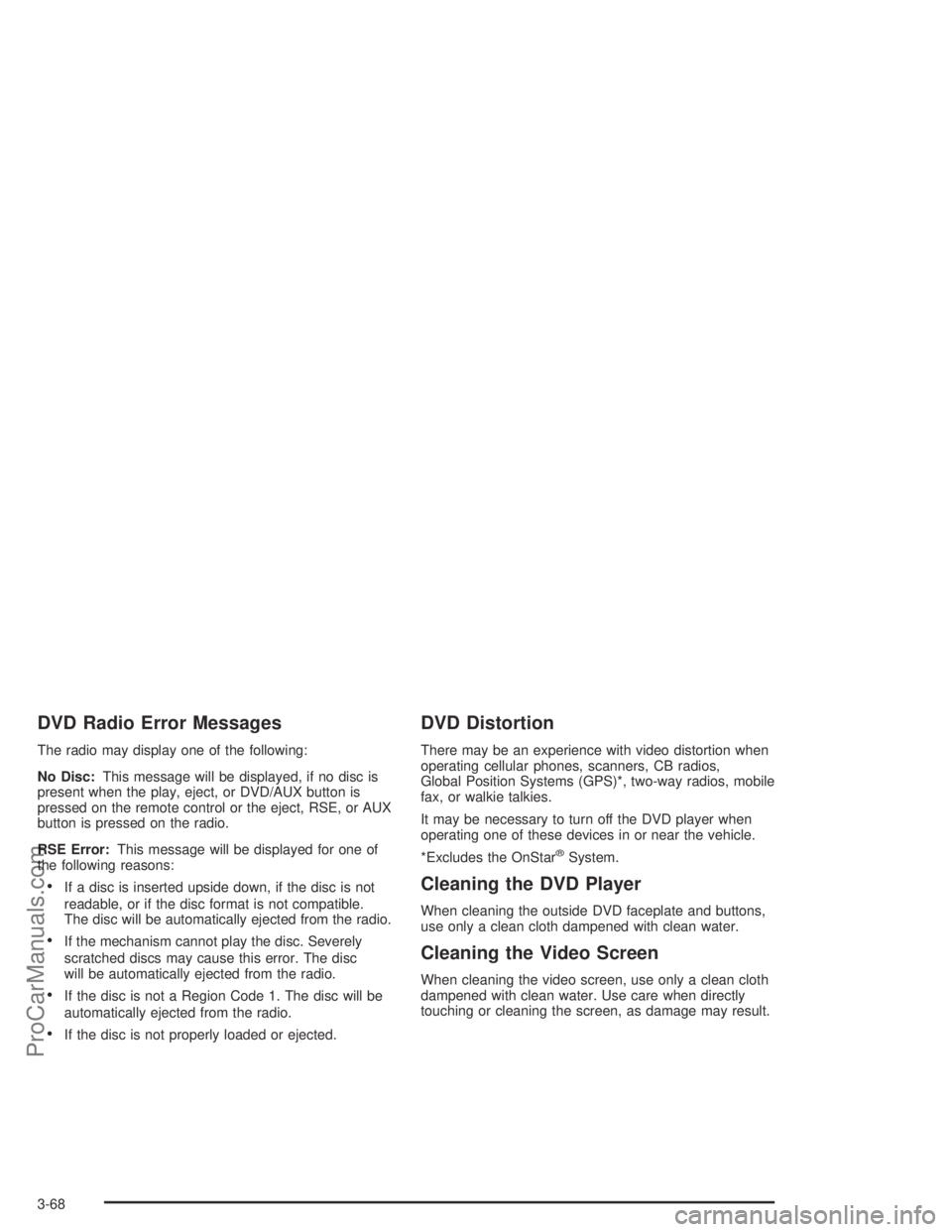
DVD Radio Error Messages
The radio may display one of the following:
No Disc:This message will be displayed, if no disc is
present when the play, eject, or DVD/AUX button is
pressed on the remote control or the eject, RSE, or AUX
button is pressed on the radio.
RSE Error:This message will be displayed for one of
the following reasons:
If a disc is inserted upside down, if the disc is not
readable, or if the disc format is not compatible.
The disc will be automatically ejected from the radio.
If the mechanism cannot play the disc. Severely
scratched discs may cause this error. The disc
will be automatically ejected from the radio.
If the disc is not a Region Code 1. The disc will be
automatically ejected from the radio.
If the disc is not properly loaded or ejected.
DVD Distortion
There may be an experience with video distortion when
operating cellular phones, scanners, CB radios,
Global Position Systems (GPS)*, two-way radios, mobile
fax, or walkie talkies.
It may be necessary to turn off the DVD player when
operating one of these devices in or near the vehicle.
*Excludes the OnStar
®System.
Cleaning the DVD Player
When cleaning the outside DVD faceplate and buttons,
use only a clean cloth dampened with clean water.
Cleaning the Video Screen
When cleaning the video screen, use only a clean cloth
dampened with clean water. Use care when directly
touching or cleaning the screen, as damage may result.
3-68
ProCarManuals.com
Page 195 of 386
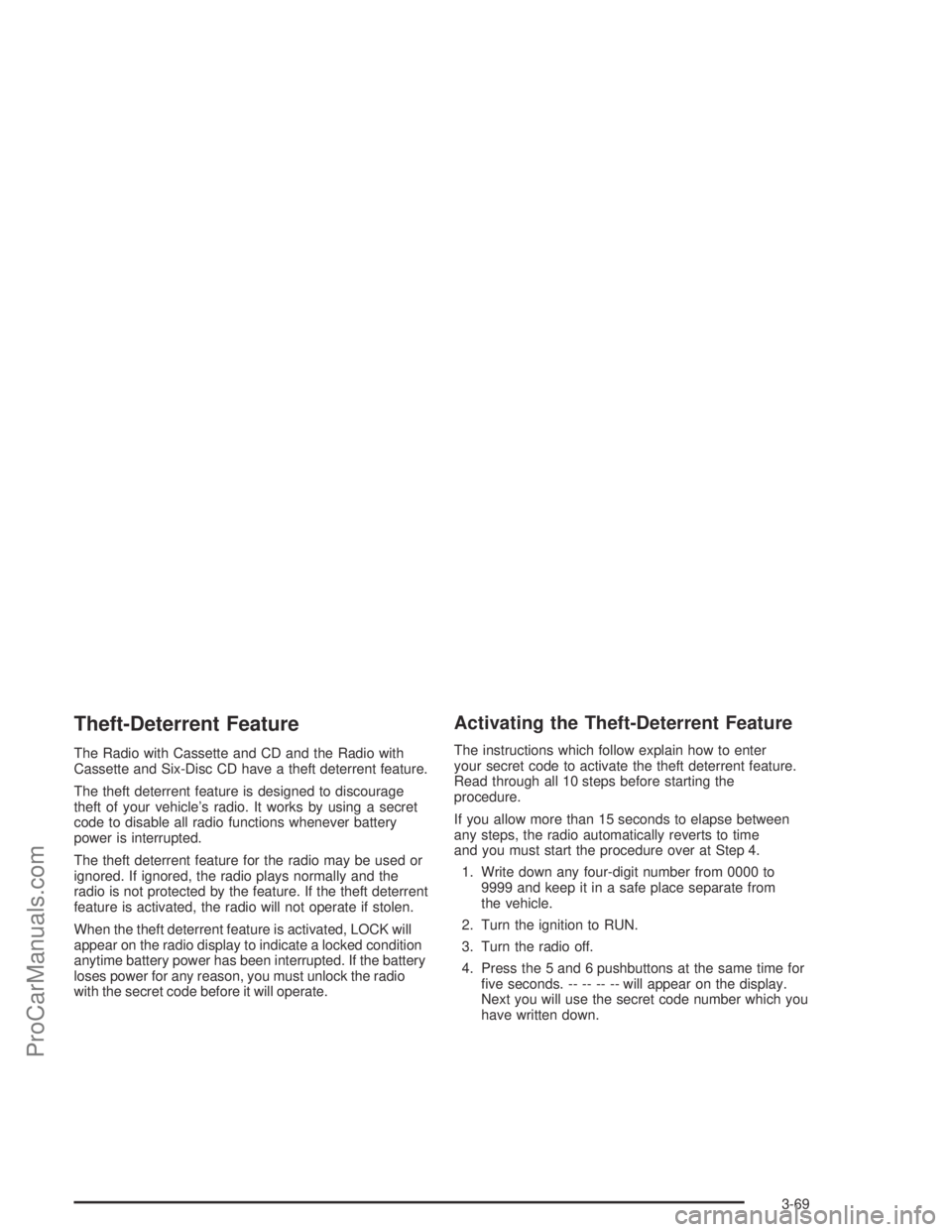
Theft-Deterrent Feature
The Radio with Cassette and CD and the Radio with
Cassette and Six-Disc CD have a theft deterrent feature.
The theft deterrent feature is designed to discourage
theft of your vehicle’s radio. It works by using a secret
code to disable all radio functions whenever battery
power is interrupted.
The theft deterrent feature for the radio may be used or
ignored. If ignored, the radio plays normally and the
radio is not protected by the feature. If the theft deterrent
feature is activated, the radio will not operate if stolen.
When the theft deterrent feature is activated, LOCK will
appear on the radio display to indicate a locked condition
anytime battery power has been interrupted. If the battery
loses power for any reason, you must unlock the radio
with the secret code before it will operate.
Activating the Theft-Deterrent Feature
The instructions which follow explain how to enter
your secret code to activate the theft deterrent feature.
Read through all 10 steps before starting the
procedure.
If you allow more than 15 seconds to elapse between
any steps, the radio automatically reverts to time
and you must start the procedure over at Step 4.
1. Write down any four-digit number from 0000 to
9999 and keep it in a safe place separate from
the vehicle.
2. Turn the ignition to RUN.
3. Turn the radio off.
4. Press the 5 and 6 pushbuttons at the same time for
�ve seconds. -- -- -- -- will appear on the display.
Next you will use the secret code number which you
have written down.
3-69
ProCarManuals.com