display SATURN L-SERIES 2004 Owner's Guide
[x] Cancel search | Manufacturer: SATURN, Model Year: 2004, Model line: L-SERIES, Model: SATURN L-SERIES 2004Pages: 386, PDF Size: 2.89 MB
Page 188 of 386

Video Screen
The video screen is located in the overhead console.
To use the video screen, do the following:
1. Push forward on the release button on the DVD
display console.
2. Pull the screen down, away from you, and adjust its
position as desired.
When the video screen is not in use, push it up into its
locked position.
If a DVD is playing and the screen is raised to its locked
position, the screen will shut off, but the DVD will
continue to play through the previously selected audio
source.
The video screen contains the transmitters for the
wireless headphones and the remote control. If the
screen is in the closed position, the signals will not be
available for the operation of the headphones or
the remote control.
Notice:Directly touching the video screen may
damage it. Do not touch the screen. See “Cleaning
the Video Screen” later in this section for more
information.
DVD Radio
The DVD radio is located in the center of the instrument
panel.
The DVD radio can be controlled by the buttons on the
DVD radio and by the buttons on the remote control.
See “Remote Control” later in this section for more
information.
The DVD radio works while the ignition is in RUN
or ACC.
3-62
ProCarManuals.com
Page 189 of 386
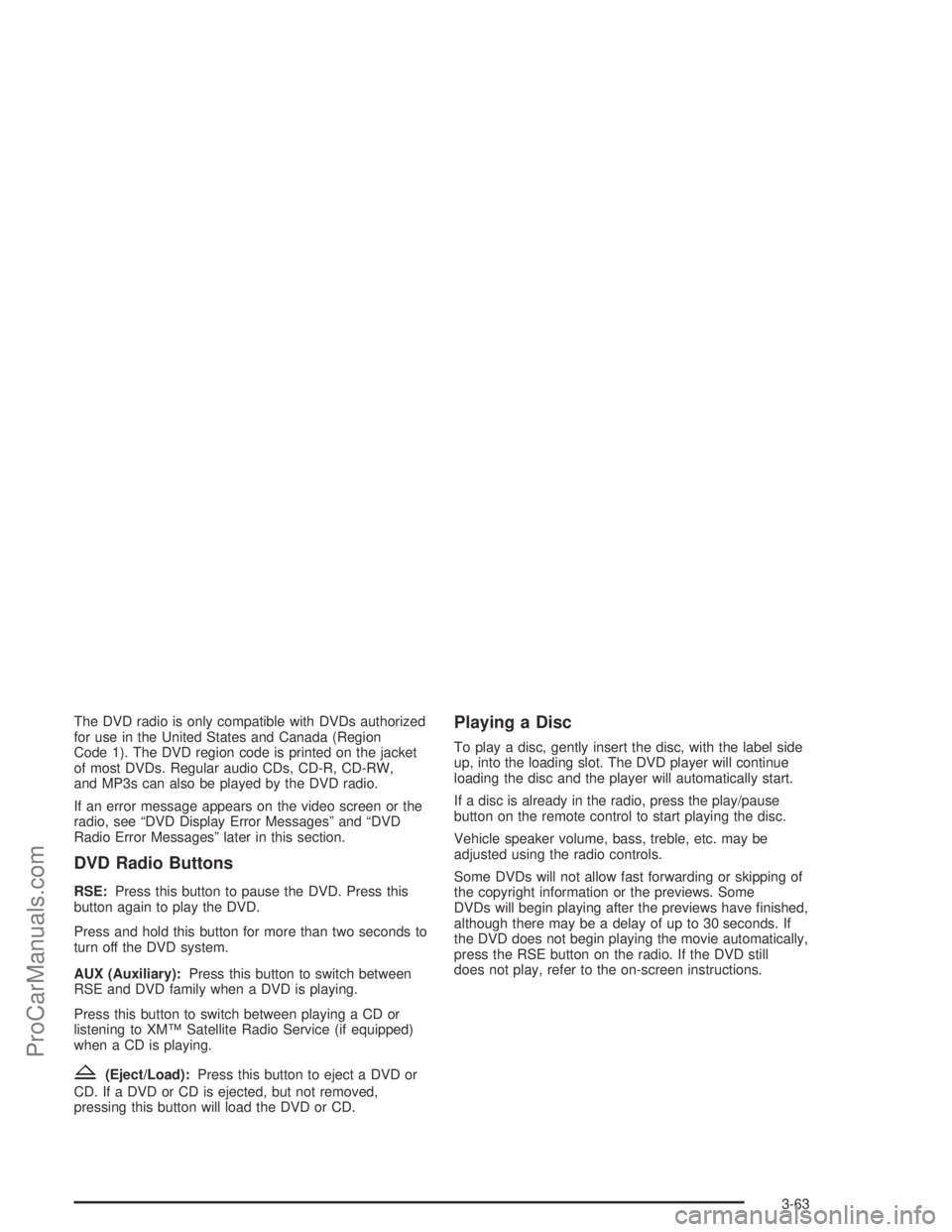
The DVD radio is only compatible with DVDs authorized
for use in the United States and Canada (Region
Code 1). The DVD region code is printed on the jacket
of most DVDs. Regular audio CDs, CD-R, CD-RW,
and MP3s can also be played by the DVD radio.
If an error message appears on the video screen or the
radio, see “DVD Display Error Messages” and “DVD
Radio Error Messages” later in this section.
DVD Radio Buttons
RSE:Press this button to pause the DVD. Press this
button again to play the DVD.
Press and hold this button for more than two seconds to
turn off the DVD system.
AUX (Auxiliary):Press this button to switch between
RSE and DVD family when a DVD is playing.
Press this button to switch between playing a CD or
listening to XM™ Satellite Radio Service (if equipped)
when a CD is playing.
Z(Eject/Load):Press this button to eject a DVD or
CD. If a DVD or CD is ejected, but not removed,
pressing this button will load the DVD or CD.
Playing a Disc
To play a disc, gently insert the disc, with the label side
up, into the loading slot. The DVD player will continue
loading the disc and the player will automatically start.
If a disc is already in the radio, press the play/pause
button on the remote control to start playing the disc.
Vehicle speaker volume, bass, treble, etc. may be
adjusted using the radio controls.
Some DVDs will not allow fast forwarding or skipping of
the copyright information or the previews. Some
DVDs will begin playing after the previews have �nished,
although there may be a delay of up to 30 seconds. If
the DVD does not begin playing the movie automatically,
press the RSE button on the radio. If the DVD still
does not play, refer to the on-screen instructions.
3-63
ProCarManuals.com
Page 191 of 386
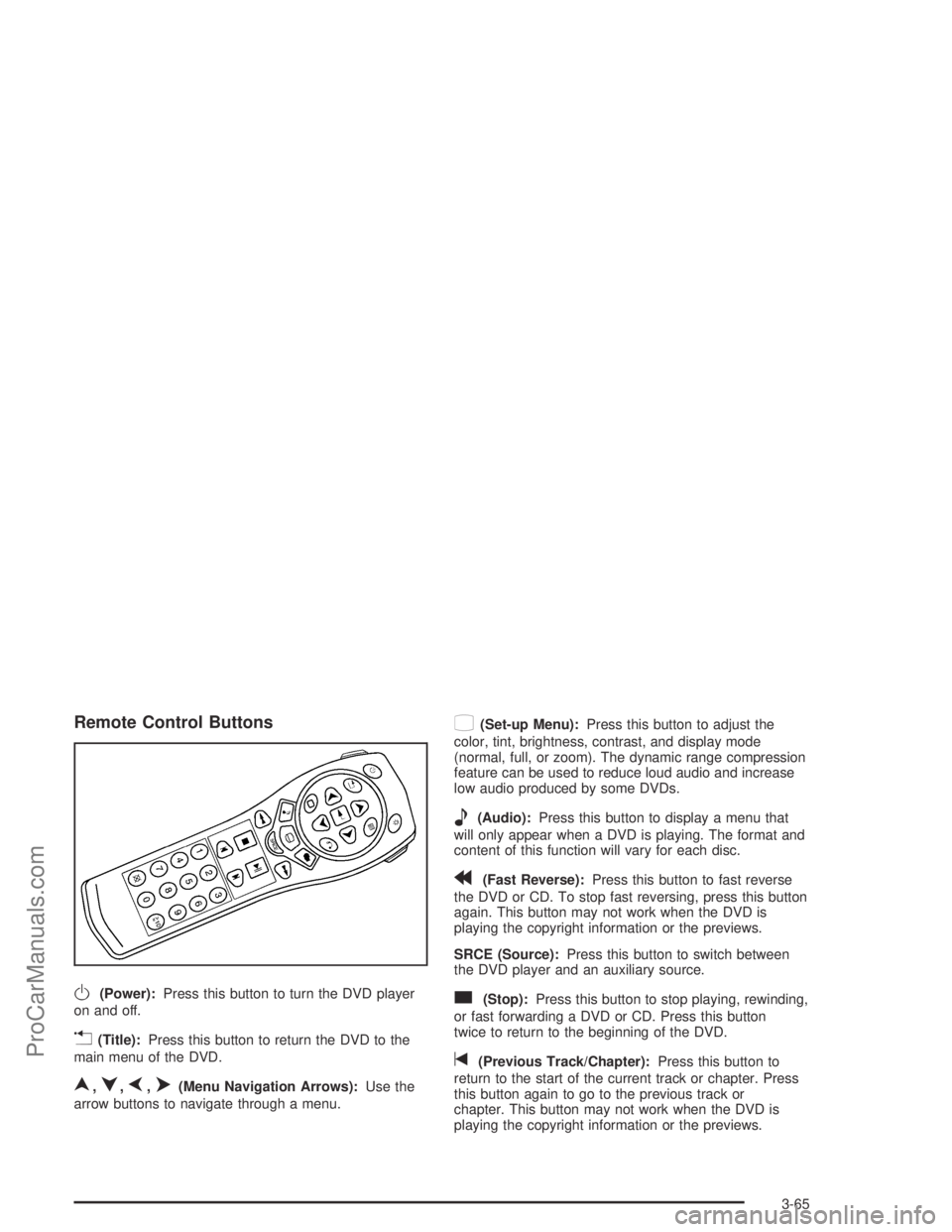
Remote Control Buttons
O(Power):Press this button to turn the DVD player
on and off.
v(Title):Press this button to return the DVD to the
main menu of the DVD.
n,q,p,o(Menu Navigation Arrows):Use the
arrow buttons to navigate through a menu.
z(Set-up Menu):Press this button to adjust the
color, tint, brightness, contrast, and display mode
(normal, full, or zoom). The dynamic range compression
feature can be used to reduce loud audio and increase
low audio produced by some DVDs.
e(Audio):Press this button to display a menu that
will only appear when a DVD is playing. The format and
content of this function will vary for each disc.
r(Fast Reverse):Press this button to fast reverse
the DVD or CD. To stop fast reversing, press this button
again. This button may not work when the DVD is
playing the copyright information or the previews.
SRCE (Source):Press this button to switch between
the DVD player and an auxiliary source.
c(Stop):Press this button to stop playing, rewinding,
or fast forwarding a DVD or CD. Press this button
twice to return to the beginning of the DVD.
t(Previous Track/Chapter):Press this button to
return to the start of the current track or chapter. Press
this button again to go to the previous track or
chapter. This button may not work when the DVD is
playing the copyright information or the previews.
3-65
ProCarManuals.com
Page 193 of 386
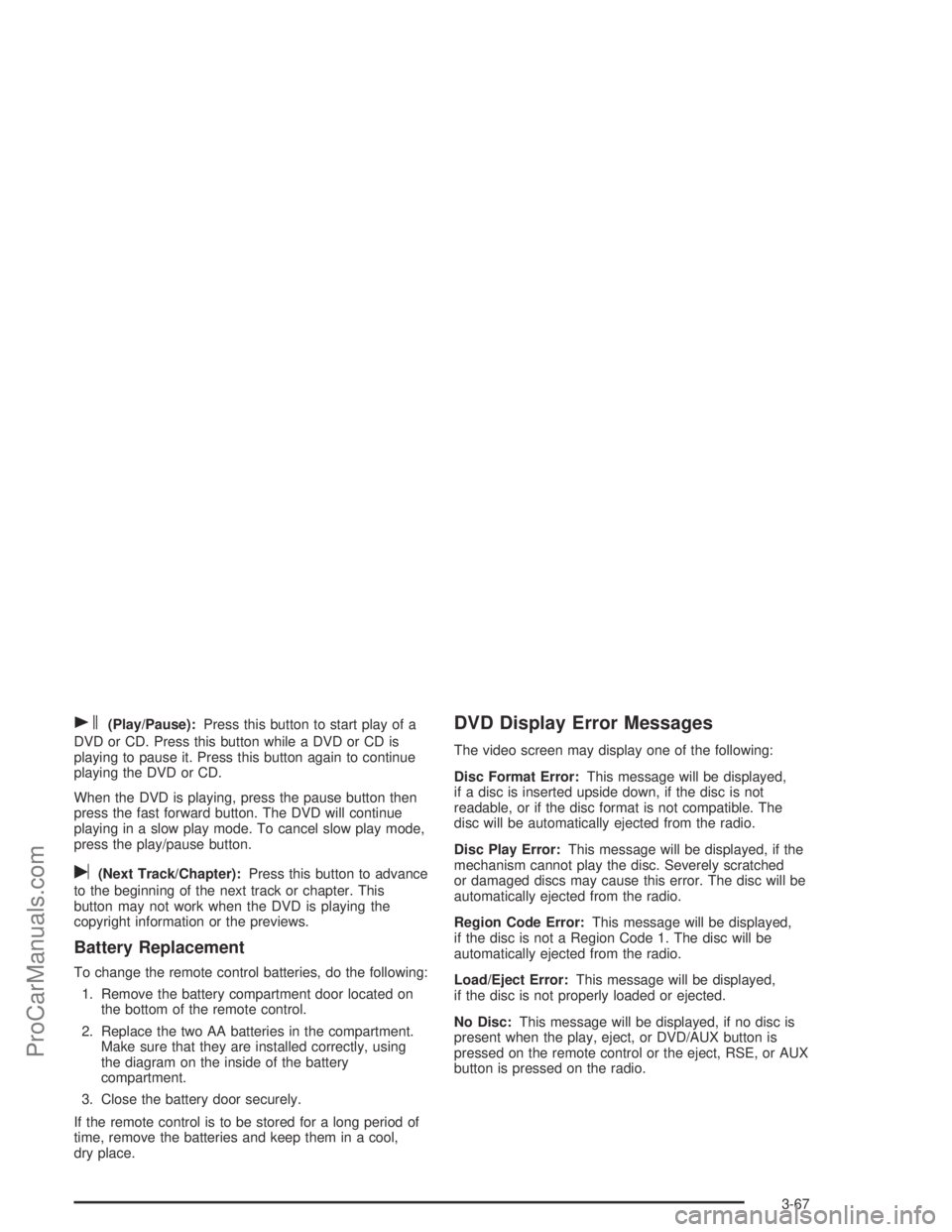
s(Play/Pause):Press this button to start play of a
DVD or CD. Press this button while a DVD or CD is
playing to pause it. Press this button again to continue
playing the DVD or CD.
When the DVD is playing, press the pause button then
press the fast forward button. The DVD will continue
playing in a slow play mode. To cancel slow play mode,
press the play/pause button.
u(Next Track/Chapter):Press this button to advance
to the beginning of the next track or chapter. This
button may not work when the DVD is playing the
copyright information or the previews.
Battery Replacement
To change the remote control batteries, do the following:
1. Remove the battery compartment door located on
the bottom of the remote control.
2. Replace the two AA batteries in the compartment.
Make sure that they are installed correctly, using
the diagram on the inside of the battery
compartment.
3. Close the battery door securely.
If the remote control is to be stored for a long period of
time, remove the batteries and keep them in a cool,
dry place.
DVD Display Error Messages
The video screen may display one of the following:
Disc Format Error:This message will be displayed,
if a disc is inserted upside down, if the disc is not
readable, or if the disc format is not compatible. The
disc will be automatically ejected from the radio.
Disc Play Error:This message will be displayed, if the
mechanism cannot play the disc. Severely scratched
or damaged discs may cause this error. The disc will be
automatically ejected from the radio.
Region Code Error:This message will be displayed,
if the disc is not a Region Code 1. The disc will be
automatically ejected from the radio.
Load/Eject Error:This message will be displayed,
if the disc is not properly loaded or ejected.
No Disc:This message will be displayed, if no disc is
present when the play, eject, or DVD/AUX button is
pressed on the remote control or the eject, RSE, or AUX
button is pressed on the radio.
3-67
ProCarManuals.com
Page 194 of 386
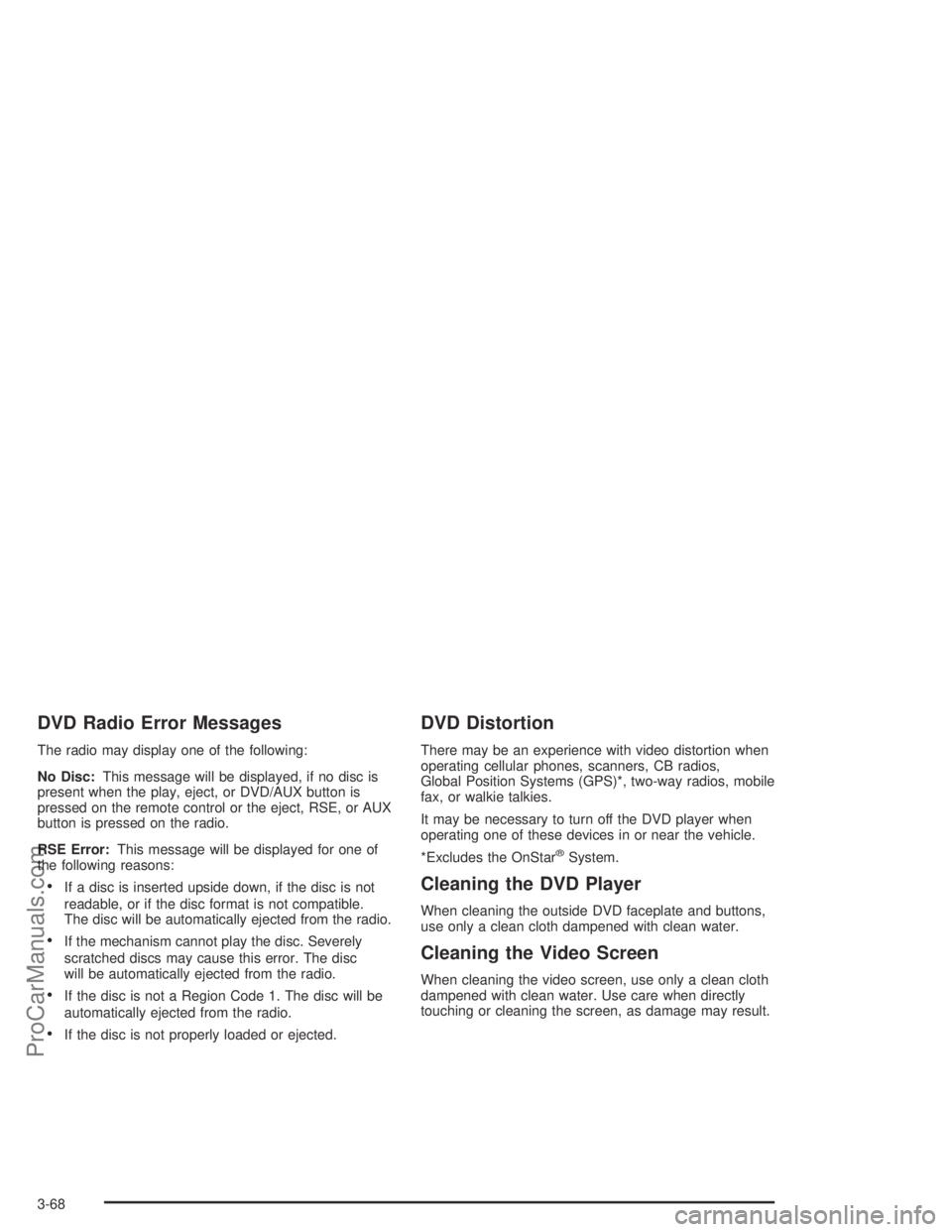
DVD Radio Error Messages
The radio may display one of the following:
No Disc:This message will be displayed, if no disc is
present when the play, eject, or DVD/AUX button is
pressed on the remote control or the eject, RSE, or AUX
button is pressed on the radio.
RSE Error:This message will be displayed for one of
the following reasons:
If a disc is inserted upside down, if the disc is not
readable, or if the disc format is not compatible.
The disc will be automatically ejected from the radio.
If the mechanism cannot play the disc. Severely
scratched discs may cause this error. The disc
will be automatically ejected from the radio.
If the disc is not a Region Code 1. The disc will be
automatically ejected from the radio.
If the disc is not properly loaded or ejected.
DVD Distortion
There may be an experience with video distortion when
operating cellular phones, scanners, CB radios,
Global Position Systems (GPS)*, two-way radios, mobile
fax, or walkie talkies.
It may be necessary to turn off the DVD player when
operating one of these devices in or near the vehicle.
*Excludes the OnStar
®System.
Cleaning the DVD Player
When cleaning the outside DVD faceplate and buttons,
use only a clean cloth dampened with clean water.
Cleaning the Video Screen
When cleaning the video screen, use only a clean cloth
dampened with clean water. Use care when directly
touching or cleaning the screen, as damage may result.
3-68
ProCarManuals.com
Page 195 of 386
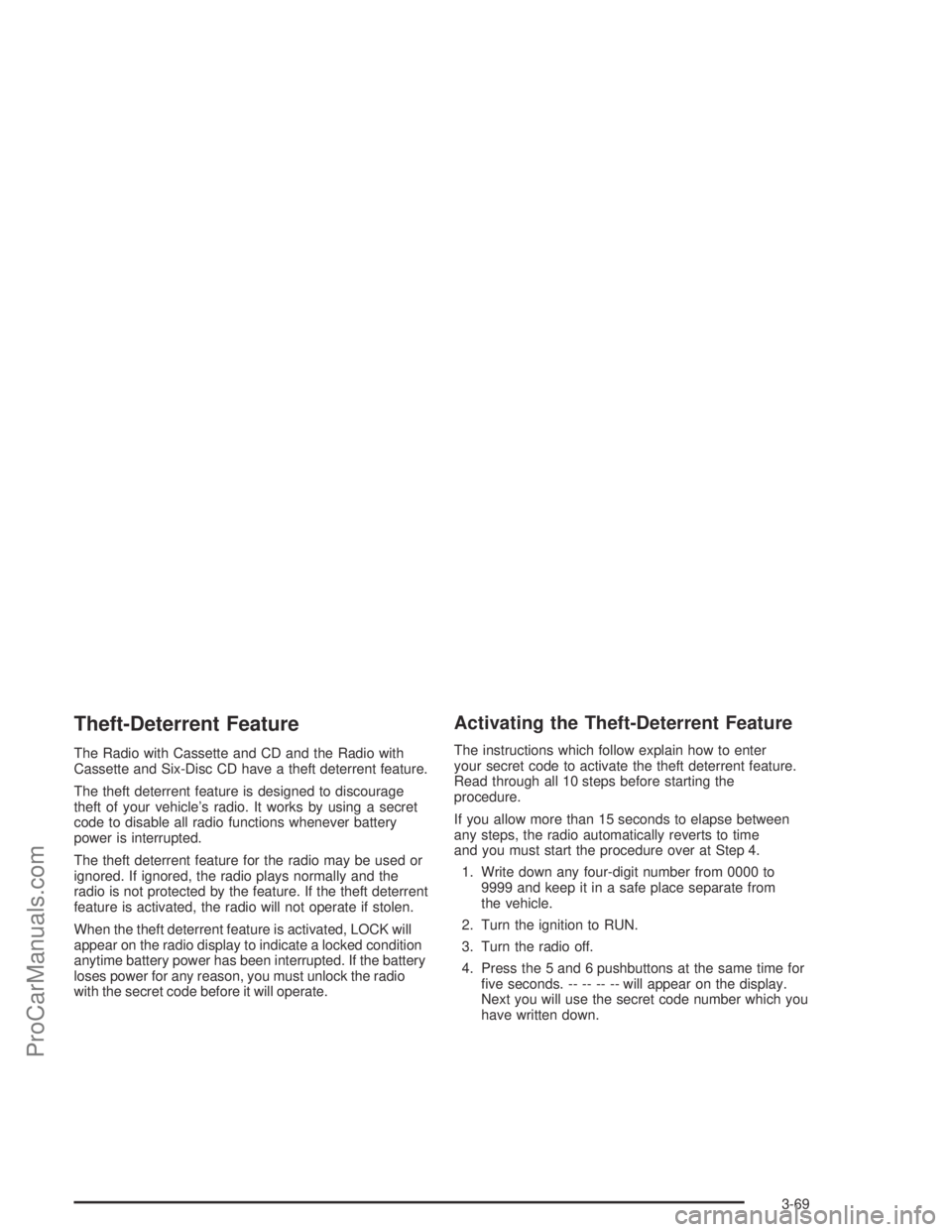
Theft-Deterrent Feature
The Radio with Cassette and CD and the Radio with
Cassette and Six-Disc CD have a theft deterrent feature.
The theft deterrent feature is designed to discourage
theft of your vehicle’s radio. It works by using a secret
code to disable all radio functions whenever battery
power is interrupted.
The theft deterrent feature for the radio may be used or
ignored. If ignored, the radio plays normally and the
radio is not protected by the feature. If the theft deterrent
feature is activated, the radio will not operate if stolen.
When the theft deterrent feature is activated, LOCK will
appear on the radio display to indicate a locked condition
anytime battery power has been interrupted. If the battery
loses power for any reason, you must unlock the radio
with the secret code before it will operate.
Activating the Theft-Deterrent Feature
The instructions which follow explain how to enter
your secret code to activate the theft deterrent feature.
Read through all 10 steps before starting the
procedure.
If you allow more than 15 seconds to elapse between
any steps, the radio automatically reverts to time
and you must start the procedure over at Step 4.
1. Write down any four-digit number from 0000 to
9999 and keep it in a safe place separate from
the vehicle.
2. Turn the ignition to RUN.
3. Turn the radio off.
4. Press the 5 and 6 pushbuttons at the same time for
�ve seconds. -- -- -- -- will appear on the display.
Next you will use the secret code number which you
have written down.
3-69
ProCarManuals.com
Page 196 of 386

5. Press the SEEK/SCAN up arrow to make the �rst
digit agree with your code.
6. Press the SEEK/SCAN down arrow to make the
second digit agree with your code.
7. Press the TUNE up arrow to make the third digit
agree with your code.
8. Press the TUNE down arrow to make the fourth
digit agree with your code.
9. Press AM-FM after you have con�rmed that the
code matches the secret code you have written
down. REP will appear on the display to indicate
that Steps 5 through 8 need to be repeated to
con�rm your secret code.
10. Press AM-FM again. SEC will appear on the display
to indicate that the radio is secure.
If SEC is not displayed, but displays Err1, Err2, or
LOCK, the theft deterrent feature is already set
to another code. See “Disabling the Theft-Deterrent
Feature” later in this section.Unlocking the Theft-Deterrent Feature
After a Power Loss
Enter your secret code as follows; pause no more than
15 seconds between steps:
1. Turn the ignition on. -- -- -- -- will appear on the
display.
2. Preform Steps 5 through 8 from the “Activating the
Theft-Deterrent Feature” earlier to enter your
secret code.
3. Press AM-FM after you have con�rmed that the
code matches the secret code you have written
down. SEC will appear on the display, indicating the
radio is now operable and secure.
If you enter the wrong code, the display will momentarily
show an error message and all radio functions will
continue to be disabled. If -- -- -- -- appears on
the display, you can try to enter your secret code again.
If you enter the wrong code three times, LOCK will
appear on the display. Contact your retailer. Your retailer
is authorized to obtain the factory programmed code
that is assigned to the radio to reset the system.
If you forget your code, if the theft deterrent feature is
accidentally activated with an unknown code, or if
the radio is in the locked mode, contact your retailer.
3-70
ProCarManuals.com
Page 197 of 386

Disabling the Theft-Deterrent Feature
Enter your secret code as follows; pause no more than
15 seconds between steps:
Preform Steps 1 through 9 from the “Activating the
Theft-Deterrent Feature” earlier to enter your secret
code. OFF will appear on the display indicating the theft
deterrent feature is off.
If OFF does not appear on the display, the wrong code
was entered. If you enter the wrong code, the display will
momentarily show an error message and all radio
functions will continue to be disabled. If -- -- -- -- appears
on the display, you can try to enter your secret code
again.
If you enter the wrong code three times, LOCK will
appear on the display. Contact your retailer. Your retailer
is authorized to obtain the factory programmed code
that is assigned to the radio to reset the system.
If you forget your code, if the theft deterrent feature is
accidentally activated with an unknown code, or if
the radio is in the locked mode, contact your retailer.
Radio Reception
AM
The range for most AM stations is greater than for FM,
especially at night. The longer range, however, can
cause stations to interfere with each other. AM can pick
up noise from things like storms and power lines. Try
reducing the treble to reduce this noise.
FM
FM stereo will give you the best sound, but FM signals
will reach only about 10 to 40 miles (16 to 65 km).
Tall buildings or hills can interfere with FM signals,
causing the sound to come and go.
3-71
ProCarManuals.com
Page 198 of 386

Care of Your Cassette Tape Player
A tape player that is not cleaned regularly can cause
reduced sound quality, ruined cassettes, or a damaged
mechanism. Cassette tapes should be stored in their
cases away from contaminants, direct sunlight, and
extreme heat. If they are not, they may not operate
properly or they may cause failure of the tape player.
The tape player should be cleaned regularly after every
30 hours of use. The radio may display CLEAN to
indicate that the tape player has been used for 30 hours
without resetting the tape clean timer. If this message
appears on the display, the cassette tape player
needs to be cleaned. It will still play tapes, but it should
be cleaned as soon as possible to prevent damage
to the tapes and player. If there is a reduction in sound
quality, try a known good cassette to see if the tape
or the tape player is at fault. If this other cassette has no
improvement in sound quality, clean the tape player.
For best results, use a scrubbing action, non-abrasive
cleaning cassette with pads which scrub the tape
head as the hubs of the cleaner cassette turn. The
recommended cleaning cassette is available through
your retailer.The cut tape detection feature of the cassette tape
player may identify the cleaning cassette as a damaged
tape, in error. If the cleaning cassette ejects, insert
the cassette at least three times to ensure thorough
cleaning.
A non-scrubbing action, wet-type cleaner which uses a
cassette with a fabric belt to clean the tape head
can be used. This type of cleaning cassette will not
eject on its own. A non-scrubbing action cleaner may not
clean as thoroughly as the scrubbing type cleaner.
The use of a non-scrubbing action, dry-type cleaning
cassette is not recommended.
After the player is cleaned, insert a cassette tape, press
and hold the eject button for �ve seconds to reset the
CLEAN indicator. CLEAN will no longer appear on
the display to show the indicator was reset.
Cassettes are subject to wear and the sound quality
may degrade over time. Always make sure the cassette
tape is in good condition before the tape player is
serviced.
3-72
ProCarManuals.com
Page 342 of 386

Fuses Usage
INJ Fuel Injectors (2.2L L4 (L61))
BACK-UP/TURNBackup Lamps, Coolant Level
Switch
BRAKE Brake Lamps
FUEL PUMP Fuel Pump Relay
IGN 0Park Neutral Position Switch,
Powertrain Control Module
CRUISE SW Cruise Control Switch
CONTROLS
IGN 1Cooling Fan Control Module,
Powertrain Control Module,
Transaxle (2.2L L4 (L61)),
Transaxle Control Module
(3.0L V6 (L81))
IGN 1Instrument Cluster, Coolant Level
Switch, Air Bag, Electronic
PRND321
BCM/CLUSTERBody Control Module, Instrument
Cluster, Dimmer SwitchFuses Usage
PARK LAMPFront Park Lamps, Taillamps, Front
Marker Lamps, Rear Marker Lamps,
License Lamps, Radio Display
Lights, I/P Cluster Backlighting, I/P
Dimmer, Cigar Lighter Ring, Ashtray
Light, PRND321 Light, Climate
Control Switch Backlighting
HAZARDHazard Flasher, HBTT (Headlamp
HI Beam Indicator), I/P Cluster
REAR DEFOG Rear Window Defogger
RADIO/ON-STARAudio System, OnStar
®, Rear Seat
DVD (Option)
CD/DLCAudio, Data Link Connector, (DLC),
Rear Seat DVD (Option)
ING 3Cruise Clutch Switch, Emissions
Controls, Air Conditioner Relay,
Heated Oxygen Sensor
ENG CNTL 1 3.0L V6 (L81) Engine
ENG CNTL 2 3.0L V6 (L81) Engine
ENG CNTL 3 3.0L V6 (L81) Engine
A/C DIODE Air Conditioner Diode
5-96
ProCarManuals.com