AUX SATURN L-SERIES 2004 Owners Manual
[x] Cancel search | Manufacturer: SATURN, Model Year: 2004, Model line: L-SERIES, Model: SATURN L-SERIES 2004Pages: 386, PDF Size: 2.89 MB
Page 179 of 386

1 PREV (Previous):Press this pushbutton to go to the
beginning of the current selection. Press this pushbutton
again to go to the previous selection on the tape.
2 NEXT:Press this pushbutton to go to the next
selection on the tape. The radio will play while the tape
advances.
3 SIDE:Press this pushbutton to play the other side of
the tape.
4
W(Dolby®):Press this button to remove
background noise. The double-D symbol will appear on
the display.
Dolby
®Noise Reduction is manufactured under a
license from Dolby®Laboratories Licensing Corporation.
Dolby®and the double-D symbol are trademarks of
Dolby®Laboratories Licensing Corporation.
6 RPT (Repeat):Press this pushbutton to hear a
selection over again. RPT will appear on the display.
The current selection will continue to repeat. Press this
pushbutton again to off repeat play.
RREW (Rewind):Press the down arrow to rewind
quickly within the tape. Press it again to return to playing
speed. The radio will play while the tape rewinds.
QFF (Fast Forward):Press the up arrow to advance
quickly within the tape. Press it again to return to
playing speed. The radio will play while the tape
advances.
AM FM:Press this button to listen to the radio when a
tape is playing. The inactive tape will remain safely
inside the radio for future listening.
CD TP (Tape) / AUX (Auxiliary):Press this button to
play a tape when listening to the radio. Press this button
to switch between the tape, CD, and DVD (if equipped)
if loaded. The inactive tape, CD, or DVD will remain
safely inside the radio for future listening.
EJ (Eject):Press this button, located to the left of the
cassette tape slot, to eject a tape. Eject may be
activated with the radio off.
3-53
ProCarManuals.com
Page 184 of 386

RREW (Rewind):Press and hold the down arrow to
rewind quickly within a track. Release it to play the
passage. The display will show the elapsed time of the
track.
QFF (Fast Forward):Press and hold the up arrow to
advance quickly within a track. Release it to play the
passage. The display will show the elapsed time of the
track.
QCD SEEKR:Press the up arrow to go to the
previous CD. Press the down arrow to go to the next CD.
RCL (Recall):Press this button to see the track
number, press this button again to see how long the
current track has been playing.
AM FM:Press this button to listen to the radio when a
CD is playing. The inactive CD will remain safely
inside the radio for future listening.
AUX (Auxiliary):Press this button to play a CD when
listening to the radio. Press this button to switch
between the tape, CD, and DVD (if equipped) if loaded.
The inactive tape, CD, or DVD will remain safely
inside the radio for future listening.
CD Messages
If ERR appears on the display and the CD comes out, it
could be for one of the following reasons:
It is very hot. When the temperature returns to
normal, the CD should play.
You are driving on a very rough road. When the
road becomes smooth, the CD should play.
The CD is dirty, scratched, wet, or upside down.
It is very humid. If so, wait about an hour and
try again.
There may have been a problem while burning
the CD.
The label may be caught in the CD player.
If the CD is not playing correctly, for any other reason,
try a known good CD.
If any error occurs repeatedly or if an error cannot be
corrected, contact your retailer. If your radio displays an
error message, write it down and provide it to your
retailer when reporting the problem.
3-58
ProCarManuals.com
Page 185 of 386

Rear Seat Entertainment System
Your vehicle may have a DVD Rear Seat Entertainment
(RSE) system. The RSE system works with the
vehicles audio system and includes a DVD radio, a
video display screen, two sets of wireless headphones,
and a remote control.
Before You Drive
The RSE is designed for rear seat passengers only.
The driver cannot safely view the video screen
while driving and should not try to do so.
In severe or extreme weather conditions the RSE
system may or may not work until the temperature is
within the operating range. The operating range for the
RSE system is above−4°F (−20°C) or below
140°F (60°C). If the temperature of your vehicle is
outside of this range, heat or cool the vehicle until the
temperature is within the operating range of the
RSE system.
Headphones
The RSE system includes two sets of wireless
headphones. The headphones are used to listen to the
DVD radio or an auxiliary device connected to the
RCA jacks. The wireless headphones have an ON/OFF
switch and a volume control.
To use the headphones, turn the switch to ON. An
indicator light located on the headphones will illuminate.
If the light does not illuminate, the batteries may
need to be replaced. See “Battery Replacement” later in
this section for more information. Switch the headphones
to OFF when not in use.
The transmitters are located in the display above the
video screen. The headphones will shut off automatically
to save the battery power if the DVD system is shut
off or if the headphones are out of range of the
transmitters for more than three minutes. If you move
too far forward or step out of the vehicle, the
headphones will lose the audio signal.
To adjust the volume on the headphones, use the
volume control located on the right side.
Notice:Do not store the headphones in heat or
direct sunlight. This could damage the headphones
and repairs would not be covered by your warranty.
Keep the headphones stored in a cool, dry place.
3-59
ProCarManuals.com
Page 186 of 386

Battery Replacement
To change the batteries, do the following:
1. Slide open the battery door located on the left side
of the headphones.
2. Replace the two AAA batteries in the compartment.
Make sure that they are installed correctly, using
the diagram on the inside of the battery
compartment.
3. Slide the battery door shut.
If the headphones are to be stored for a long period of
time, remove the batteries and keep them in a cool,
dry place.
Stereo RCA Jacks
The RCA jacks are located behind the video screen on
the overhead console. The RCA jacks allow audio or
video signals to be connected from an auxiliary device
such as a camcorder or a video game unit to the
RSE. Adapter connectors or cables may be required to
connect the auxiliary device to the RCA jacks. Refer
to the manufacturer’s instructions for proper usage.
3-60
ProCarManuals.com
Page 187 of 386

The RCA jacks are color coded to match typical home
entertainment system equipment. The yellow jack
(right) is for the video input. The white jack (middle) is
for the left audio input. The red jack (left) is for the right
audio input.
To use the auxiliary function, connect a camcorder or a
video game unit to the RCA jacks and turn on the
auxiliary device. If you want to view a DVD, insert the
DVD into the DVD radio. The system will automatically
switch to DVD and start to play. To switch between
the auxiliary device and the DVD, press the AUX button
on the DVD player or on the remote control. See
“DVD Radio” and “Remote Control” later in this section
for more information.
Audio Output
Only one audio source can be heard through the
speakers at one time.
The only way to listen to the audio through the vehicle
speakers is if the front seat passengers select DVD
Family Mode using the AUX button on the radio. Audio
will still play through the wireless headphones.There are three modes to the RSE system:
RSE:This is the default. When a DVD is inserted, the
rear speakers will be muted. The rear seat passengers
will be able to hear audio through the wireless
headphones. The front seat passengers will be able to
listen to the radio by pressing the AM FM button, or
listen to XM™ Satellite Radio Service (if equipped) or
CD, by pressing the AUX button, through the front
speakers.
DVD Family:When in RSE mode, press the AUX
button to switch to DVD Family. All passengers will be
able to hear audio through the vehicles speakers. Audio
will still be available through the wireless headphones.
DVD Aux:This is the default. When the RCA jacks
are connected, the rear speakers will be muted. The rear
seat passengers will be able to hear audio from the
auxiliary device through the wireless headphones. The
front seat passengers will be able to listen to the
radio by pressing the AM FM button, or listen to XM™
Satellite Radio Service (if equipped) or CD, by pressing
the AUX button, through the front speakers.
3-61
ProCarManuals.com
Page 189 of 386
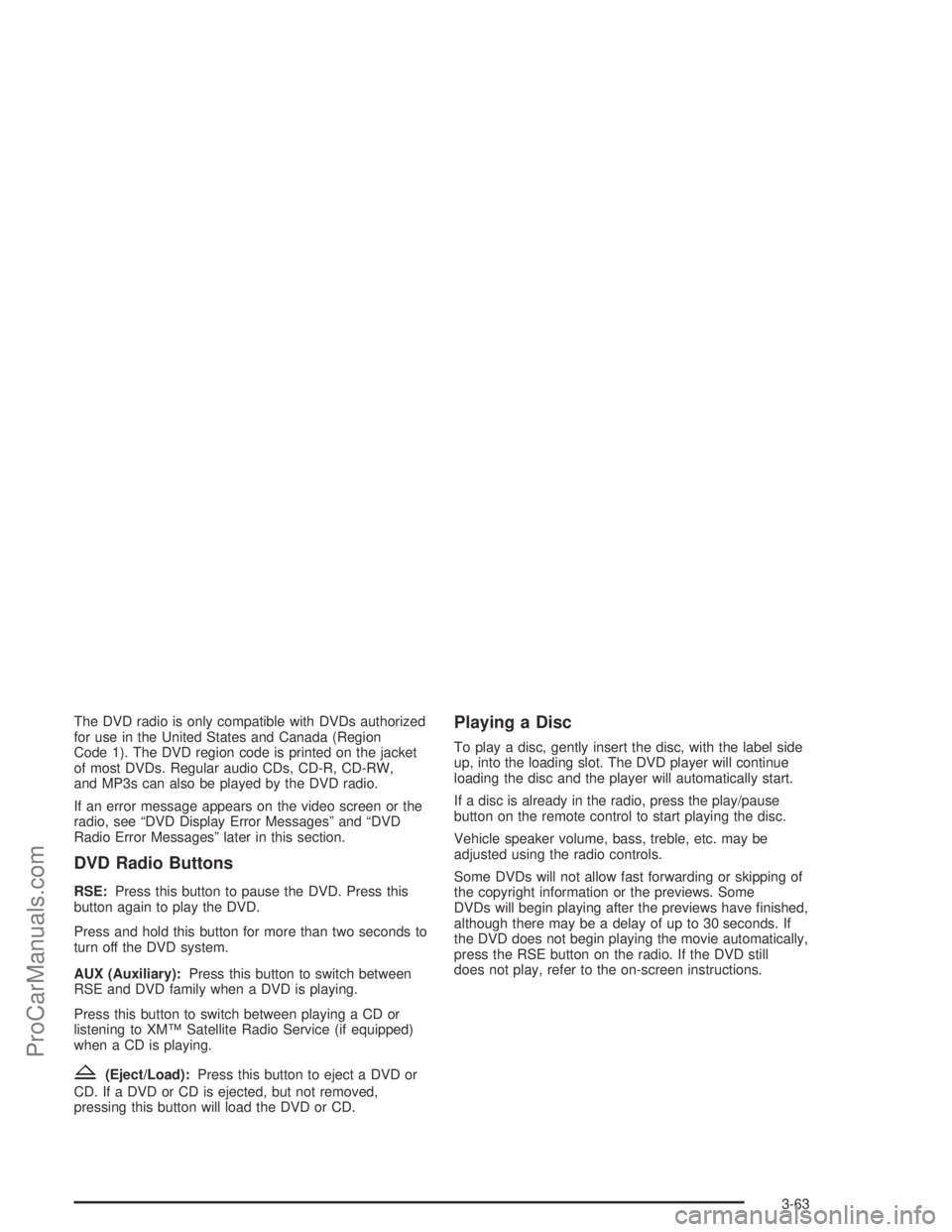
The DVD radio is only compatible with DVDs authorized
for use in the United States and Canada (Region
Code 1). The DVD region code is printed on the jacket
of most DVDs. Regular audio CDs, CD-R, CD-RW,
and MP3s can also be played by the DVD radio.
If an error message appears on the video screen or the
radio, see “DVD Display Error Messages” and “DVD
Radio Error Messages” later in this section.
DVD Radio Buttons
RSE:Press this button to pause the DVD. Press this
button again to play the DVD.
Press and hold this button for more than two seconds to
turn off the DVD system.
AUX (Auxiliary):Press this button to switch between
RSE and DVD family when a DVD is playing.
Press this button to switch between playing a CD or
listening to XM™ Satellite Radio Service (if equipped)
when a CD is playing.
Z(Eject/Load):Press this button to eject a DVD or
CD. If a DVD or CD is ejected, but not removed,
pressing this button will load the DVD or CD.
Playing a Disc
To play a disc, gently insert the disc, with the label side
up, into the loading slot. The DVD player will continue
loading the disc and the player will automatically start.
If a disc is already in the radio, press the play/pause
button on the remote control to start playing the disc.
Vehicle speaker volume, bass, treble, etc. may be
adjusted using the radio controls.
Some DVDs will not allow fast forwarding or skipping of
the copyright information or the previews. Some
DVDs will begin playing after the previews have �nished,
although there may be a delay of up to 30 seconds. If
the DVD does not begin playing the movie automatically,
press the RSE button on the radio. If the DVD still
does not play, refer to the on-screen instructions.
3-63
ProCarManuals.com
Page 191 of 386
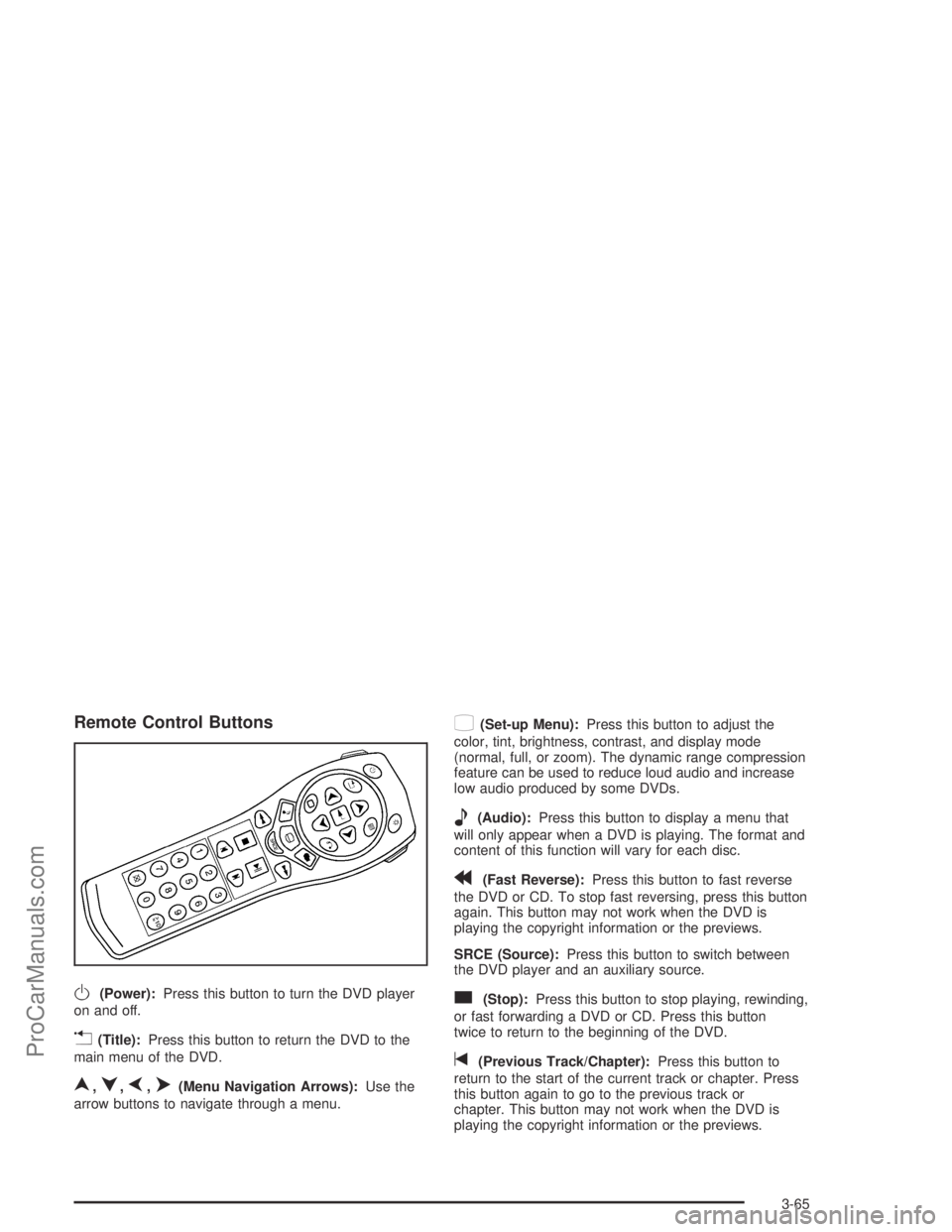
Remote Control Buttons
O(Power):Press this button to turn the DVD player
on and off.
v(Title):Press this button to return the DVD to the
main menu of the DVD.
n,q,p,o(Menu Navigation Arrows):Use the
arrow buttons to navigate through a menu.
z(Set-up Menu):Press this button to adjust the
color, tint, brightness, contrast, and display mode
(normal, full, or zoom). The dynamic range compression
feature can be used to reduce loud audio and increase
low audio produced by some DVDs.
e(Audio):Press this button to display a menu that
will only appear when a DVD is playing. The format and
content of this function will vary for each disc.
r(Fast Reverse):Press this button to fast reverse
the DVD or CD. To stop fast reversing, press this button
again. This button may not work when the DVD is
playing the copyright information or the previews.
SRCE (Source):Press this button to switch between
the DVD player and an auxiliary source.
c(Stop):Press this button to stop playing, rewinding,
or fast forwarding a DVD or CD. Press this button
twice to return to the beginning of the DVD.
t(Previous Track/Chapter):Press this button to
return to the start of the current track or chapter. Press
this button again to go to the previous track or
chapter. This button may not work when the DVD is
playing the copyright information or the previews.
3-65
ProCarManuals.com
Page 193 of 386
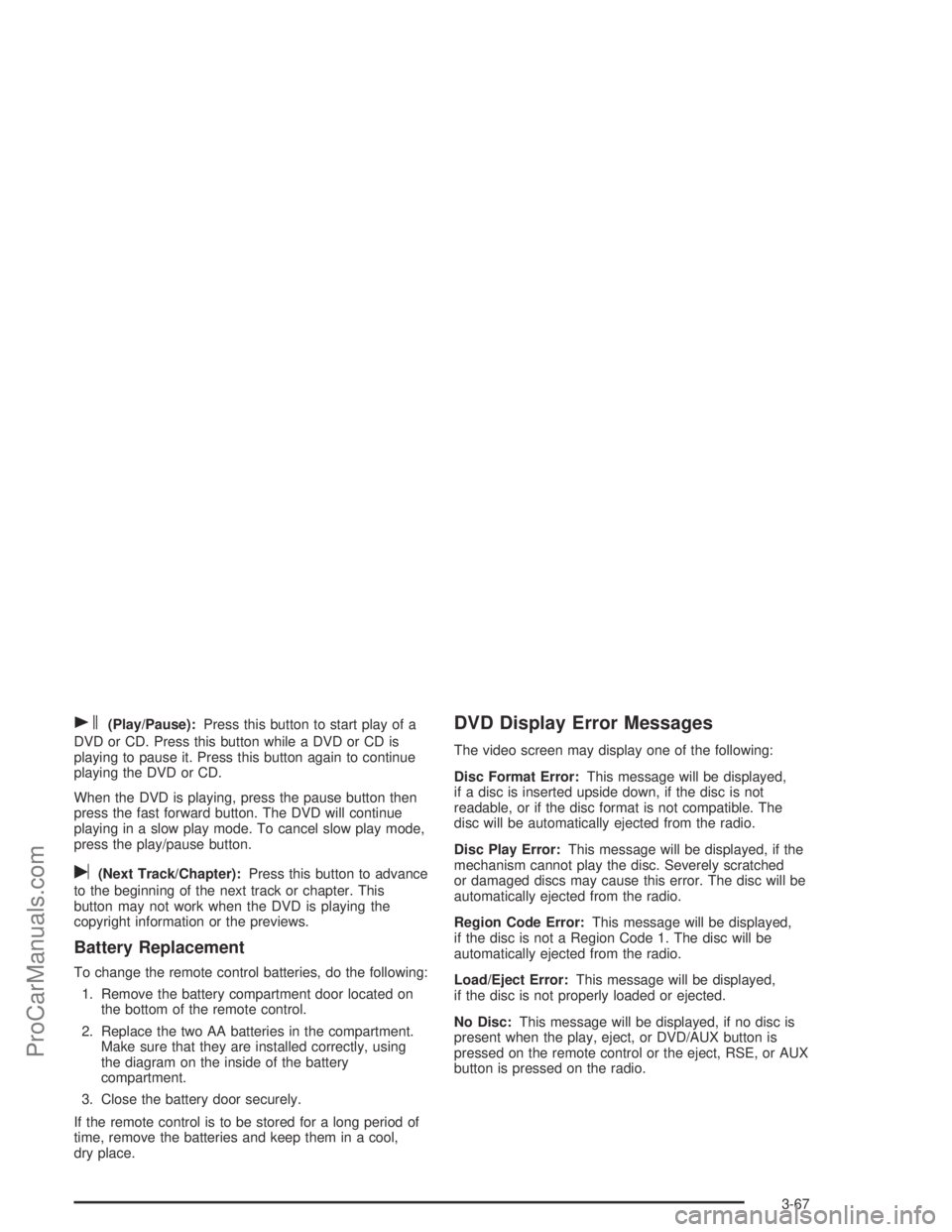
s(Play/Pause):Press this button to start play of a
DVD or CD. Press this button while a DVD or CD is
playing to pause it. Press this button again to continue
playing the DVD or CD.
When the DVD is playing, press the pause button then
press the fast forward button. The DVD will continue
playing in a slow play mode. To cancel slow play mode,
press the play/pause button.
u(Next Track/Chapter):Press this button to advance
to the beginning of the next track or chapter. This
button may not work when the DVD is playing the
copyright information or the previews.
Battery Replacement
To change the remote control batteries, do the following:
1. Remove the battery compartment door located on
the bottom of the remote control.
2. Replace the two AA batteries in the compartment.
Make sure that they are installed correctly, using
the diagram on the inside of the battery
compartment.
3. Close the battery door securely.
If the remote control is to be stored for a long period of
time, remove the batteries and keep them in a cool,
dry place.
DVD Display Error Messages
The video screen may display one of the following:
Disc Format Error:This message will be displayed,
if a disc is inserted upside down, if the disc is not
readable, or if the disc format is not compatible. The
disc will be automatically ejected from the radio.
Disc Play Error:This message will be displayed, if the
mechanism cannot play the disc. Severely scratched
or damaged discs may cause this error. The disc will be
automatically ejected from the radio.
Region Code Error:This message will be displayed,
if the disc is not a Region Code 1. The disc will be
automatically ejected from the radio.
Load/Eject Error:This message will be displayed,
if the disc is not properly loaded or ejected.
No Disc:This message will be displayed, if no disc is
present when the play, eject, or DVD/AUX button is
pressed on the remote control or the eject, RSE, or AUX
button is pressed on the radio.
3-67
ProCarManuals.com
Page 194 of 386
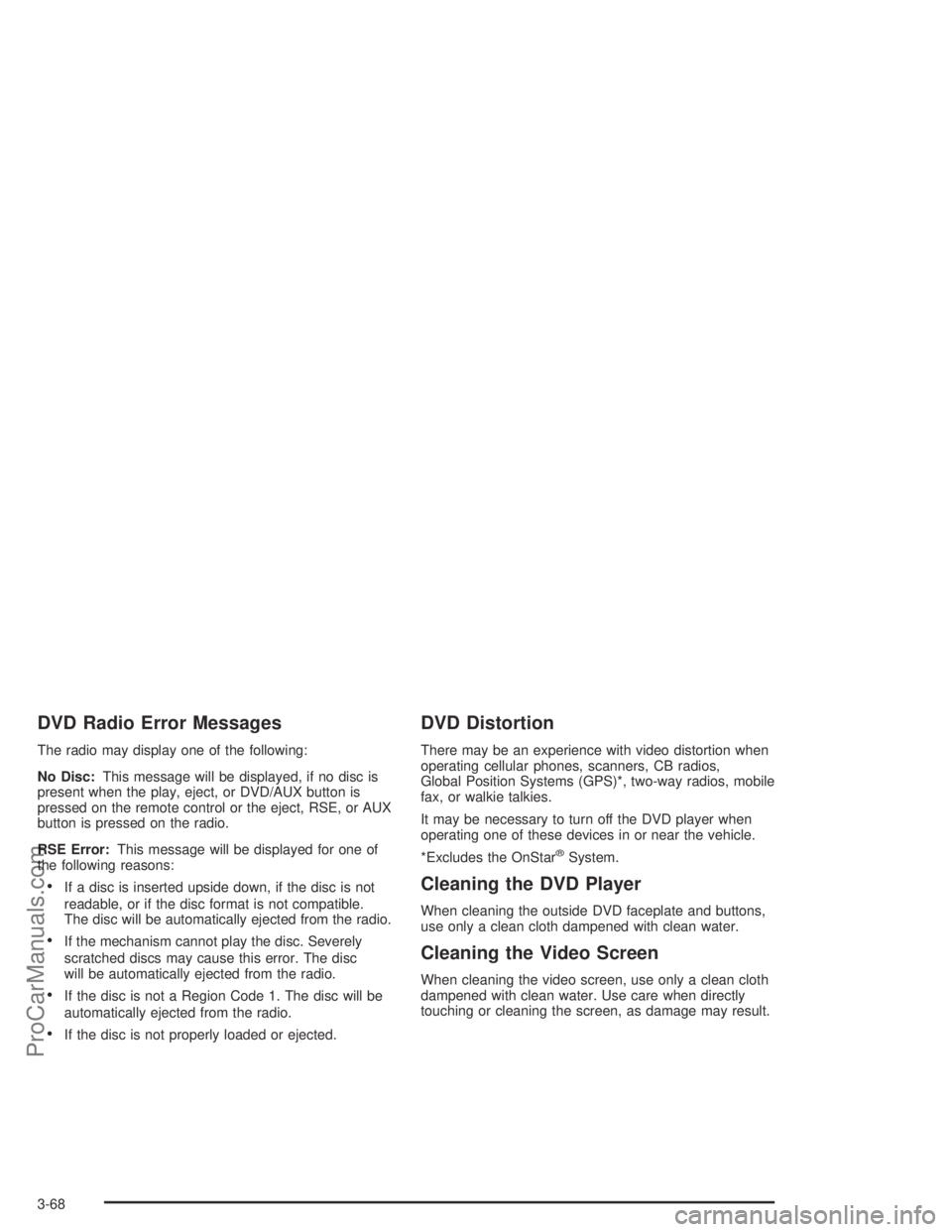
DVD Radio Error Messages
The radio may display one of the following:
No Disc:This message will be displayed, if no disc is
present when the play, eject, or DVD/AUX button is
pressed on the remote control or the eject, RSE, or AUX
button is pressed on the radio.
RSE Error:This message will be displayed for one of
the following reasons:
If a disc is inserted upside down, if the disc is not
readable, or if the disc format is not compatible.
The disc will be automatically ejected from the radio.
If the mechanism cannot play the disc. Severely
scratched discs may cause this error. The disc
will be automatically ejected from the radio.
If the disc is not a Region Code 1. The disc will be
automatically ejected from the radio.
If the disc is not properly loaded or ejected.
DVD Distortion
There may be an experience with video distortion when
operating cellular phones, scanners, CB radios,
Global Position Systems (GPS)*, two-way radios, mobile
fax, or walkie talkies.
It may be necessary to turn off the DVD player when
operating one of these devices in or near the vehicle.
*Excludes the OnStar
®System.
Cleaning the DVD Player
When cleaning the outside DVD faceplate and buttons,
use only a clean cloth dampened with clean water.
Cleaning the Video Screen
When cleaning the video screen, use only a clean cloth
dampened with clean water. Use care when directly
touching or cleaning the screen, as damage may result.
3-68
ProCarManuals.com
Page 341 of 386

Engine Compartment Fuse Block
The engine compartment
fuse block is located in the
forward part of the
engine compartment near
the battery.
Fuses Usage
IGN 1/2 Ignition switch
IGN 0/3/CR Ignition switch
COOL 1 Cooling fan module
COOL 2 Cooling fan module
ABS 1 Anti-Lock Brake System
ABS 2 Anti-Lock Brake System
Fuses Usage
HVAC
BLOWERHigh Blower
HORN Horn
R HDLP Right Headlamps
L HDLP Left Headlamps
A/C Air Conditioning System
LIGHTER Cigarette Lighter
AUX POWER Power Outlet
I/P BATT RTPassenger’s Side Instrument Panel
Fuse Block
CONTROLS
B+Powertrain Control Module (2.2L L4
(L61)), Engine Control Module (3.0L
V6 (L81), Transaxle Control Module
(3.0L V6 (L81))
BCM 2 Body Control Module
BCM/ECM/
CRUISE/ABSBody Control Module, Engine
Control Module, Cruise Control,
ABS
EISElectronic Ignition System
(2.2L L4 (L61))
IGN Ignition Coils (3.0L V6 (L81))
5-95
ProCarManuals.com