AUX SATURN L-SERIES 2005 Owners Manual
[x] Cancel search | Manufacturer: SATURN, Model Year: 2005, Model line: L-SERIES, Model: SATURN L-SERIES 2005Pages: 330, PDF Size: 2.4 MB
Page 138 of 330

1 PREV (Previous):Press this pushbutton to go to the
beginning of the current selection. Press this pushbutton
again to go to the previous selection on the tape.
2 NEXT:Press this pushbutton to go to the next
selection on the tape. The radio will play while the tape
advances.
3 SIDE:Press this pushbutton to play the other side of
the tape.
4
W(Dolby®):Press this button to remove
background noise. The double-D symbol will appear on
the display.
Dolby
®Noise Reduction is manufactured under a
license from Dolby®Laboratories Licensing Corporation.
Dolby®and the double-D symbol are trademarks of
Dolby®Laboratories Licensing Corporation.
6 RPT (Repeat):Press this pushbutton to hear a
selection over again. RPT will appear on the display.
The current selection will continue to repeat. Press this
pushbutton again to turn off repeat play.
RREW (Rewind):Press the down arrow to quickly
rewind the tape. Press it again to return to playing
speed. The radio will play while the tape rewinds.
QFF (Fast Forward):Press the up arrow to quickly
advance the tape. Press it again to return to playing
speed. The radio will play while the tape advances.
AM FM:Press this button to listen to the radio when a
tape is playing. The inactive tape will remain safely
inside the radio for future listening.
CD TP (Tape) / AUX (Auxiliary):Press this button to
play a tape when listening to the radio. Press this button
to switch between the tape, CD, and DVD (if equipped)
if loaded. The inactive tape, CD, or DVD will remain
safely inside the radio for future listening.
EJ (Eject):Press this button, located to the left of the
cassette tape slot, to eject a tape. Eject may be
activated with the radio off.
3-46
ProCarManuals.com
Page 143 of 330
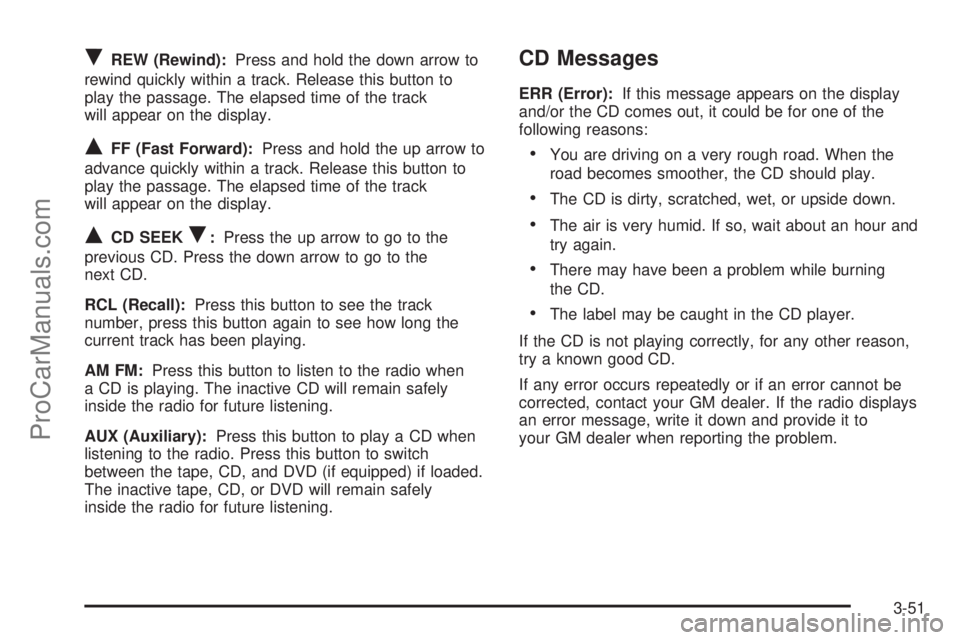
RREW (Rewind):Press and hold the down arrow to
rewind quickly within a track. Release this button to
play the passage. The elapsed time of the track
will appear on the display.
QFF (Fast Forward):Press and hold the up arrow to
advance quickly within a track. Release this button to
play the passage. The elapsed time of the track
will appear on the display.
QCD SEEKR:Press the up arrow to go to the
previous CD. Press the down arrow to go to the
next CD.
RCL (Recall):Press this button to see the track
number, press this button again to see how long the
current track has been playing.
AM FM:Press this button to listen to the radio when
a CD is playing. The inactive CD will remain safely
inside the radio for future listening.
AUX (Auxiliary):Press this button to play a CD when
listening to the radio. Press this button to switch
between the tape, CD, and DVD (if equipped) if loaded.
The inactive tape, CD, or DVD will remain safely
inside the radio for future listening.
CD Messages
ERR (Error):If this message appears on the display
and/or the CD comes out, it could be for one of the
following reasons:
•You are driving on a very rough road. When the
road becomes smoother, the CD should play.
•The CD is dirty, scratched, wet, or upside down.
•The air is very humid. If so, wait about an hour and
try again.
•There may have been a problem while burning
the CD.
•The label may be caught in the CD player.
If the CD is not playing correctly, for any other reason,
try a known good CD.
If any error occurs repeatedly or if an error cannot be
corrected, contact your GM dealer. If the radio displays
an error message, write it down and provide it to
your GM dealer when reporting the problem.
3-51
ProCarManuals.com
Page 144 of 330

Rear Seat Entertainment System
Your vehicle may have a DVD Rear Seat Entertainment
(RSE) system. The RSE system works with the
vehicles audio system and includes a DVD radio, a
video display screen, two sets of wireless headphones,
and a remote control.
Before You Drive
The RSE system is designed for rear seat passengers
only. The driver cannot safely view the video screen
while driving and should not try to do so.
In severe or extreme weather conditions the RSE
system may or may not work until the temperature is
within the operating range. The operating range for the
RSE system is above−4°F (−20°C) or below
140°F (60°C). If the temperature of your vehicle is
outside of this range, heat or cool the vehicle until the
temperature is within the operating range of the
RSE system. To resume operation, shut off the RSE,
pull down the video screen and then heat or cool
the vehicle until the temperature is within the
operating range.
Headphones
The RSE system includes two sets of wireless
headphones. The headphones are used to listen to the
DVD radio or an auxiliary device connected to the
RCA jacks. The wireless headphones have an ON/OFF
switch and a volume control.
To use the headphones, turn the switch, located on the
left side, to ON. An indicator light located on the
headphones will illuminate. If the light does not illuminate,
the batteries may need to be replaced. See “Battery
Replacement” later in this section for more information.
Switch the headphones to OFF when not in use.
3-52
ProCarManuals.com
Page 145 of 330
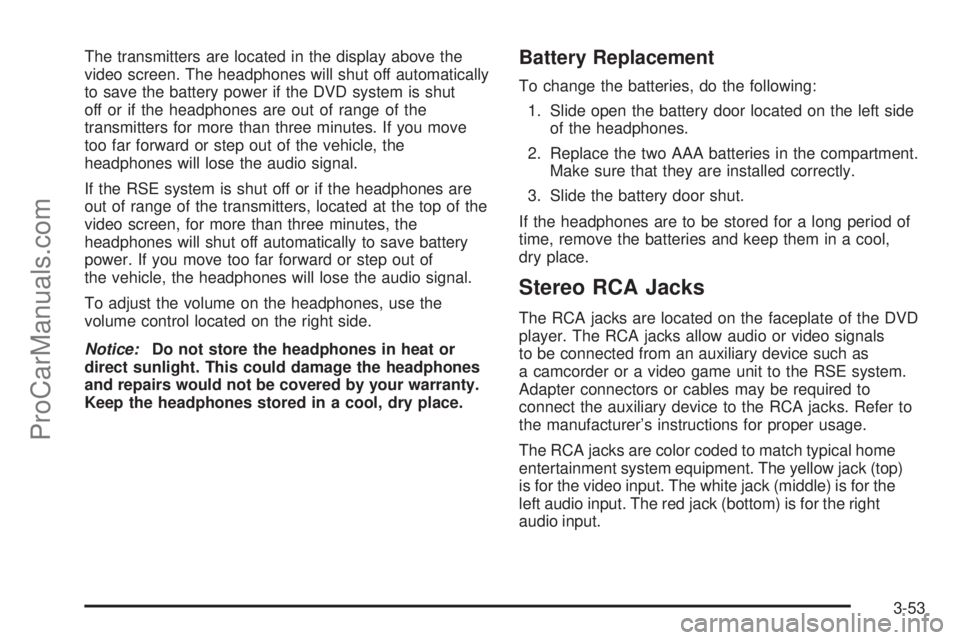
The transmitters are located in the display above the
video screen. The headphones will shut off automatically
to save the battery power if the DVD system is shut
off or if the headphones are out of range of the
transmitters for more than three minutes. If you move
too far forward or step out of the vehicle, the
headphones will lose the audio signal.
If the RSE system is shut off or if the headphones are
out of range of the transmitters, located at the top of the
video screen, for more than three minutes, the
headphones will shut off automatically to save battery
power. If you move too far forward or step out of
the vehicle, the headphones will lose the audio signal.
To adjust the volume on the headphones, use the
volume control located on the right side.
Notice:Do not store the headphones in heat or
direct sunlight. This could damage the headphones
and repairs would not be covered by your warranty.
Keep the headphones stored in a cool, dry place.Battery Replacement
To change the batteries, do the following:
1. Slide open the battery door located on the left side
of the headphones.
2. Replace the two AAA batteries in the compartment.
Make sure that they are installed correctly.
3. Slide the battery door shut.
If the headphones are to be stored for a long period of
time, remove the batteries and keep them in a cool,
dry place.
Stereo RCA Jacks
The RCA jacks are located on the faceplate of the DVD
player. The RCA jacks allow audio or video signals
to be connected from an auxiliary device such as
a camcorder or a video game unit to the RSE system.
Adapter connectors or cables may be required to
connect the auxiliary device to the RCA jacks. Refer to
the manufacturer’s instructions for proper usage.
The RCA jacks are color coded to match typical home
entertainment system equipment. The yellow jack (top)
is for the video input. The white jack (middle) is for the
left audio input. The red jack (bottom) is for the right
audio input.
3-53
ProCarManuals.com
Page 146 of 330
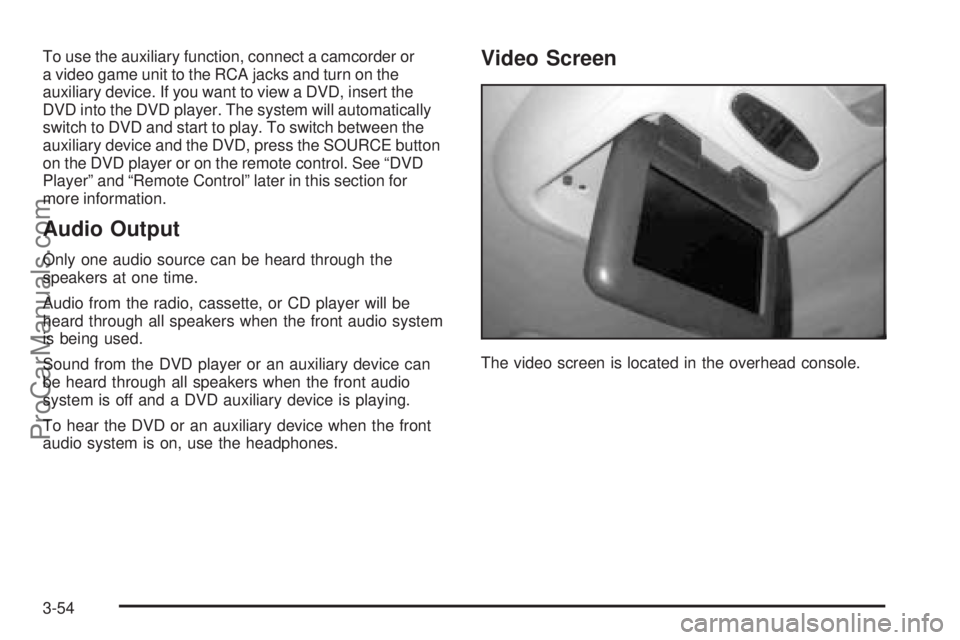
To use the auxiliary function, connect a camcorder or
a video game unit to the RCA jacks and turn on the
auxiliary device. If you want to view a DVD, insert the
DVD into the DVD player. The system will automatically
switch to DVD and start to play. To switch between the
auxiliary device and the DVD, press the SOURCE button
on the DVD player or on the remote control. See “DVD
Player” and “Remote Control” later in this section for
more information.
Audio Output
Only one audio source can be heard through the
speakers at one time.
Audio from the radio, cassette, or CD player will be
heard through all speakers when the front audio system
is being used.
Sound from the DVD player or an auxiliary device can
be heard through all speakers when the front audio
system is off and a DVD auxiliary device is playing.
To hear the DVD or an auxiliary device when the front
audio system is on, use the headphones.
Video Screen
The video screen is located in the overhead console.
3-54
ProCarManuals.com
Page 148 of 330
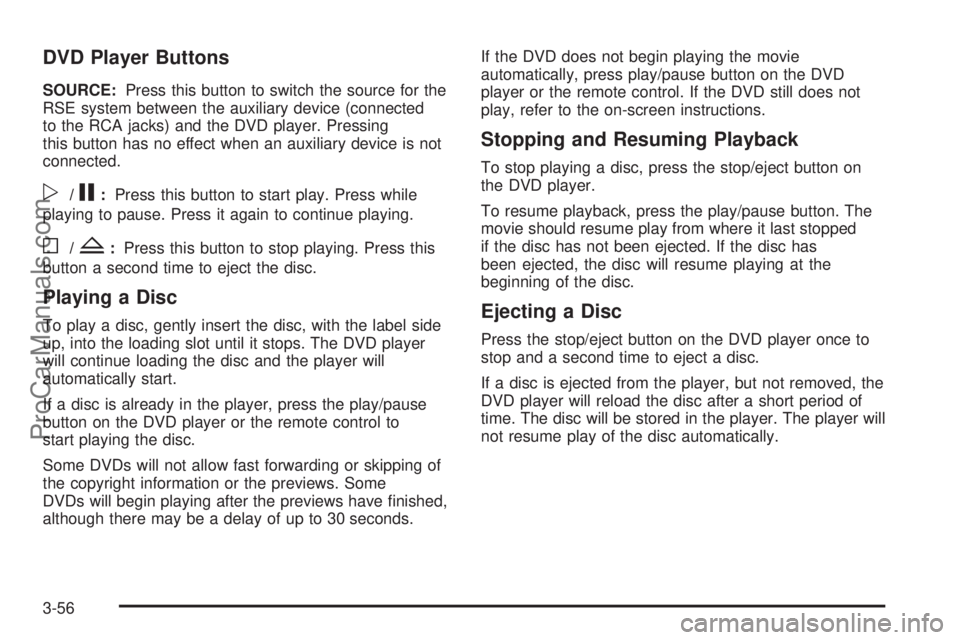
DVD Player Buttons
SOURCE:Press this button to switch the source for the
RSE system between the auxiliary device (connected
to the RCA jacks) and the DVD player. Pressing
this button has no effect when an auxiliary device is not
connected.
p/j:Press this button to start play. Press while
playing to pause. Press it again to continue playing.
o/Z:Press this button to stop playing. Press this
button a second time to eject the disc.
Playing a Disc
To play a disc, gently insert the disc, with the label side
up, into the loading slot until it stops. The DVD player
will continue loading the disc and the player will
automatically start.
If a disc is already in the player, press the play/pause
button on the DVD player or the remote control to
start playing the disc.
Some DVDs will not allow fast forwarding or skipping of
the copyright information or the previews. Some
DVDs will begin playing after the previews have finished,
although there may be a delay of up to 30 seconds.If the DVD does not begin playing the movie
automatically, press play/pause button on the DVD
player or the remote control. If the DVD still does not
play, refer to the on-screen instructions.
Stopping and Resuming Playback
To stop playing a disc, press the stop/eject button on
the DVD player.
To resume playback, press the play/pause button. The
movie should resume play from where it last stopped
if the disc has not been ejected. If the disc has
been ejected, the disc will resume playing at the
beginning of the disc.
Ejecting a Disc
Press the stop/eject button on the DVD player once to
stop and a second time to eject a disc.
If a disc is ejected from the player, but not removed, the
DVD player will reload the disc after a short period of
time. The disc will be stored in the player. The player will
not resume play of the disc automatically.
3-56
ProCarManuals.com
Page 150 of 330
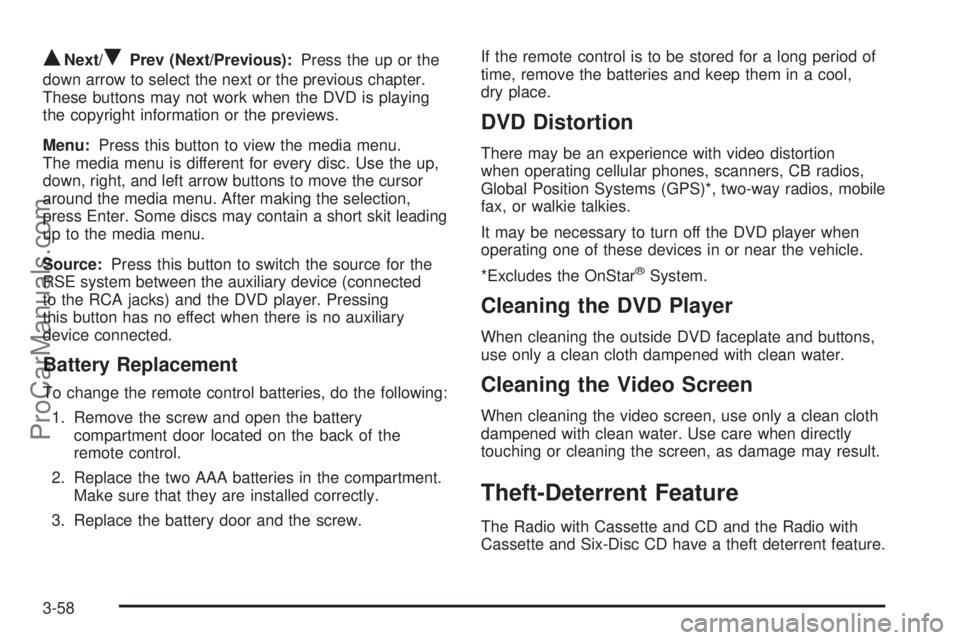
QNext/RPrev (Next/Previous):Press the up or the
down arrow to select the next or the previous chapter.
These buttons may not work when the DVD is playing
the copyright information or the previews.
Menu:Press this button to view the media menu.
The media menu is different for every disc. Use the up,
down, right, and left arrow buttons to move the cursor
around the media menu. After making the selection,
press Enter. Some discs may contain a short skit leading
up to the media menu.
Source:Press this button to switch the source for the
RSE system between the auxiliary device (connected
to the RCA jacks) and the DVD player. Pressing
this button has no effect when there is no auxiliary
device connected.
Battery Replacement
To change the remote control batteries, do the following:
1. Remove the screw and open the battery
compartment door located on the back of the
remote control.
2. Replace the two AAA batteries in the compartment.
Make sure that they are installed correctly.
3. Replace the battery door and the screw.If the remote control is to be stored for a long period of
time, remove the batteries and keep them in a cool,
dry place.
DVD Distortion
There may be an experience with video distortion
when operating cellular phones, scanners, CB radios,
Global Position Systems (GPS)*, two-way radios, mobile
fax, or walkie talkies.
It may be necessary to turn off the DVD player when
operating one of these devices in or near the vehicle.
*Excludes the OnStar
®System.
Cleaning the DVD Player
When cleaning the outside DVD faceplate and buttons,
use only a clean cloth dampened with clean water.
Cleaning the Video Screen
When cleaning the video screen, use only a clean cloth
dampened with clean water. Use care when directly
touching or cleaning the screen, as damage may result.
Theft-Deterrent Feature
The Radio with Cassette and CD and the Radio with
Cassette and Six-Disc CD have a theft deterrent feature.
3-58
ProCarManuals.com
Page 287 of 330

Fuses Usage
FUEL PUMP Fuel Pump System
RT HEADLAMP Right Headlamps
BRAKE Brake Lamps
IGN 1Instrument Cluster, Coolant Level
Switch, Air Bag, Electronic
PRND321
HAZARDHazard Flasher, HBTT (Headlamp
HI Beam Indicator), I/P Cluster
ABS 2 Anit-Lock Brake System
CONTROLS
IGN 1Cooling Fan Control Module,
Powertrain Control Module,
Transaxle (2.2L L4, If Equipped),
Transaxle Control Module (3.0L V6)
BACK-UP/TURNBackup Lamps, Coolant
Level Switch
CRUISE SW Cruise Control Switch
BCM/ECM/
CRUISEBody Control Module, Engine
Control Module, Cruise Control, ABS
ABS 1 Anit-Lock Brake SystemFuses Usage
ENGINE
CNTL 3 (V6)3.0L V6 Engine
REAR DEFOG Rear Window Defogger
HVAC
BLOWERHigh Blower
IGN 0Park Neutral Position Switch,
Powertrain Control Module
AC Air Conditioning System
CD/DLCAudio, Data Link Connector, (DLC),
Rear Seat DVD (Option)
IGN 1/2 Ignition switch
HORN Horn
CONTROLS B+Powertrain Control Module (2.2L L4,
If Equipped), Engine Control Module
(3.0L V6), Transaxle Control Module
(3.0L V6)
I/P BATT RTPassenger’s Side Instrument Panel
Fuse Block
AUX PWR Power Outlet
5-87
ProCarManuals.com