buttons SATURN L-SERIES 2005 Owners Manual
[x] Cancel search | Manufacturer: SATURN, Model Year: 2005, Model line: L-SERIES, Model: SATURN L-SERIES 2005Pages: 330, PDF Size: 2.4 MB
Page 68 of 330
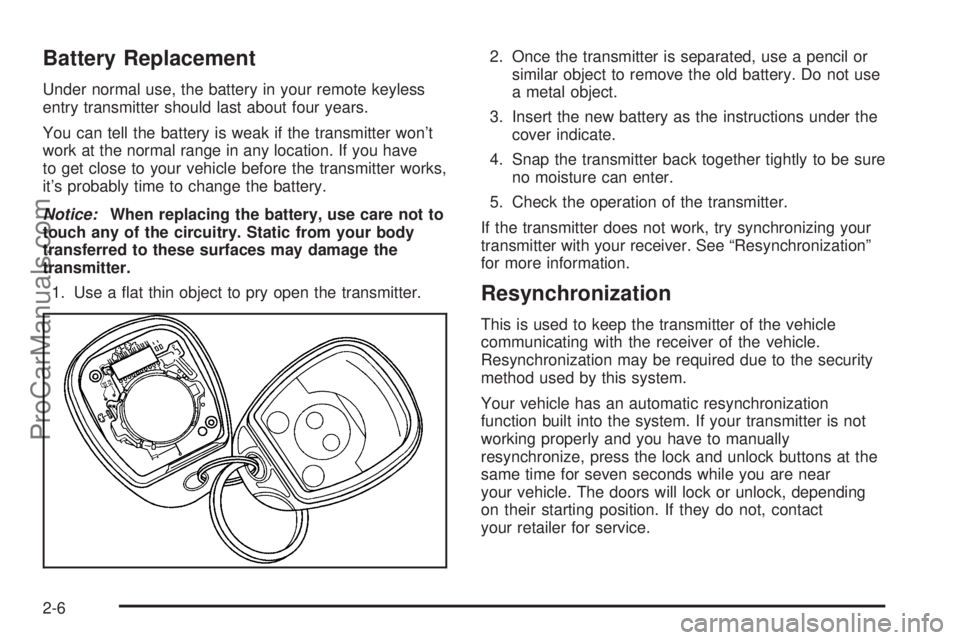
Battery Replacement
Under normal use, the battery in your remote keyless
entry transmitter should last about four years.
You can tell the battery is weak if the transmitter won’t
work at the normal range in any location. If you have
to get close to your vehicle before the transmitter works,
it’s probably time to change the battery.
Notice:When replacing the battery, use care not to
touch any of the circuitry. Static from your body
transferred to these surfaces may damage the
transmitter.
1. Use a flat thin object to pry open the transmitter.2. Once the transmitter is separated, use a pencil or
similar object to remove the old battery. Do not use
a metal object.
3. Insert the new battery as the instructions under the
cover indicate.
4. Snap the transmitter back together tightly to be sure
no moisture can enter.
5. Check the operation of the transmitter.
If the transmitter does not work, try synchronizing your
transmitter with your receiver. See “Resynchronization”
for more information.
Resynchronization
This is used to keep the transmitter of the vehicle
communicating with the receiver of the vehicle.
Resynchronization may be required due to the security
method used by this system.
Your vehicle has an automatic resynchronization
function built into the system. If your transmitter is not
working properly and you have to manually
resynchronize, press the lock and unlock buttons at the
same time for seven seconds while you are near
your vehicle. The doors will lock or unlock, depending
on their starting position. If they do not, contact
your retailer for service.
2-6
ProCarManuals.com
Page 102 of 330
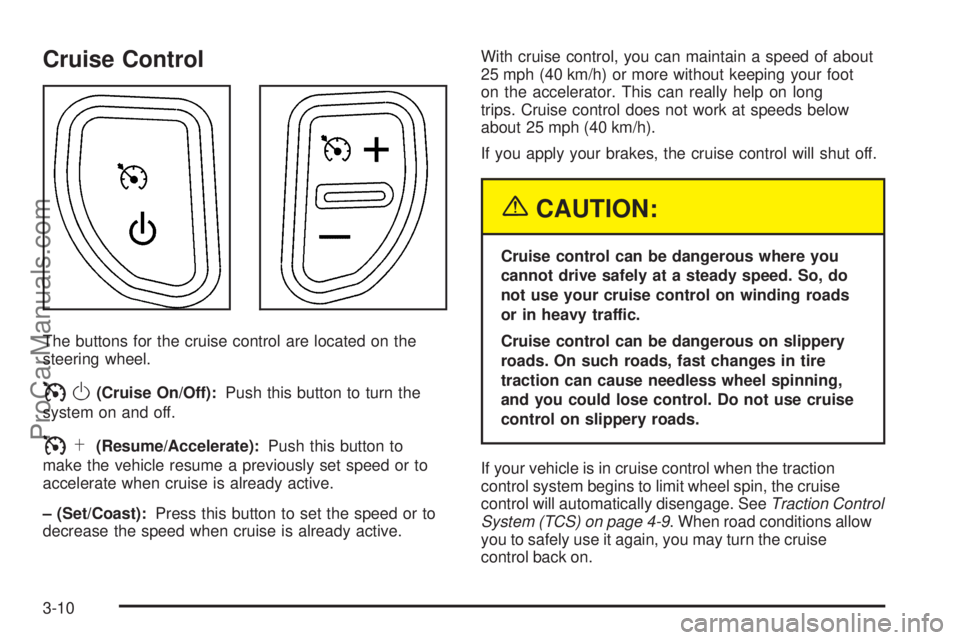
Cruise Control
The buttons for the cruise control are located on the
steering wheel.
IO(Cruise On/Off):Push this button to turn the
system on and off.
IS(Resume/Accelerate):Push this button to
make the vehicle resume a previously set speed or to
accelerate when cruise is already active.
– (Set/Coast):Press this button to set the speed or to
decrease the speed when cruise is already active.With cruise control, you can maintain a speed of about
25 mph (40 km/h) or more without keeping your foot
on the accelerator. This can really help on long
trips. Cruise control does not work at speeds below
about 25 mph (40 km/h).
If you apply your brakes, the cruise control will shut off.
{CAUTION:
Cruise control can be dangerous where you
cannot drive safely at a steady speed. So, do
not use your cruise control on winding roads
or in heavy traffic.
Cruise control can be dangerous on slippery
roads. On such roads, fast changes in tire
traction can cause needless wheel spinning,
and you could lose control. Do not use cruise
control on slippery roads.
If your vehicle is in cruise control when the traction
control system begins to limit wheel spin, the cruise
control will automatically disengage. SeeTraction Control
System (TCS) on page 4-9. When road conditions allow
you to safely use it again, you may turn the cruise
control back on.
3-10
ProCarManuals.com
Page 132 of 330
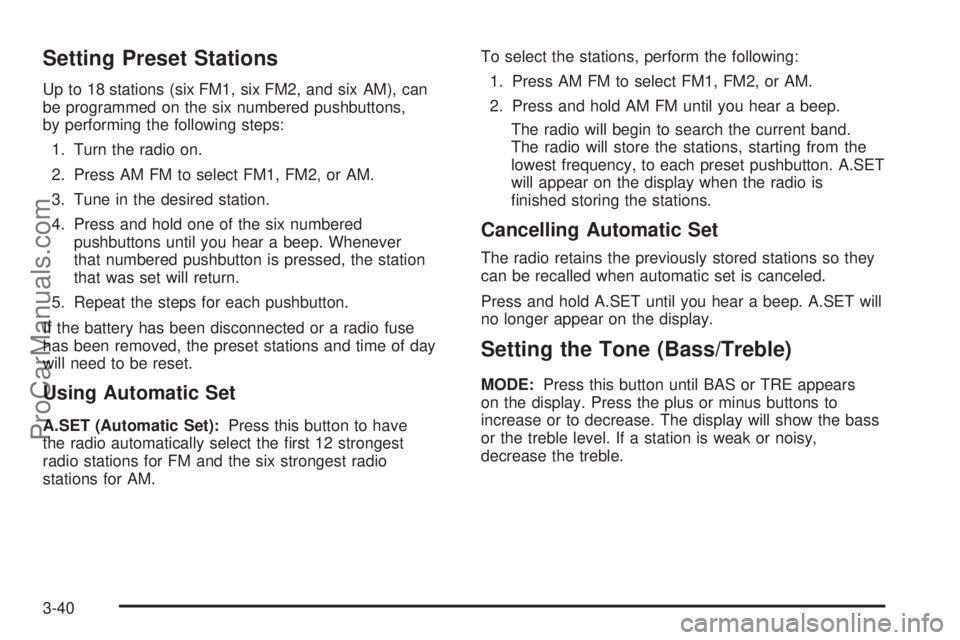
Setting Preset Stations
Up to 18 stations (six FM1, six FM2, and six AM), can
be programmed on the six numbered pushbuttons,
by performing the following steps:
1. Turn the radio on.
2. Press AM FM to select FM1, FM2, or AM.
3. Tune in the desired station.
4. Press and hold one of the six numbered
pushbuttons until you hear a beep. Whenever
that numbered pushbutton is pressed, the station
that was set will return.
5. Repeat the steps for each pushbutton.
If the battery has been disconnected or a radio fuse
has been removed, the preset stations and time of day
will need to be reset.
Using Automatic Set
A.SET (Automatic Set):Press this button to have
the radio automatically select the first 12 strongest
radio stations for FM and the six strongest radio
stations for AM.To select the stations, perform the following:
1. Press AM FM to select FM1, FM2, or AM.
2. Press and hold AM FM until you hear a beep.
The radio will begin to search the current band.
The radio will store the stations, starting from the
lowest frequency, to each preset pushbutton. A.SET
will appear on the display when the radio is
finished storing the stations.
Cancelling Automatic Set
The radio retains the previously stored stations so they
can be recalled when automatic set is canceled.
Press and hold A.SET until you hear a beep. A.SET will
no longer appear on the display.
Setting the Tone (Bass/Treble)
MODE:Press this button until BAS or TRE appears
on the display. Press the plus or minus buttons to
increase or to decrease. The display will show the bass
or the treble level. If a station is weak or noisy,
decrease the treble.
3-40
ProCarManuals.com
Page 133 of 330
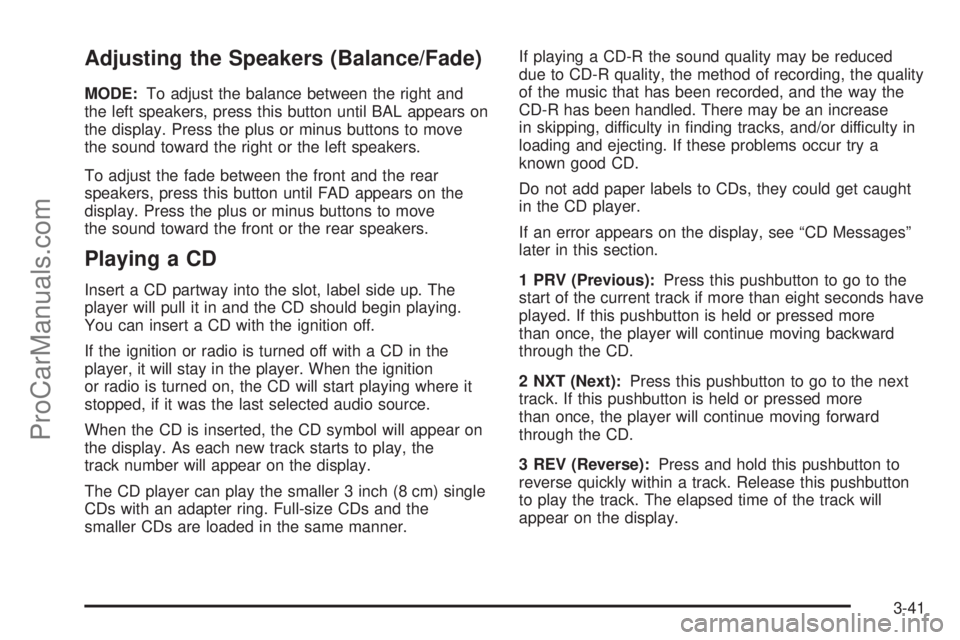
Adjusting the Speakers (Balance/Fade)
MODE:To adjust the balance between the right and
the left speakers, press this button until BAL appears on
the display. Press the plus or minus buttons to move
the sound toward the right or the left speakers.
To adjust the fade between the front and the rear
speakers, press this button until FAD appears on the
display. Press the plus or minus buttons to move
the sound toward the front or the rear speakers.
Playing a CD
Insert a CD partway into the slot, label side up. The
player will pull it in and the CD should begin playing.
You can insert a CD with the ignition off.
If the ignition or radio is turned off with a CD in the
player, it will stay in the player. When the ignition
or radio is turned on, the CD will start playing where it
stopped, if it was the last selected audio source.
When the CD is inserted, the CD symbol will appear on
the display. As each new track starts to play, the
track number will appear on the display.
The CD player can play the smaller 3 inch (8 cm) single
CDs with an adapter ring. Full-size CDs and the
smaller CDs are loaded in the same manner.If playing a CD-R the sound quality may be reduced
due to CD-R quality, the method of recording, the quality
of the music that has been recorded, and the way the
CD-R has been handled. There may be an increase
in skipping, difficulty in finding tracks, and/or difficulty in
loading and ejecting. If these problems occur try a
known good CD.
Do not add paper labels to CDs, they could get caught
in the CD player.
If an error appears on the display, see “CD Messages”
later in this section.
1 PRV (Previous):Press this pushbutton to go to the
start of the current track if more than eight seconds have
played. If this pushbutton is held or pressed more
than once, the player will continue moving backward
through the CD.
2 NXT (Next):Press this pushbutton to go to the next
track. If this pushbutton is held or pressed more
than once, the player will continue moving forward
through the CD.
3 REV (Reverse):Press and hold this pushbutton to
reverse quickly within a track. Release this pushbutton
to play the track. The elapsed time of the track will
appear on the display.
3-41
ProCarManuals.com
Page 136 of 330
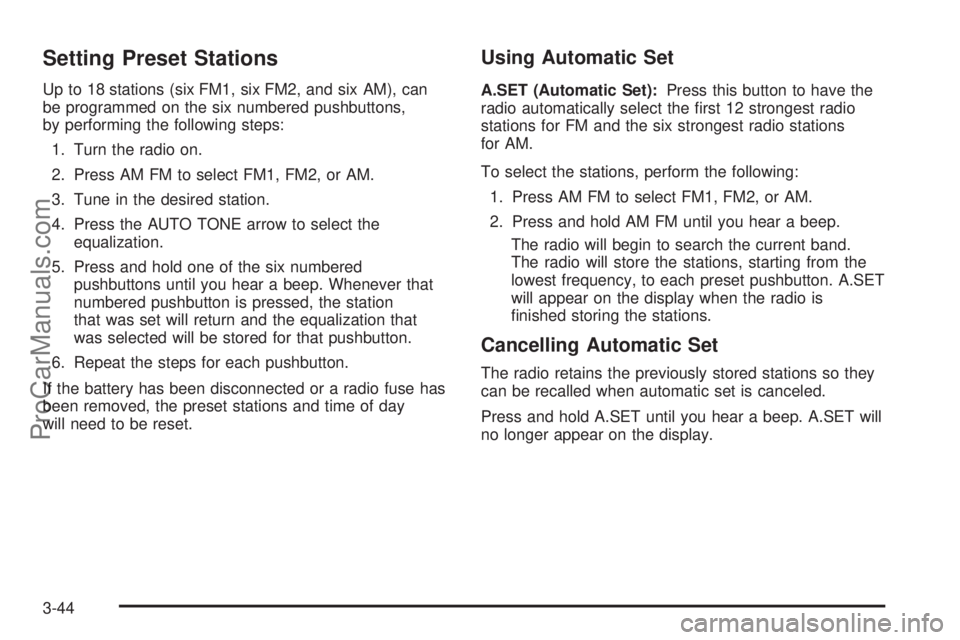
Setting Preset Stations
Up to 18 stations (six FM1, six FM2, and six AM), can
be programmed on the six numbered pushbuttons,
by performing the following steps:
1. Turn the radio on.
2. Press AM FM to select FM1, FM2, or AM.
3. Tune in the desired station.
4. Press the AUTO TONE arrow to select the
equalization.
5. Press and hold one of the six numbered
pushbuttons until you hear a beep. Whenever that
numbered pushbutton is pressed, the station
that was set will return and the equalization that
was selected will be stored for that pushbutton.
6. Repeat the steps for each pushbutton.
If the battery has been disconnected or a radio fuse has
been removed, the preset stations and time of day
will need to be reset.
Using Automatic Set
A.SET (Automatic Set):Press this button to have the
radio automatically select the first 12 strongest radio
stations for FM and the six strongest radio stations
for AM.
To select the stations, perform the following:
1. Press AM FM to select FM1, FM2, or AM.
2. Press and hold AM FM until you hear a beep.
The radio will begin to search the current band.
The radio will store the stations, starting from the
lowest frequency, to each preset pushbutton. A.SET
will appear on the display when the radio is
finished storing the stations.
Cancelling Automatic Set
The radio retains the previously stored stations so they
can be recalled when automatic set is canceled.
Press and hold A.SET until you hear a beep. A.SET will
no longer appear on the display.
3-44
ProCarManuals.com
Page 139 of 330
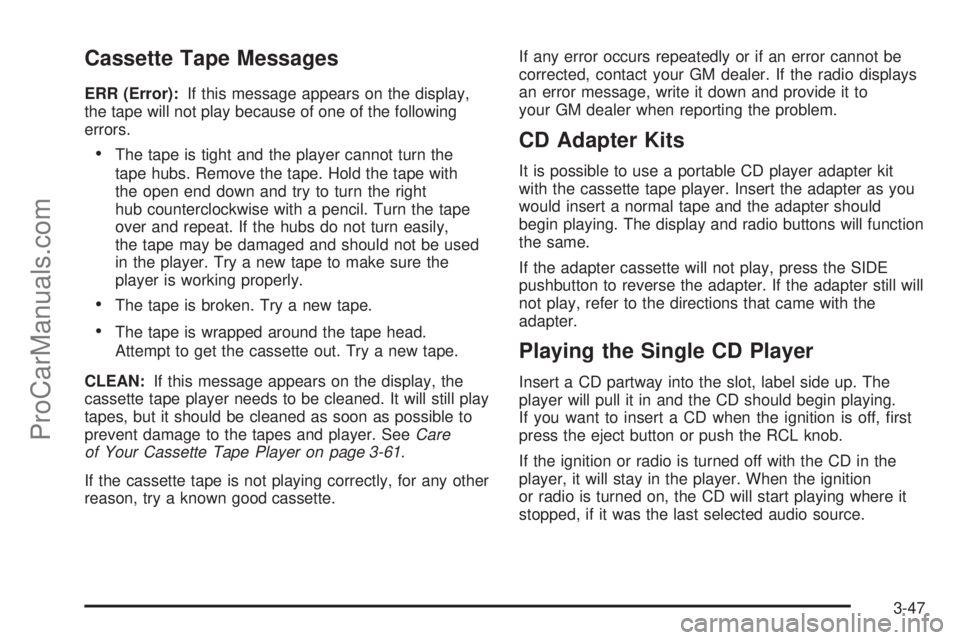
Cassette Tape Messages
ERR (Error):If this message appears on the display,
the tape will not play because of one of the following
errors.
•The tape is tight and the player cannot turn the
tape hubs. Remove the tape. Hold the tape with
the open end down and try to turn the right
hub counterclockwise with a pencil. Turn the tape
over and repeat. If the hubs do not turn easily,
the tape may be damaged and should not be used
in the player. Try a new tape to make sure the
player is working properly.
•The tape is broken. Try a new tape.
•The tape is wrapped around the tape head.
Attempt to get the cassette out. Try a new tape.
CLEAN:If this message appears on the display, the
cassette tape player needs to be cleaned. It will still play
tapes, but it should be cleaned as soon as possible to
prevent damage to the tapes and player. SeeCare
of Your Cassette Tape Player on page 3-61.
If the cassette tape is not playing correctly, for any other
reason, try a known good cassette.If any error occurs repeatedly or if an error cannot be
corrected, contact your GM dealer. If the radio displays
an error message, write it down and provide it to
your GM dealer when reporting the problem.
CD Adapter Kits
It is possible to use a portable CD player adapter kit
with the cassette tape player. Insert the adapter as you
would insert a normal tape and the adapter should
begin playing. The display and radio buttons will function
the same.
If the adapter cassette will not play, press the SIDE
pushbutton to reverse the adapter. If the adapter still will
not play, refer to the directions that came with the
adapter.
Playing the Single CD Player
Insert a CD partway into the slot, label side up. The
player will pull it in and the CD should begin playing.
If you want to insert a CD when the ignition is off, first
press the eject button or push the RCL knob.
If the ignition or radio is turned off with the CD in the
player, it will stay in the player. When the ignition
or radio is turned on, the CD will start playing where it
stopped, if it was the last selected audio source.
3-47
ProCarManuals.com
Page 147 of 330
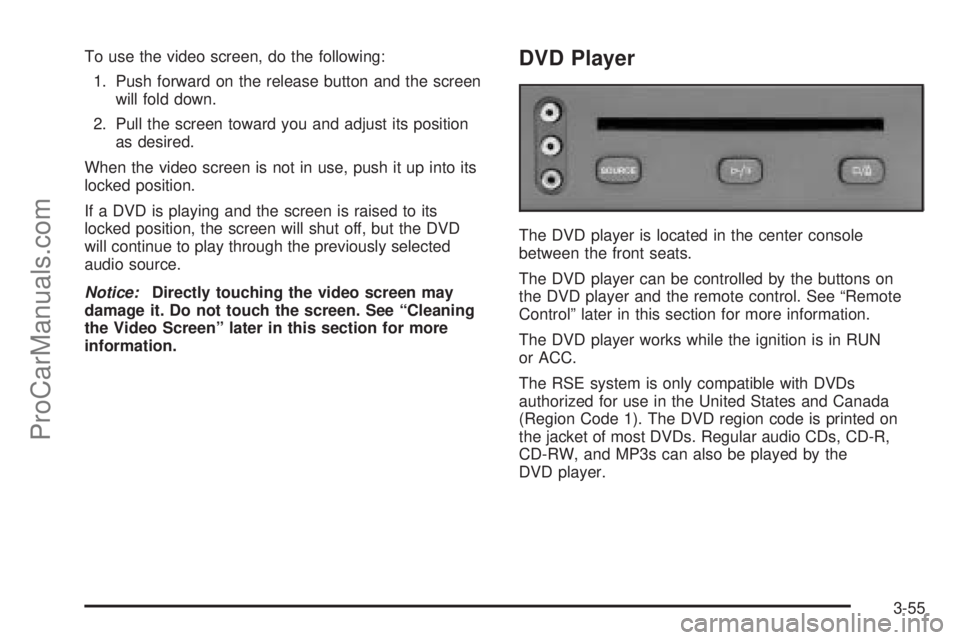
To use the video screen, do the following:
1. Push forward on the release button and the screen
will fold down.
2. Pull the screen toward you and adjust its position
as desired.
When the video screen is not in use, push it up into its
locked position.
If a DVD is playing and the screen is raised to its
locked position, the screen will shut off, but the DVD
will continue to play through the previously selected
audio source.
Notice:Directly touching the video screen may
damage it. Do not touch the screen. See “Cleaning
the Video Screen” later in this section for more
information.DVD Player
The DVD player is located in the center console
between the front seats.
The DVD player can be controlled by the buttons on
the DVD player and the remote control. See “Remote
Control” later in this section for more information.
The DVD player works while the ignition is in RUN
or ACC.
The RSE system is only compatible with DVDs
authorized for use in the United States and Canada
(Region Code 1). The DVD region code is printed on
the jacket of most DVDs. Regular audio CDs, CD-R,
CD-RW, and MP3s can also be played by the
DVD player.
3-55
ProCarManuals.com
Page 148 of 330
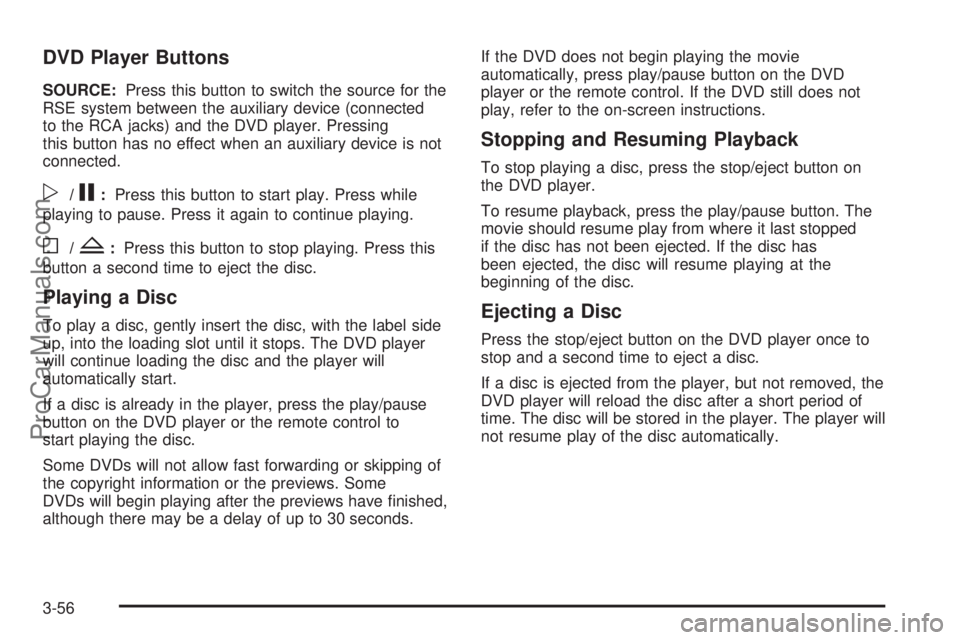
DVD Player Buttons
SOURCE:Press this button to switch the source for the
RSE system between the auxiliary device (connected
to the RCA jacks) and the DVD player. Pressing
this button has no effect when an auxiliary device is not
connected.
p/j:Press this button to start play. Press while
playing to pause. Press it again to continue playing.
o/Z:Press this button to stop playing. Press this
button a second time to eject the disc.
Playing a Disc
To play a disc, gently insert the disc, with the label side
up, into the loading slot until it stops. The DVD player
will continue loading the disc and the player will
automatically start.
If a disc is already in the player, press the play/pause
button on the DVD player or the remote control to
start playing the disc.
Some DVDs will not allow fast forwarding or skipping of
the copyright information or the previews. Some
DVDs will begin playing after the previews have finished,
although there may be a delay of up to 30 seconds.If the DVD does not begin playing the movie
automatically, press play/pause button on the DVD
player or the remote control. If the DVD still does not
play, refer to the on-screen instructions.
Stopping and Resuming Playback
To stop playing a disc, press the stop/eject button on
the DVD player.
To resume playback, press the play/pause button. The
movie should resume play from where it last stopped
if the disc has not been ejected. If the disc has
been ejected, the disc will resume playing at the
beginning of the disc.
Ejecting a Disc
Press the stop/eject button on the DVD player once to
stop and a second time to eject a disc.
If a disc is ejected from the player, but not removed, the
DVD player will reload the disc after a short period of
time. The disc will be stored in the player. The player will
not resume play of the disc automatically.
3-56
ProCarManuals.com
Page 149 of 330
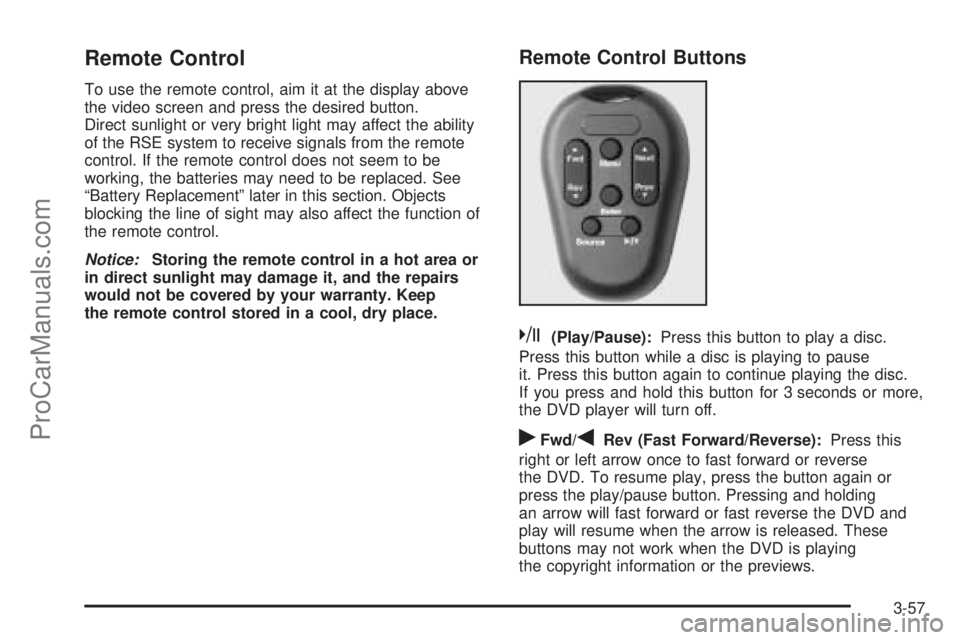
Remote Control
To use the remote control, aim it at the display above
the video screen and press the desired button.
Direct sunlight or very bright light may affect the ability
of the RSE system to receive signals from the remote
control. If the remote control does not seem to be
working, the batteries may need to be replaced. See
“Battery Replacement” later in this section. Objects
blocking the line of sight may also affect the function of
the remote control.
Notice:Storing the remote control in a hot area or
in direct sunlight may damage it, and the repairs
would not be covered by your warranty. Keep
the remote control stored in a cool, dry place.
Remote Control Buttons
k(Play/Pause):Press this button to play a disc.
Press this button while a disc is playing to pause
it. Press this button again to continue playing the disc.
If you press and hold this button for 3 seconds or more,
the DVD player will turn off.
rFwd/qRev (Fast Forward/Reverse):Press this
right or left arrow once to fast forward or reverse
the DVD. To resume play, press the button again or
press the play/pause button. Pressing and holding
an arrow will fast forward or fast reverse the DVD and
play will resume when the arrow is released. These
buttons may not work when the DVD is playing
the copyright information or the previews.
3-57
ProCarManuals.com
Page 150 of 330
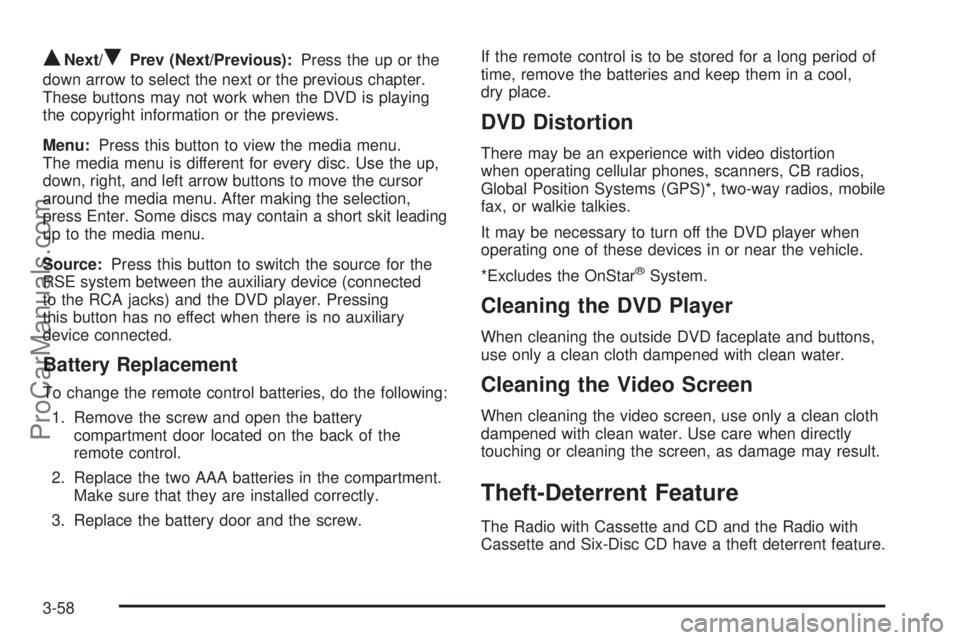
QNext/RPrev (Next/Previous):Press the up or the
down arrow to select the next or the previous chapter.
These buttons may not work when the DVD is playing
the copyright information or the previews.
Menu:Press this button to view the media menu.
The media menu is different for every disc. Use the up,
down, right, and left arrow buttons to move the cursor
around the media menu. After making the selection,
press Enter. Some discs may contain a short skit leading
up to the media menu.
Source:Press this button to switch the source for the
RSE system between the auxiliary device (connected
to the RCA jacks) and the DVD player. Pressing
this button has no effect when there is no auxiliary
device connected.
Battery Replacement
To change the remote control batteries, do the following:
1. Remove the screw and open the battery
compartment door located on the back of the
remote control.
2. Replace the two AAA batteries in the compartment.
Make sure that they are installed correctly.
3. Replace the battery door and the screw.If the remote control is to be stored for a long period of
time, remove the batteries and keep them in a cool,
dry place.
DVD Distortion
There may be an experience with video distortion
when operating cellular phones, scanners, CB radios,
Global Position Systems (GPS)*, two-way radios, mobile
fax, or walkie talkies.
It may be necessary to turn off the DVD player when
operating one of these devices in or near the vehicle.
*Excludes the OnStar
®System.
Cleaning the DVD Player
When cleaning the outside DVD faceplate and buttons,
use only a clean cloth dampened with clean water.
Cleaning the Video Screen
When cleaning the video screen, use only a clean cloth
dampened with clean water. Use care when directly
touching or cleaning the screen, as damage may result.
Theft-Deterrent Feature
The Radio with Cassette and CD and the Radio with
Cassette and Six-Disc CD have a theft deterrent feature.
3-58
ProCarManuals.com