light SATURN RELAY 2007 Owners Manual
[x] Cancel search | Manufacturer: SATURN, Model Year: 2007, Model line: RELAY, Model: SATURN RELAY 2007Pages: 570, PDF Size: 3.41 MB
Page 310 of 570
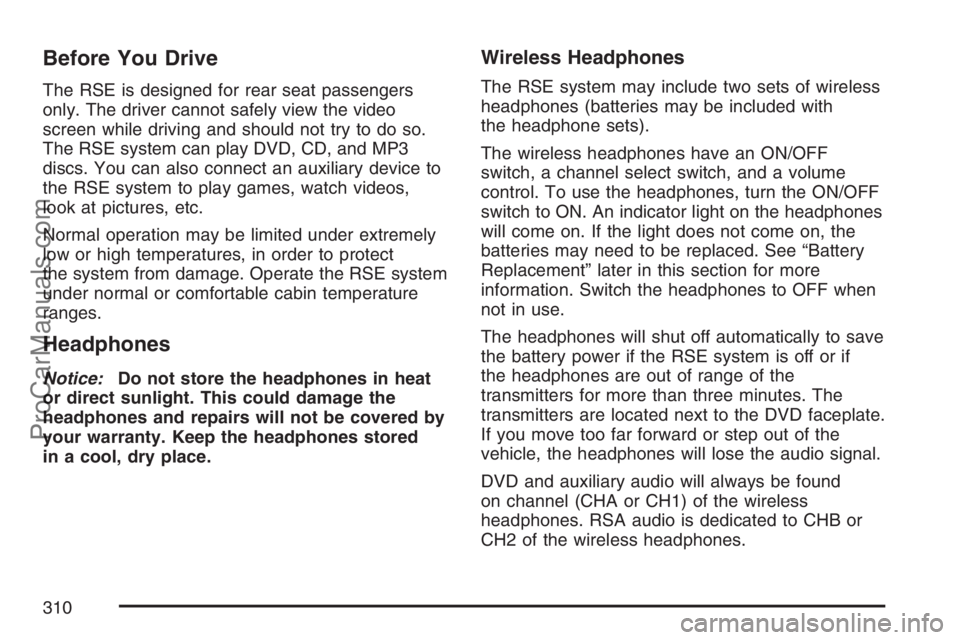
Before You Drive
The RSE is designed for rear seat passengers
only. The driver cannot safely view the video
screen while driving and should not try to do so.
The RSE system can play DVD, CD, and MP3
discs. You can also connect an auxiliary device to
the RSE system to play games, watch videos,
look at pictures, etc.
Normal operation may be limited under extremely
low or high temperatures, in order to protect
the system from damage. Operate the RSE system
under normal or comfortable cabin temperature
ranges.
Headphones
Notice:Do not store the headphones in heat
or direct sunlight. This could damage the
headphones and repairs will not be covered by
your warranty. Keep the headphones stored
in a cool, dry place.
Wireless Headphones
The RSE system may include two sets of wireless
headphones (batteries may be included with
the headphone sets).
The wireless headphones have an ON/OFF
switch, a channel select switch, and a volume
control. To use the headphones, turn the ON/OFF
switch to ON. An indicator light on the headphones
will come on. If the light does not come on, the
batteries may need to be replaced. See “Battery
Replacement” later in this section for more
information. Switch the headphones to OFF when
not in use.
The headphones will shut off automatically to save
the battery power if the RSE system is off or if
the headphones are out of range of the
transmitters for more than three minutes. The
transmitters are located next to the DVD faceplate.
If you move too far forward or step out of the
vehicle, the headphones will lose the audio signal.
DVD and auxiliary audio will always be found
on channel (CHA or CH1) of the wireless
headphones. RSA audio is dedicated to CHB or
CH2 of the wireless headphones.
310
ProCarManuals.com
Page 312 of 570
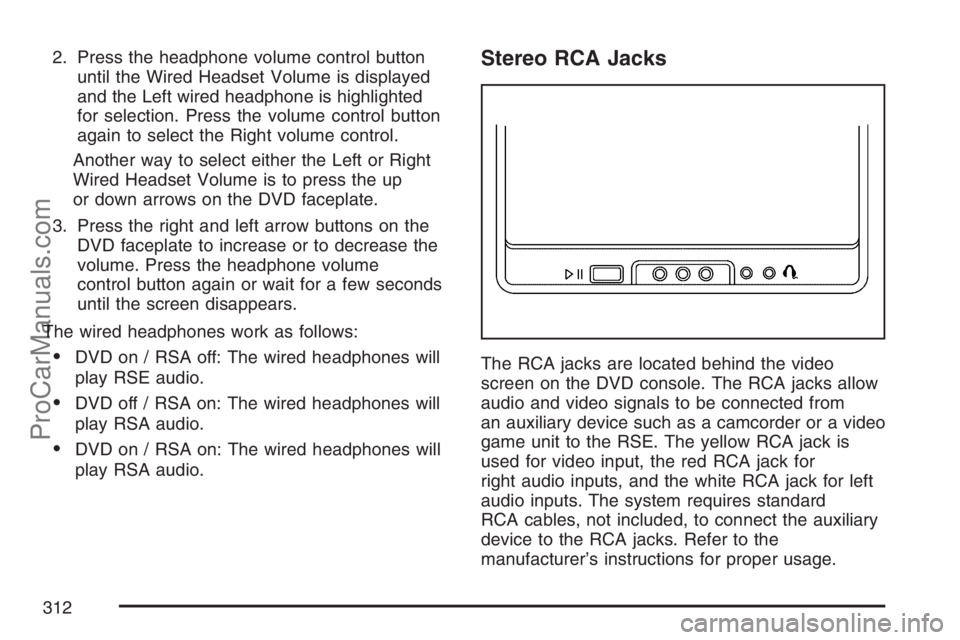
2. Press the headphone volume control button
until the Wired Headset Volume is displayed
and the Left wired headphone is highlighted
for selection. Press the volume control button
again to select the Right volume control.
Another way to select either the Left or Right
Wired Headset Volume is to press the up
or down arrows on the DVD faceplate.
3. Press the right and left arrow buttons on the
DVD faceplate to increase or to decrease the
volume. Press the headphone volume
control button again or wait for a few seconds
until the screen disappears.
The wired headphones work as follows:
DVD on / RSA off: The wired headphones will
play RSE audio.
DVD off / RSA on: The wired headphones will
play RSA audio.
DVD on / RSA on: The wired headphones will
play RSA audio.
Stereo RCA Jacks
The RCA jacks are located behind the video
screen on the DVD console. The RCA jacks allow
audio and video signals to be connected from
an auxiliary device such as a camcorder or a video
game unit to the RSE. The yellow RCA jack is
used for video input, the red RCA jack for
right audio inputs, and the white RCA jack for left
audio inputs. The system requires standard
RCA cables, not included, to connect the auxiliary
device to the RCA jacks. Refer to the
manufacturer’s instructions for proper usage.
312
ProCarManuals.com
Page 316 of 570
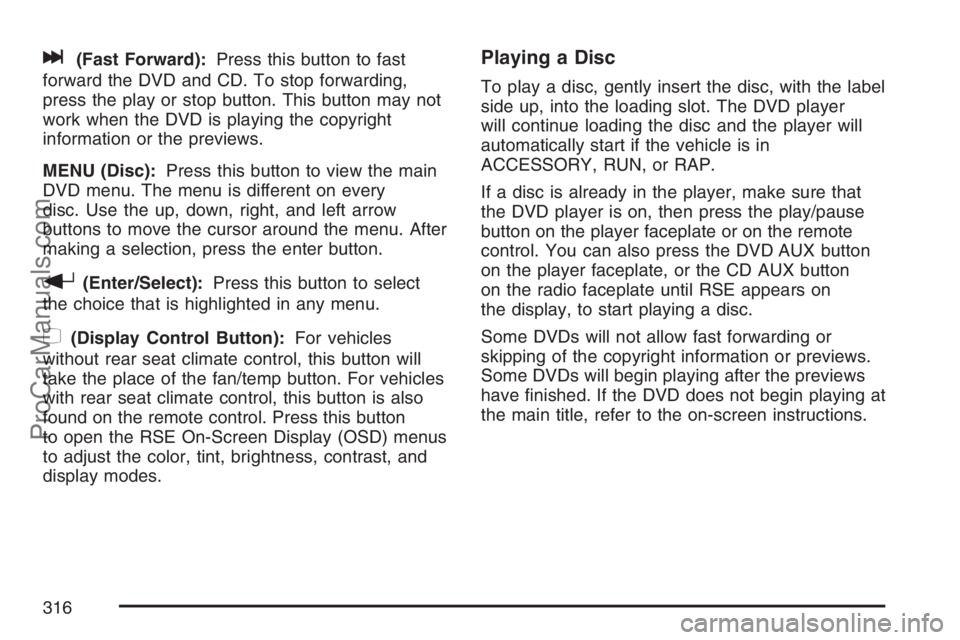
l(Fast Forward):Press this button to fast
forward the DVD and CD. To stop forwarding,
press the play or stop button. This button may not
work when the DVD is playing the copyright
information or the previews.
MENU (Disc):Press this button to view the main
DVD menu. The menu is different on every
disc. Use the up, down, right, and left arrow
buttons to move the cursor around the menu. After
making a selection, press the enter button.
r(Enter/Select):Press this button to select
the choice that is highlighted in any menu.
z(Display Control Button):For vehicles
without rear seat climate control, this button will
take the place of the fan/temp button. For vehicles
with rear seat climate control, this button is also
found on the remote control. Press this button
to open the RSE On-Screen Display (OSD) menus
to adjust the color, tint, brightness, contrast, and
display modes.
Playing a Disc
To play a disc, gently insert the disc, with the label
side up, into the loading slot. The DVD player
will continue loading the disc and the player will
automatically start if the vehicle is in
ACCESSORY, RUN, or RAP.
If a disc is already in the player, make sure that
the DVD player is on, then press the play/pause
button on the player faceplate or on the remote
control. You can also press the DVD AUX button
on the player faceplate, or the CD AUX button
on the radio faceplate until RSE appears on
the display, to start playing a disc.
Some DVDs will not allow fast forwarding or
skipping of the copyright information or previews.
Some DVDs will begin playing after the previews
have �nished. If the DVD does not begin playing at
the main title, refer to the on-screen instructions.
316
ProCarManuals.com
Page 317 of 570
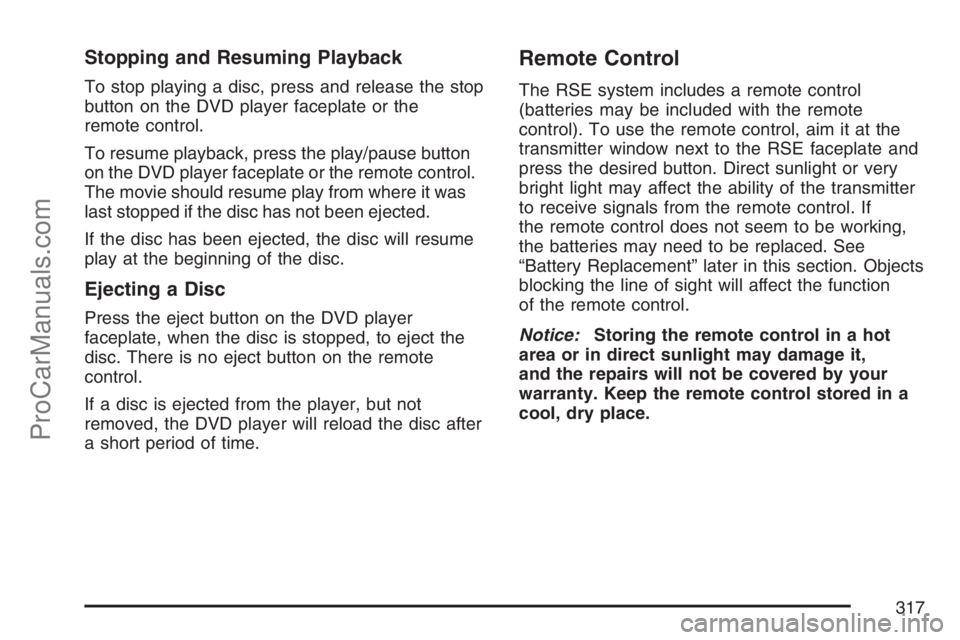
Stopping and Resuming Playback
To stop playing a disc, press and release the stop
button on the DVD player faceplate or the
remote control.
To resume playback, press the play/pause button
on the DVD player faceplate or the remote control.
The movie should resume play from where it was
last stopped if the disc has not been ejected.
If the disc has been ejected, the disc will resume
play at the beginning of the disc.
Ejecting a Disc
Press the eject button on the DVD player
faceplate, when the disc is stopped, to eject the
disc. There is no eject button on the remote
control.
If a disc is ejected from the player, but not
removed, the DVD player will reload the disc after
a short period of time.
Remote Control
The RSE system includes a remote control
(batteries may be included with the remote
control). To use the remote control, aim it at the
transmitter window next to the RSE faceplate and
press the desired button. Direct sunlight or very
bright light may affect the ability of the transmitter
to receive signals from the remote control. If
the remote control does not seem to be working,
the batteries may need to be replaced. See
“Battery Replacement” later in this section. Objects
blocking the line of sight will affect the function
of the remote control.
Notice:Storing the remote control in a hot
area or in direct sunlight may damage it,
and the repairs will not be covered by your
warranty. Keep the remote control stored in a
cool, dry place.
317
ProCarManuals.com
Page 318 of 570
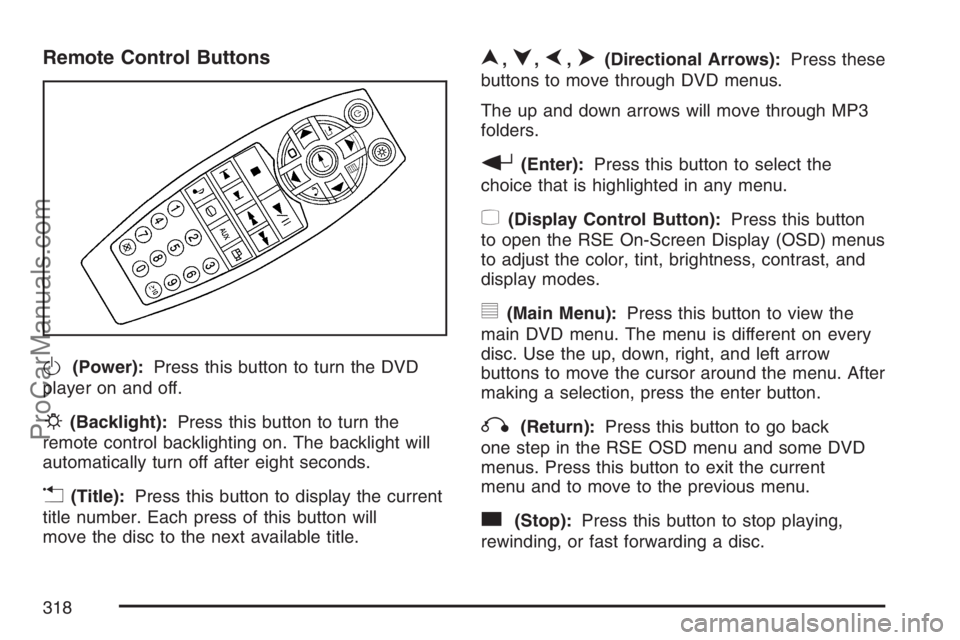
Remote Control Buttons
O(Power):Press this button to turn the DVD
player on and off.
P(Backlight):Press this button to turn the
remote control backlighting on. The backlight will
automatically turn off after eight seconds.
v(Title):Press this button to display the current
title number. Each press of this button will
move the disc to the next available title.
n,q,p,o(Directional Arrows):Press these
buttons to move through DVD menus.
The up and down arrows will move through MP3
folders.
r(Enter):Press this button to select the
choice that is highlighted in any menu.
z(Display Control Button):Press this button
to open the RSE On-Screen Display (OSD) menus
to adjust the color, tint, brightness, contrast, and
display modes.
y(Main Menu):Press this button to view the
main DVD menu. The menu is different on every
disc. Use the up, down, right, and left arrow
buttons to move the cursor around the menu. After
making a selection, press the enter button.
q(Return):Press this button to go back
one step in the RSE OSD menu and some DVD
menus. Press this button to exit the current
menu and to move to the previous menu.
c(Stop):Press this button to stop playing,
rewinding, or fast forwarding a disc.
318
ProCarManuals.com
Page 321 of 570
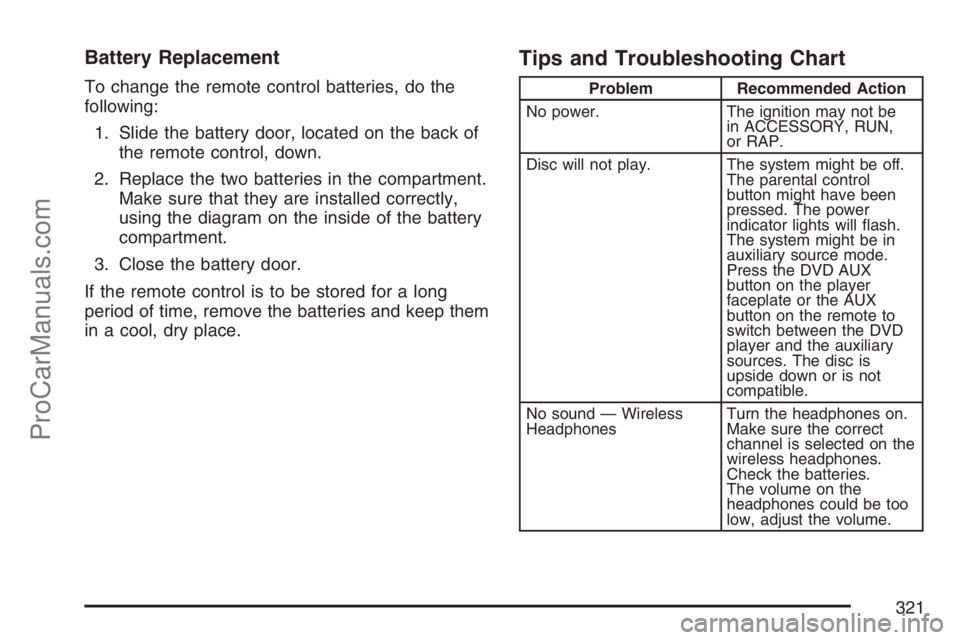
Battery Replacement
To change the remote control batteries, do the
following:
1. Slide the battery door, located on the back of
the remote control, down.
2. Replace the two batteries in the compartment.
Make sure that they are installed correctly,
using the diagram on the inside of the battery
compartment.
3. Close the battery door.
If the remote control is to be stored for a long
period of time, remove the batteries and keep them
in a cool, dry place.
Tips and Troubleshooting Chart
Problem Recommended Action
No power. The ignition may not be
in ACCESSORY, RUN,
or RAP.
Disc will not play. The system might be off.
The parental control
button might have been
pressed. The power
indicator lights will �ash.
The system might be in
auxiliary source mode.
Press the DVD AUX
button on the player
faceplate or the AUX
button on the remote to
switch between the DVD
player and the auxiliary
sources. The disc is
upside down or is not
compatible.
No sound — Wireless
HeadphonesTurn the headphones on.
Make sure the correct
channel is selected on the
wireless headphones.
Check the batteries.
The volume on the
headphones could be too
low, adjust the volume.
321
ProCarManuals.com
Page 322 of 570
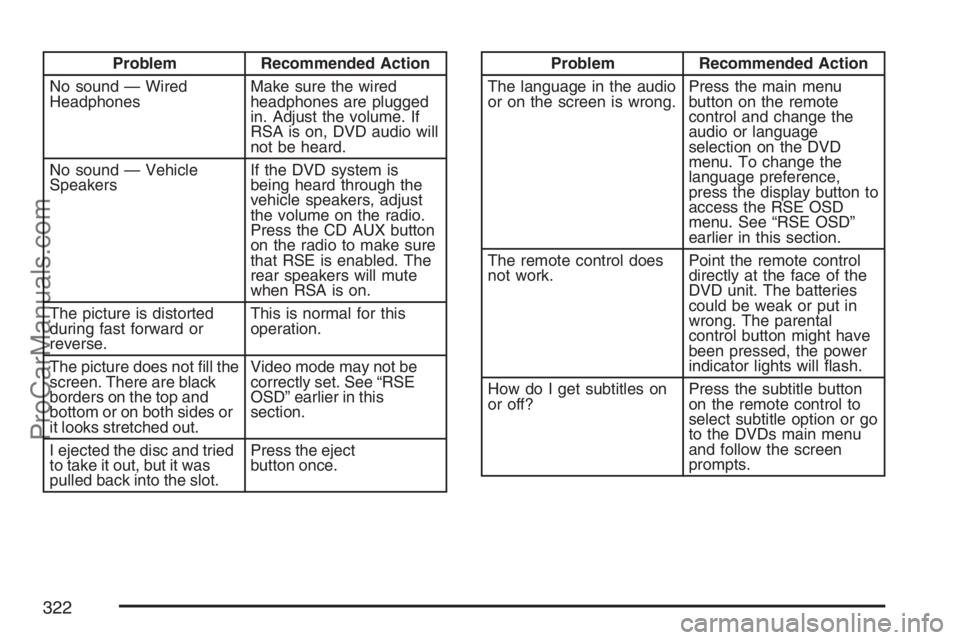
Problem Recommended Action
No sound — Wired
HeadphonesMake sure the wired
headphones are plugged
in. Adjust the volume. If
RSA is on, DVD audio will
not be heard.
No sound — Vehicle
SpeakersIf the DVD system is
being heard through the
vehicle speakers, adjust
the volume on the radio.
Press the CD AUX button
on the radio to make sure
that RSE is enabled. The
rear speakers will mute
when RSA is on.
The picture is distorted
during fast forward or
reverse.This is normal for this
operation.
The picture does not �ll the
screen. There are black
borders on the top and
bottom or on both sides or
it looks stretched out.Video mode may not be
correctly set. See “RSE
OSD” earlier in this
section.
I ejected the disc and tried
to take it out, but it was
pulled back into the slot.Press the eject
button once.Problem Recommended Action
The language in the audio
or on the screen is wrong.Press the main menu
button on the remote
control and change the
audio or language
selection on the DVD
menu. To change the
language preference,
press the display button to
access the RSE OSD
menu. See “RSE OSD”
earlier in this section.
The remote control does
not work.Point the remote control
directly at the face of the
DVD unit. The batteries
could be weak or put in
wrong. The parental
control button might have
been pressed, the power
indicator lights will �ash.
How do I get subtitles on
or off?Press the subtitle button
on the remote control to
select subtitle option or go
to the DVDs main menu
and follow the screen
prompts.
322
ProCarManuals.com
Page 327 of 570
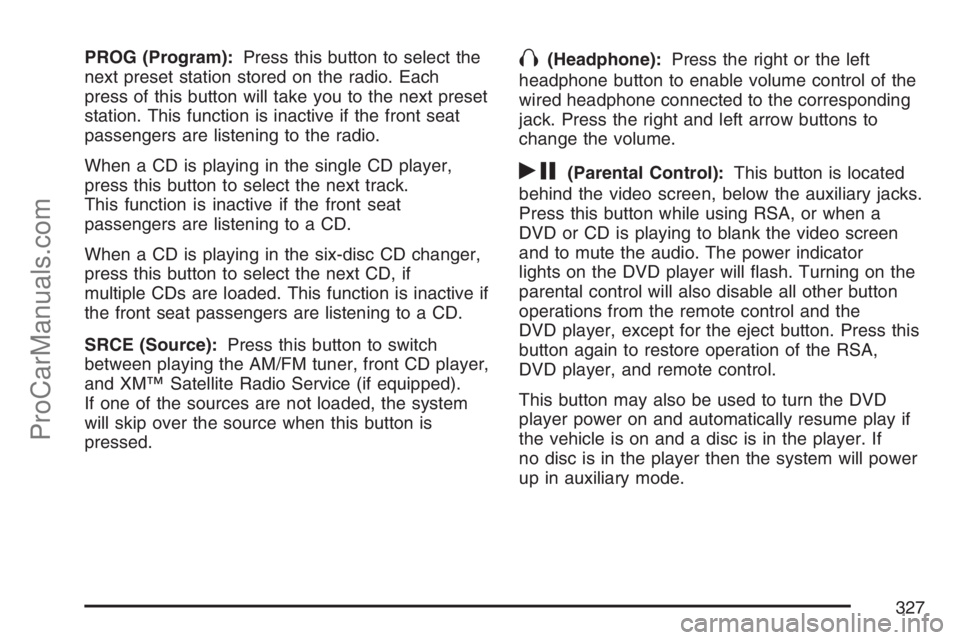
PROG (Program):Press this button to select the
next preset station stored on the radio. Each
press of this button will take you to the next preset
station. This function is inactive if the front seat
passengers are listening to the radio.
When a CD is playing in the single CD player,
press this button to select the next track.
This function is inactive if the front seat
passengers are listening to a CD.
When a CD is playing in the six-disc CD changer,
press this button to select the next CD, if
multiple CDs are loaded. This function is inactive if
the front seat passengers are listening to a CD.
SRCE (Source):Press this button to switch
between playing the AM/FM tuner, front CD player,
and XM™ Satellite Radio Service (if equipped).
If one of the sources are not loaded, the system
will skip over the source when this button is
pressed.X(Headphone):Press the right or the left
headphone button to enable volume control of the
wired headphone connected to the corresponding
jack. Press the right and left arrow buttons to
change the volume.
rj(Parental Control):This button is located
behind the video screen, below the auxiliary jacks.
Press this button while using RSA, or when a
DVD or CD is playing to blank the video screen
and to mute the audio. The power indicator
lights on the DVD player will �ash. Turning on the
parental control will also disable all other button
operations from the remote control and the
DVD player, except for the eject button. Press this
button again to restore operation of the RSA,
DVD player, and remote control.
This button may also be used to turn the DVD
player power on and automatically resume play if
the vehicle is on and a disc is in the player. If
no disc is in the player then the system will power
up in auxiliary mode.
327
ProCarManuals.com
Page 329 of 570
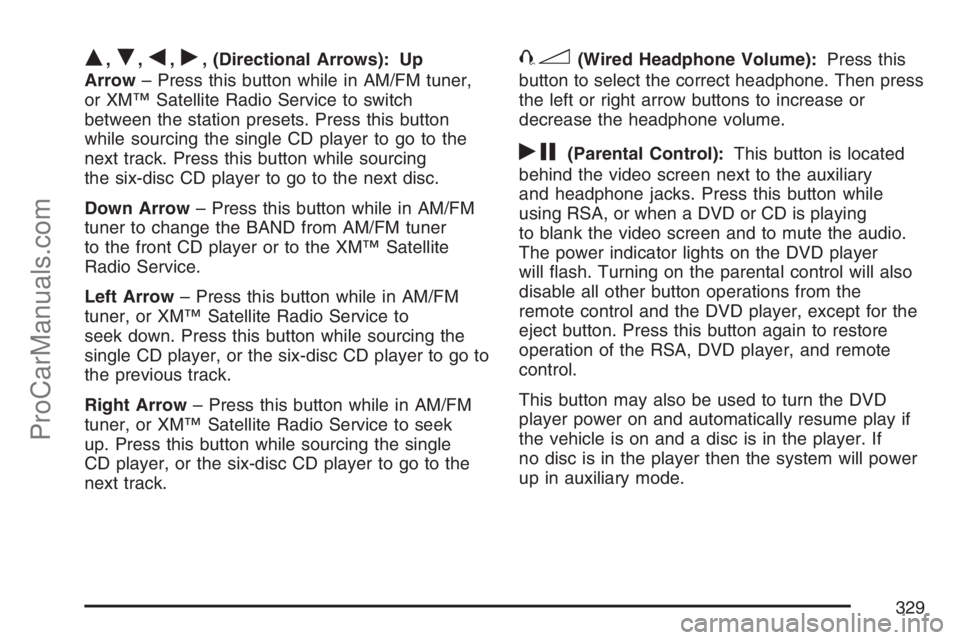
Q,R,q,r, (Directional Arrows): Up
Arrow– Press this button while in AM/FM tuner,
or XM™ Satellite Radio Service to switch
between the station presets. Press this button
while sourcing the single CD player to go to the
next track. Press this button while sourcing
the six-disc CD player to go to the next disc.
Down Arrow– Press this button while in AM/FM
tuner to change the BAND from AM/FM tuner
to the front CD player or to the XM™ Satellite
Radio Service.
Left Arrow– Press this button while in AM/FM
tuner, or XM™ Satellite Radio Service to
seek down. Press this button while sourcing the
single CD player, or the six-disc CD player to go to
the previous track.
Right Arrow– Press this button while in AM/FM
tuner, or XM™ Satellite Radio Service to seek
up. Press this button while sourcing the single
CD player, or the six-disc CD player to go to the
next track.43(Wired Headphone Volume):Press this
button to select the correct headphone. Then press
the left or right arrow buttons to increase or
decrease the headphone volume.
rj(Parental Control):This button is located
behind the video screen next to the auxiliary
and headphone jacks. Press this button while
using RSA, or when a DVD or CD is playing
to blank the video screen and to mute the audio.
The power indicator lights on the DVD player
will �ash. Turning on the parental control will also
disable all other button operations from the
remote control and the DVD player, except for the
eject button. Press this button again to restore
operation of the RSA, DVD player, and remote
control.
This button may also be used to turn the DVD
player power on and automatically resume play if
the vehicle is on and a disc is in the player. If
no disc is in the player then the system will power
up in auxiliary mode.
329
ProCarManuals.com
Page 339 of 570

Starting the System for Rear Seat
Entertainment
The GM Mobile Digital Media system is available
through the auxiliary mode of the DVD player.
To begin using the system, follow the instruction
list below:
1. Insert the DMS cartridge into the GM Mobile
Digital Media player.
2. Turn on your video screen by pressing the
power button.
3. Switch to the DMS mode by pressing the
AUX button.
Navigating the On-Screen Menus Using
the DVD Remote Control
The on-screen menus provide access to the
Audio, Video, and Game content on your digital
media storage (DMS) cartridge. Use the DVD
remote control to navigate the on-screen menus.A. Up List
B. Top Menu
C. Left
D. Down ListE. Select
F. Options
G. Right
H. Return to Current Selection
n,q,p,o(Up List, Down List, Right, and
Left Directional Arrows):For the GM Mobile
Digital Media system, press the up list or down list
directional arrows (A, D) to move the highlight
area up or down the list of items.
Press the right directional arrow (G) to go further
into the selected item, or press the left directional
arrow (C) to go back one menu level.
339
ProCarManuals.com