remote start SATURN RELAY 2007 User Guide
[x] Cancel search | Manufacturer: SATURN, Model Year: 2007, Model line: RELAY, Model: SATURN RELAY 2007Pages: 570, PDF Size: 3.41 MB
Page 234 of 570

Here are four things some owners ask about.
All these things are normal and do not indicate that
anything is wrong with the fuel gage.
At the gas station, the gas pump shuts off
before the gage reads full.
It takes a little more (or less) fuel to �ll up
than the gage reads. For example, the
gage read half full, but it took more (or less)
than half of the tank’s capacity to �ll it.
The gage pointer may move while cornering,
braking or speeding up.
The gage may not indicate empty when the
ignition is turned off.
Low Fuel Warning Light
The light next to the fuel gage will come on brie�y
when you are starting the engine.
This light comes on when the fuel tank is low on
fuel. To turn it off, add fuel to the fuel tank.
Driver Information Center (DIC)
Your vehicle has a Driver Information Center (DIC).
All messages will appear in the DIC display
located in the instrument panel cluster, below the
tachometer. The DIC buttons are located on
the center of the instrument panel, below the
center outlets.
The DIC comes on when the ignition is on. After a
short delay, the DIC will display WELCOME
DRIVER (1 or 2) if a personalized key 1 or 2 is
used, and then the information that was last
displayed before the engine was turned off. The
driver number also corresponds to the numbers,
1 or 2, on the back of the remote keyless entry
transmitters.
The DIC displays the odometer, trip odometers,
fuel economy, trip computer, vehicle system
information, and compass display, if equipped.
It also displays warning messages if a system
problem is detected. In addition, the DIC displays
phone numbers that are called using the
OnStar
®system, if equipped. SeeOnStar®
System on page 154.
234
ProCarManuals.com
Page 247 of 570

This message continues to display for two seconds
if it has not been acknowledged when the engine is
turned off. It also re-displays for two seconds if the
message has been acknowledged, but the
condition still exists when the engine is turned off.
If the condition still exists, the message re-appears
when the engine is turned on.
HOOD AJAR
If your vehicle has the remote start feature, this
message displays when the hood is not closed
properly. When this message appears, make sure
that the hood is closed completely. SeeHood
Release on page 421.
This message displays while the ignition is in RUN.
Press any of the DIC buttons to acknowledge this
message and to clear it from the screen.
This message continues to display for two seconds
if it has not been acknowledged when the engine is
turned off. It also re-displays for two seconds if the
message has been acknowledged, but the
condition still exists when the engine is turned off.
If the condition still exists, the message re-appears
when the engine is turned on.
KEY FOB BATTERY LOW
This message displays when the battery in the
Remote Keyless Entry (RKE) transmitter needs to
be replaced. To replace the battery, see “Battery
Replacement” underRemote Keyless Entry
System Operation on page 107.
This message displays while the ignition is in RUN.
Press any of the DIC buttons to acknowledge this
message and to clear it from the screen.
This message continues to display for two seconds
if it has not been acknowledged when the engine is
turned off. It also re-displays for two seconds if the
message has been acknowledged, but the
condition still exists when the engine is turned off.
If the condition still exists, the message re-appears
when the engine is turned on.
247
ProCarManuals.com
Page 254 of 570

REMOTE START DISABLED
If your vehicle has the remote start feature, this
message displays if a remote start attempt is
unsuccessful. This may be caused if any of the
following conditions are true when a remote
start attempt is made:
The remote start system is disabled through
the DIC.
The key is in the ignition.
The hood or the doors are not closed.
There is an emission control system
malfunction.
The engine coolant temperature is too high.
The oil pressure is low.
The hazard warning �ashers are turned on.
The maximum number of remote starts
or remote start attempts between ignition
cycles has been reached.
The content theft-deterrent alarm is on while
attempting to remote start the vehicle.See “REMOTE START” underDIC Vehicle
Personalization (Uplevel Only) on page 261and
“Remote Vehicle Start” underRemote Keyless
Entry System Operation on page 107for
more information.
REMOTE START ON
If your vehicle has the remote start feature, this
message displays when a remote start is initiated.
See “Remote Vehicle Start” underRemote
Keyless Entry System Operation on page 107for
more information.
RIGHT FRONT TURN LAMP OUT
This message displays when the right front turn
signal bulb needs to be replaced. SeeHeadlamps
and Sidemarker Lamps on page 456.
This message displays while the ignition is in RUN.
Press any of the DIC buttons to acknowledge this
message and to clear it from the screen.
This message continues to display for two seconds
if it has not been acknowledged when the engine is
turned off. It also re-displays for two seconds if the
message has been acknowledged, but the
condition still exists when the engine is turned off.
If the condition still exists, the message re-appears
when the engine is turned on.
254
ProCarManuals.com
Page 261 of 570

DIC Vehicle Personalization
(Uplevel Only)
Your vehicle may have customization capabilities
that allow you to program certain features to
one preferred setting. Customization features can
only be programmed to one setting on the
vehicle and cannot be programmed to a preferred
setting for two different drivers. The customization
features include the following:
Exterior lighting delay
Interior lighting delay
Delayed locking
Content theft
Remote keyless entry feedback
Remote start
Rear park chime
Your vehicle may also have personalization
capabilities that allow you to program certain
features to a preferred setting for up to two drivers.
The �rst personalized key corresponds to driver 1
and the second personalized key corresponds to
driver 2. The driver number also corresponds to the
numbers, 1 or 2, on the back of the remote keyless
entry transmitters.The personalization features include the following:
Radio station presets
Auto door unlock preferences
Remote keyless entry unlock preferences
All of the customization and personalization options
may not be available on your vehicle. Only the
options available will be displayed on your DIC.
The default settings for the customization and
personalization features were set when your
vehicle left the factory, but may have been
changed from their default setting since then.
The customization preferences are automatically
recalled.
The driver’s personalization preferences are
recalled by using the key programmed for
driver 1 or 2. The driver number also corresponds
to the numbers, 1 or 2, on the back of the
remote keyless entry transmitters.
To change customization and personalization
preferences, use the following procedure.
261
ProCarManuals.com
Page 266 of 570
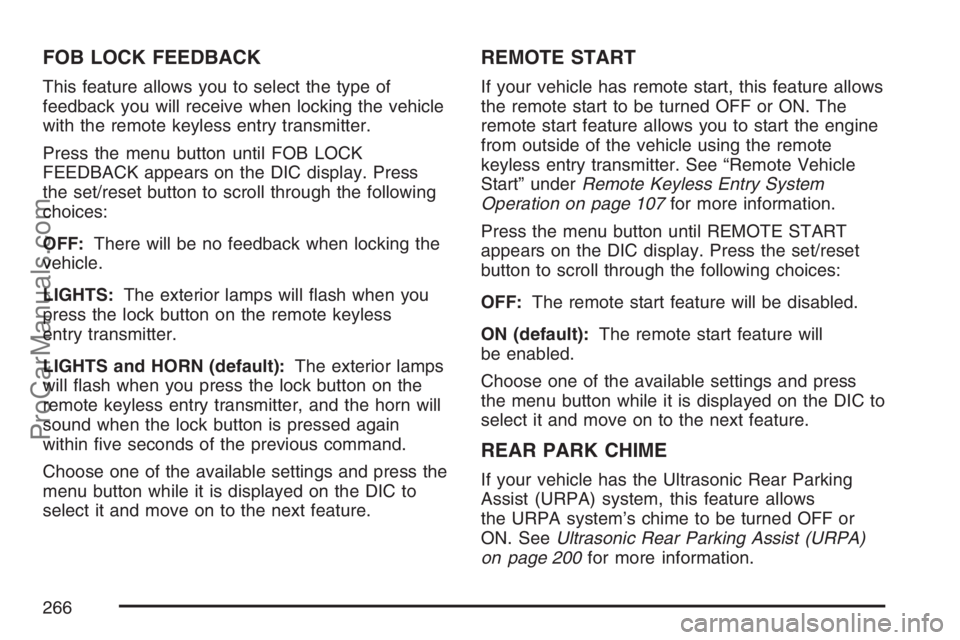
FOB LOCK FEEDBACK
This feature allows you to select the type of
feedback you will receive when locking the vehicle
with the remote keyless entry transmitter.
Press the menu button until FOB LOCK
FEEDBACK appears on the DIC display. Press
the set/reset button to scroll through the following
choices:
OFF:There will be no feedback when locking the
vehicle.
LIGHTS:The exterior lamps will �ash when you
press the lock button on the remote keyless
entry transmitter.
LIGHTS and HORN (default):The exterior lamps
will �ash when you press the lock button on the
remote keyless entry transmitter, and the horn will
sound when the lock button is pressed again
within �ve seconds of the previous command.
Choose one of the available settings and press the
menu button while it is displayed on the DIC to
select it and move on to the next feature.
REMOTE START
If your vehicle has remote start, this feature allows
the remote start to be turned OFF or ON. The
remote start feature allows you to start the engine
from outside of the vehicle using the remote
keyless entry transmitter. See “Remote Vehicle
Start” underRemote Keyless Entry System
Operation on page 107for more information.
Press the menu button until REMOTE START
appears on the DIC display. Press the set/reset
button to scroll through the following choices:
OFF:The remote start feature will be disabled.
ON (default):The remote start feature will
be enabled.
Choose one of the available settings and press
the menu button while it is displayed on the DIC to
select it and move on to the next feature.
REAR PARK CHIME
If your vehicle has the Ultrasonic Rear Parking
Assist (URPA) system, this feature allows
the URPA system’s chime to be turned OFF or
ON. SeeUltrasonic Rear Parking Assist (URPA)
on page 200for more information.
266
ProCarManuals.com
Page 281 of 570
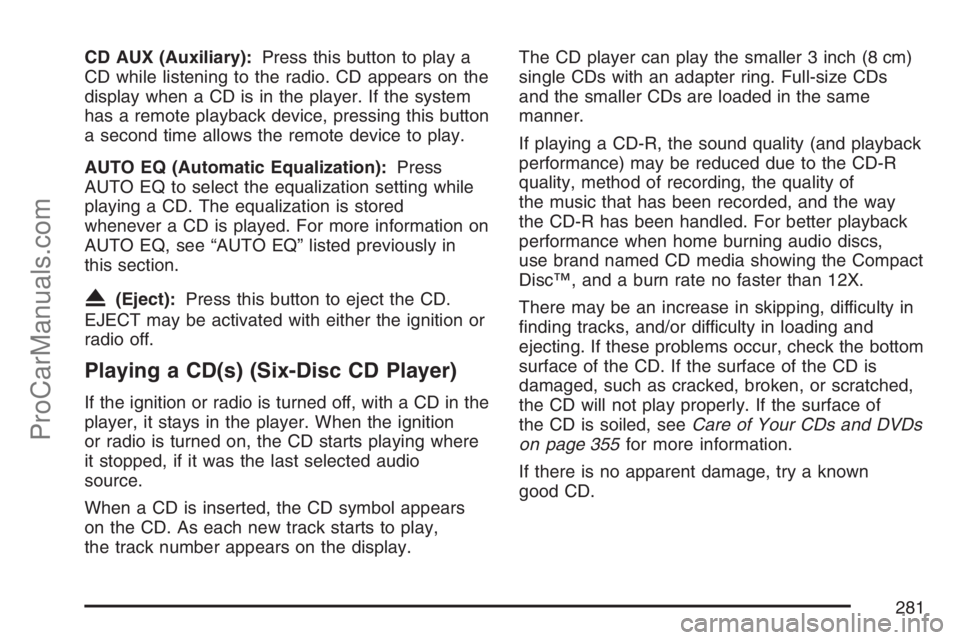
CD AUX (Auxiliary):Press this button to play a
CD while listening to the radio. CD appears on the
display when a CD is in the player. If the system
has a remote playback device, pressing this button
a second time allows the remote device to play.
AUTO EQ (Automatic Equalization):Press
AUTO EQ to select the equalization setting while
playing a CD. The equalization is stored
whenever a CD is played. For more information on
AUTO EQ, see “AUTO EQ” listed previously in
this section.
X(Eject):Press this button to eject the CD.
EJECT may be activated with either the ignition or
radio off.
Playing a CD(s) (Six-Disc CD Player)
If the ignition or radio is turned off, with a CD in the
player, it stays in the player. When the ignition
or radio is turned on, the CD starts playing where
it stopped, if it was the last selected audio
source.
When a CD is inserted, the CD symbol appears
on the CD. As each new track starts to play,
the track number appears on the display.The CD player can play the smaller 3 inch (8 cm)
single CDs with an adapter ring. Full-size CDs
and the smaller CDs are loaded in the same
manner.
If playing a CD-R, the sound quality (and playback
performance) may be reduced due to the CD-R
quality, method of recording, the quality of
the music that has been recorded, and the way
the CD-R has been handled. For better playback
performance when home burning audio discs,
use brand named CD media showing the Compact
Disc™, and a burn rate no faster than 12X.
There may be an increase in skipping, difficulty in
�nding tracks, and/or difficulty in loading and
ejecting. If these problems occur, check the bottom
surface of the CD. If the surface of the CD is
damaged, such as cracked, broken, or scratched,
the CD will not play properly. If the surface of
the CD is soiled, seeCare of Your CDs and DVDs
on page 355for more information.
If there is no apparent damage, try a known
good CD.
281
ProCarManuals.com
Page 301 of 570
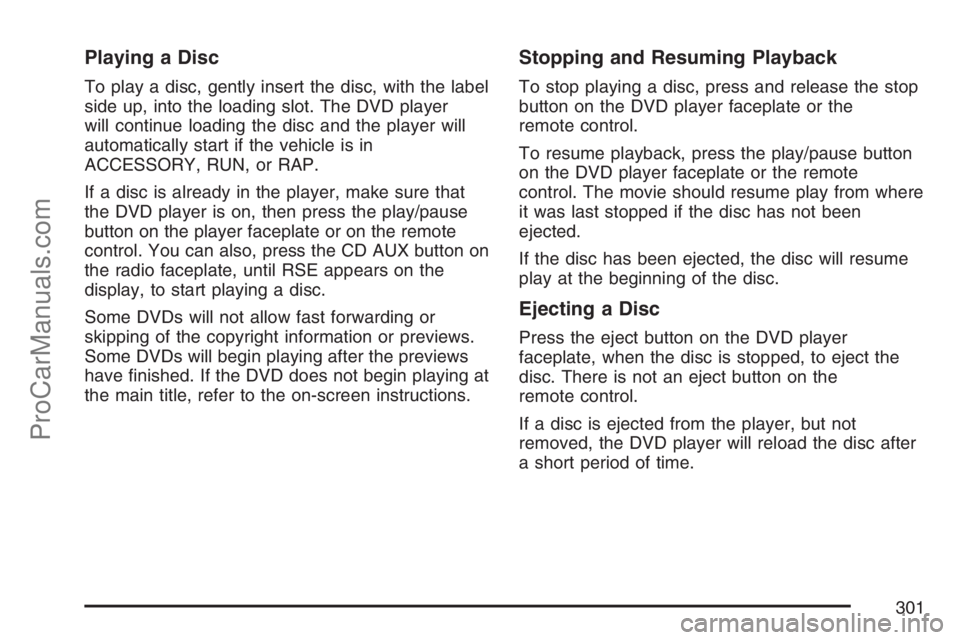
Playing a Disc
To play a disc, gently insert the disc, with the label
side up, into the loading slot. The DVD player
will continue loading the disc and the player will
automatically start if the vehicle is in
ACCESSORY, RUN, or RAP.
If a disc is already in the player, make sure that
the DVD player is on, then press the play/pause
button on the player faceplate or on the remote
control. You can also, press the CD AUX button on
the radio faceplate, until RSE appears on the
display, to start playing a disc.
Some DVDs will not allow fast forwarding or
skipping of the copyright information or previews.
Some DVDs will begin playing after the previews
have �nished. If the DVD does not begin playing at
the main title, refer to the on-screen instructions.
Stopping and Resuming Playback
To stop playing a disc, press and release the stop
button on the DVD player faceplate or the
remote control.
To resume playback, press the play/pause button
on the DVD player faceplate or the remote
control. The movie should resume play from where
it was last stopped if the disc has not been
ejected.
If the disc has been ejected, the disc will resume
play at the beginning of the disc.
Ejecting a Disc
Press the eject button on the DVD player
faceplate, when the disc is stopped, to eject the
disc. There is not an eject button on the
remote control.
If a disc is ejected from the player, but not
removed, the DVD player will reload the disc after
a short period of time.
301
ProCarManuals.com
Page 316 of 570
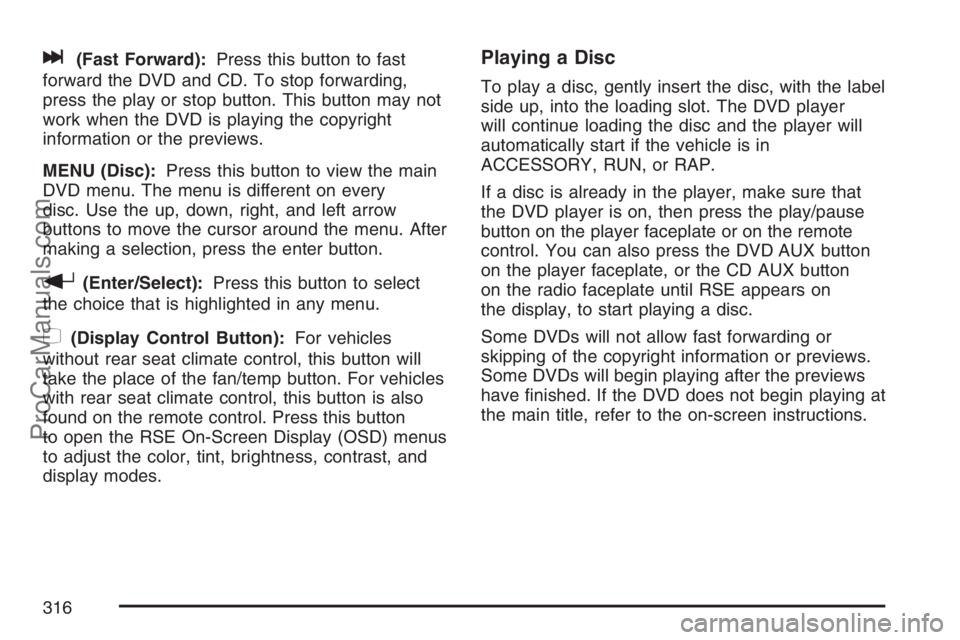
l(Fast Forward):Press this button to fast
forward the DVD and CD. To stop forwarding,
press the play or stop button. This button may not
work when the DVD is playing the copyright
information or the previews.
MENU (Disc):Press this button to view the main
DVD menu. The menu is different on every
disc. Use the up, down, right, and left arrow
buttons to move the cursor around the menu. After
making a selection, press the enter button.
r(Enter/Select):Press this button to select
the choice that is highlighted in any menu.
z(Display Control Button):For vehicles
without rear seat climate control, this button will
take the place of the fan/temp button. For vehicles
with rear seat climate control, this button is also
found on the remote control. Press this button
to open the RSE On-Screen Display (OSD) menus
to adjust the color, tint, brightness, contrast, and
display modes.
Playing a Disc
To play a disc, gently insert the disc, with the label
side up, into the loading slot. The DVD player
will continue loading the disc and the player will
automatically start if the vehicle is in
ACCESSORY, RUN, or RAP.
If a disc is already in the player, make sure that
the DVD player is on, then press the play/pause
button on the player faceplate or on the remote
control. You can also press the DVD AUX button
on the player faceplate, or the CD AUX button
on the radio faceplate until RSE appears on
the display, to start playing a disc.
Some DVDs will not allow fast forwarding or
skipping of the copyright information or previews.
Some DVDs will begin playing after the previews
have �nished. If the DVD does not begin playing at
the main title, refer to the on-screen instructions.
316
ProCarManuals.com
Page 326 of 570
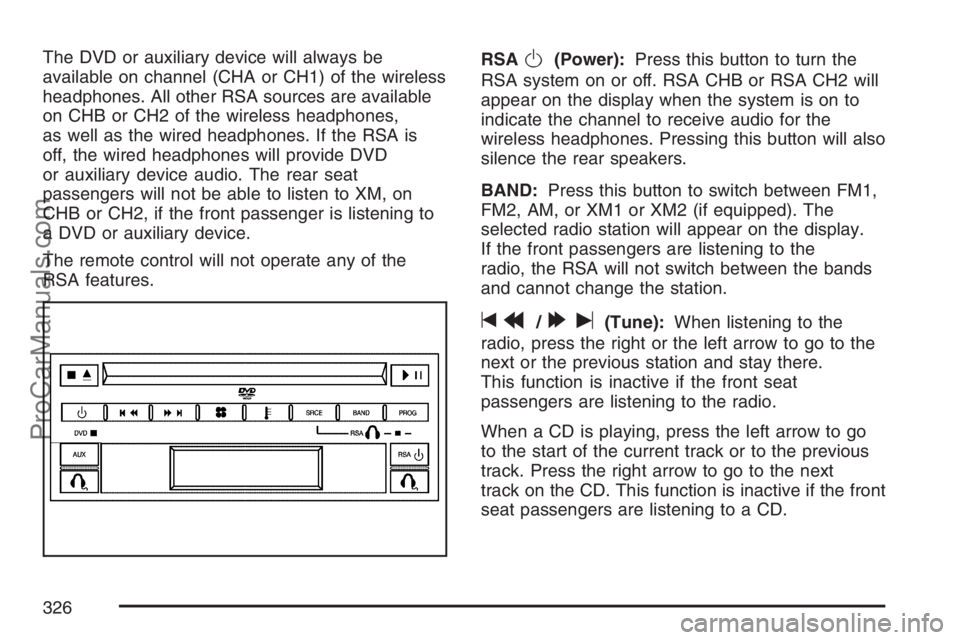
The DVD or auxiliary device will always be
available on channel (CHA or CH1) of the wireless
headphones. All other RSA sources are available
on CHB or CH2 of the wireless headphones,
as well as the wired headphones. If the RSA is
off, the wired headphones will provide DVD
or auxiliary device audio. The rear seat
passengers will not be able to listen to XM, on
CHB or CH2, if the front passenger is listening to
a DVD or auxiliary device.
The remote control will not operate any of the
RSA features.RSAO(Power):Press this button to turn the
RSA system on or off. RSA CHB or RSA CH2 will
appear on the display when the system is on to
indicate the channel to receive audio for the
wireless headphones. Pressing this button will also
silence the rear speakers.
BAND:Press this button to switch between FM1,
FM2, AM, or XM1 or XM2 (if equipped). The
selected radio station will appear on the display.
If the front passengers are listening to the
radio, the RSA will not switch between the bands
and cannot change the station.
tr/[u(Tune):When listening to the
radio, press the right or the left arrow to go to the
next or the previous station and stay there.
This function is inactive if the front seat
passengers are listening to the radio.
When a CD is playing, press the left arrow to go
to the start of the current track or to the previous
track. Press the right arrow to go to the next
track on the CD. This function is inactive if the front
seat passengers are listening to a CD.
326
ProCarManuals.com
Page 333 of 570
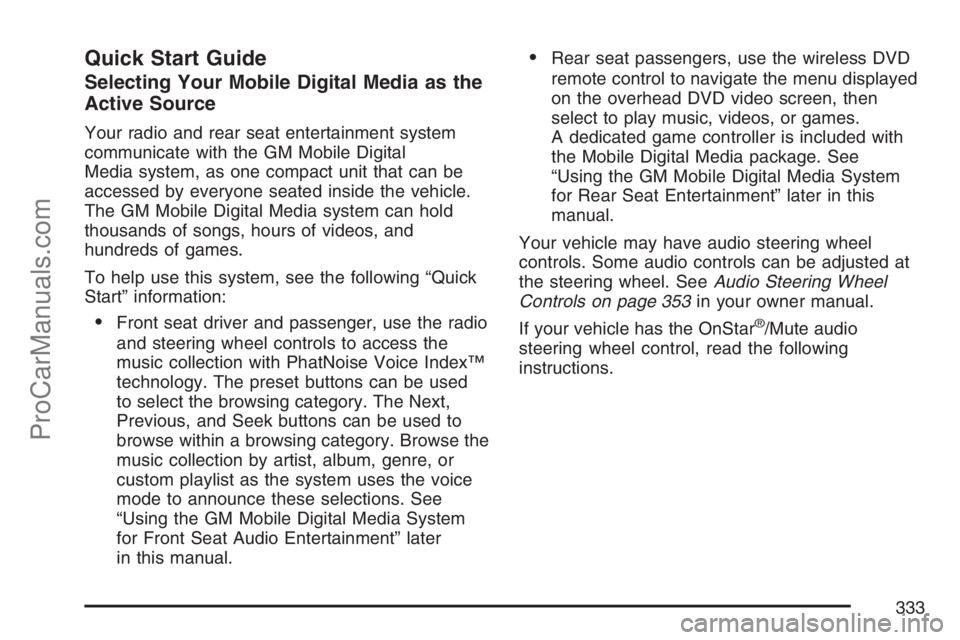
Quick Start Guide
Selecting Your Mobile Digital Media as the
Active Source
Your radio and rear seat entertainment system
communicate with the GM Mobile Digital
Media system, as one compact unit that can be
accessed by everyone seated inside the vehicle.
The GM Mobile Digital Media system can hold
thousands of songs, hours of videos, and
hundreds of games.
To help use this system, see the following “Quick
Start” information:
Front seat driver and passenger, use the radio
and steering wheel controls to access the
music collection with PhatNoise Voice Index™
technology. The preset buttons can be used
to select the browsing category. The Next,
Previous, and Seek buttons can be used to
browse within a browsing category. Browse the
music collection by artist, album, genre, or
custom playlist as the system uses the voice
mode to announce these selections. See
“Using the GM Mobile Digital Media System
for Front Seat Audio Entertainment” later
in this manual.
Rear seat passengers, use the wireless DVD
remote control to navigate the menu displayed
on the overhead DVD video screen, then
select to play music, videos, or games.
A dedicated game controller is included with
the Mobile Digital Media package. See
“Using the GM Mobile Digital Media System
for Rear Seat Entertainment” later in this
manual.
Your vehicle may have audio steering wheel
controls. Some audio controls can be adjusted at
the steering wheel. SeeAudio Steering Wheel
Controls on page 353in your owner manual.
If your vehicle has the OnStar
®/Mute audio
steering wheel control, read the following
instructions.
333
ProCarManuals.com