climate settings SATURN RELAY 2007 Owners Manual
[x] Cancel search | Manufacturer: SATURN, Model Year: 2007, Model line: RELAY, Model: SATURN RELAY 2007Pages: 570, PDF Size: 3.41 MB
Page 216 of 570
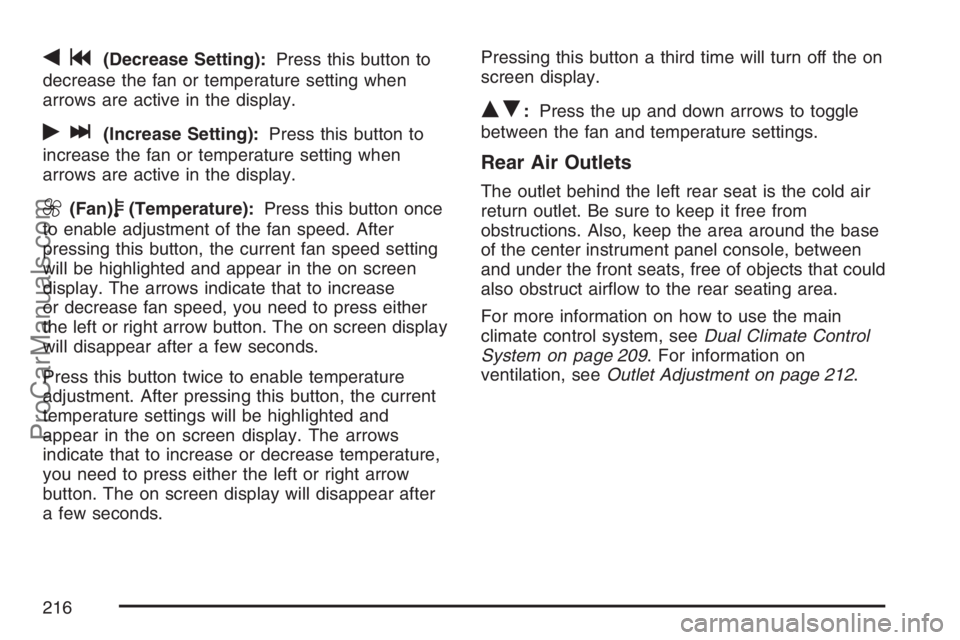
qg(Decrease Setting):Press this button to
decrease the fan or temperature setting when
arrows are active in the display.
rl(Increase Setting):Press this button to
increase the fan or temperature setting when
arrows are active in the display.
9(Fan)b(Temperature):Press this button once
to enable adjustment of the fan speed. After
pressing this button, the current fan speed setting
will be highlighted and appear in the on screen
display. The arrows indicate that to increase
or decrease fan speed, you need to press either
the left or right arrow button. The on screen display
will disappear after a few seconds.
Press this button twice to enable temperature
adjustment. After pressing this button, the current
temperature settings will be highlighted and
appear in the on screen display. The arrows
indicate that to increase or decrease temperature,
you need to press either the left or right arrow
button. The on screen display will disappear after
a few seconds.Pressing this button a third time will turn off the on
screen display.
QR:Press the up and down arrows to toggle
between the fan and temperature settings.
Rear Air Outlets
The outlet behind the left rear seat is the cold air
return outlet. Be sure to keep it free from
obstructions. Also, keep the area around the base
of the center instrument panel console, between
and under the front seats, free of objects that could
also obstruct air�ow to the rear seating area.
For more information on how to use the main
climate control system, seeDual Climate Control
System on page 209. For information on
ventilation, seeOutlet Adjustment on page 212.
216
ProCarManuals.com
Page 320 of 570
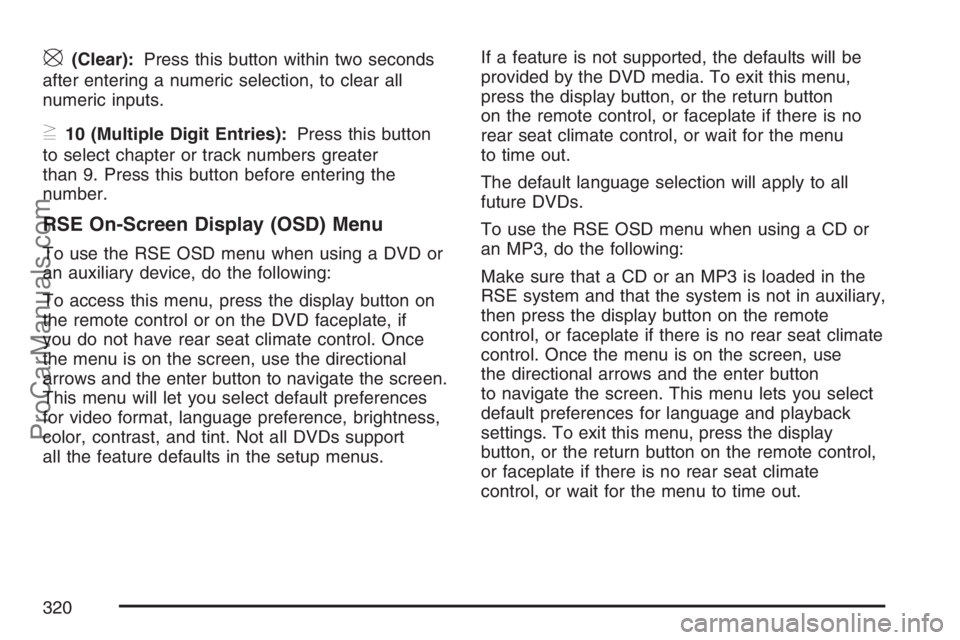
\(Clear):Press this button within two seconds
after entering a numeric selection, to clear all
numeric inputs.
}10 (Multiple Digit Entries):Press this button
to select chapter or track numbers greater
than 9. Press this button before entering the
number.
RSE On-Screen Display (OSD) Menu
To use the RSE OSD menu when using a DVD or
an auxiliary device, do the following:
To access this menu, press the display button on
the remote control or on the DVD faceplate, if
you do not have rear seat climate control. Once
the menu is on the screen, use the directional
arrows and the enter button to navigate the screen.
This menu will let you select default preferences
for video format, language preference, brightness,
color, contrast, and tint. Not all DVDs support
all the feature defaults in the setup menus.If a feature is not supported, the defaults will be
provided by the DVD media. To exit this menu,
press the display button, or the return button
on the remote control, or faceplate if there is no
rear seat climate control, or wait for the menu
to time out.
The default language selection will apply to all
future DVDs.
To use the RSE OSD menu when using a CD or
an MP3, do the following:
Make sure that a CD or an MP3 is loaded in the
RSE system and that the system is not in auxiliary,
then press the display button on the remote
control, or faceplate if there is no rear seat climate
control. Once the menu is on the screen, use
the directional arrows and the enter button
to navigate the screen. This menu lets you select
default preferences for language and playback
settings. To exit this menu, press the display
button, or the return button on the remote control,
or faceplate if there is no rear seat climate
control, or wait for the menu to time out.
320
ProCarManuals.com