language SATURN RELAY 2007 Owners Manual
[x] Cancel search | Manufacturer: SATURN, Model Year: 2007, Model line: RELAY, Model: SATURN RELAY 2007Pages: 570, PDF Size: 3.41 MB
Page 3 of 570
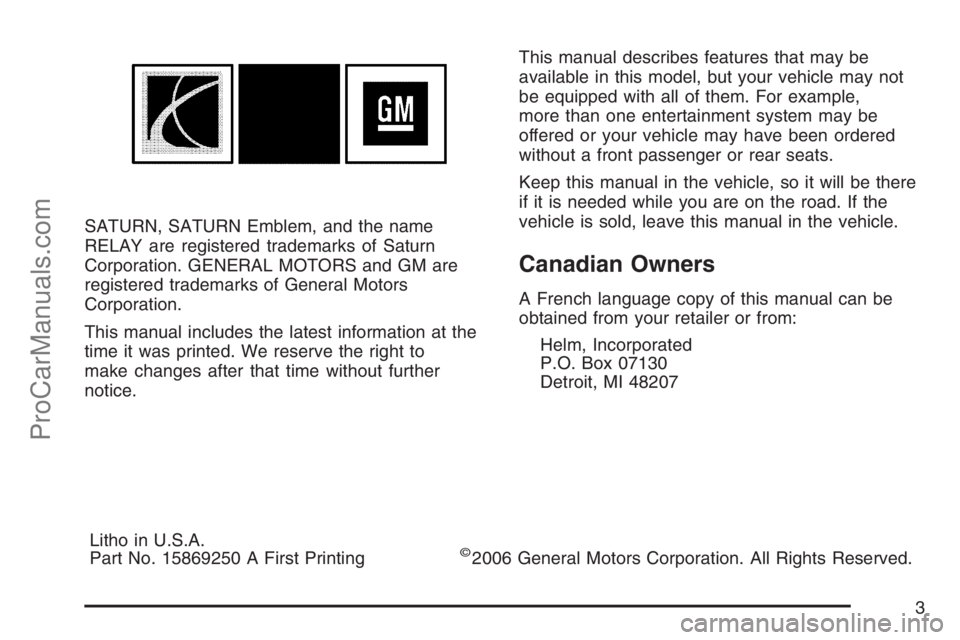
SATURN, SATURN Emblem, and the name
RELAY are registered trademarks of Saturn
Corporation. GENERAL MOTORS and GM are
registered trademarks of General Motors
Corporation.
This manual includes the latest information at the
time it was printed. We reserve the right to
make changes after that time without further
notice.This manual describes features that may be
available in this model, but your vehicle may not
be equipped with all of them. For example,
more than one entertainment system may be
offered or your vehicle may have been ordered
without a front passenger or rear seats.
Keep this manual in the vehicle, so it will be there
if it is needed while you are on the road. If the
vehicle is sold, leave this manual in the vehicle.
Canadian Owners
A French language copy of this manual can be
obtained from your retailer or from:
Helm, Incorporated
P.O. Box 07130
Detroit, MI 48207
Litho in U.S.A.
Part No. 15869250 A First Printing
©2006 General Motors Corporation. All Rights Reserved.
3
ProCarManuals.com
Page 236 of 570
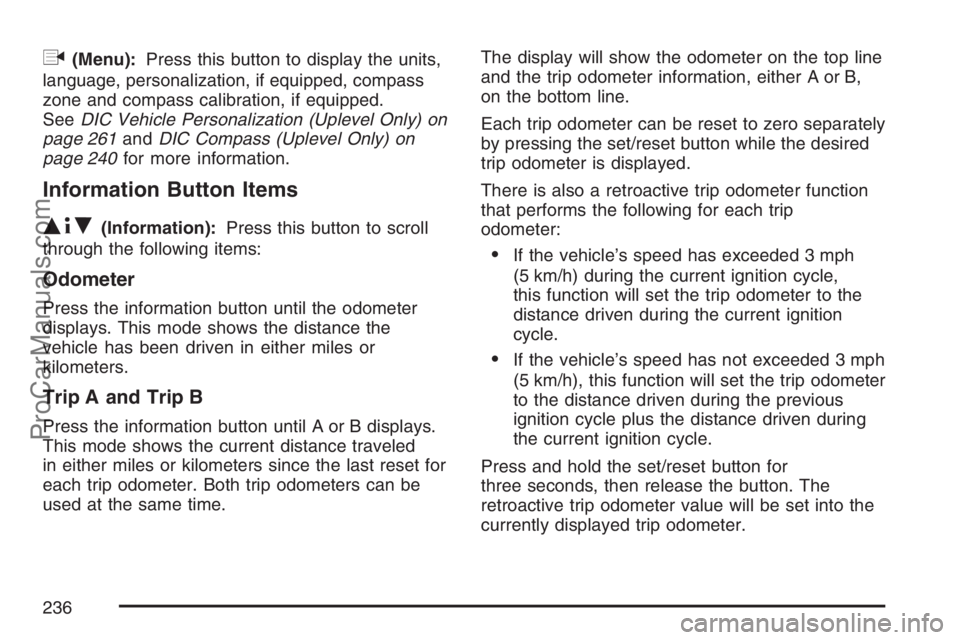
q(Menu):Press this button to display the units,
language, personalization, if equipped, compass
zone and compass calibration, if equipped.
SeeDIC Vehicle Personalization (Uplevel Only) on
page 261andDIC Compass (Uplevel Only) on
page 240for more information.
Information Button Items
Q4R
(Information):Press this button to scroll
through the following items:
Odometer
Press the information button until the odometer
displays. This mode shows the distance the
vehicle has been driven in either miles or
kilometers.
Trip A and Trip B
Press the information button until A or B displays.
This mode shows the current distance traveled
in either miles or kilometers since the last reset for
each trip odometer. Both trip odometers can be
used at the same time.The display will show the odometer on the top line
and the trip odometer information, either A or B,
on the bottom line.
Each trip odometer can be reset to zero separately
by pressing the set/reset button while the desired
trip odometer is displayed.
There is also a retroactive trip odometer function
that performs the following for each trip
odometer:
If the vehicle’s speed has exceeded 3 mph
(5 km/h) during the current ignition cycle,
this function will set the trip odometer to the
distance driven during the current ignition
cycle.
If the vehicle’s speed has not exceeded 3 mph
(5 km/h), this function will set the trip odometer
to the distance driven during the previous
ignition cycle plus the distance driven during
the current ignition cycle.
Press and hold the set/reset button for
three seconds, then release the button. The
retroactive trip odometer value will be set into the
currently displayed trip odometer.
236
ProCarManuals.com
Page 239 of 570
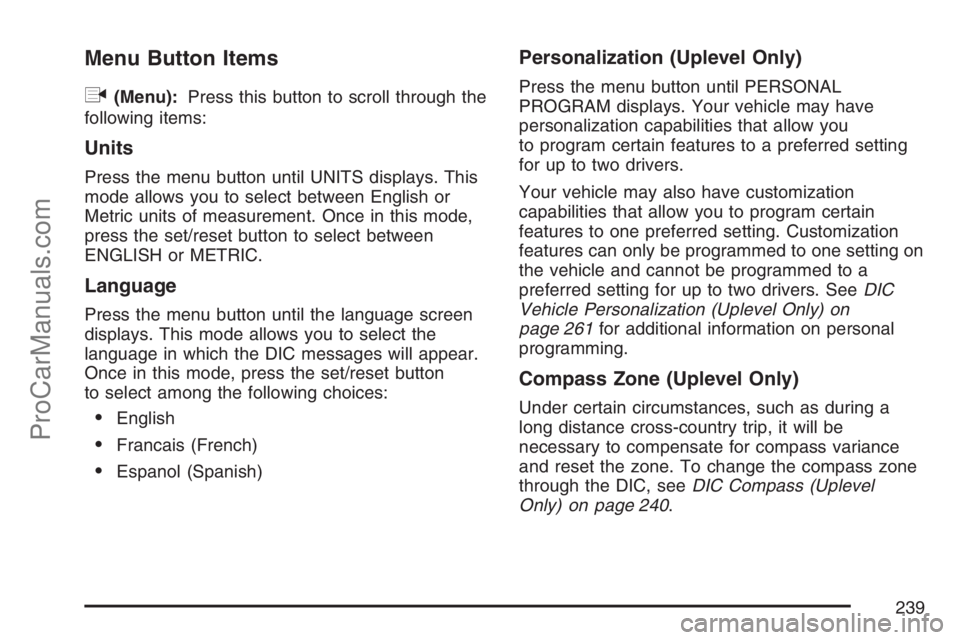
Menu Button Items
q
(Menu):Press this button to scroll through the
following items:
Units
Press the menu button until UNITS displays. This
mode allows you to select between English or
Metric units of measurement. Once in this mode,
press the set/reset button to select between
ENGLISH or METRIC.
Language
Press the menu button until the language screen
displays. This mode allows you to select the
language in which the DIC messages will appear.
Once in this mode, press the set/reset button
to select among the following choices:
English
Francais (French)
Espanol (Spanish)
Personalization (Uplevel Only)
Press the menu button until PERSONAL
PROGRAM displays. Your vehicle may have
personalization capabilities that allow you
to program certain features to a preferred setting
for up to two drivers.
Your vehicle may also have customization
capabilities that allow you to program certain
features to one preferred setting. Customization
features can only be programmed to one setting on
the vehicle and cannot be programmed to a
preferred setting for up to two drivers. SeeDIC
Vehicle Personalization (Uplevel Only) on
page 261for additional information on personal
programming.
Compass Zone (Uplevel Only)
Under certain circumstances, such as during a
long distance cross-country trip, it will be
necessary to compensate for compass variance
and reset the zone. To change the compass zone
through the DIC, seeDIC Compass (Uplevel
Only) on page 240.
239
ProCarManuals.com
Page 293 of 570
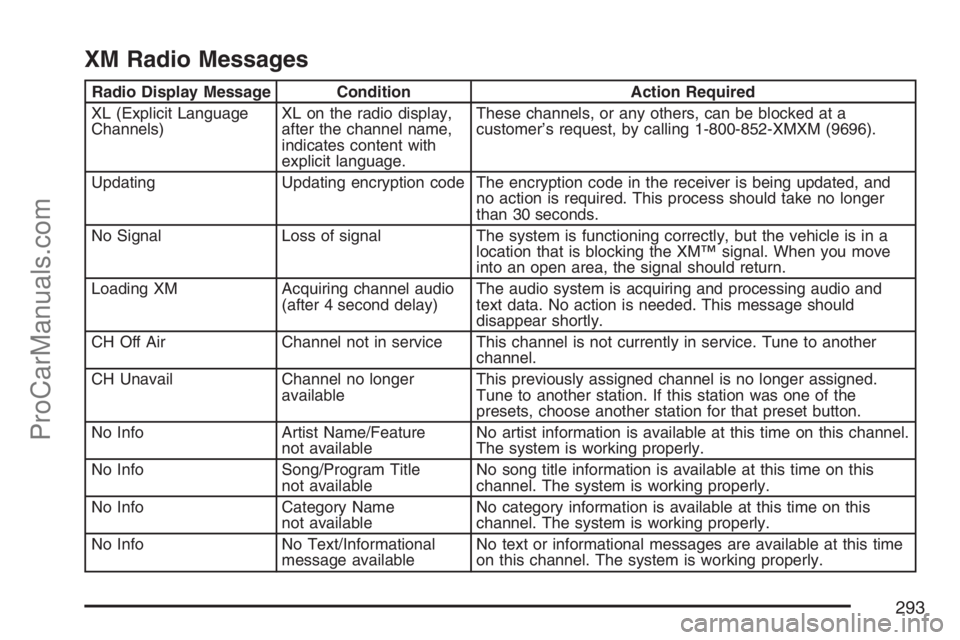
XM Radio Messages
Radio Display Message Condition Action Required
XL (Explicit Language
Channels)XL on the radio display,
after the channel name,
indicates content with
explicit language.These channels, or any others, can be blocked at a
customer’s request, by calling 1-800-852-XMXM (9696).
Updating Updating encryption code The encryption code in the receiver is being updated, and
no action is required. This process should take no longer
than 30 seconds.
No Signal Loss of signal The system is functioning correctly, but the vehicle is in a
location that is blocking the XM™ signal. When you move
into an open area, the signal should return.
Loading XM Acquiring channel audio
(after 4 second delay)The audio system is acquiring and processing audio and
text data. No action is needed. This message should
disappear shortly.
CH Off Air Channel not in service This channel is not currently in service. Tune to another
channel.
CH Unavail Channel no longer
availableThis previously assigned channel is no longer assigned.
Tune to another station. If this station was one of the
presets, choose another station for that preset button.
No Info Artist Name/Feature
not availableNo artist information is available at this time on this channel.
The system is working properly.
No Info Song/Program Title
not availableNo song title information is available at this time on this
channel. The system is working properly.
No Info Category Name
not availableNo category information is available at this time on this
channel. The system is working properly.
No Info No Text/Informational
message availableNo text or informational messages are available at this time
on this channel. The system is working properly.
293
ProCarManuals.com
Page 304 of 570
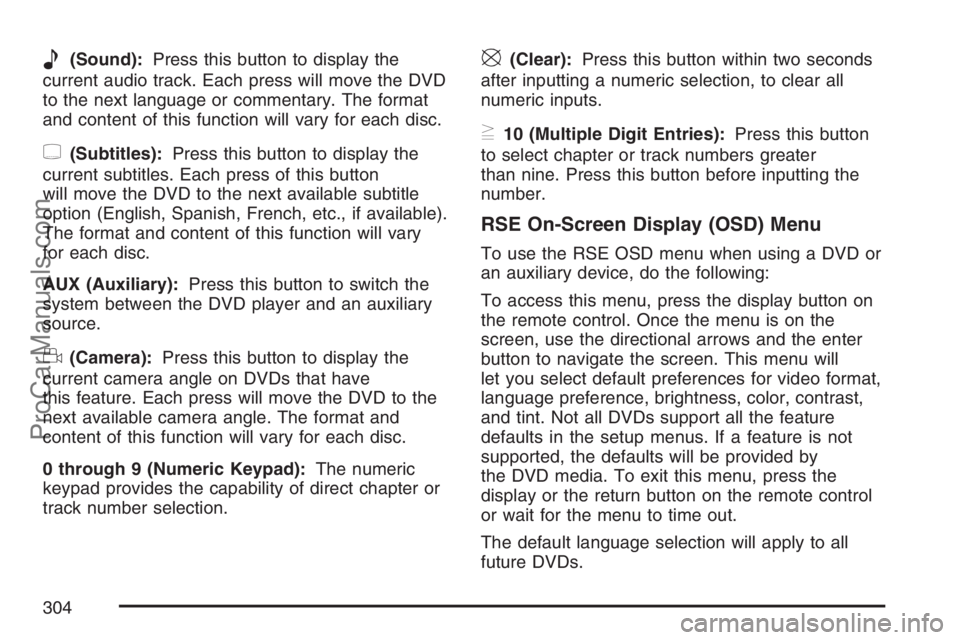
e(Sound):Press this button to display the
current audio track. Each press will move the DVD
to the next language or commentary. The format
and content of this function will vary for each disc.
{(Subtitles):Press this button to display the
current subtitles. Each press of this button
will move the DVD to the next available subtitle
option (English, Spanish, French, etc., if available).
The format and content of this function will vary
for each disc.
AUX (Auxiliary):Press this button to switch the
system between the DVD player and an auxiliary
source.
d(Camera):Press this button to display the
current camera angle on DVDs that have
this feature. Each press will move the DVD to the
next available camera angle. The format and
content of this function will vary for each disc.
0 through 9 (Numeric Keypad):The numeric
keypad provides the capability of direct chapter or
track number selection.
\(Clear):Press this button within two seconds
after inputting a numeric selection, to clear all
numeric inputs.
}10 (Multiple Digit Entries):Press this button
to select chapter or track numbers greater
than nine. Press this button before inputting the
number.
RSE On-Screen Display (OSD) Menu
To use the RSE OSD menu when using a DVD or
an auxiliary device, do the following:
To access this menu, press the display button on
the remote control. Once the menu is on the
screen, use the directional arrows and the enter
button to navigate the screen. This menu will
let you select default preferences for video format,
language preference, brightness, color, contrast,
and tint. Not all DVDs support all the feature
defaults in the setup menus. If a feature is not
supported, the defaults will be provided by
the DVD media. To exit this menu, press the
display or the return button on the remote control
or wait for the menu to time out.
The default language selection will apply to all
future DVDs.
304
ProCarManuals.com
Page 305 of 570
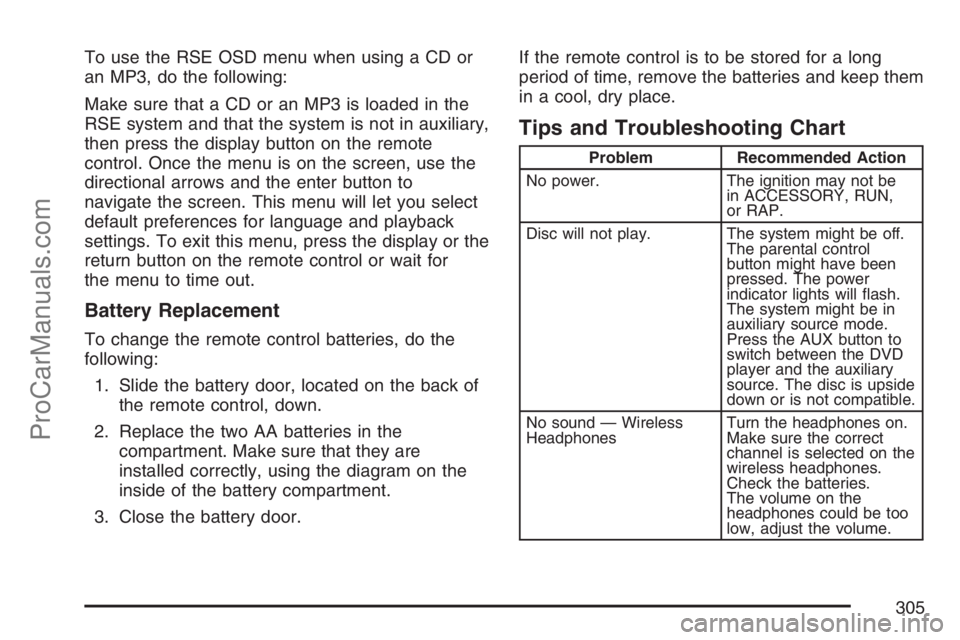
To use the RSE OSD menu when using a CD or
an MP3, do the following:
Make sure that a CD or an MP3 is loaded in the
RSE system and that the system is not in auxiliary,
then press the display button on the remote
control. Once the menu is on the screen, use the
directional arrows and the enter button to
navigate the screen. This menu will let you select
default preferences for language and playback
settings. To exit this menu, press the display or the
return button on the remote control or wait for
the menu to time out.
Battery Replacement
To change the remote control batteries, do the
following:
1. Slide the battery door, located on the back of
the remote control, down.
2. Replace the two AA batteries in the
compartment. Make sure that they are
installed correctly, using the diagram on the
inside of the battery compartment.
3. Close the battery door.If the remote control is to be stored for a long
period of time, remove the batteries and keep them
in a cool, dry place.
Tips and Troubleshooting Chart
Problem Recommended Action
No power. The ignition may not be
in ACCESSORY, RUN,
or RAP.
Disc will not play. The system might be off.
The parental control
button might have been
pressed. The power
indicator lights will �ash.
The system might be in
auxiliary source mode.
Press the AUX button to
switch between the DVD
player and the auxiliary
source. The disc is upside
down or is not compatible.
No sound — Wireless
HeadphonesTurn the headphones on.
Make sure the correct
channel is selected on the
wireless headphones.
Check the batteries.
The volume on the
headphones could be too
low, adjust the volume.
305
ProCarManuals.com
Page 306 of 570
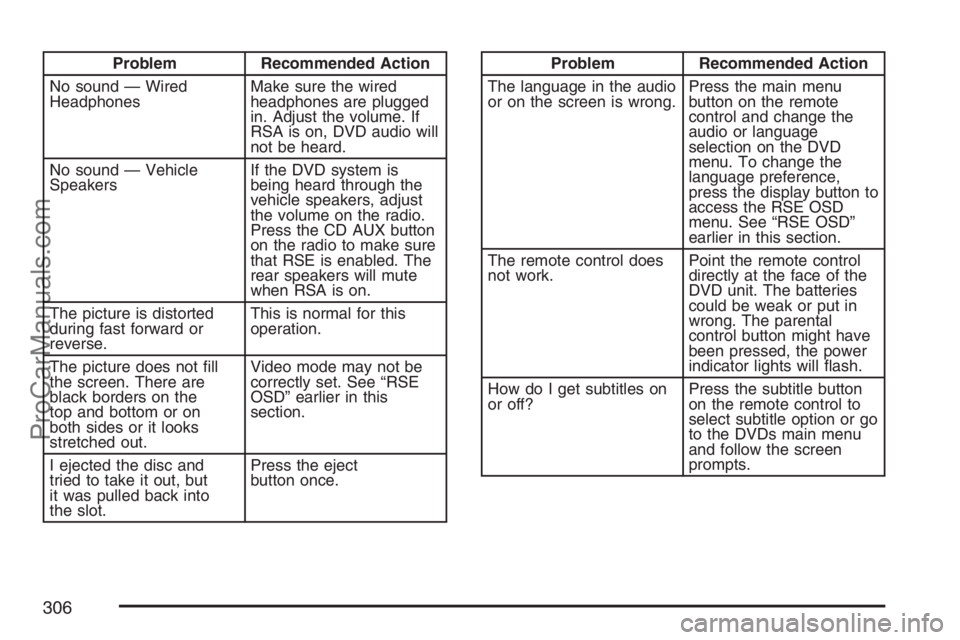
Problem Recommended Action
No sound — Wired
HeadphonesMake sure the wired
headphones are plugged
in. Adjust the volume. If
RSA is on, DVD audio will
not be heard.
No sound — Vehicle
SpeakersIf the DVD system is
being heard through the
vehicle speakers, adjust
the volume on the radio.
Press the CD AUX button
on the radio to make sure
that RSE is enabled. The
rear speakers will mute
when RSA is on.
The picture is distorted
during fast forward or
reverse.This is normal for this
operation.
The picture does not �ll
the screen. There are
black borders on the
top and bottom or on
both sides or it looks
stretched out.Video mode may not be
correctly set. See “RSE
OSD” earlier in this
section.
I ejected the disc and
tried to take it out, but
it was pulled back into
the slot.Press the eject
button once.Problem Recommended Action
The language in the audio
or on the screen is wrong.Press the main menu
button on the remote
control and change the
audio or language
selection on the DVD
menu. To change the
language preference,
press the display button to
access the RSE OSD
menu. See “RSE OSD”
earlier in this section.
The remote control does
not work.Point the remote control
directly at the face of the
DVD unit. The batteries
could be weak or put in
wrong. The parental
control button might have
been pressed, the power
indicator lights will �ash.
How do I get subtitles on
or off?Press the subtitle button
on the remote control to
select subtitle option or go
to the DVDs main menu
and follow the screen
prompts.
306
ProCarManuals.com
Page 319 of 570
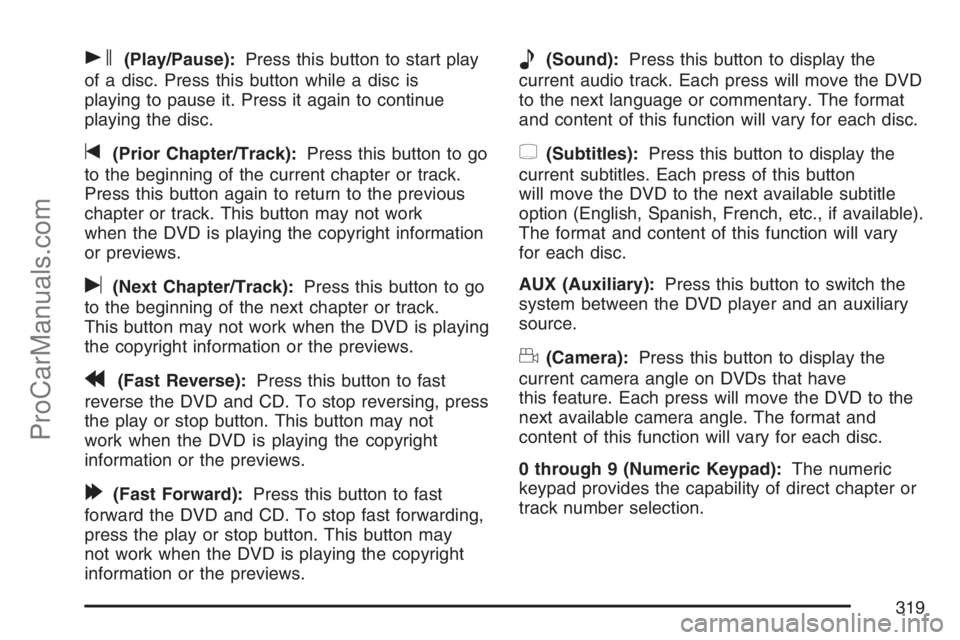
s(Play/Pause):Press this button to start play
of a disc. Press this button while a disc is
playing to pause it. Press it again to continue
playing the disc.
t(Prior Chapter/Track):Press this button to go
to the beginning of the current chapter or track.
Press this button again to return to the previous
chapter or track. This button may not work
when the DVD is playing the copyright information
or previews.
u(Next Chapter/Track):Press this button to go
to the beginning of the next chapter or track.
This button may not work when the DVD is playing
the copyright information or the previews.
r(Fast Reverse):Press this button to fast
reverse the DVD and CD. To stop reversing, press
the play or stop button. This button may not
work when the DVD is playing the copyright
information or the previews.
[(Fast Forward):Press this button to fast
forward the DVD and CD. To stop fast forwarding,
press the play or stop button. This button may
not work when the DVD is playing the copyright
information or the previews.
e(Sound):Press this button to display the
current audio track. Each press will move the DVD
to the next language or commentary. The format
and content of this function will vary for each disc.
{(Subtitles):Press this button to display the
current subtitles. Each press of this button
will move the DVD to the next available subtitle
option (English, Spanish, French, etc., if available).
The format and content of this function will vary
for each disc.
AUX (Auxiliary):Press this button to switch the
system between the DVD player and an auxiliary
source.
d(Camera):Press this button to display the
current camera angle on DVDs that have
this feature. Each press will move the DVD to the
next available camera angle. The format and
content of this function will vary for each disc.
0 through 9 (Numeric Keypad):The numeric
keypad provides the capability of direct chapter or
track number selection.
319
ProCarManuals.com
Page 320 of 570
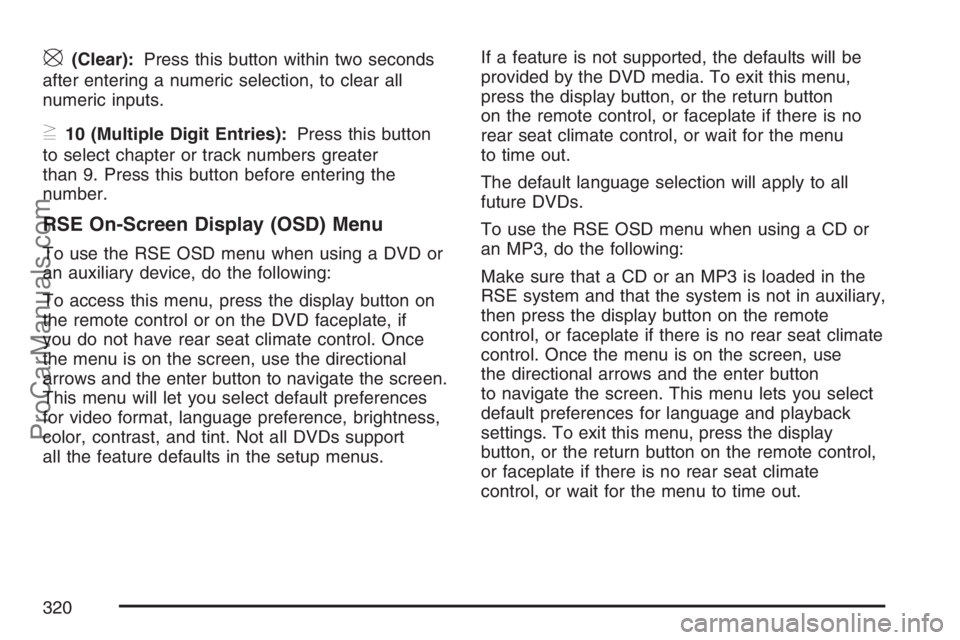
\(Clear):Press this button within two seconds
after entering a numeric selection, to clear all
numeric inputs.
}10 (Multiple Digit Entries):Press this button
to select chapter or track numbers greater
than 9. Press this button before entering the
number.
RSE On-Screen Display (OSD) Menu
To use the RSE OSD menu when using a DVD or
an auxiliary device, do the following:
To access this menu, press the display button on
the remote control or on the DVD faceplate, if
you do not have rear seat climate control. Once
the menu is on the screen, use the directional
arrows and the enter button to navigate the screen.
This menu will let you select default preferences
for video format, language preference, brightness,
color, contrast, and tint. Not all DVDs support
all the feature defaults in the setup menus.If a feature is not supported, the defaults will be
provided by the DVD media. To exit this menu,
press the display button, or the return button
on the remote control, or faceplate if there is no
rear seat climate control, or wait for the menu
to time out.
The default language selection will apply to all
future DVDs.
To use the RSE OSD menu when using a CD or
an MP3, do the following:
Make sure that a CD or an MP3 is loaded in the
RSE system and that the system is not in auxiliary,
then press the display button on the remote
control, or faceplate if there is no rear seat climate
control. Once the menu is on the screen, use
the directional arrows and the enter button
to navigate the screen. This menu lets you select
default preferences for language and playback
settings. To exit this menu, press the display
button, or the return button on the remote control,
or faceplate if there is no rear seat climate
control, or wait for the menu to time out.
320
ProCarManuals.com
Page 322 of 570
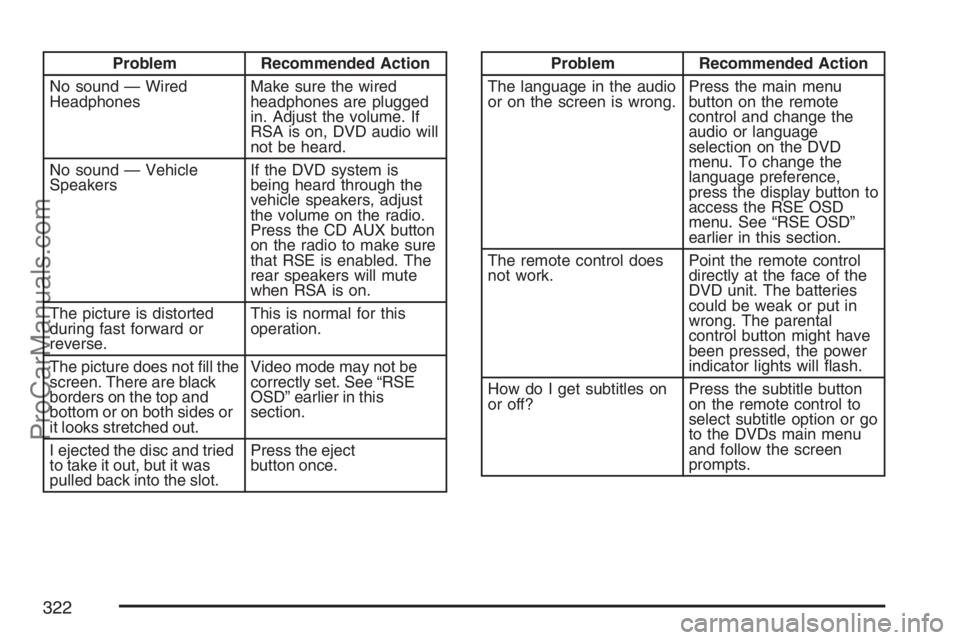
Problem Recommended Action
No sound — Wired
HeadphonesMake sure the wired
headphones are plugged
in. Adjust the volume. If
RSA is on, DVD audio will
not be heard.
No sound — Vehicle
SpeakersIf the DVD system is
being heard through the
vehicle speakers, adjust
the volume on the radio.
Press the CD AUX button
on the radio to make sure
that RSE is enabled. The
rear speakers will mute
when RSA is on.
The picture is distorted
during fast forward or
reverse.This is normal for this
operation.
The picture does not �ll the
screen. There are black
borders on the top and
bottom or on both sides or
it looks stretched out.Video mode may not be
correctly set. See “RSE
OSD” earlier in this
section.
I ejected the disc and tried
to take it out, but it was
pulled back into the slot.Press the eject
button once.Problem Recommended Action
The language in the audio
or on the screen is wrong.Press the main menu
button on the remote
control and change the
audio or language
selection on the DVD
menu. To change the
language preference,
press the display button to
access the RSE OSD
menu. See “RSE OSD”
earlier in this section.
The remote control does
not work.Point the remote control
directly at the face of the
DVD unit. The batteries
could be weak or put in
wrong. The parental
control button might have
been pressed, the power
indicator lights will �ash.
How do I get subtitles on
or off?Press the subtitle button
on the remote control to
select subtitle option or go
to the DVDs main menu
and follow the screen
prompts.
322
ProCarManuals.com