radio controls SATURN RELAY 2007 Owners Manual
[x] Cancel search | Manufacturer: SATURN, Model Year: 2007, Model line: RELAY, Model: SATURN RELAY 2007Pages: 570, PDF Size: 3.41 MB
Page 156 of 570
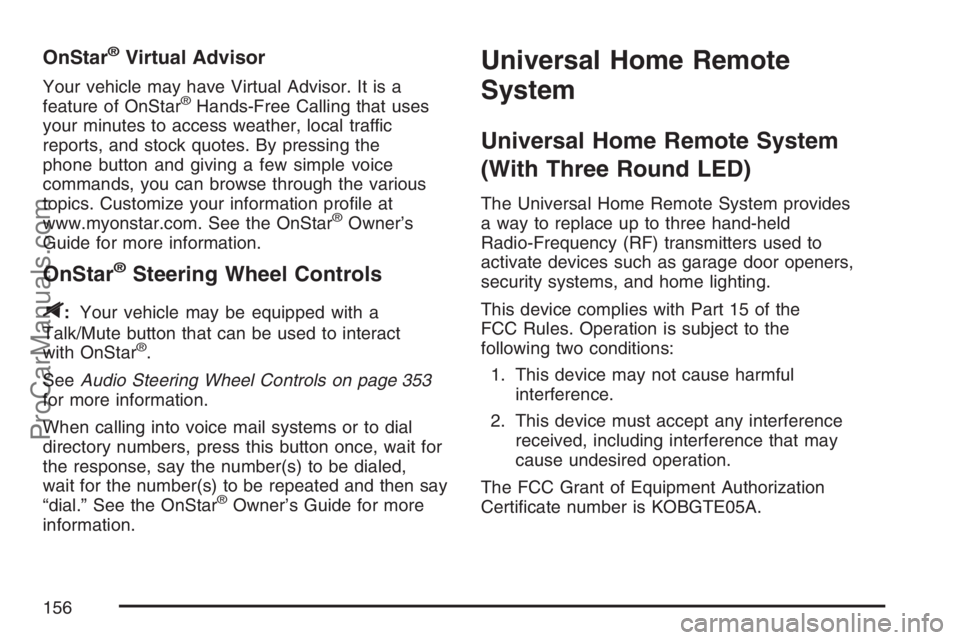
OnStar®Virtual Advisor
Your vehicle may have Virtual Advisor. It is a
feature of OnStar®Hands-Free Calling that uses
your minutes to access weather, local traffic
reports, and stock quotes. By pressing the
phone button and giving a few simple voice
commands, you can browse through the various
topics. Customize your information pro�le at
www.myonstar.com. See the OnStar
®Owner’s
Guide for more information.
OnStar®Steering Wheel Controls
$
:Your vehicle may be equipped with a
Talk/Mute button that can be used to interact
with OnStar
®.
SeeAudio Steering Wheel Controls on page 353
for more information.
When calling into voice mail systems or to dial
directory numbers, press this button once, wait for
the response, say the number(s) to be dialed,
wait for the number(s) to be repeated and then say
“dial.” See the OnStar
®Owner’s Guide for more
information.
Universal Home Remote
System
Universal Home Remote System
(With Three Round LED)
The Universal Home Remote System provides
a way to replace up to three hand-held
Radio-Frequency (RF) transmitters used to
activate devices such as garage door openers,
security systems, and home lighting.
This device complies with Part 15 of the
FCC Rules. Operation is subject to the
following two conditions:
1. This device may not cause harmful
interference.
2. This device must accept any interference
received, including interference that may
cause undesired operation.
The FCC Grant of Equipment Authorization
Certi�cate number is KOBGTE05A.
156
ProCarManuals.com
Page 178 of 570
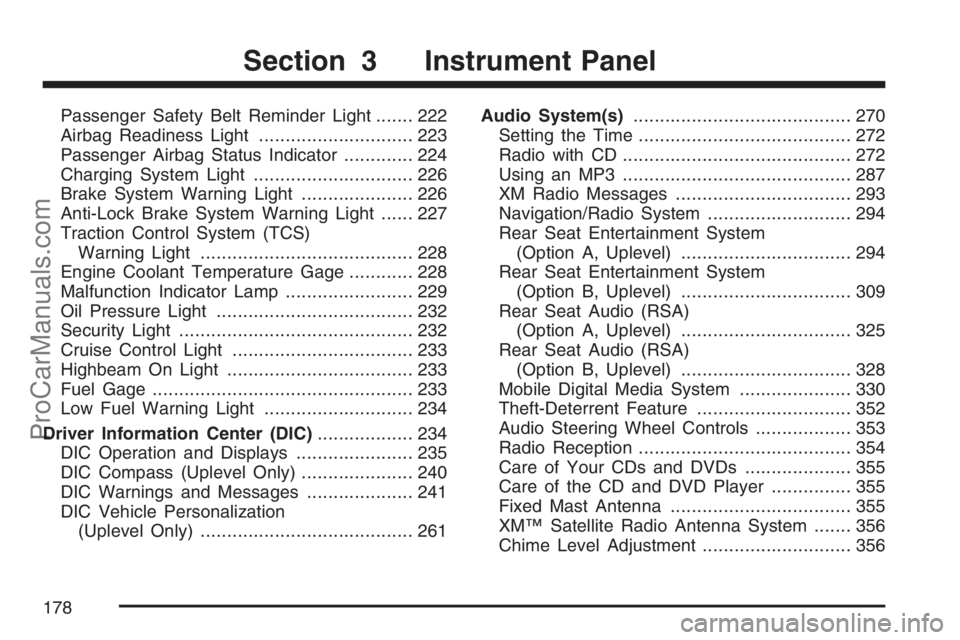
Passenger Safety Belt Reminder Light....... 222
Airbag Readiness Light............................. 223
Passenger Airbag Status Indicator............. 224
Charging System Light.............................. 226
Brake System Warning Light..................... 226
Anti-Lock Brake System Warning Light...... 227
Traction Control System (TCS)
Warning Light........................................ 228
Engine Coolant Temperature Gage............ 228
Malfunction Indicator Lamp........................ 229
Oil Pressure Light..................................... 232
Security Light............................................ 232
Cruise Control Light.................................. 233
Highbeam On Light................................... 233
Fuel Gage................................................. 233
Low Fuel Warning Light............................ 234
Driver Information Center (DIC).................. 234
DIC Operation and Displays...................... 235
DIC Compass (Uplevel Only)..................... 240
DIC Warnings and Messages.................... 241
DIC Vehicle Personalization
(Uplevel Only)........................................ 261Audio System(s)......................................... 270
Setting the Time........................................ 272
Radio with CD........................................... 272
Using an MP3........................................... 287
XM Radio Messages................................. 293
Navigation/Radio System........................... 294
Rear Seat Entertainment System
(Option A, Uplevel)................................ 294
Rear Seat Entertainment System
(Option B, Uplevel)................................ 309
Rear Seat Audio (RSA)
(Option A, Uplevel)................................ 325
Rear Seat Audio (RSA)
(Option B, Uplevel)................................ 328
Mobile Digital Media System..................... 330
Theft-Deterrent Feature............................. 352
Audio Steering Wheel Controls.................. 353
Radio Reception........................................ 354
Care of Your CDs and DVDs.................... 355
Care of the CD and DVD Player............... 355
Fixed Mast Antenna.................................. 355
XM™ Satellite Radio Antenna System....... 356
Chime Level Adjustment............................ 356
Section 3 Instrument Panel
178
ProCarManuals.com
Page 270 of 570
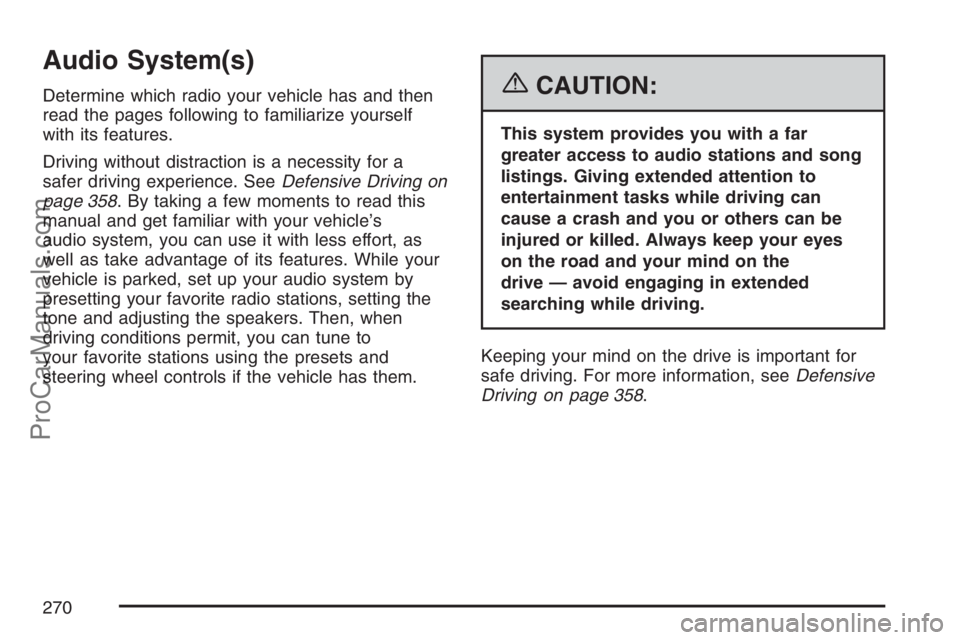
Audio System(s)
Determine which radio your vehicle has and then
read the pages following to familiarize yourself
with its features.
Driving without distraction is a necessity for a
safer driving experience. SeeDefensive Driving on
page 358. By taking a few moments to read this
manual and get familiar with your vehicle’s
audio system, you can use it with less effort, as
well as take advantage of its features. While your
vehicle is parked, set up your audio system by
presetting your favorite radio stations, setting the
tone and adjusting the speakers. Then, when
driving conditions permit, you can tune to
your favorite stations using the presets and
steering wheel controls if the vehicle has them.{CAUTION:
This system provides you with a far
greater access to audio stations and song
listings. Giving extended attention to
entertainment tasks while driving can
cause a crash and you or others can be
injured or killed. Always keep your eyes
on the road and your mind on the
drive — avoid engaging in extended
searching while driving.
Keeping your mind on the drive is important for
safe driving. For more information, seeDefensive
Driving on page 358.
270
ProCarManuals.com
Page 271 of 570
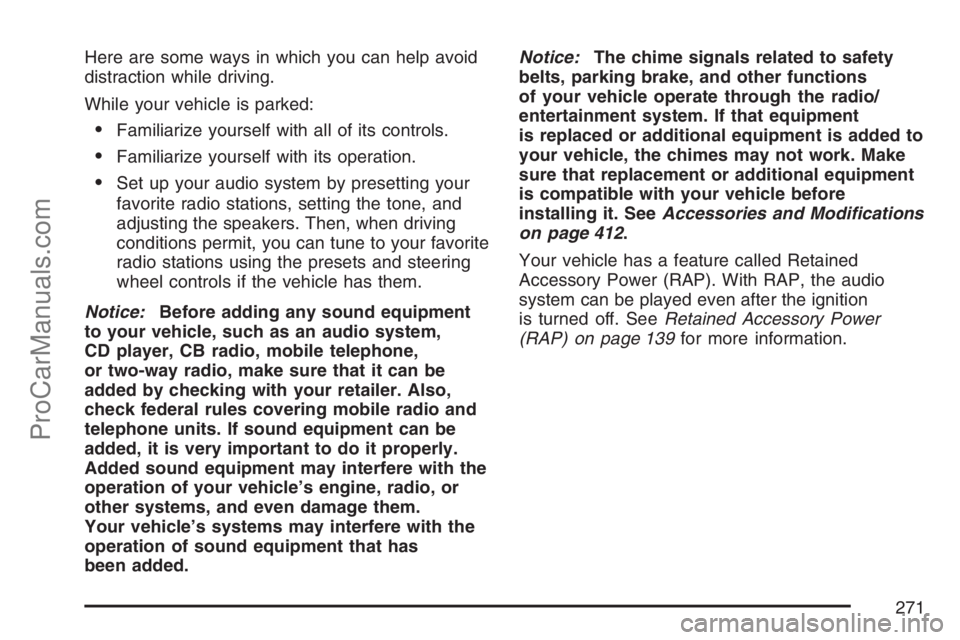
Here are some ways in which you can help avoid
distraction while driving.
While your vehicle is parked:
Familiarize yourself with all of its controls.
Familiarize yourself with its operation.
Set up your audio system by presetting your
favorite radio stations, setting the tone, and
adjusting the speakers. Then, when driving
conditions permit, you can tune to your favorite
radio stations using the presets and steering
wheel controls if the vehicle has them.
Notice:Before adding any sound equipment
to your vehicle, such as an audio system,
CD player, CB radio, mobile telephone,
or two-way radio, make sure that it can be
added by checking with your retailer. Also,
check federal rules covering mobile radio and
telephone units. If sound equipment can be
added, it is very important to do it properly.
Added sound equipment may interfere with the
operation of your vehicle’s engine, radio, or
other systems, and even damage them.
Your vehicle’s systems may interfere with the
operation of sound equipment that has
been added.Notice:The chime signals related to safety
belts, parking brake, and other functions
of your vehicle operate through the radio/
entertainment system. If that equipment
is replaced or additional equipment is added to
your vehicle, the chimes may not work. Make
sure that replacement or additional equipment
is compatible with your vehicle before
installing it. SeeAccessories and Modifications
on page 412.
Your vehicle has a feature called Retained
Accessory Power (RAP). With RAP, the audio
system can be played even after the ignition
is turned off. SeeRetained Accessory Power
(RAP) on page 139for more information.
271
ProCarManuals.com
Page 275 of 570
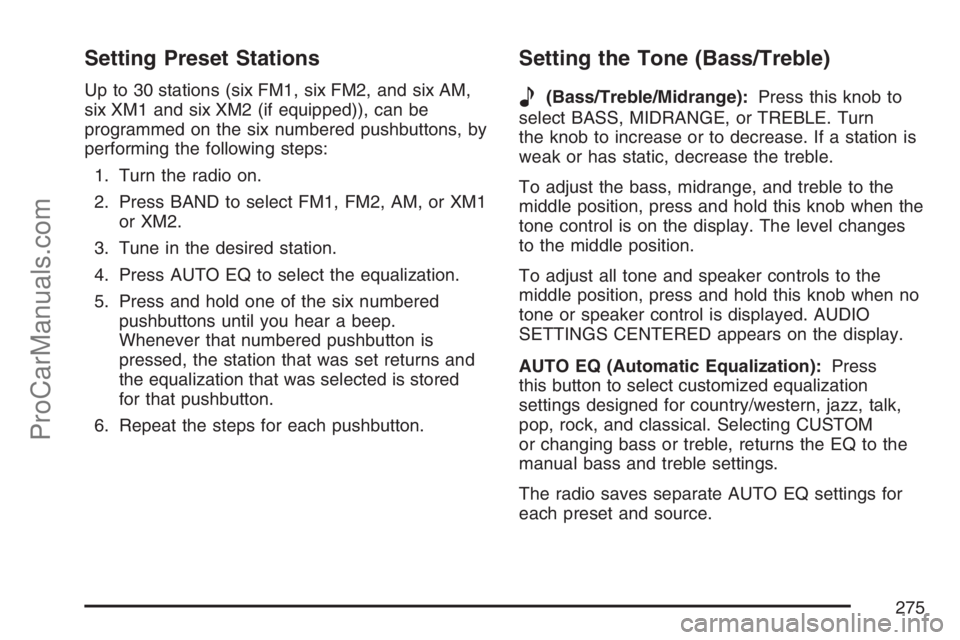
Setting Preset Stations
Up to 30 stations (six FM1, six FM2, and six AM,
six XM1 and six XM2 (if equipped)), can be
programmed on the six numbered pushbuttons, by
performing the following steps:
1. Turn the radio on.
2. Press BAND to select FM1, FM2, AM, or XM1
or XM2.
3. Tune in the desired station.
4. Press AUTO EQ to select the equalization.
5. Press and hold one of the six numbered
pushbuttons until you hear a beep.
Whenever that numbered pushbutton is
pressed, the station that was set returns and
the equalization that was selected is stored
for that pushbutton.
6. Repeat the steps for each pushbutton.
Setting the Tone (Bass/Treble)
e
(Bass/Treble/Midrange):Press this knob to
select BASS, MIDRANGE, or TREBLE. Turn
the knob to increase or to decrease. If a station is
weak or has static, decrease the treble.
To adjust the bass, midrange, and treble to the
middle position, press and hold this knob when the
tone control is on the display. The level changes
to the middle position.
To adjust all tone and speaker controls to the
middle position, press and hold this knob when no
tone or speaker control is displayed. AUDIO
SETTINGS CENTERED appears on the display.
AUTO EQ (Automatic Equalization):Press
this button to select customized equalization
settings designed for country/western, jazz, talk,
pop, rock, and classical. Selecting CUSTOM
or changing bass or treble, returns the EQ to the
manual bass and treble settings.
The radio saves separate AUTO EQ settings for
each preset and source.
275
ProCarManuals.com
Page 276 of 570
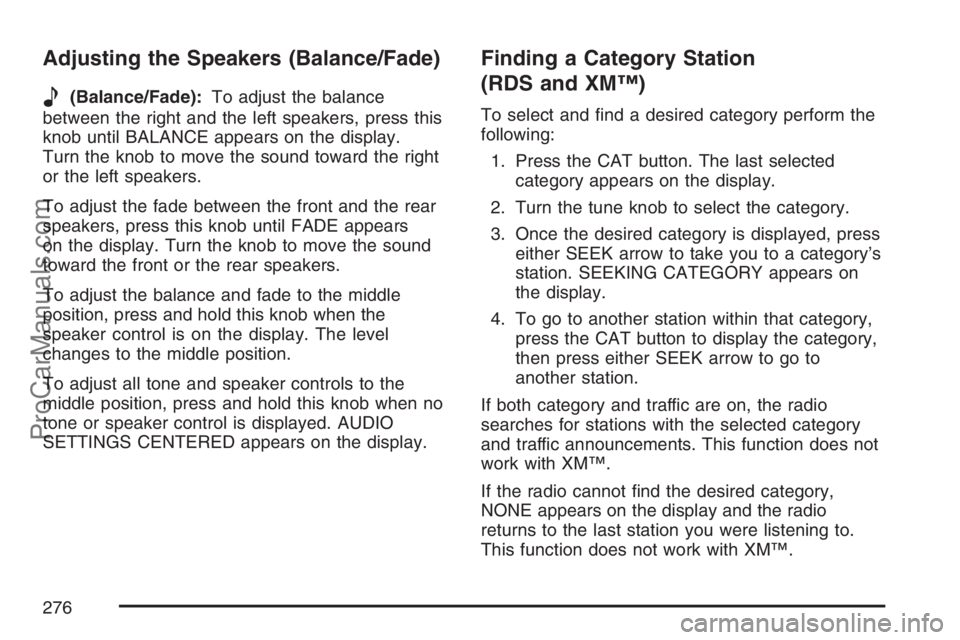
Adjusting the Speakers (Balance/Fade)
e
(Balance/Fade):To adjust the balance
between the right and the left speakers, press this
knob until BALANCE appears on the display.
Turn the knob to move the sound toward the right
or the left speakers.
To adjust the fade between the front and the rear
speakers, press this knob until FADE appears
on the display. Turn the knob to move the sound
toward the front or the rear speakers.
To adjust the balance and fade to the middle
position, press and hold this knob when the
speaker control is on the display. The level
changes to the middle position.
To adjust all tone and speaker controls to the
middle position, press and hold this knob when no
tone or speaker control is displayed. AUDIO
SETTINGS CENTERED appears on the display.
Finding a Category Station
(RDS and XM™)
To select and �nd a desired category perform the
following:
1. Press the CAT button. The last selected
category appears on the display.
2. Turn the tune knob to select the category.
3. Once the desired category is displayed, press
either SEEK arrow to take you to a category’s
station. SEEKING CATEGORY appears on
the display.
4. To go to another station within that category,
press the CAT button to display the category,
then press either SEEK arrow to go to
another station.
If both category and traffic are on, the radio
searches for stations with the selected category
and traffic announcements. This function does not
work with XM™.
If the radio cannot �nd the desired category,
NONE appears on the display and the radio
returns to the last station you were listening to.
This function does not work with XM™.
276
ProCarManuals.com
Page 315 of 570
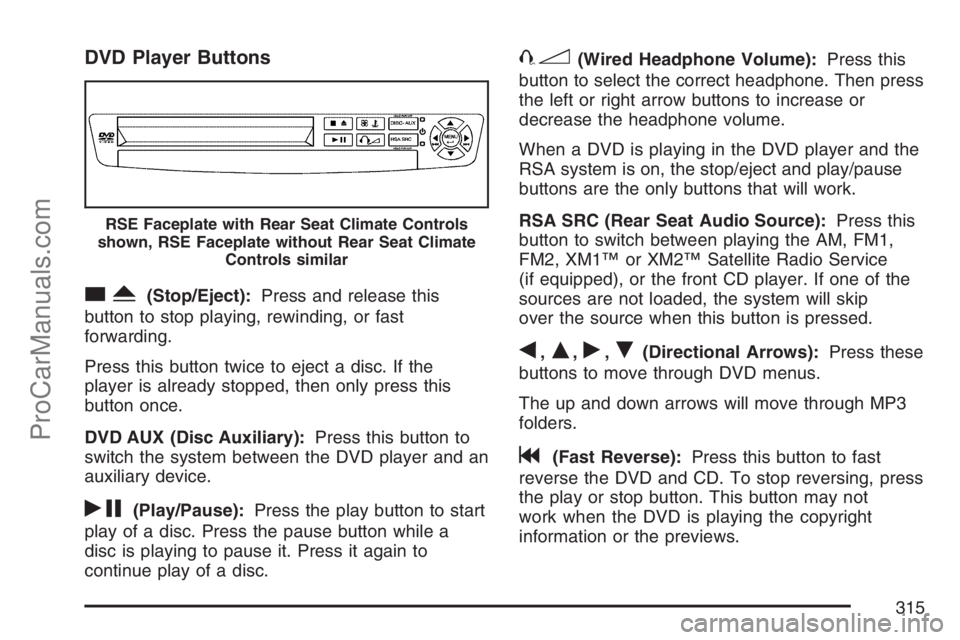
DVD Player Buttons
cY(Stop/Eject):Press and release this
button to stop playing, rewinding, or fast
forwarding.
Press this button twice to eject a disc. If the
player is already stopped, then only press this
button once.
DVD AUX (Disc Auxiliary):Press this button to
switch the system between the DVD player and an
auxiliary device.
rj(Play/Pause):Press the play button to start
play of a disc. Press the pause button while a
disc is playing to pause it. Press it again to
continue play of a disc.
43(Wired Headphone Volume):Press this
button to select the correct headphone. Then press
the left or right arrow buttons to increase or
decrease the headphone volume.
When a DVD is playing in the DVD player and the
RSA system is on, the stop/eject and play/pause
buttons are the only buttons that will work.
RSA SRC (Rear Seat Audio Source):Press this
button to switch between playing the AM, FM1,
FM2, XM1™ or XM2™ Satellite Radio Service
(if equipped), or the front CD player. If one of the
sources are not loaded, the system will skip
over the source when this button is pressed.
q,Q,r,R(Directional Arrows):Press these
buttons to move through DVD menus.
The up and down arrows will move through MP3
folders.
g(Fast Reverse):Press this button to fast
reverse the DVD and CD. To stop reversing, press
the play or stop button. This button may not
work when the DVD is playing the copyright
information or the previews.
RSE Faceplate with Rear Seat Climate Controls
shown, RSE Faceplate without Rear Seat Climate
Controls similar
315
ProCarManuals.com
Page 325 of 570
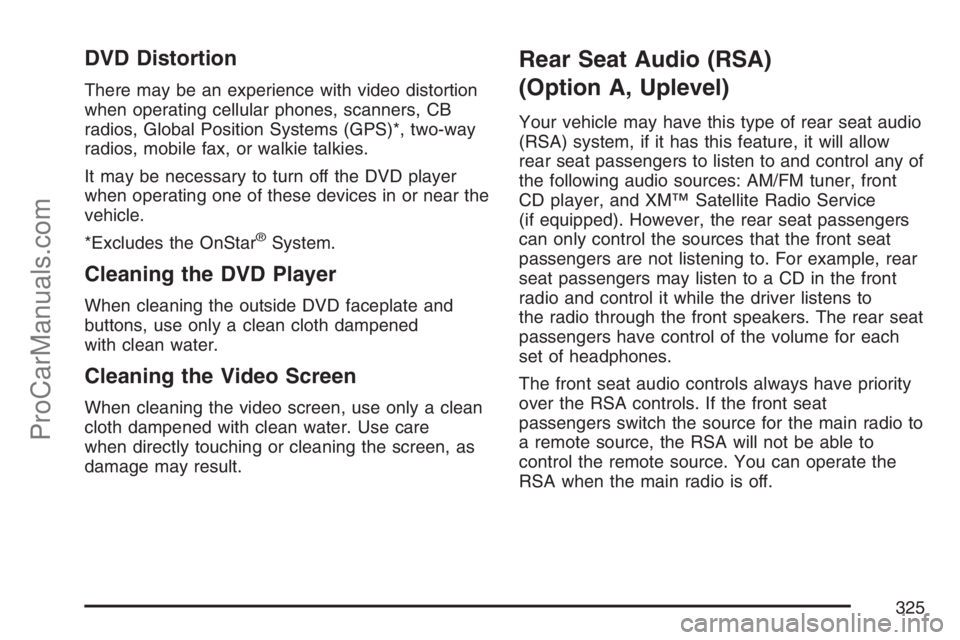
DVD Distortion
There may be an experience with video distortion
when operating cellular phones, scanners, CB
radios, Global Position Systems (GPS)*, two-way
radios, mobile fax, or walkie talkies.
It may be necessary to turn off the DVD player
when operating one of these devices in or near the
vehicle.
*Excludes the OnStar
®System.
Cleaning the DVD Player
When cleaning the outside DVD faceplate and
buttons, use only a clean cloth dampened
with clean water.
Cleaning the Video Screen
When cleaning the video screen, use only a clean
cloth dampened with clean water. Use care
when directly touching or cleaning the screen, as
damage may result.
Rear Seat Audio (RSA)
(Option A, Uplevel)
Your vehicle may have this type of rear seat audio
(RSA) system, if it has this feature, it will allow
rear seat passengers to listen to and control any of
the following audio sources: AM/FM tuner, front
CD player, and XM™ Satellite Radio Service
(if equipped). However, the rear seat passengers
can only control the sources that the front seat
passengers are not listening to. For example, rear
seat passengers may listen to a CD in the front
radio and control it while the driver listens to
the radio through the front speakers. The rear seat
passengers have control of the volume for each
set of headphones.
The front seat audio controls always have priority
over the RSA controls. If the front seat
passengers switch the source for the main radio to
a remote source, the RSA will not be able to
control the remote source. You can operate the
RSA when the main radio is off.
325
ProCarManuals.com
Page 328 of 570
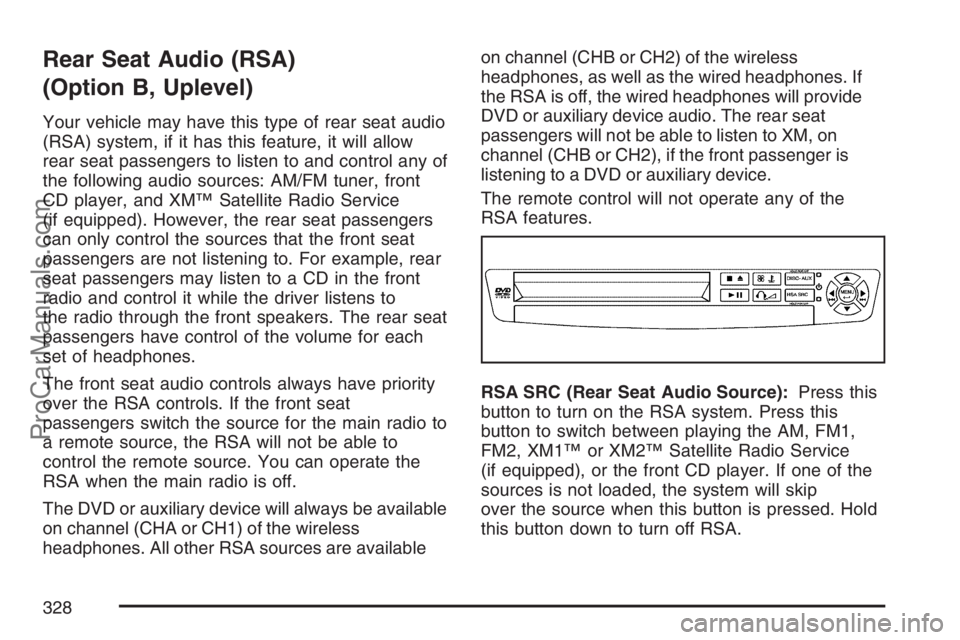
Rear Seat Audio (RSA)
(Option B, Uplevel)
Your vehicle may have this type of rear seat audio
(RSA) system, if it has this feature, it will allow
rear seat passengers to listen to and control any of
the following audio sources: AM/FM tuner, front
CD player, and XM™ Satellite Radio Service
(if equipped). However, the rear seat passengers
can only control the sources that the front seat
passengers are not listening to. For example, rear
seat passengers may listen to a CD in the front
radio and control it while the driver listens to
the radio through the front speakers. The rear seat
passengers have control of the volume for each
set of headphones.
The front seat audio controls always have priority
over the RSA controls. If the front seat
passengers switch the source for the main radio to
a remote source, the RSA will not be able to
control the remote source. You can operate the
RSA when the main radio is off.
The DVD or auxiliary device will always be available
on channel (CHA or CH1) of the wireless
headphones. All other RSA sources are availableon channel (CHB or CH2) of the wireless
headphones, as well as the wired headphones. If
the RSA is off, the wired headphones will provide
DVD or auxiliary device audio. The rear seat
passengers will not be able to listen to XM, on
channel (CHB or CH2), if the front passenger is
listening to a DVD or auxiliary device.
The remote control will not operate any of the
RSA features.
RSA SRC (Rear Seat Audio Source):Press this
button to turn on the RSA system. Press this
button to switch between playing the AM, FM1,
FM2, XM1™ or XM2™ Satellite Radio Service
(if equipped), or the front CD player. If one of the
sources is not loaded, the system will skip
over the source when this button is pressed. Hold
this button down to turn off RSA.
328
ProCarManuals.com
Page 330 of 570
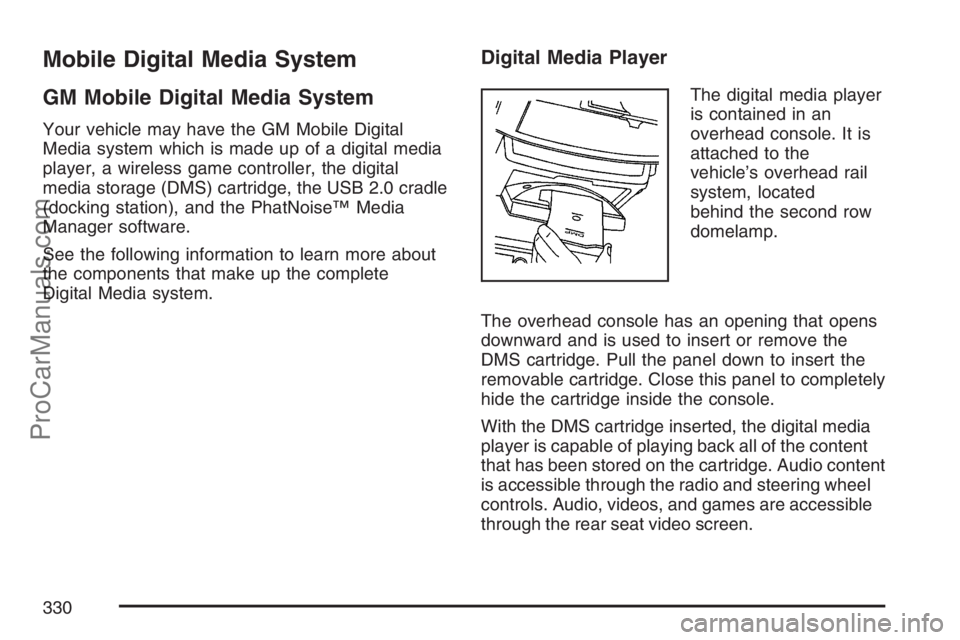
Mobile Digital Media System
GM Mobile Digital Media System
Your vehicle may have the GM Mobile Digital
Media system which is made up of a digital media
player, a wireless game controller, the digital
media storage (DMS) cartridge, the USB 2.0 cradle
(docking station), and the PhatNoise™ Media
Manager software.
See the following information to learn more about
the components that make up the complete
Digital Media system.
Digital Media Player
The digital media player
is contained in an
overhead console. It is
attached to the
vehicle’s overhead rail
system, located
behind the second row
domelamp.
The overhead console has an opening that opens
downward and is used to insert or remove the
DMS cartridge. Pull the panel down to insert the
removable cartridge. Close this panel to completely
hide the cartridge inside the console.
With the DMS cartridge inserted, the digital media
player is capable of playing back all of the content
that has been stored on the cartridge. Audio content
is accessible through the radio and steering wheel
controls. Audio, videos, and games are accessible
through the rear seat video screen.
330
ProCarManuals.com