reset SATURN SKY 2007 Owners Manual
[x] Cancel search | Manufacturer: SATURN, Model Year: 2007, Model line: SKY, Model: SATURN SKY 2007Pages: 384, PDF Size: 2.47 MB
Page 116 of 384
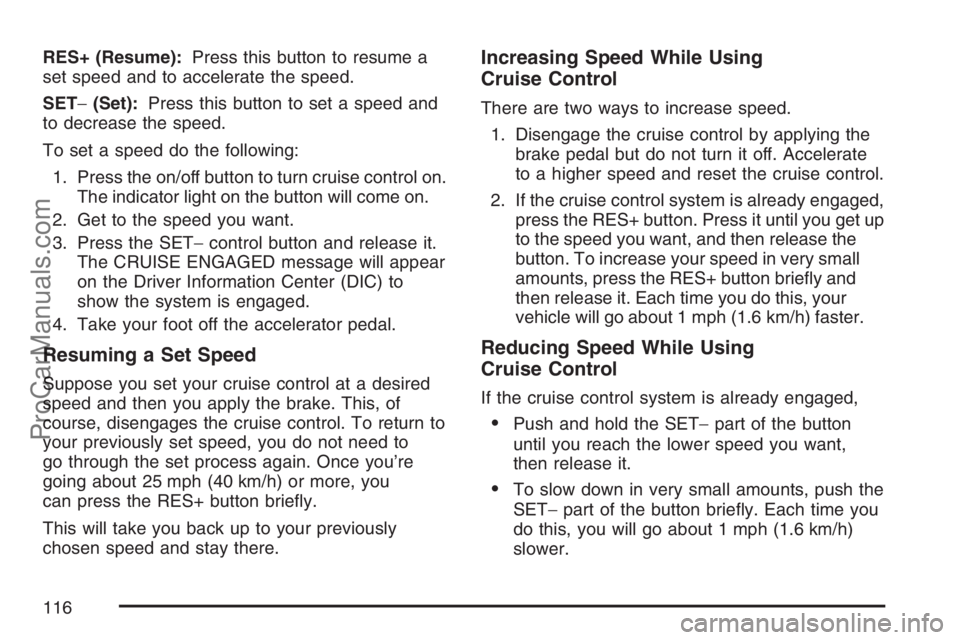
RES+ (Resume):Press this button to resume a
set speed and to accelerate the speed.
SET−(Set):Press this button to set a speed and
to decrease the speed.
To set a speed do the following:
1. Press the on/off button to turn cruise control on.
The indicator light on the button will come on.
2. Get to the speed you want.
3. Press the SET−control button and release it.
The CRUISE ENGAGED message will appear
on the Driver Information Center (DIC) to
show the system is engaged.
4. Take your foot off the accelerator pedal.
Resuming a Set Speed
Suppose you set your cruise control at a desired
speed and then you apply the brake. This, of
course, disengages the cruise control. To return to
your previously set speed, you do not need to
go through the set process again. Once you’re
going about 25 mph (40 km/h) or more, you
can press the RES+ button brie�y.
This will take you back up to your previously
chosen speed and stay there.
Increasing Speed While Using
Cruise Control
There are two ways to increase speed.
1. Disengage the cruise control by applying the
brake pedal but do not turn it off. Accelerate
to a higher speed and reset the cruise control.
2. If the cruise control system is already engaged,
press the RES+ button. Press it until you get up
to the speed you want, and then release the
button. To increase your speed in very small
amounts, press the RES+ button brie�y and
then release it. Each time you do this, your
vehicle will go about 1 mph (1.6 km/h) faster.
Reducing Speed While Using
Cruise Control
If the cruise control system is already engaged,
Push and hold the SET−part of the button
until you reach the lower speed you want,
then release it.
To slow down in very small amounts, push the
SET−part of the button brie�y. Each time you
do this, you will go about 1 mph (1.6 km/h)
slower.
116
ProCarManuals.com
Page 135 of 384

Anti-Lock Brake System
Warning Light
Your vehicle may have
the Anti-Lock Brake
System (ABS).
This light will come on when your engine is
started and may stay on for several seconds.
That is normal.
If the light stays on, turn the ignition off. If the
light comes on when you are driving, stop as soon
as possible and turn the ignition off. Then start
the engine again to reset the system. If the
light still stays on after driving at a speed of at
least 13 mph (20 km/h), or comes on again
while you are driving, your vehicle needs service.If the regular brake system warning light is not
on, you still have brakes, but you do not have
anti-lock brakes. If the regular brake system
warning light
is also on, you do not have anti-lock brakes and
there is a problem with your regular brakes.
SeeBrake System Warning Light on page 134.
The ABS warning light will come on brie�y
when you turn the ignition key to RUN. This is
normal. If the light does not come on then, have
it �xed so it will be ready to warn you if there
is a problem.
135
ProCarManuals.com
Page 144 of 384

Driver Information Center (DIC)
Your vehicle has a Driver Information Center
(DIC). The DIC display gives you the status of
many of your vehicle’s systems. The DIC is also
used to display driver personalization menu modes
and warning/status messages. All messages will
appear in the DIC display, located at the bottom of
the tachometer on the instrument panel cluster.
The DIC buttons are
located on the left side
of the steering wheel.
q(Information):Press this button to scroll
through the vehicle information mode displays.
r(Reset):Press this button to reset some
vehicle information mode displays, select a
personalization menu mode setting, or
acknowledge a warning message.
Press and hold the information and reset buttons
at the same time for one second, then release
the buttons to enter the personalization menu.
SeeDIC Vehicle Personalization on page 152for
more information.
DIC Operation and Displays
The DIC comes on when the ignition is on. The
DIC has different modes which can be accessed
by pressing the DIC buttons. The button functions
are detailed in the following.
144
ProCarManuals.com
Page 145 of 384

Information Modes
q
(Information):Press this button to scroll
through the following vehicle information modes:
Outside Air Temperature and Odometer
Press the information button until the outside air
temperature and the odometer are displayed. This
mode shows the temperature outside of the vehicle
in either degrees Fahrenheit (°F) or degrees
Celsius (°C) and the total distance the vehicle has
been driven in either miles (mi) or kilometers (km).
The outside air temperature will appear on the left
side of the DIC display and the odometer will
appear on the right side of the display.
To change the DIC display to English or metric
units, see “UNITS” underDIC Vehicle
Personalization on page 152.
TRIP A or TRIP B
Press the information button until TRIP A or TRIP B
is displayed. These modes show the current
distance traveled since the last reset for each trip
odometer in either miles (mi) or kilometers (km).
Both odometers can be used at the same time.
Each trip odometer can be reset to zero separately
by pressing and holding the reset button for a
few seconds while the desired trip odometer
is displayed.
FUEL RANGE
Press the information button until FUEL RANGE
is displayed. This mode shows the remaining
distance you can drive without refueling in either
miles (mi) or kilometers (km). It is based on
fuel economy and the fuel remaining in the tank.
When the fuel level is low, FUEL RANGE LOW
will display.
The fuel economy data used to determine fuel
range is an average of recent driving conditions.
As your driving conditions change, this data is
gradually updated. The FUEL RANGE mode
cannot be reset.
145
ProCarManuals.com
Page 146 of 384
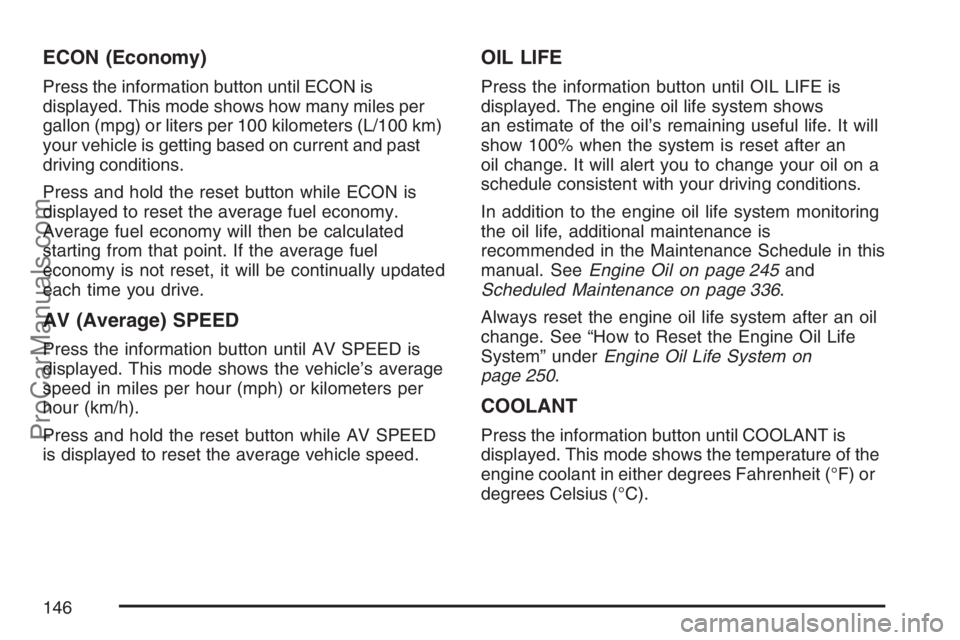
ECON (Economy)
Press the information button until ECON is
displayed. This mode shows how many miles per
gallon (mpg) or liters per 100 kilometers (L/100 km)
your vehicle is getting based on current and past
driving conditions.
Press and hold the reset button while ECON is
displayed to reset the average fuel economy.
Average fuel economy will then be calculated
starting from that point. If the average fuel
economy is not reset, it will be continually updated
each time you drive.
AV (Average) SPEED
Press the information button until AV SPEED is
displayed. This mode shows the vehicle’s average
speed in miles per hour (mph) or kilometers per
hour (km/h).
Press and hold the reset button while AV SPEED
is displayed to reset the average vehicle speed.
OIL LIFE
Press the information button until OIL LIFE is
displayed. The engine oil life system shows
an estimate of the oil’s remaining useful life. It will
show 100% when the system is reset after an
oil change. It will alert you to change your oil on a
schedule consistent with your driving conditions.
In addition to the engine oil life system monitoring
the oil life, additional maintenance is
recommended in the Maintenance Schedule in this
manual. SeeEngine Oil on page 245and
Scheduled Maintenance on page 336.
Always reset the engine oil life system after an oil
change. See “How to Reset the Engine Oil Life
System” underEngine Oil Life System on
page 250.
COOLANT
Press the information button until COOLANT is
displayed. This mode shows the temperature of the
engine coolant in either degrees Fahrenheit (°F) or
degrees Celsius (°C).
146
ProCarManuals.com
Page 147 of 384
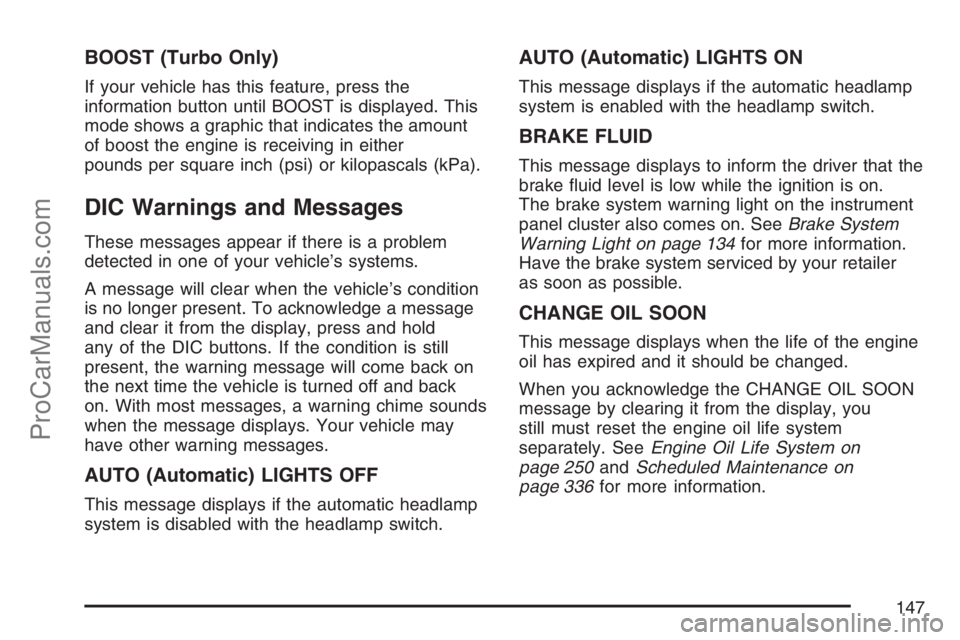
BOOST (Turbo Only)
If your vehicle has this feature, press the
information button until BOOST is displayed. This
mode shows a graphic that indicates the amount
of boost the engine is receiving in either
pounds per square inch (psi) or kilopascals (kPa).
DIC Warnings and Messages
These messages appear if there is a problem
detected in one of your vehicle’s systems.
A message will clear when the vehicle’s condition
is no longer present. To acknowledge a message
and clear it from the display, press and hold
any of the DIC buttons. If the condition is still
present, the warning message will come back on
the next time the vehicle is turned off and back
on. With most messages, a warning chime sounds
when the message displays. Your vehicle may
have other warning messages.
AUTO (Automatic) LIGHTS OFF
This message displays if the automatic headlamp
system is disabled with the headlamp switch.
AUTO (Automatic) LIGHTS ON
This message displays if the automatic headlamp
system is enabled with the headlamp switch.
BRAKE FLUID
This message displays to inform the driver that the
brake �uid level is low while the ignition is on.
The brake system warning light on the instrument
panel cluster also comes on. SeeBrake System
Warning Light on page 134for more information.
Have the brake system serviced by your retailer
as soon as possible.
CHANGE OIL SOON
This message displays when the life of the engine
oil has expired and it should be changed.
When you acknowledge the CHANGE OIL SOON
message by clearing it from the display, you
still must reset the engine oil life system
separately. SeeEngine Oil Life System on
page 250andScheduled Maintenance on
page 336for more information.
147
ProCarManuals.com
Page 151 of 384

If this message turns on while you are driving, pull
off the road as soon as possible and stop carefully.
Try resetting the system by turning the ignition off
and then back on. If this message still stays on or
turns back on again while you are driving, your
vehicle needs service. Have the ESC inspected by
your retailer as soon as possible.
SERVICE TRACTION
If your vehicle has the Traction Control
System (TCS), this message displays and a chime
sounds when the system is not functioning
properly. The ESC/TCS light also appears on the
instrument panel cluster. This light stays on
solid as long as the detected problem remains
present. When this message displays, the system
is not working. Adjust your driving accordingly.
SeeTraction Control System (TCS) on page 199
andElectronic Stability Control (ESC)/Traction
Control System (TCS) Indicator/Warning
Light (2.0L Engine Only) on page 136for more
information. Have the TCS serviced by your
retailer as soon as possible.
TRACTION OFF
If your vehicle has the Traction Control
System (TCS), this message displays and the
ESC/TCS light on the instrument panel cluster
comes on solid when the TCS is turned off. Adjust
your driving accordingly. SeeTraction Control
System (TCS) on page 199andElectronic Stability
Control (ESC)/Traction Control System (TCS)
Indicator/Warning Light (2.0L Engine Only)
on page 136for more information.
TRUNK AJAR
This message displays when the trunk lid is not
closed completely. Make sure that the trunk
lid is closed completely. SeeTrunk on page 68
andTrunk Ajar Light on page 142.
151
ProCarManuals.com
Page 152 of 384

DIC Vehicle Personalization
Your vehicle has personalization capabilities that
allow you to program certain features to a
preferred setting. All of the features listed may not
be available on your vehicle. Only the features
available will be displayed on the DIC.
The default settings for the features were set
when your vehicle left the factory, but may have
been changed from their default state since
that time.
To change feature settings, use the following
procedure:
Entering Personalization Menu
1. Turn the ignition on while the vehicle is
stopped.
To avoid excessive drain on the battery,
it is recommended that the headlamps
are turned off.2. Press and hold the information and reset
buttons at the same time for one second, then
release to enter the personalization menu.
If the vehicle speed is greater than 2 mph
(3 km/h), only the UNITS menu will be
accessible.
3. Press the information button to scroll through
the available personalization menu modes.
Press the reset button to scroll through
the available settings for each mode.
If you do not make a selection within
ten seconds, the display will go back to
the previous information displayed.
Personalization Menu Modes
OIL LIFE RESET
When this feature is displayed, you can reset
the engine oil life system. To reset the system,
seeEngine Oil Life System on page 250. See
“OIL LIFE” underDIC Operation and Displays
on page 144for more information.
152
ProCarManuals.com
Page 153 of 384

UNITS
This feature allows you to select the units of
measurement in which the DIC will display the
vehicle information. When UNITS appears on the
display, press and hold the reset button for at
least one second to scroll through the available
settings:
ENGLISH (default in United States):All
information will be displayed in English units.
METRIC (default in Canada):All information will
be displayed in metric units.
Choose one of the available settings and press
the information button to select it and move on
to the next feature.
LOCK HORN
If your vehicle has Remote Keyless Entry (RKE),
this feature, which allows the vehicle’s horn to
chirp every time the lock button on the RKE
transmitter is pressed, can be enabled or disabled.
When LOCK HORN appears on the display,
press and hold the reset button for at least
one second to scroll through the available settings:
OFF (default):The horn will not chirp on the
�rst press of the lock button on the RKE
transmitter. The horn will still chirp on the
second press.
ON:The horn will chirp on the �rst press of the
lock button on the RKE transmitter.
SeeRemote Keyless Entry (RKE) System
Operation on page 63for more information.
Choose one of the available settings and press
the information button to select it and move on
to the next feature.
153
ProCarManuals.com
Page 154 of 384

UNLOCK HORN
If your vehicle has Remote Keyless Entry (RKE),
this feature, which allows the vehicle’s horn to
chirp on the �rst press of the unlock button on the
RKE transmitter, can be enabled or disabled.
When UNLOCK HORN appears on the display,
press and hold the reset button for at least
one second to scroll through the available settings:
OFF (default):The horn will not chirp when the
unlock button on the RKE transmitter is pressed.
ON:The horn will chirp on the �rst press of
the unlock button on the RKE transmitter.
SeeRemote Keyless Entry (RKE) System
Operation on page 63for more information.
Choose one of the available settings and press
the information button to select it and move on
to the next feature.
LIGHT FLASH
If your vehicle has Remote Keyless Entry (RKE),
this feature, which allows the vehicle’s exterior
hazard/turn signal lighting to �ash every time the
lock, unlock, or trunk release buttons on the
RKE transmitter are pressed, can be enabled or
disabled. When LIGHT FLASH appears on
the display, press and hold the reset button for at
least one second to scroll through the available
settings:
OFF:The exterior hazard/turn signal lighting will
not �ash when the lock, unlock, or trunk release
buttons on the RKE transmitter are pressed.
ON (default):The exterior hazard/turn signal
lighting will �ash when the lock, unlock, or trunk
release buttons on the RKE transmitter are
pressed.
SeeRemote Keyless Entry (RKE) System
Operation on page 63for more information.
Choose one of the available settings and press
the information button to select it and move on
to the next feature.
154
ProCarManuals.com