change time SATURN VUE 2004 User Guide
[x] Cancel search | Manufacturer: SATURN, Model Year: 2004, Model line: VUE, Model: SATURN VUE 2004Pages: 392, PDF Size: 2.9 MB
Page 156 of 392

5. Press and hold one of the six numbered
pushbuttons. Preset X Stored will appear on the
display and you will hear a beep. Whenever
that numbered pushbutton is pressed, the station
that was set will return and the equalization that was
selected will be stored for that pushbutton. If the
equalization of a preset is changed while listening to
that station, the radio will save the new equalization.
6. Repeat the steps for each pushbutton.
If the battery has been disconnected or a radio fuse has
been removed, the preset stations and time of day
may need to be reset.
Using Automatic Set
A.SET (Automatic Set):Press and hold the AM
FM button to have the radio automatically select
the �rst 12 strongest radio stations for FM and the
six strongest radio stations for AM.
To select the stations, perform the following:
1. Press AM FM to select FM1, FM2, or AM.
2. Press and hold AM FM until you hear a beep.
The radio will begin to search the current band.
The radio will store the stations, starting from
the lowest frequency, to each preset pushbutton.
A.SET will appear on the display when the radio
is �nished storing the stations.
Cancelling Automatic Set
The radio retains the previously stored stations so they
can be recalled when automatic set is canceled.
Press and hold AM FM until you hear a beep. A.SET
will no longer appear on the display.
Setting the Tone (Bass/Treble)
QP
(Bass/Treble):Press this knob until BASS or
TREB appears on the display. Turn this knob to increase
or to decrease. The display will show the bass or the
treble level. If a station is weak or noisy, decrease
the treble.
qAUTO EQr(Automatic Equalization):Press the
right and left arrow to select customized equalization
settings designed for country/western, jazz, news, pop,
rock, and classical. There is also a �at setting that
has been factory tuned for the best overall performance.
To return the bass and treble to the manual mode,
press either arrow until CUSTOM appears on the
display.
3-52
ProCarManuals.com
Page 160 of 392

O(Tune):Turn this knob to quickly change tracks.
4(Information):Press this button to view CD text
information, if available. To change the default on the
display to track name, album name, or artist name,
instead of elapsed track time, press this button to view
the available information. Then press and hold the
RCL button for �ve seconds. The selected display will
now be the default.
AM FM:Press this button to listen to the radio when
a CD is playing. The inactive CD will remain safely
inside the radio for future listening.
AUX (Auxiliary):Press this button to play a CD or
to switch to XM1 or XM2 when listening to the radio.
Z(Eject):Press this button to eject a CD. Eject
may be activated with either the ignition or radio off.
If you eject a CD, but decide that you want to listen
to it, press the CD button. The CD player will pull the
CD back in and the CD will begin to play. If a CD
is ejected, but not removed from the radio, the radio
will automatically reload the CD, after 25 seconds,
to prevent damage.
Playing the Six-Disc CD Player
If the ignition or radio is turned off with a CD in the
player, it will stay in the player. When the ignition
or radio is turned on, the CD will start playing where it
stopped, if it was the last selected audio source.
When a CD is inserted, the CD symbol will appear on
the display. As each new track starts to play, the
track number will appear on the display.
The CD player can play the smaller 3 inch (8 cm) single
CDs with an adapter ring. Full-size CDs and the
smaller CDs are loaded in the same manner.
If playing a CD-R the sound quality may be reduced
due to CD-R quality, the method of recording, the quality
of the music that has been recorded, and the way the
CD-R has been handled. There may be an increase
in skipping, difficulty in �nding tracks, and/or difficulty in
loading and ejecting. If these problems occur try a
known good CD.
Do not add paper labels to CDs, they could get caught
in the CD player.
If an error appears on the display, see “CD Messages”
later in this section.
3-56
ProCarManuals.com
Page 162 of 392
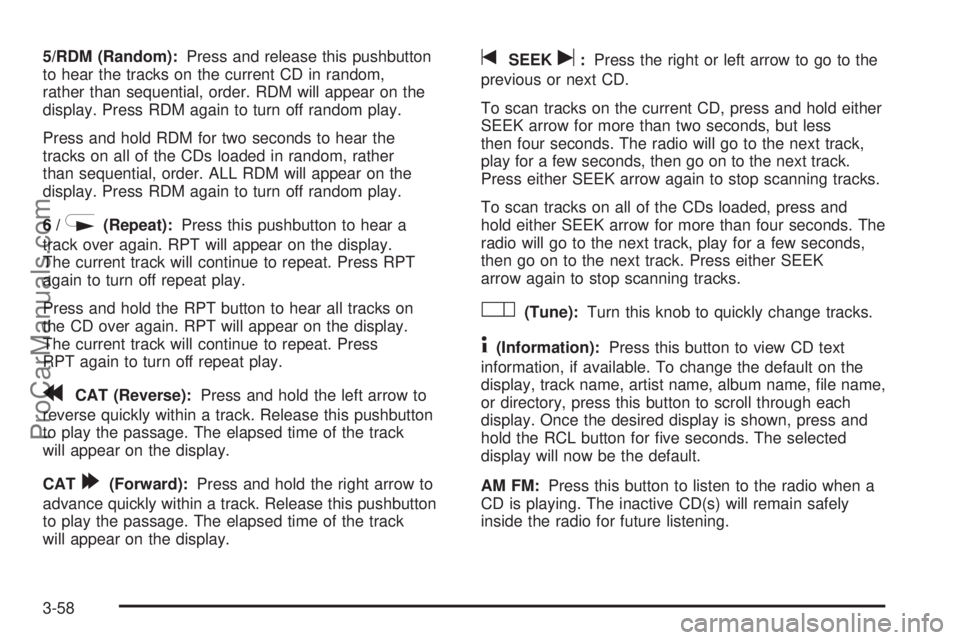
5/RDM (Random):Press and release this pushbutton
to hear the tracks on the current CD in random,
rather than sequential, order. RDM will appear on the
display. Press RDM again to turn off random play.
Press and hold RDM for two seconds to hear the
tracks on all of the CDs loaded in random, rather
than sequential, order. ALL RDM will appear on the
display. Press RDM again to turn off random play.
6/
N(Repeat):Press this pushbutton to hear a
track over again. RPT will appear on the display.
The current track will continue to repeat. Press RPT
again to turn off repeat play.
Press and hold the RPT button to hear all tracks on
the CD over again. RPT will appear on the display.
The current track will continue to repeat. Press
RPT again to turn off repeat play.
rCAT (Reverse):Press and hold the left arrow to
reverse quickly within a track. Release this pushbutton
to play the passage. The elapsed time of the track
will appear on the display.
CAT
[(Forward):Press and hold the right arrow to
advance quickly within a track. Release this pushbutton
to play the passage. The elapsed time of the track
will appear on the display.
tSEEKu:Press the right or left arrow to go to the
previous or next CD.
To scan tracks on the current CD, press and hold either
SEEK arrow for more than two seconds, but less
then four seconds. The radio will go to the next track,
play for a few seconds, then go on to the next track.
Press either SEEK arrow again to stop scanning tracks.
To scan tracks on all of the CDs loaded, press and
hold either SEEK arrow for more than four seconds. The
radio will go to the next track, play for a few seconds,
then go on to the next track. Press either SEEK
arrow again to stop scanning tracks.
O(Tune):Turn this knob to quickly change tracks.
4(Information):Press this button to view CD text
information, if available. To change the default on the
display, track name, artist name, album name, �le name,
or directory, press this button to scroll through each
display. Once the desired display is shown, press and
hold the RCL button for �ve seconds. The selected
display will now be the default.
AM FM:Press this button to listen to the radio when a
CD is playing. The inactive CD(s) will remain safely
inside the radio for future listening.
3-58
ProCarManuals.com
Page 165 of 392
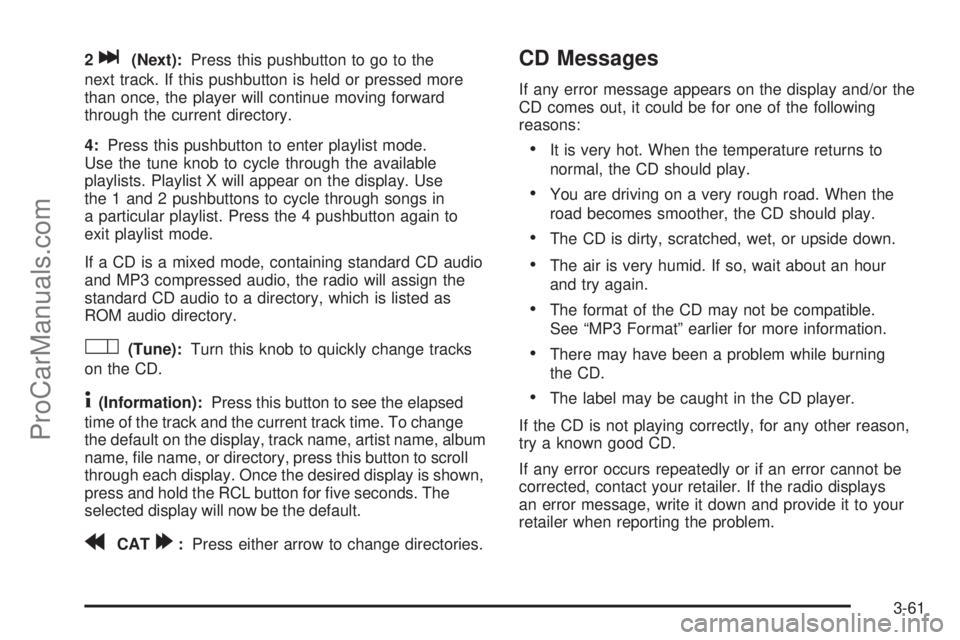
2l(Next):Press this pushbutton to go to the
next track. If this pushbutton is held or pressed more
than once, the player will continue moving forward
through the current directory.
4:Press this pushbutton to enter playlist mode.
Use the tune knob to cycle through the available
playlists. Playlist X will appear on the display. Use
the 1 and 2 pushbuttons to cycle through songs in
a particular playlist. Press the 4 pushbutton again to
exit playlist mode.
If a CD is a mixed mode, containing standard CD audio
and MP3 compressed audio, the radio will assign the
standard CD audio to a directory, which is listed as
ROM audio directory.
O(Tune):Turn this knob to quickly change tracks
on the CD.
4(Information):Press this button to see the elapsed
time of the track and the current track time. To change
the default on the display, track name, artist name, album
name, �le name, or directory, press this button to scroll
through each display. Once the desired display is shown,
press and hold the RCL button for �ve seconds. The
selected display will now be the default.
rCAT[:Press either arrow to change directories.
CD Messages
If any error message appears on the display and/or the
CD comes out, it could be for one of the following
reasons:
It is very hot. When the temperature returns to
normal, the CD should play.
You are driving on a very rough road. When the
road becomes smoother, the CD should play.
The CD is dirty, scratched, wet, or upside down.
The air is very humid. If so, wait about an hour
and try again.
The format of the CD may not be compatible.
See “MP3 Format” earlier for more information.
There may have been a problem while burning
the CD.
The label may be caught in the CD player.
If the CD is not playing correctly, for any other reason,
try a known good CD.
If any error occurs repeatedly or if an error cannot be
corrected, contact your retailer. If the radio displays
an error message, write it down and provide it to your
retailer when reporting the problem.
3-61
ProCarManuals.com
Page 166 of 392

Radio Personalization
This radio has a personalization feature. You can
change the following features:
Clock Function:Change the time of the day displayed
on the radio between 12 hour and 24 hour.
Language:This radio supports three languages: ENG
(English), FRE (French), and SPA (Spanish). The
only terms translated are the terms which are �xed in
the display. Terms that are not translated include: MP3
ID3 tags, CD-TEXT information, RDS Text, and
Satellite PDT information.
Beep Level:Change the volume level of the radios
beeps between Normal and Loud.
CD Text:Change whether or not the radio displays CD
text by choosing Text On or Text Off.
To change these features, do the following:
1. Press and hold the information button for
�ve seconds.
2. Press either SEEK arrow to scroll through
the features.
3. Once the feature is displayed, press either
CAT arrow to change the setting.
4. Press the information button again to exit the menu.
Rear Seat Entertainment System
Your vehicle may have a DVD Rear Seat Entertainment
(RSE) system. The RSE system works with the
vehicles audio system and includes a DVD radio, a
video display screen, two sets of wireless headphones,
and a remote control.
Before You Drive
The RSE is designed for rear seat passengers only.
The driver cannot safely view the video screen
while driving and should not try to do so.
In severe or extreme weather conditions the RSE
system may or may not work until the temperature
is within the operating range. The operating range for
the RSE system is above−4°F (−20°C) or below
140°F (60°C). If the temperature of your vehicle is
outside of this range, heat or cool the vehicle until the
temperature is within the operating range of the
RSE system.
3-62
ProCarManuals.com
Page 167 of 392

Headphones
The RSE system includes two sets of wireless
headphones. The headphones are used to listen to the
DVD radio or an auxiliary device connected to the
RCA jacks. The wireless headphones have an ON/OFF
switch and a volume control.
To use the headphones, turn the switch to ON. An
indicator light located on the headphones will illuminate.
If the light does not illuminate, the batteries may
need to be replaced. See “Battery Replacement” later in
this section for more information. Switch the headphones
to OFF when not in use.
The transmitters are located in the display above the
video screen. The headphones will shut off automatically
to save the battery power if the DVD system is shut
off or if the headphones are out of range of the
transmitters for more than three minutes. If you move
too far forward or step out of the vehicle, the
headphones will lose the audio signal.
To adjust the volume on the headphones, use the
volume control located on the right side.
Notice:Do not store the headphones in heat or
direct sunlight. This could damage the headphones
and repairs would not be covered by your warranty.
Keep the headphones stored in a cool, dry place.
Battery Replacement
To change the batteries, do the following:
1. Slide open the battery door located on the left side
of the headphones.
2. Replace the two AAA batteries in the compartment.
Make sure that they are installed correctly, using
the diagram on the inside of the battery
compartment.
3. Slide the battery door shut.
If the headphones are to be stored for a long period of
time, remove the batteries and keep them in a cool,
dry place.
3-63
ProCarManuals.com
Page 174 of 392
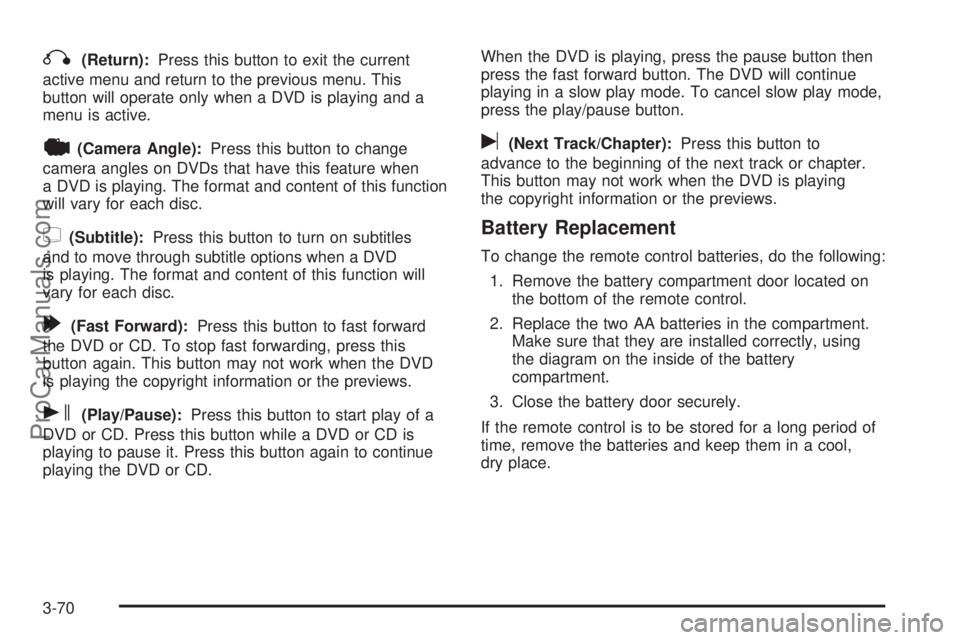
q(Return):Press this button to exit the current
active menu and return to the previous menu. This
button will operate only when a DVD is playing and a
menu is active.
|(Camera Angle):Press this button to change
camera angles on DVDs that have this feature when
a DVD is playing. The format and content of this function
will vary for each disc.
{(Subtitle):Press this button to turn on subtitles
and to move through subtitle options when a DVD
is playing. The format and content of this function will
vary for each disc.
[(Fast Forward):Press this button to fast forward
the DVD or CD. To stop fast forwarding, press this
button again. This button may not work when the DVD
is playing the copyright information or the previews.
s(Play/Pause):Press this button to start play of a
DVD or CD. Press this button while a DVD or CD is
playing to pause it. Press this button again to continue
playing the DVD or CD.When the DVD is playing, press the pause button then
press the fast forward button. The DVD will continue
playing in a slow play mode. To cancel slow play mode,
press the play/pause button.
u(Next Track/Chapter):Press this button to
advance to the beginning of the next track or chapter.
This button may not work when the DVD is playing
the copyright information or the previews.
Battery Replacement
To change the remote control batteries, do the following:
1. Remove the battery compartment door located on
the bottom of the remote control.
2. Replace the two AA batteries in the compartment.
Make sure that they are installed correctly, using
the diagram on the inside of the battery
compartment.
3. Close the battery door securely.
If the remote control is to be stored for a long period of
time, remove the batteries and keep them in a cool,
dry place.
3-70
ProCarManuals.com
Page 190 of 392

Remember: Anti-lock does not change the time you
need to get your foot up to the brake pedal or always
decrease stopping distance. If you get too close to
the vehicle in front of you, you will not have time to apply
your brakes if that vehicle suddenly slows or stops.
Always leave enough room up ahead to stop, even
though you have anti-lock brakes.
Using Anti-Lock
Do not pump the brakes. Just hold the brake pedal
down �rmly and let anti-lock work for you. You may feel
a slight brake pedal pulsation or notice some noise,
but this is normal.
Braking in Emergencies
At some time, nearly every driver gets into a situation
that requires hard braking.
If you have anti-lock, you can steer and brake at the
same time. However, if you do not have anti-lock, your
�rst reaction — to hit the brake pedal hard and hold
it down — may be the wrong thing to do. Your wheels
can stop rolling. Once they do, the vehicle can not
respond to your steering. Momentum will carry it
in whatever direction it was headed when the wheels
stopped rolling. That could be off the road, into the
very thing you were trying to avoid, or into traffic.If you do not have anti-lock, use a “squeeze” braking
technique. This will give you maximum braking while
maintaining steering control. You can do this by pushing
on the brake pedal with steadily increasing pressure.
In an emergency, you will probably want to squeeze
the brakes hard without locking the wheels. If you hear
or feel the wheels sliding, ease off the brake pedal.
This will help you retain steering control. If youdohave
anti-lock, it is different. See “Anti-Lock Brake System”
in this section.
In many emergencies, steering can help you more than
even the very best braking.
Traction Control System (TCS)
Your vehicle may have a traction control system that
limits wheel spin. This is especially useful in slippery
road conditions. The system operates only if it senses
that one or both of the front wheels are spinning or
beginning to lose traction. When this happens,
the system reduces engine power to limit wheel spin.
4-10
ProCarManuals.com
Page 196 of 392

Do not get too close to the vehicle you want to
pass while you are awaiting an opportunity. For one
thing, following too closely reduces your area of
vision, especially if you are following a larger
vehicle. Also, you will not have adequate space if
the vehicle ahead suddenly slows or stops.
Keep back a reasonable distance.
When it looks like a chance to pass is coming up,
start to accelerate but stay in the right lane and do
not get too close. Time your move so you will be
increasing speed as the time comes to move into
the other lane. If the way is clear to pass, you will
have a running start that more than makes up for the
distance you would lose by dropping back. And if
something happens to cause you to cancel your
pass, you need only slow down and drop back again
and wait for another opportunity.
If other vehicles are lined up to pass a slow vehicle,
wait your turn. But take care that someone is not
trying to pass you as you pull out to pass the slow
vehicle. Remember to glance over your shoulder and
check the blind spot.
Check your mirrors, glance over your shoulder,
and start your left lane change signal before moving
out of the right lane to pass. When you are far
enough ahead of the passed vehicle to see its front
in your inside mirror, activate your right lane
change signal and move back into the right lane.Remember that your right outside mirror is convex.
The vehicle you just passed may seem to be farther
away from you than it really is.
Try not to pass more than one vehicle at a time on
two-lane roads. Reconsider before passing the next
vehicle.
Do not overtake a slowly moving vehicle too rapidly.
Even though the brake lamps are not �ashing, it may
be slowing down or starting to turn.
If you are being passed, make it easy for the
following driver to get ahead of you. Perhaps you
can ease a little to the right.
Loss of Control
Let us review what driving experts say about what
happens when the three control systems — brakes,
steering, and acceleration — do not have enough friction
where the tires meet the road to do what the driver has
asked.
In any emergency, do not give up. Keep trying to steer
and constantly seek an escape route or area of less
danger.
4-16
ProCarManuals.com
Page 200 of 392
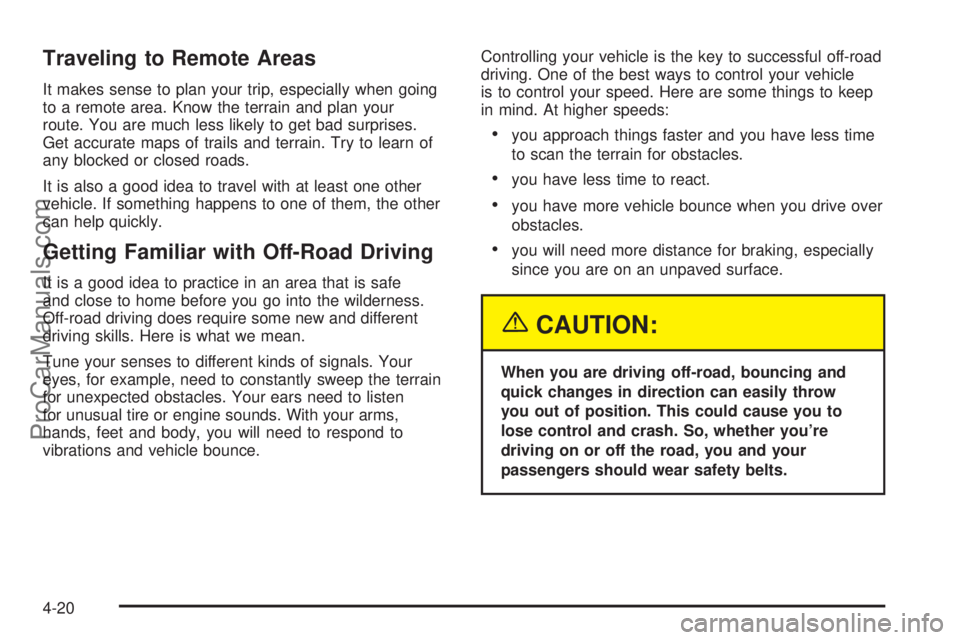
Traveling to Remote Areas
It makes sense to plan your trip, especially when going
to a remote area. Know the terrain and plan your
route. You are much less likely to get bad surprises.
Get accurate maps of trails and terrain. Try to learn of
any blocked or closed roads.
It is also a good idea to travel with at least one other
vehicle. If something happens to one of them, the other
can help quickly.
Getting Familiar with Off-Road Driving
It is a good idea to practice in an area that is safe
and close to home before you go into the wilderness.
Off-road driving does require some new and different
driving skills. Here is what we mean.
Tune your senses to different kinds of signals. Your
eyes, for example, need to constantly sweep the terrain
for unexpected obstacles. Your ears need to listen
for unusual tire or engine sounds. With your arms,
hands, feet and body, you will need to respond to
vibrations and vehicle bounce.Controlling your vehicle is the key to successful off-road
driving. One of the best ways to control your vehicle
is to control your speed. Here are some things to keep
in mind. At higher speeds:
you approach things faster and you have less time
to scan the terrain for obstacles.
you have less time to react.
you have more vehicle bounce when you drive over
obstacles.
you will need more distance for braking, especially
since you are on an unpaved surface.
{CAUTION:
When you are driving off-road, bouncing and
quick changes in direction can easily throw
you out of position. This could cause you to
lose control and crash. So, whether you’re
driving on or off the road, you and your
passengers should wear safety belts.
4-20
ProCarManuals.com