display SATURN VUE 2004 Owner's Guide
[x] Cancel search | Manufacturer: SATURN, Model Year: 2004, Model line: VUE, Model: SATURN VUE 2004Pages: 392, PDF Size: 2.9 MB
Page 169 of 392

When a CD is inserted, the radio may be put into
RSE mode by pressing the RSE button. The rear seat
passengers will be able to listen to the CD through
the wireless headphones. The front seat passengers
will be able to listen to the radio by pressing the
AM FM button, or listen to XM™ Satellite Radio Service
(if equipped) by pressing the AUX button, through the
front speakers.
DVD Family:When in RSE mode, press the AUX
button to switch to DVD Family. All passengers will be
able to hear audio through the vehicles speakers.
DVD Aux:When RCA jacks are connected, the rear
speakers will be muted. The rear seat passengers
will be able to hear audio from the auxiliary device
through the wireless headphones. The front seat
passengers will be able to listen to the radio by pressing
the AM FM button, or listen to XM™ Satellite Radio
Service (if equipped) or CD, by pressing the AUX button,
through the front speakers.
If RSE mode is on when the radio is powered off,
the parental control will be activated the next time
the radio is turned on. To resume playback, press
the RSE button.Video Screen
The video screen is located in the overhead console.
To use the video screen, do the following:
1. Push forward on the release button on the DVD
display console.
2. Pull the screen down, away from you, and adjust its
position as desired.
When the video screen is not in use, push it up into its
locked position.
If a DVD is playing and the screen is raised to its locked
position, the screen will shut off, but the DVD will
continue to play through the previously selected audio
source.
The video screen contains the transmitters for the
wireless headphones and the remote control. If the
screen is in the closed position, the signals will not be
available for the operation of the headphones or
the remote control.
Notice:Directly touching the video screen may
damage it. Do not touch the screen. See “Cleaning
the Video Screen” later in this section for more
information.
3-65
ProCarManuals.com
Page 170 of 392

DVD Radio
The DVD radio is located in the center of the
instrument panel.
The DVD radio is controlled by the buttons on the
remote control. See “Remote Control” later in this
section for more information.
The DVD radio is only compatible with DVDs authorized
for use in the United States and Canada (Region
Code 1). The DVD region code is printed on the jacket
of most DVDs. Most audio CDs, CD-R, CD-RW, and
MP3s can also be played by the DVD radio.
If an error message appears on the video screen or the
radio, see “DVD Display Error Messages” and “DVD
Radio Error Messages” later in this section.
DVD Radio Buttons
To use the radio, see Radio with CD (MP3) under
Radio with CD (Base Level) on page 3-45orRadio
with CD (MP3) on page 3-49for more information.
RSE:Press this button to pause the DVD. Press this
button again to play the DVD.
Press and hold this button for more than two seconds
to turn off the RSE system.
AUX (Auxiliary):When a DVD is playing, press this
button to switch between RSE and DVD family.
To listen to a DVD through the headphones, press
this button.
When a CD is playing, press this button to switch
between playing a CD or listening to XM™ Satellite
Radio Service (if equipped).
Z(Eject/Load):Press this button to eject a DVD or
CD. If a DVD or CD is ejected, but not removed, the
player will automatically pull it back in after 30 seconds.
3-66
ProCarManuals.com
Page 173 of 392

z(Set-up Menu):Press this button to adjust the
color, tint, brightness, contrast, and display mode
(normal, full, or zoom). The dynamic range compression
feature can be used to reduce loud audio and increase
low audio produced by some DVDs.
e(Audio):Press this button to display a menu that
will only appear when a DVD is playing. The format and
content of this function will vary for each disc.
r(Fast Reverse):Press this button to fast reverse
the DVD or CD. To stop fast reversing, press this button
again. This button may not work when the DVD is
playing the copyright information or the previews.
SRCE (Source):Press this button to switch between
the DVD player and an auxiliary source.
c(Stop):Press this button to stop playing, rewinding,
or fast forwarding a DVD or CD. Press this button
twice to return to the beginning of the DVD.
t(Previous Track/Chapter):Press this button to
return to the start of the current track or chapter.
Press this button again to go to the previous track or
chapter. This button may not work when the DVD
is playing the copyright information or the previews.1 through 0 (Numeric Keypad):The numeric keypad
provides the capability of direct chapter, title, and
track number selection.
}10 (Double Digit Entries):Press the button, to
select chapter, title, and track numbers greater than 9.
Press this button before inputting the number.
\(Clear):Press this button, within three seconds
after inputting a numeric selection to clear all numeric
inputs.
P(Illumination):Press this button to turn the remote
control backlight on. The backlight will time out after
about 7 to 10 seconds if no other button is pressed while
the backlight is on.
y(Main DVD Menu):Press this button to access
the DVD menu. The DVD menu is different on every
DVD. Use the up, down, left, and right arrow buttons to
move the cursor around the DVD menu. After making
a selection press the enter button. This button only
operates when using a DVD.
r(Enter):Press this button to select the choices
that are highlighted in any menu.
3-69
ProCarManuals.com
Page 175 of 392

DVD Display Error Messages
The video screen may display one of the following:
Disc Format Error:This message is displayed when
a disc is inserted upside down, not readable, or if
the disc format is not compatible. The disc will be
automatically ejected from the radio.
Region Code Error:This message will be displayed,
if the disc is not a Region Code 1. The disc will be
automatically ejected from the radio.
No Disc:This message will be displayed, if no disc
is present when the eject, RSE, or AUX button is
pressed on the radio.
DVD Radio Error Messages
No Disc:This message will be displayed, if no disc
is present when the eject, RSE, or AUX button is
pressed on the radio.
DVD Distortion
Video distortion may occur when operating cellular
phones, scanners, CB radios, Global Position Systems
(GPS)*, two-way radios, mobile fax, or walkie talkies.
It may be necessary to turn off the DVD player
when operating one of these devices in or near the
vehicle.
*Excludes the OnStar
®System.
Cleaning the DVD Player
When cleaning the outside DVD faceplate and buttons,
use only a clean cloth dampened with clean water.
Cleaning the Video Screen
When cleaning the video screen, use only a clean cloth
dampened with clean water. Use care when directly
touching or cleaning the screen, as damage may result.
3-71
ProCarManuals.com
Page 176 of 392
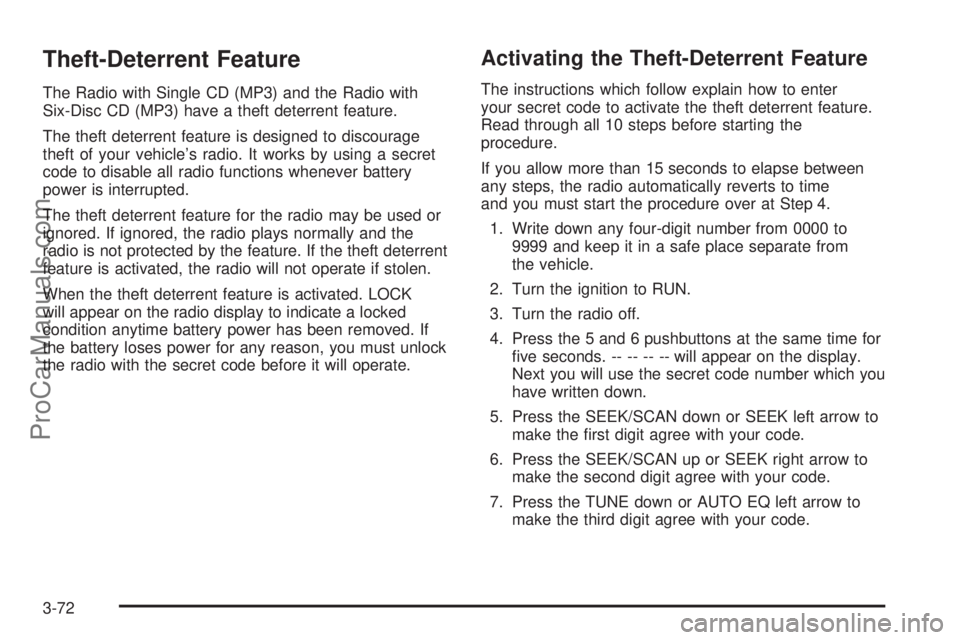
Theft-Deterrent Feature
The Radio with Single CD (MP3) and the Radio with
Six-Disc CD (MP3) have a theft deterrent feature.
The theft deterrent feature is designed to discourage
theft of your vehicle’s radio. It works by using a secret
code to disable all radio functions whenever battery
power is interrupted.
The theft deterrent feature for the radio may be used or
ignored. If ignored, the radio plays normally and the
radio is not protected by the feature. If the theft deterrent
feature is activated, the radio will not operate if stolen.
When the theft deterrent feature is activated. LOCK
will appear on the radio display to indicate a locked
condition anytime battery power has been removed. If
the battery loses power for any reason, you must unlock
the radio with the secret code before it will operate.
Activating the Theft-Deterrent Feature
The instructions which follow explain how to enter
your secret code to activate the theft deterrent feature.
Read through all 10 steps before starting the
procedure.
If you allow more than 15 seconds to elapse between
any steps, the radio automatically reverts to time
and you must start the procedure over at Step 4.
1. Write down any four-digit number from 0000 to
9999 and keep it in a safe place separate from
the vehicle.
2. Turn the ignition to RUN.
3. Turn the radio off.
4. Press the 5 and 6 pushbuttons at the same time for
�ve seconds. -- -- -- -- will appear on the display.
Next you will use the secret code number which you
have written down.
5. Press the SEEK/SCAN down or SEEK left arrow to
make the �rst digit agree with your code.
6. Press the SEEK/SCAN up or SEEK right arrow to
make the second digit agree with your code.
7. Press the TUNE down or AUTO EQ left arrow to
make the third digit agree with your code.
3-72
ProCarManuals.com
Page 177 of 392
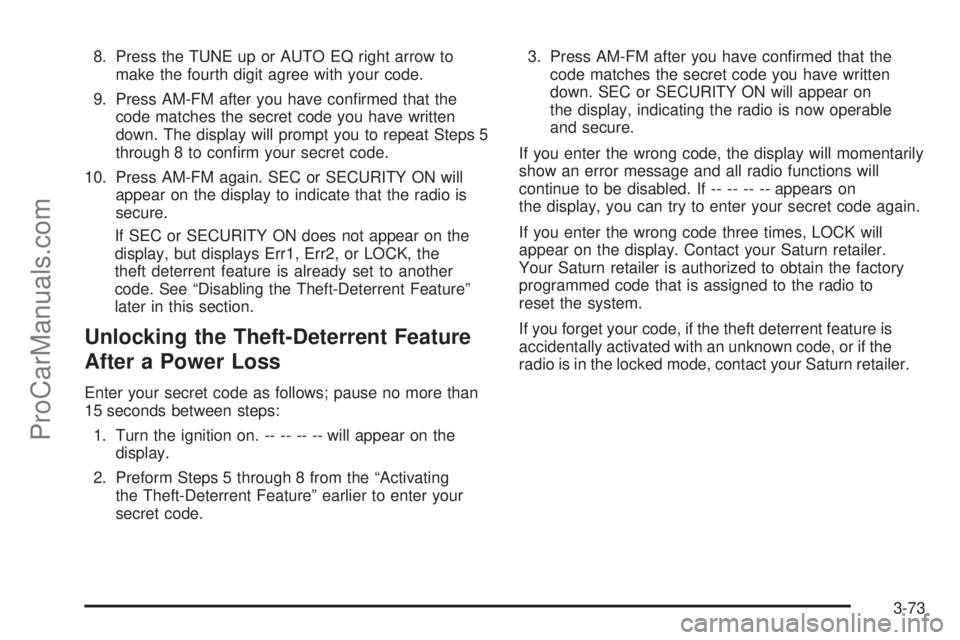
8. Press the TUNE up or AUTO EQ right arrow to
make the fourth digit agree with your code.
9. Press AM-FM after you have con�rmed that the
code matches the secret code you have written
down. The display will prompt you to repeat Steps 5
through 8 to con�rm your secret code.
10. Press AM-FM again. SEC or SECURITY ON will
appear on the display to indicate that the radio is
secure.
If SEC or SECURITY ON does not appear on the
display, but displays Err1, Err2, or LOCK, the
theft deterrent feature is already set to another
code. See “Disabling the Theft-Deterrent Feature”
later in this section.
Unlocking the Theft-Deterrent Feature
After a Power Loss
Enter your secret code as follows; pause no more than
15 seconds between steps:
1. Turn the ignition on. -- -- -- -- will appear on the
display.
2. Preform Steps 5 through 8 from the “Activating
the Theft-Deterrent Feature” earlier to enter your
secret code.3. Press AM-FM after you have con�rmed that the
code matches the secret code you have written
down. SEC or SECURITY ON will appear on
the display, indicating the radio is now operable
and secure.
If you enter the wrong code, the display will momentarily
show an error message and all radio functions will
continue to be disabled. If -- -- -- -- appears on
the display, you can try to enter your secret code again.
If you enter the wrong code three times, LOCK will
appear on the display. Contact your Saturn retailer.
Your Saturn retailer is authorized to obtain the factory
programmed code that is assigned to the radio to
reset the system.
If you forget your code, if the theft deterrent feature is
accidentally activated with an unknown code, or if the
radio is in the locked mode, contact your Saturn retailer.
3-73
ProCarManuals.com
Page 178 of 392
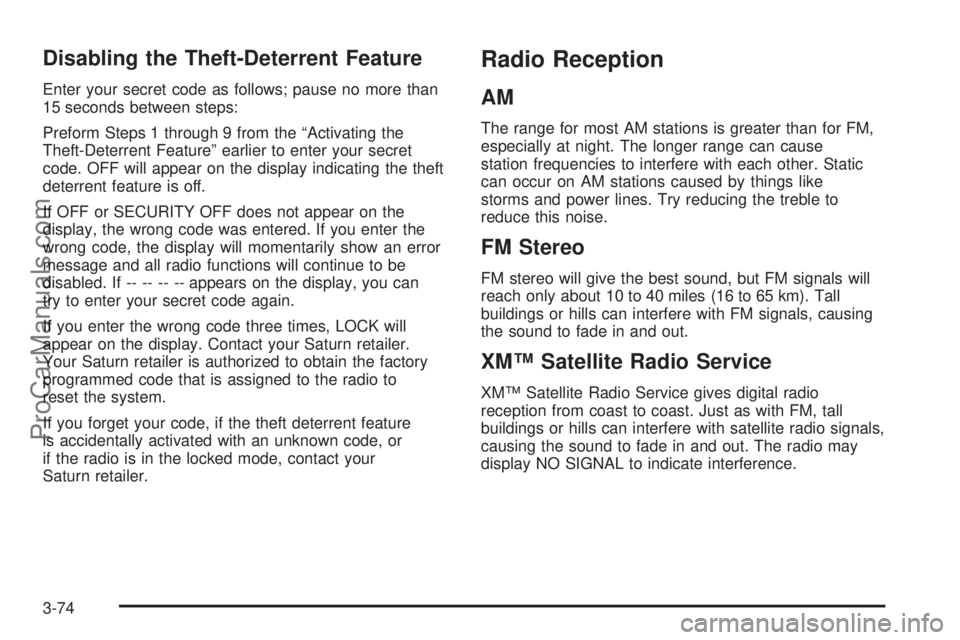
Disabling the Theft-Deterrent Feature
Enter your secret code as follows; pause no more than
15 seconds between steps:
Preform Steps 1 through 9 from the “Activating the
Theft-Deterrent Feature” earlier to enter your secret
code. OFF will appear on the display indicating the theft
deterrent feature is off.
If OFF or SECURITY OFF does not appear on the
display, the wrong code was entered. If you enter the
wrong code, the display will momentarily show an error
message and all radio functions will continue to be
disabled. If -- -- -- -- appears on the display, you can
try to enter your secret code again.
If you enter the wrong code three times, LOCK will
appear on the display. Contact your Saturn retailer.
Your Saturn retailer is authorized to obtain the factory
programmed code that is assigned to the radio to
reset the system.
If you forget your code, if the theft deterrent feature
is accidentally activated with an unknown code, or
if the radio is in the locked mode, contact your
Saturn retailer.
Radio Reception
AM
The range for most AM stations is greater than for FM,
especially at night. The longer range can cause
station frequencies to interfere with each other. Static
can occur on AM stations caused by things like
storms and power lines. Try reducing the treble to
reduce this noise.
FM Stereo
FM stereo will give the best sound, but FM signals will
reach only about 10 to 40 miles (16 to 65 km). Tall
buildings or hills can interfere with FM signals, causing
the sound to fade in and out.
XM™ Satellite Radio Service
XM™ Satellite Radio Service gives digital radio
reception from coast to coast. Just as with FM, tall
buildings or hills can interfere with satellite radio signals,
causing the sound to fade in and out. The radio may
display NO SIGNAL to indicate interference.
3-74
ProCarManuals.com
Page 191 of 392

This light will come on
when your traction control
system is limiting wheel
spin. SeeLow Traction
Light on page 3-33.
You may feel or hear
the system working, but
this is normal.
The traction control system automatically comes
on whenever you start your vehicle. To limit wheel spin,
especially in slippery road conditions, you should
always leave the system on. But you can turn the
traction control system off if you ever need to. You
should turn the system off if your vehicle ever gets stuck
in sand, mud, ice or snow and rocking the vehicle is
required. See “Rocking Your Vehicle To Get It Out”
underIf You Are Stuck: In Sand, Mud, Ice or Snow
on page 4-44.If your vehicle is equipped
with the 2.2L four cylinder
engine, the traction
control system can be
turned off by pressing the
traction control button.
It is located on the
instrument panel above
the audio system.
The light on the button will go off. If your vehicle is
equipped with the 3.5L V6 engine, the traction control
system will be turned off when the shift lever is in
REVERSE (R) or LOW (L). The traction control system
warning light will be displayed on the instrument
panel.
The traction control system can be activated again
by pressing the traction control button for the 2.2L
four cylinder engine, or by selecting DRIVE (D)
or INTERMEDIATE (I) for the 3.5L V6 engine.
4-11
ProCarManuals.com
Page 360 of 392

Recommended Fluids and
Lubricants
Fluids and lubricants identi�ed below by name, part
number or speci�cation may be obtained from your
retailer.
Usage Fluid/Lubricant
Engine Oil
(2.2L engine)Engine oil which meets GM
Standard GM6094M and displays
the American Petroleum Institute
Certi�ed for Gasoline Engines
starburst symbol. To determine the
proper viscosity for your vehicle’s
engine, seeEngine Oil on
page 5-15.
Engine Oil
(3.5L engine)Engine oil which displays the
American Petroleum Institute
Certi�ed for Gasoline Engines
starburst symbol. To determine the
proper viscosity for your vehicle’s
engine, seeEngine Oil on
page 5-15.
Engine Coolant50/50 mixture of clean,
drinkable water and use only
DEX-COOL
®Coolant. See
Engine Coolant on page 5-28.
Usage Fluid/Lubricant
Hydraulic Brake
SystemDelco Supreme 11 Brake Fluid or
equivalent DOT-3 brake �uid.
Windshield
Washer SolventOptikleen
®Washer Solvent
Parking Brake
Cable GuidesChassis Lubricant (GM Part No.
12377985, in Canada 88901242) or
lubricant meeting requirements of
NLGI #2, Category LB or GC-LB.
Hydraulic
Clutch SystemDelco Supreme 11 Brake Fluid
or equivalent DOT-3 brake �uid
(Saturn Part No. 21013073).
Manual
TransaxleDEXRON
®-III Automatic
Transmission Fluid.
Automatic
Transaxle
(with 3.5L V6
engine)ATF Z1 Automatic Transmission
Fluid (Saturn Part No. 22717466).
VTi Variable
TransaxleDEX-CVT Fluid
(Part No. 22688912).
VTi Variable
Transaxle
AdditiveDEX-CVT Fluid Additive
(Part No. 22697447).
6-14
ProCarManuals.com
Page 381 of 392

Driving (cont.)
Freeway.....................................................4-36
Hill and Mountain Roads..............................4-38
In Rain and on Wet Roads...........................4-32
Winter........................................................4-40
Driving Across an Incline..................................4-26
Driving Downhill..............................................4-25
Driving in Mud, Sand, Snow or Ice....................4-28
Driving in Water..............................................4-29
Driving on Grades...........................................4-60
Driving on Off-Road Hills.................................4-22
Driving on Snow or Ice....................................4-40
Driving Through Deep Standing Water...............4-34
Driving Through Flowing Water.........................4-34
Driving Uphill..................................................4-23
Driving with a Trailer.......................................4-58
DVD
Rear Seat Entertainment System...................3-62
DVD Display Error Messages...........................3-71
DVD Distortion...............................................3-71
DVD Radio....................................................3-66
DVD Radio Error Messages.............................3-71E
Electric Power Steering....................................4-12
Electrical System
Add-On Equipment......................................5-98
Fuses and Circuit Breakers...........................5-98
Power Windows and Other Power Options......5-98
Windshield Wiper Fuses...............................5-98
Emissions Inspection and Maintenance
Programs...................................................3-37
Engine
Air Cleaner/Filter.........................................5-21
Battery.......................................................5-44
Change Engine Oil Light...............................3-39
Check and Service Engine Soon Light............3-35
Coolant......................................................5-28
Coolant Heater............................................2-17
Coolant Temperature Gage...........................3-34
Coolant Temperature Warning Light................3-33
Drive Belt Routing.......................................6-17
Engine Compartment Overview......................5-12
Exhaust.....................................................2-27
Oil .............................................................5-15
Overheating................................................5-31
Reduced Power Light...................................3-39
Starting......................................................2-15
5
ProCarManuals.com