CD player SATURN VUE 2006 Owners Manual
[x] Cancel search | Manufacturer: SATURN, Model Year: 2006, Model line: VUE, Model: SATURN VUE 2006Pages: 412, PDF Size: 2.89 MB
Page 122 of 412
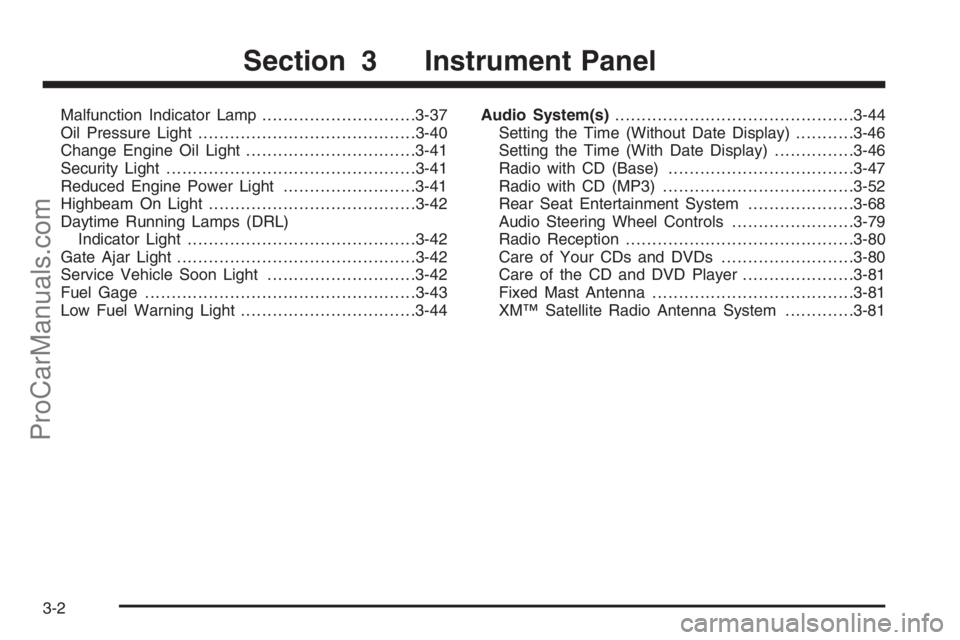
Malfunction Indicator Lamp.............................3-37
Oil Pressure Light.........................................3-40
Change Engine Oil Light................................3-41
Security Light...............................................3-41
Reduced Engine Power Light.........................3-41
Highbeam On Light.......................................3-42
Daytime Running Lamps (DRL)
Indicator Light...........................................3-42
Gate Ajar Light.............................................3-42
Service Vehicle Soon Light............................3-42
Fuel Gage...................................................3-43
Low Fuel Warning Light.................................3-44Audio System(s).............................................3-44
Setting the Time (Without Date Display)...........3-46
Setting the Time (With Date Display)...............3-46
Radio with CD (Base)...................................3-47
Radio with CD (MP3)....................................3-52
Rear Seat Entertainment System....................3-68
Audio Steering Wheel Controls.......................3-79
Radio Reception...........................................3-80
Care of Your CDs and DVDs.........................3-80
Care of the CD and DVD Player.....................3-81
Fixed Mast Antenna......................................3-81
XM™ Satellite Radio Antenna System.............3-81
Section 3 Instrument Panel
3-2
ProCarManuals.com
Page 165 of 412
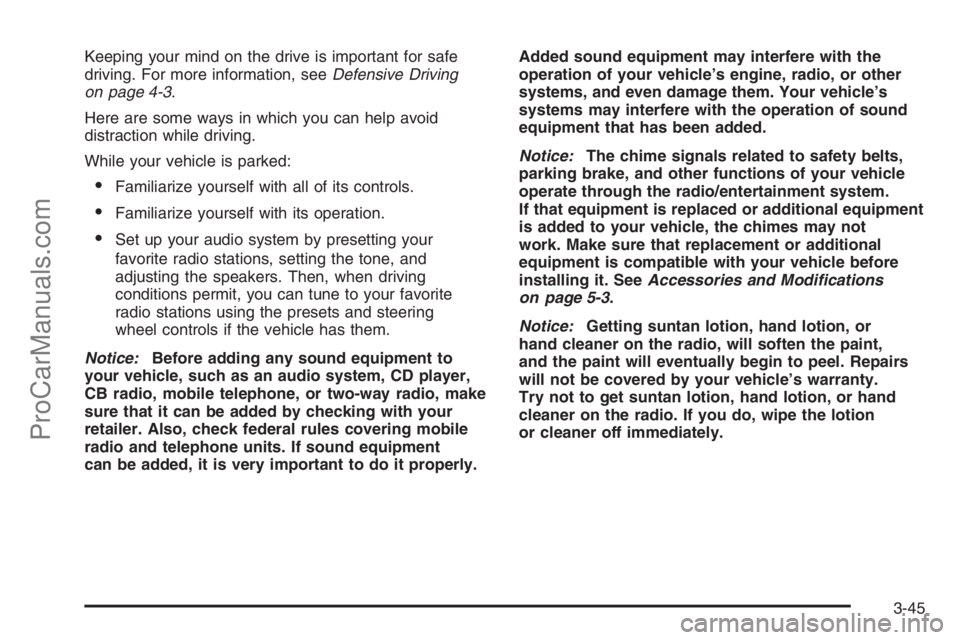
Keeping your mind on the drive is important for safe
driving. For more information, seeDefensive Driving
on page 4-3.
Here are some ways in which you can help avoid
distraction while driving.
While your vehicle is parked:
Familiarize yourself with all of its controls.
Familiarize yourself with its operation.
Set up your audio system by presetting your
favorite radio stations, setting the tone, and
adjusting the speakers. Then, when driving
conditions permit, you can tune to your favorite
radio stations using the presets and steering
wheel controls if the vehicle has them.
Notice:Before adding any sound equipment to
your vehicle, such as an audio system, CD player,
CB radio, mobile telephone, or two-way radio, make
sure that it can be added by checking with your
retailer. Also, check federal rules covering mobile
radio and telephone units. If sound equipment
can be added, it is very important to do it properly.Added sound equipment may interfere with the
operation of your vehicle’s engine, radio, or other
systems, and even damage them. Your vehicle’s
systems may interfere with the operation of sound
equipment that has been added.
Notice:The chime signals related to safety belts,
parking brake, and other functions of your vehicle
operate through the radio/entertainment system.
If that equipment is replaced or additional equipment
is added to your vehicle, the chimes may not
work. Make sure that replacement or additional
equipment is compatible with your vehicle before
installing it. SeeAccessories and Modifications
on page 5-3.
Notice:Getting suntan lotion, hand lotion, or
hand cleaner on the radio, will soften the paint,
and the paint will eventually begin to peel. Repairs
will not be covered by your vehicle’s warranty.
Try not to get suntan lotion, hand lotion, or hand
cleaner on the radio. If you do, wipe the lotion
or cleaner off immediately.
3-45
ProCarManuals.com
Page 166 of 412
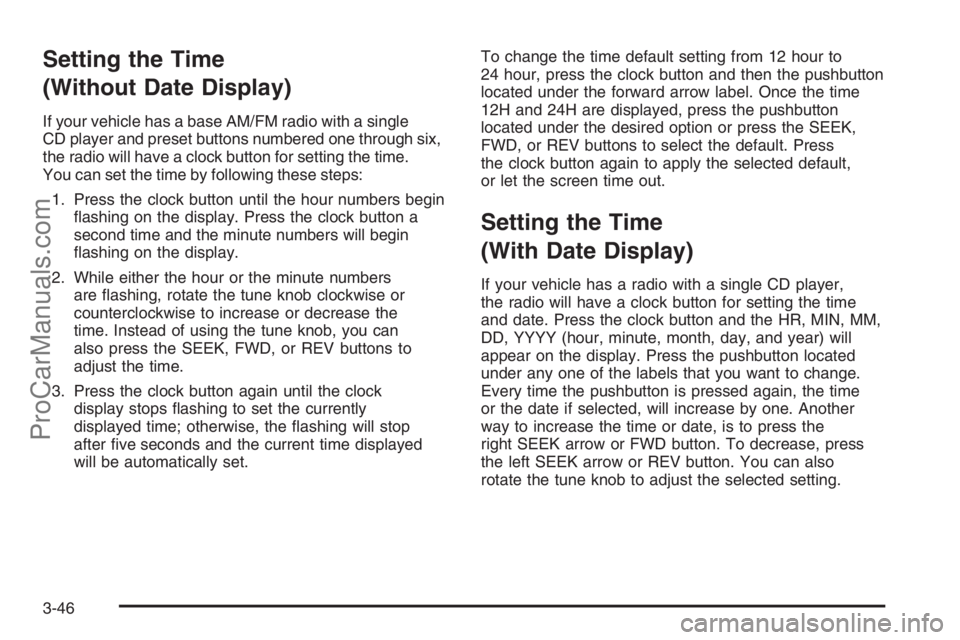
Setting the Time
(Without Date Display)
If your vehicle has a base AM/FM radio with a single
CD player and preset buttons numbered one through six,
the radio will have a clock button for setting the time.
You can set the time by following these steps:
1. Press the clock button until the hour numbers begin
�ashing on the display. Press the clock button a
second time and the minute numbers will begin
�ashing on the display.
2. While either the hour or the minute numbers
are �ashing, rotate the tune knob clockwise or
counterclockwise to increase or decrease the
time. Instead of using the tune knob, you can
also press the SEEK, FWD, or REV buttons to
adjust the time.
3. Press the clock button again until the clock
display stops �ashing to set the currently
displayed time; otherwise, the �ashing will stop
after �ve seconds and the current time displayed
will be automatically set.To change the time default setting from 12 hour to
24 hour, press the clock button and then the pushbutton
located under the forward arrow label. Once the time
12H and 24H are displayed, press the pushbutton
located under the desired option or press the SEEK,
FWD, or REV buttons to select the default. Press
the clock button again to apply the selected default,
or let the screen time out.
Setting the Time
(With Date Display)
If your vehicle has a radio with a single CD player,
the radio will have a clock button for setting the time
and date. Press the clock button and the HR, MIN, MM,
DD, YYYY (hour, minute, month, day, and year) will
appear on the display. Press the pushbutton located
under any one of the labels that you want to change.
Every time the pushbutton is pressed again, the time
or the date if selected, will increase by one. Another
way to increase the time or date, is to press the
right SEEK arrow or FWD button. To decrease, press
the left SEEK arrow or REV button. You can also
rotate the tune knob to adjust the selected setting.
3-46
ProCarManuals.com
Page 167 of 412
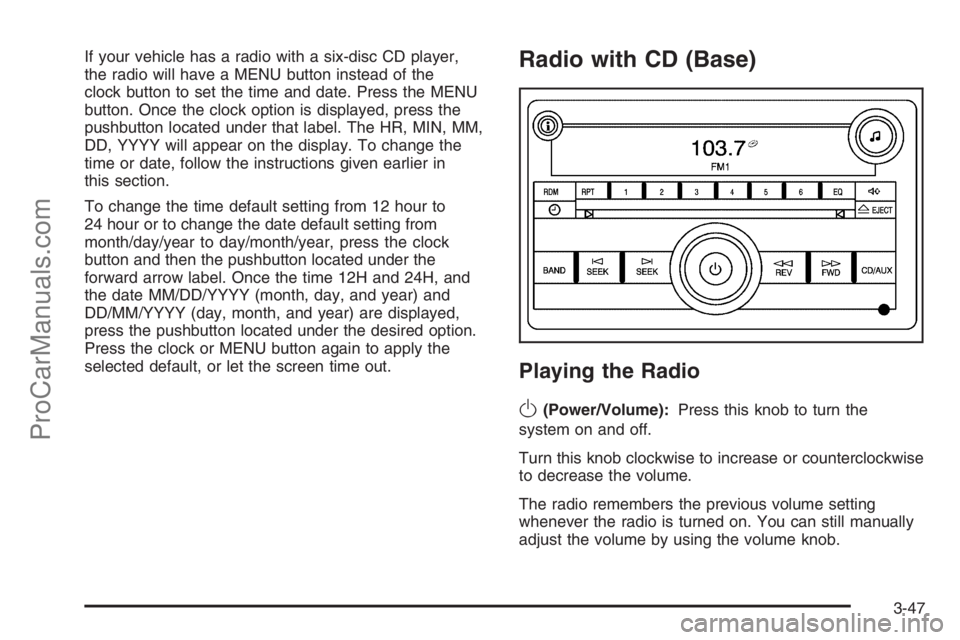
If your vehicle has a radio with a six-disc CD player,
the radio will have a MENU button instead of the
clock button to set the time and date. Press the MENU
button. Once the clock option is displayed, press the
pushbutton located under that label. The HR, MIN, MM,
DD, YYYY will appear on the display. To change the
time or date, follow the instructions given earlier in
this section.
To change the time default setting from 12 hour to
24 hour or to change the date default setting from
month/day/year to day/month/year, press the clock
button and then the pushbutton located under the
forward arrow label. Once the time 12H and 24H, and
the date MM/DD/YYYY (month, day, and year) and
DD/MM/YYYY (day, month, and year) are displayed,
press the pushbutton located under the desired option.
Press the clock or MENU button again to apply the
selected default, or let the screen time out.Radio with CD (Base)
Playing the Radio
O
(Power/Volume):Press this knob to turn the
system on and off.
Turn this knob clockwise to increase or counterclockwise
to decrease the volume.
The radio remembers the previous volume setting
whenever the radio is turned on. You can still manually
adjust the volume by using the volume knob.
3-47
ProCarManuals.com
Page 169 of 412
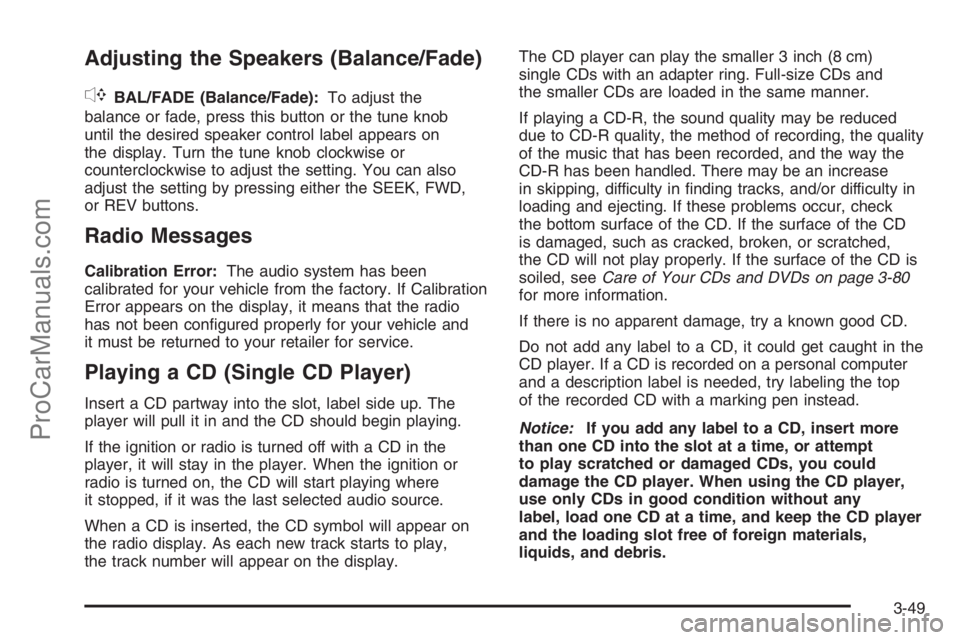
Adjusting the Speakers (Balance/Fade)
`
BAL/FADE (Balance/Fade):To adjust the
balance or fade, press this button or the tune knob
until the desired speaker control label appears on
the display. Turn the tune knob clockwise or
counterclockwise to adjust the setting. You can also
adjust the setting by pressing either the SEEK, FWD,
or REV buttons.
Radio Messages
Calibration Error:The audio system has been
calibrated for your vehicle from the factory. If Calibration
Error appears on the display, it means that the radio
has not been con�gured properly for your vehicle and
it must be returned to your retailer for service.
Playing a CD (Single CD Player)
Insert a CD partway into the slot, label side up. The
player will pull it in and the CD should begin playing.
If the ignition or radio is turned off with a CD in the
player, it will stay in the player. When the ignition or
radio is turned on, the CD will start playing where
it stopped, if it was the last selected audio source.
When a CD is inserted, the CD symbol will appear on
the radio display. As each new track starts to play,
the track number will appear on the display.The CD player can play the smaller 3 inch (8 cm)
single CDs with an adapter ring. Full-size CDs and
the smaller CDs are loaded in the same manner.
If playing a CD-R, the sound quality may be reduced
due to CD-R quality, the method of recording, the quality
of the music that has been recorded, and the way the
CD-R has been handled. There may be an increase
in skipping, difficulty in �nding tracks, and/or difficulty in
loading and ejecting. If these problems occur, check
the bottom surface of the CD. If the surface of the CD
is damaged, such as cracked, broken, or scratched,
the CD will not play properly. If the surface of the CD is
soiled, seeCare of Your CDs and DVDs on page 3-80
for more information.
If there is no apparent damage, try a known good CD.
Do not add any label to a CD, it could get caught in the
CD player. If a CD is recorded on a personal computer
and a description label is needed, try labeling the top
of the recorded CD with a marking pen instead.
Notice:If you add any label to a CD, insert more
than one CD into the slot at a time, or attempt
to play scratched or damaged CDs, you could
damage the CD player. When using the CD player,
use only CDs in good condition without any
label, load one CD at a time, and keep the CD player
and the loading slot free of foreign materials,
liquids, and debris.
3-49
ProCarManuals.com
Page 170 of 412
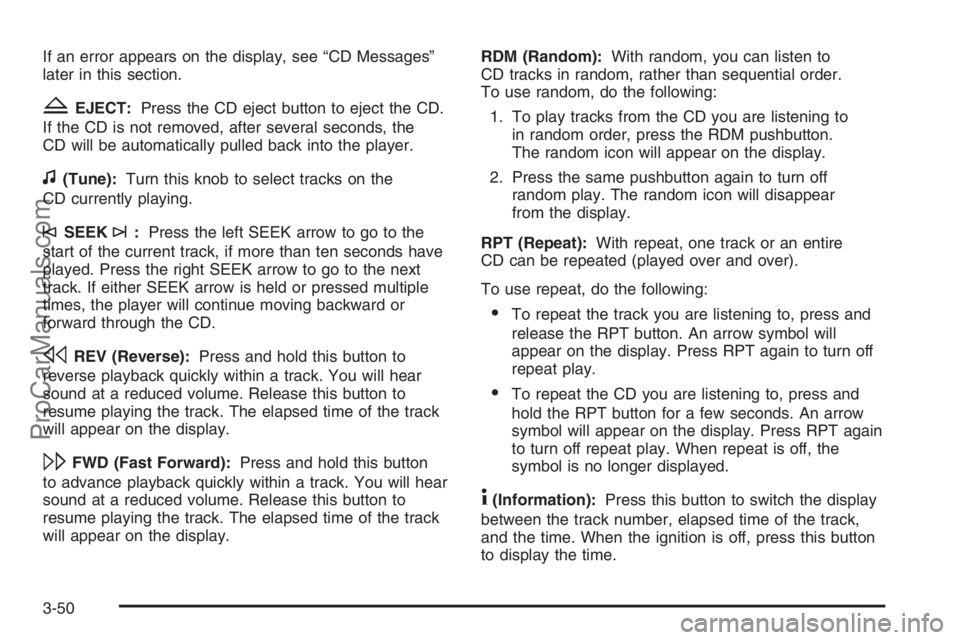
If an error appears on the display, see “CD Messages”
later in this section.
ZEJECT:Press the CD eject button to eject the CD.
If the CD is not removed, after several seconds, the
CD will be automatically pulled back into the player.
f(Tune):Turn this knob to select tracks on the
CD currently playing.
©SEEK¨:Press the left SEEK arrow to go to the
start of the current track, if more than ten seconds have
played. Press the right SEEK arrow to go to the next
track. If either SEEK arrow is held or pressed multiple
times, the player will continue moving backward or
forward through the CD.
sREV (Reverse):Press and hold this button to
reverse playback quickly within a track. You will hear
sound at a reduced volume. Release this button to
resume playing the track. The elapsed time of the track
will appear on the display.
\FWD (Fast Forward):Press and hold this button
to advance playback quickly within a track. You will hear
sound at a reduced volume. Release this button to
resume playing the track. The elapsed time of the track
will appear on the display.RDM (Random):With random, you can listen to
CD tracks in random, rather than sequential order.
To use random, do the following:
1. To play tracks from the CD you are listening to
in random order, press the RDM pushbutton.
The random icon will appear on the display.
2. Press the same pushbutton again to turn off
random play. The random icon will disappear
from the display.
RPT (Repeat):With repeat, one track or an entire
CD can be repeated (played over and over).
To use repeat, do the following:
To repeat the track you are listening to, press and
release the RPT button. An arrow symbol will
appear on the display. Press RPT again to turn off
repeat play.
To repeat the CD you are listening to, press and
hold the RPT button for a few seconds. An arrow
symbol will appear on the display. Press RPT again
to turn off repeat play. When repeat is off, the
symbol is no longer displayed.
4(Information):Press this button to switch the display
between the track number, elapsed time of the track,
and the time. When the ignition is off, press this button
to display the time.
3-50
ProCarManuals.com
Page 171 of 412

BAND:Press this button to listen to the radio when a
CD is playing. The CD will remain safely inside the radio
for future listening.
CD/AUX (CD/Auxiliary):Press this button to play a
CD when a portable audio device is playing.
Your radio system has an auxiliary input jack located
on the lower right side of the faceplate. Connect
an external audio device such as a portable MP3 audio
player to the auxiliary input jack for use as another
source for audio listening.
Press the CD/AUX button again and the system will
begin playing audio from the connected portable audio
player. If a portable audio player is not connected,
“no input device found” will be displayed.
CD Messages
CHECK DISC:If this message appears on the display
and/or the CD comes out, it could be for one of the
following reasons:
It is very hot. When the temperature returns to
normal, the CD should play.
You are driving on a very rough road. When the
road becomes smoother, the CD should play.
The CD is dirty, scratched, wet, or upside down.
The air is very humid. If so, wait about an hour
and try again.
There may have been a problem while burning
the CD-R.
The label may be caught in the CD player.
If the CD is not playing correctly, for any other reason,
try a known good CD.
If any error occurs repeatedly or if an error cannot be
corrected, contact your retailer. If the radio displays
an error message, write it down and provide it to your
retailer when reporting the problem.
Using the Auxiliary Input Jack
Your radio system has an auxiliary input jack located
on the lower right side of the faceplate. This is not
an audio output; do not plug the headphone set into the
front auxiliary input jack. You can however, connect
an external audio device such as an iPod, laptop
computer, MP3 player, CD changer, or cassette tape
player, etc. to the auxiliary input jack for use as another
source for audio listening.
3-51
ProCarManuals.com
Page 172 of 412
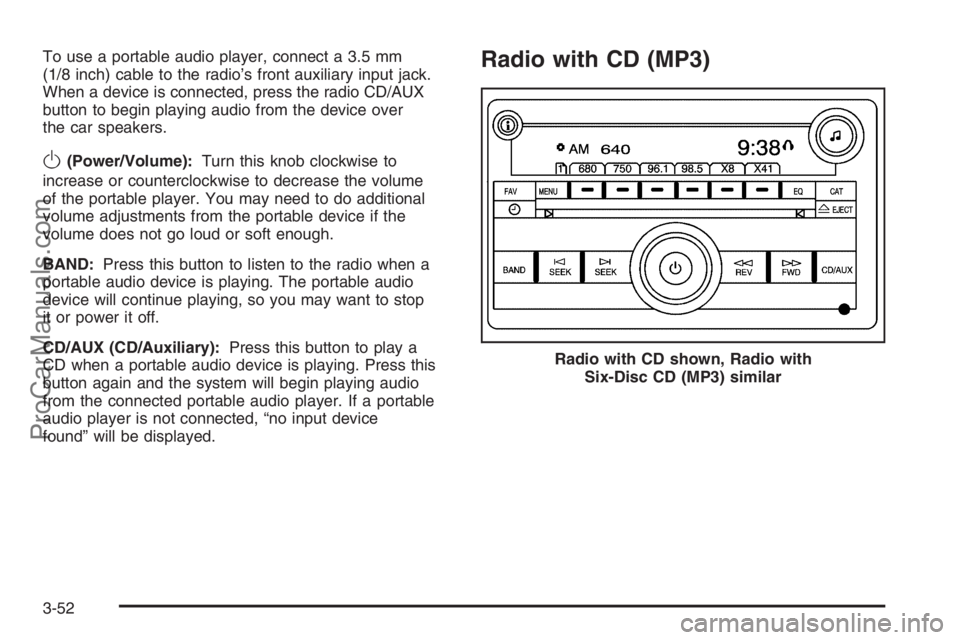
To use a portable audio player, connect a 3.5 mm
(1/8 inch) cable to the radio’s front auxiliary input jack.
When a device is connected, press the radio CD/AUX
button to begin playing audio from the device over
the car speakers.
O(Power/Volume):Turn this knob clockwise to
increase or counterclockwise to decrease the volume
of the portable player. You may need to do additional
volume adjustments from the portable device if the
volume does not go loud or soft enough.
BAND:Press this button to listen to the radio when a
portable audio device is playing. The portable audio
device will continue playing, so you may want to stop
it or power it off.
CD/AUX (CD/Auxiliary):Press this button to play a
CD when a portable audio device is playing. Press this
button again and the system will begin playing audio
from the connected portable audio player. If a portable
audio player is not connected, “no input device
found” will be displayed.
Radio with CD (MP3)
Radio with CD shown, Radio with
Six-Disc CD (MP3) similar
3-52
ProCarManuals.com
Page 179 of 412
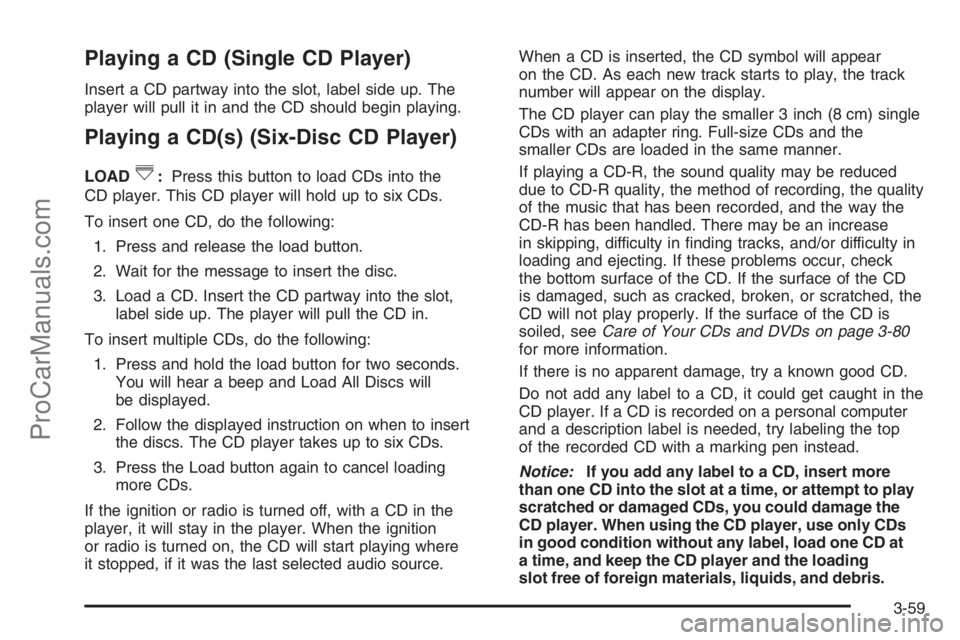
Playing a CD (Single CD Player)
Insert a CD partway into the slot, label side up. The
player will pull it in and the CD should begin playing.
Playing a CD(s) (Six-Disc CD Player)
LOAD^:Press this button to load CDs into the
CD player. This CD player will hold up to six CDs.
To insert one CD, do the following:
1. Press and release the load button.
2. Wait for the message to insert the disc.
3. Load a CD. Insert the CD partway into the slot,
label side up. The player will pull the CD in.
To insert multiple CDs, do the following:
1. Press and hold the load button for two seconds.
You will hear a beep and Load All Discs will
be displayed.
2. Follow the displayed instruction on when to insert
the discs. The CD player takes up to six CDs.
3. Press the Load button again to cancel loading
more CDs.
If the ignition or radio is turned off, with a CD in the
player, it will stay in the player. When the ignition
or radio is turned on, the CD will start playing where
it stopped, if it was the last selected audio source.When a CD is inserted, the CD symbol will appear
on the CD. As each new track starts to play, the track
number will appear on the display.
The CD player can play the smaller 3 inch (8 cm) single
CDs with an adapter ring. Full-size CDs and the
smaller CDs are loaded in the same manner.
If playing a CD-R, the sound quality may be reduced
due to CD-R quality, the method of recording, the quality
of the music that has been recorded, and the way the
CD-R has been handled. There may be an increase
in skipping, difficulty in �nding tracks, and/or difficulty in
loading and ejecting. If these problems occur, check
the bottom surface of the CD. If the surface of the CD
is damaged, such as cracked, broken, or scratched, the
CD will not play properly. If the surface of the CD is
soiled, seeCare of Your CDs and DVDs on page 3-80
for more information.
If there is no apparent damage, try a known good CD.
Do not add any label to a CD, it could get caught in the
CD player. If a CD is recorded on a personal computer
and a description label is needed, try labeling the top
of the recorded CD with a marking pen instead.
Notice:If you add any label to a CD, insert more
than one CD into the slot at a time, or attempt to play
scratched or damaged CDs, you could damage the
CD player. When using the CD player, use only CDs
in good condition without any label, load one CD at
a time, and keep the CD player and the loading
slot free of foreign materials, liquids, and debris.
3-59
ProCarManuals.com
Page 180 of 412
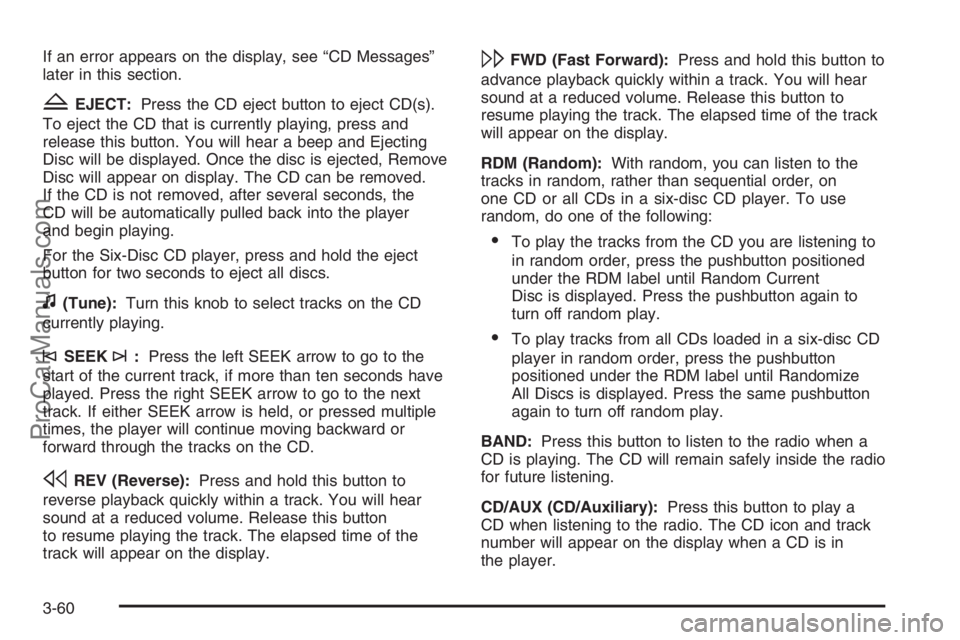
If an error appears on the display, see “CD Messages”
later in this section.
ZEJECT:Press the CD eject button to eject CD(s).
To eject the CD that is currently playing, press and
release this button. You will hear a beep and Ejecting
Disc will be displayed. Once the disc is ejected, Remove
Disc will appear on display. The CD can be removed.
If the CD is not removed, after several seconds, the
CD will be automatically pulled back into the player
and begin playing.
For the Six-Disc CD player, press and hold the eject
button for two seconds to eject all discs.
f(Tune):Turn this knob to select tracks on the CD
currently playing.
©SEEK¨:Press the left SEEK arrow to go to the
start of the current track, if more than ten seconds have
played. Press the right SEEK arrow to go to the next
track. If either SEEK arrow is held, or pressed multiple
times, the player will continue moving backward or
forward through the tracks on the CD.
sREV (Reverse):Press and hold this button to
reverse playback quickly within a track. You will hear
sound at a reduced volume. Release this button
to resume playing the track. The elapsed time of the
track will appear on the display.
\FWD (Fast Forward):Press and hold this button to
advance playback quickly within a track. You will hear
sound at a reduced volume. Release this button to
resume playing the track. The elapsed time of the track
will appear on the display.
RDM (Random):With random, you can listen to the
tracks in random, rather than sequential order, on
one CD or all CDs in a six-disc CD player. To use
random, do one of the following:
To play the tracks from the CD you are listening to
in random order, press the pushbutton positioned
under the RDM label until Random Current
Disc is displayed. Press the pushbutton again to
turn off random play.
To play tracks from all CDs loaded in a six-disc CD
player in random order, press the pushbutton
positioned under the RDM label until Randomize
All Discs is displayed. Press the same pushbutton
again to turn off random play.
BAND:Press this button to listen to the radio when a
CD is playing. The CD will remain safely inside the radio
for future listening.
CD/AUX (CD/Auxiliary):Press this button to play a
CD when listening to the radio. The CD icon and track
number will appear on the display when a CD is in
the player.
3-60
ProCarManuals.com