CD player SATURN VUE 2007 Owner's Manual
[x] Cancel search | Manufacturer: SATURN, Model Year: 2007, Model line: VUE, Model: SATURN VUE 2007Pages: 470, PDF Size: 3.1 MB
Page 215 of 470
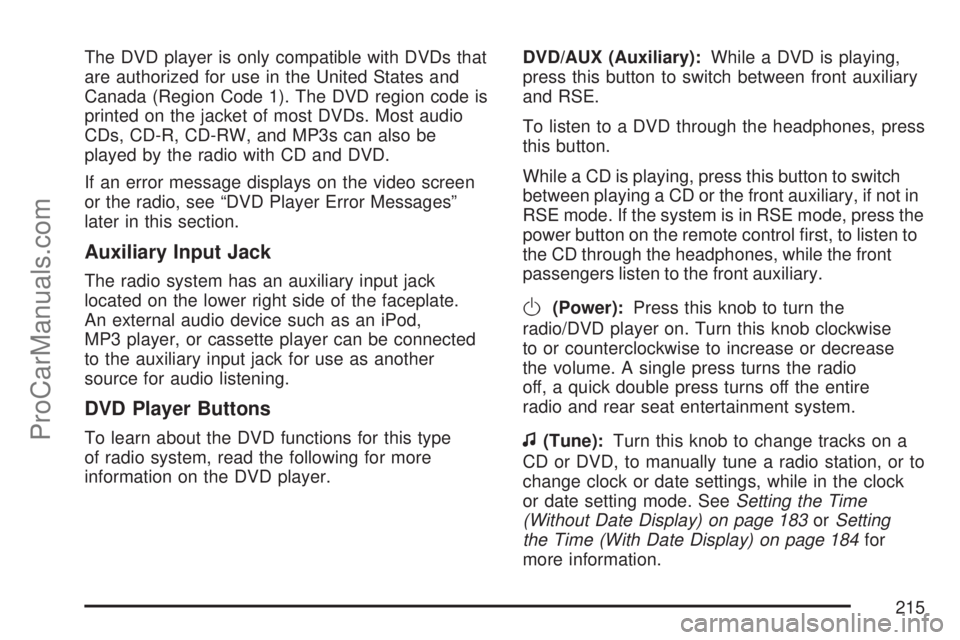
The DVD player is only compatible with DVDs that
are authorized for use in the United States and
Canada (Region Code 1). The DVD region code is
printed on the jacket of most DVDs. Most audio
CDs, CD-R, CD-RW, and MP3s can also be
played by the radio with CD and DVD.
If an error message displays on the video screen
or the radio, see “DVD Player Error Messages”
later in this section.
Auxiliary Input Jack
The radio system has an auxiliary input jack
located on the lower right side of the faceplate.
An external audio device such as an iPod,
MP3 player, or cassette player can be connected
to the auxiliary input jack for use as another
source for audio listening.
DVD Player Buttons
To learn about the DVD functions for this type
of radio system, read the following for more
information on the DVD player.DVD/AUX (Auxiliary):While a DVD is playing,
press this button to switch between front auxiliary
and RSE.
To listen to a DVD through the headphones, press
this button.
While a CD is playing, press this button to switch
between playing a CD or the front auxiliary, if not in
RSE mode. If the system is in RSE mode, press the
power button on the remote control �rst, to listen to
the CD through the headphones, while the front
passengers listen to the front auxiliary.
O(Power):Press this knob to turn the
radio/DVD player on. Turn this knob clockwise
to or counterclockwise to increase or decrease
the volume. A single press turns the radio
off, a quick double press turns off the entire
radio and rear seat entertainment system.
f(Tune):Turn this knob to change tracks on a
CD or DVD, to manually tune a radio station, or to
change clock or date settings, while in the clock
or date setting mode. SeeSetting the Time
(Without Date Display) on page 183orSetting
the Time (With Date Display) on page 184for
more information.
215
ProCarManuals.com
Page 216 of 470
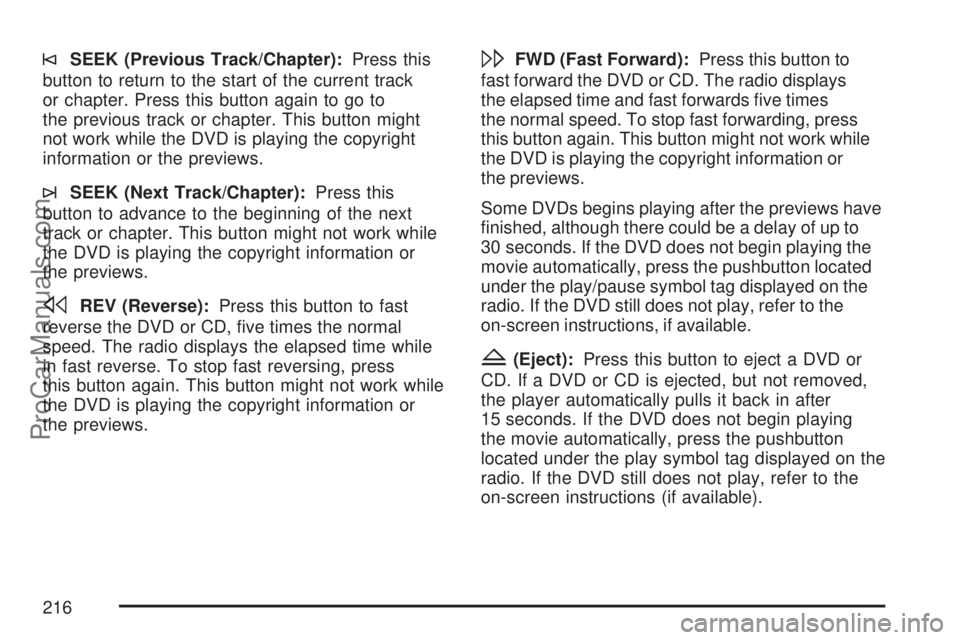
©SEEK (Previous Track/Chapter):Press this
button to return to the start of the current track
or chapter. Press this button again to go to
the previous track or chapter. This button might
not work while the DVD is playing the copyright
information or the previews.
¨SEEK (Next Track/Chapter):Press this
button to advance to the beginning of the next
track or chapter. This button might not work while
the DVD is playing the copyright information or
the previews.
sREV (Reverse):Press this button to fast
reverse the DVD or CD, �ve times the normal
speed. The radio displays the elapsed time while
in fast reverse. To stop fast reversing, press
this button again. This button might not work while
the DVD is playing the copyright information or
the previews.
\FWD (Fast Forward):Press this button to
fast forward the DVD or CD. The radio displays
the elapsed time and fast forwards �ve times
the normal speed. To stop fast forwarding, press
this button again. This button might not work while
the DVD is playing the copyright information or
the previews.
Some DVDs begins playing after the previews have
�nished, although there could be a delay of up to
30 seconds. If the DVD does not begin playing the
movie automatically, press the pushbutton located
under the play/pause symbol tag displayed on the
radio. If the DVD still does not play, refer to the
on-screen instructions, if available.
Z(Eject):Press this button to eject a DVD or
CD. If a DVD or CD is ejected, but not removed,
the player automatically pulls it back in after
15 seconds. If the DVD does not begin playing
the movie automatically, press the pushbutton
located under the play symbol tag displayed on the
radio. If the DVD still does not play, refer to the
on-screen instructions (if available).
216
ProCarManuals.com
Page 217 of 470
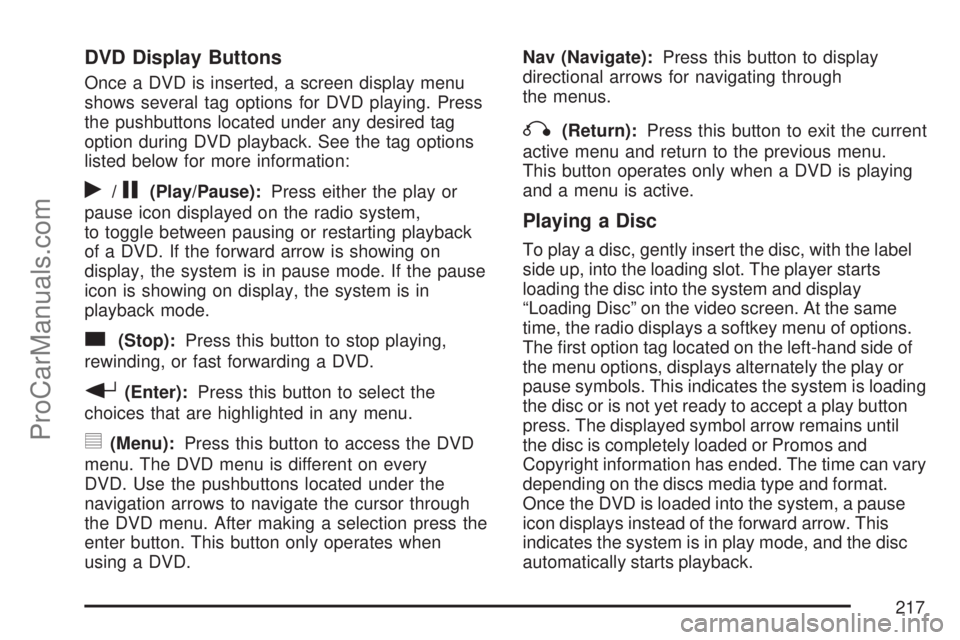
DVD Display Buttons
Once a DVD is inserted, a screen display menu
shows several tag options for DVD playing. Press
the pushbuttons located under any desired tag
option during DVD playback. See the tag options
listed below for more information:
r/j(Play/Pause):Press either the play or
pause icon displayed on the radio system,
to toggle between pausing or restarting playback
of a DVD. If the forward arrow is showing on
display, the system is in pause mode. If the pause
icon is showing on display, the system is in
playback mode.
c(Stop):Press this button to stop playing,
rewinding, or fast forwarding a DVD.
r(Enter):Press this button to select the
choices that are highlighted in any menu.
y(Menu):Press this button to access the DVD
menu. The DVD menu is different on every
DVD. Use the pushbuttons located under the
navigation arrows to navigate the cursor through
the DVD menu. After making a selection press the
enter button. This button only operates when
using a DVD.Nav (Navigate):Press this button to display
directional arrows for navigating through
the menus.
q(Return):Press this button to exit the current
active menu and return to the previous menu.
This button operates only when a DVD is playing
and a menu is active.
Playing a Disc
To play a disc, gently insert the disc, with the label
side up, into the loading slot. The player starts
loading the disc into the system and display
“Loading Disc” on the video screen. At the same
time, the radio displays a softkey menu of options.
The �rst option tag located on the left-hand side of
the menu options, displays alternately the play or
pause symbols. This indicates the system is loading
the disc or is not yet ready to accept a play button
press. The displayed symbol arrow remains until
the disc is completely loaded or Promos and
Copyright information has ended. The time can vary
depending on the discs media type and format.
Once the DVD is loaded into the system, a pause
icon displays instead of the forward arrow. This
indicates the system is in play mode, and the disc
automatically starts playback.
217
ProCarManuals.com
Page 218 of 470

Loading a disc into the system usually takes
approximately 30 seconds for playback to begin.
If a DVD is already in the radio, press the
play/pause button on the remote control, or press
the pushbutton located under the play symbol
tag displayed on the radio to start playing the disc,
when the DVD system is active.
The DVD player might not accept some paper
labeled media.
The DVD player/video screen can only be turned
on by pressing the power button on the remote
control or by inserting a DVD.
Playing an MP3 CD
The CD player has the ability to recognize up to
255 folders, and up to 255 �les per folder to
a maximum of 512 total MP3 selections on a CD.
Mixed media CD’s are not supported.
Stopping and Resuming Playback
To turn the RSE system off, press the power
button twice on the radio.
To turn the RSE system back on again, press the
power button on the radio, then press the DVD/AUX
button. This brings up the softkey menu displayed
on the radio. Press the play/pause icon to begin
playback from where it had previously stopped.
To stop playing a DVD without turning off the
system, press the stop button on the remote
control, or press the pushbutton located under the
stop or the play/pause symbol tags displayed
on the radio.
To resume DVD playback, press the play/pause
button on the remote control, or press the
pushbutton located under the play/pause symbol
tag displayed on the radio. The DVD should resume
play from where it last stopped if the disc has not
been ejected and the stop button has not been
pressed twice on the remote control. If the disc has
been ejected or the stop button has been pressed
twice on the remote control, the disc resumes
playing at the beginning of the disc.
218
ProCarManuals.com
Page 219 of 470

Ejecting a Disc
Press the eject button on the radio to eject the disc.
If a disc is ejected from the radio, but not removed,
the radio reloads the disc after a short period of
time. The disc is stored in the radio. The radio does
not resume play of the disc automatically.
Remote Control
To use the remote control, aim it at the transmitter
window below the video screen and press the
desired button. Direct sunlight or very bright light
could affect the ability of the RSE transmitter to
receive signals from the remote control. If the
remote control does not seem to be working, the
batteries might need to be replaced. See “Battery
Replacement” later in this section. Objects blocking
the line of sight could also affect the function of the
remote control.
The DVD player can only be turned on by pressing
the DVD/AUX button on the radio.
Notice:Storing the remote control in a hot
area or in direct sunlight can damage it,
and the repairs will not be covered by your
warranty. Keep the remote control stored in a
cool, dry place.
Remote Control Buttons
O(Power):Press this button to turn the RSE
screen on and off (also powers up the DVD player
if a disc is loaded).
P(Illumination):Press this button to turn the
remote control backlight on. The backlight
times out after seven to ten seconds if no other
button is pressed while the backlight is on.
v(Title):Press this button to return the DVD to
the main menu of the DVD.
219
ProCarManuals.com
Page 220 of 470
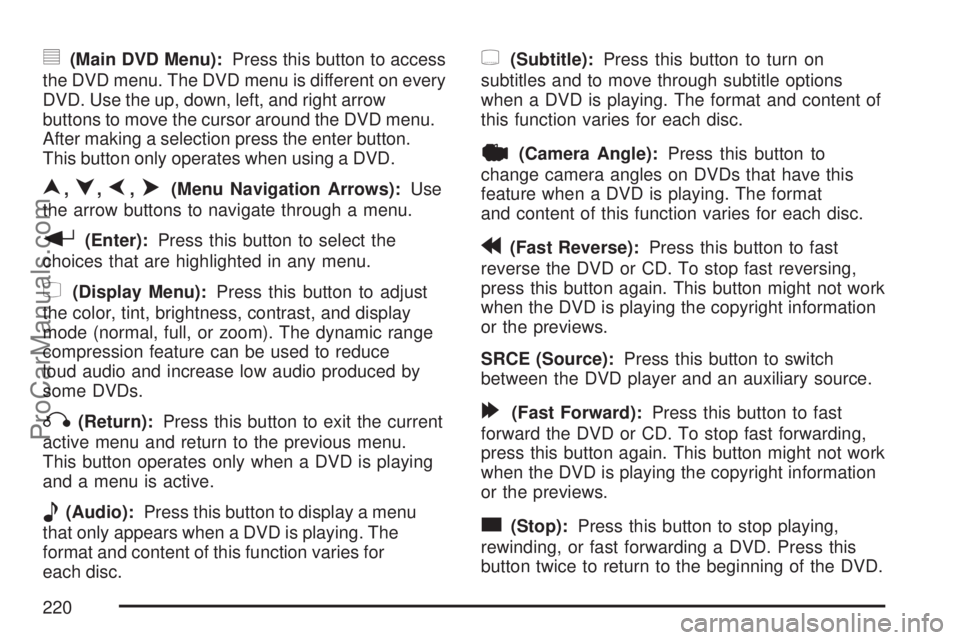
y(Main DVD Menu):Press this button to access
the DVD menu. The DVD menu is different on every
DVD. Use the up, down, left, and right arrow
buttons to move the cursor around the DVD menu.
After making a selection press the enter button.
This button only operates when using a DVD.
n,q,p,o(Menu Navigation Arrows):Use
the arrow buttons to navigate through a menu.
r(Enter):Press this button to select the
choices that are highlighted in any menu.
z(Display Menu):Press this button to adjust
the color, tint, brightness, contrast, and display
mode (normal, full, or zoom). The dynamic range
compression feature can be used to reduce
loud audio and increase low audio produced by
some DVDs.
q(Return):Press this button to exit the current
active menu and return to the previous menu.
This button operates only when a DVD is playing
and a menu is active.
e(Audio):Press this button to display a menu
that only appears when a DVD is playing. The
format and content of this function varies for
each disc.
{(Subtitle):Press this button to turn on
subtitles and to move through subtitle options
when a DVD is playing. The format and content of
this function varies for each disc.
|(Camera Angle):Press this button to
change camera angles on DVDs that have this
feature when a DVD is playing. The format
and content of this function varies for each disc.
r(Fast Reverse):Press this button to fast
reverse the DVD or CD. To stop fast reversing,
press this button again. This button might not work
when the DVD is playing the copyright information
or the previews.
SRCE (Source):Press this button to switch
between the DVD player and an auxiliary source.
[(Fast Forward):Press this button to fast
forward the DVD or CD. To stop fast forwarding,
press this button again. This button might not work
when the DVD is playing the copyright information
or the previews.
c(Stop):Press this button to stop playing,
rewinding, or fast forwarding a DVD. Press this
button twice to return to the beginning of the DVD.
220
ProCarManuals.com
Page 222 of 470
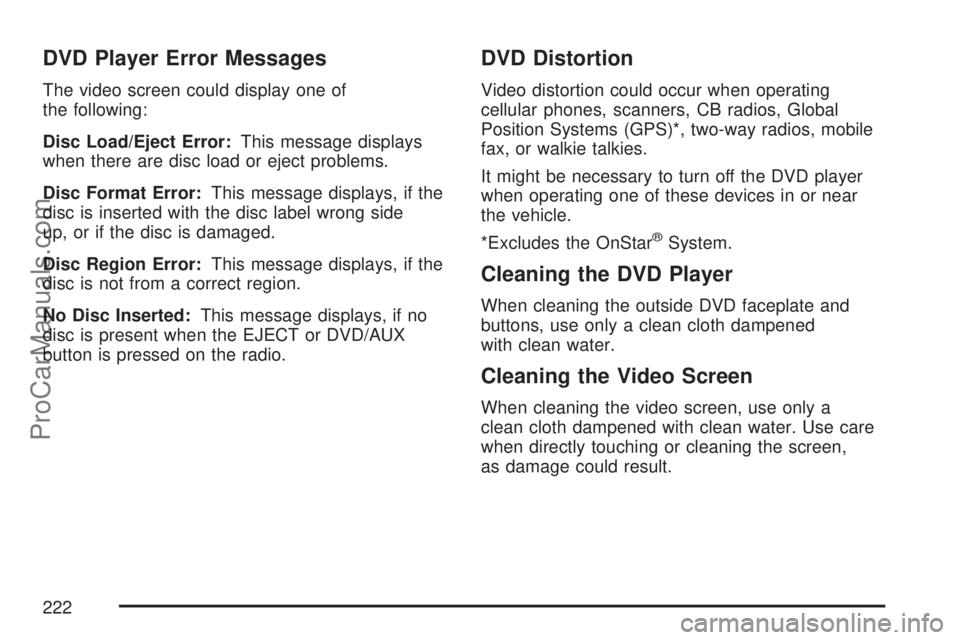
DVD Player Error Messages
The video screen could display one of
the following:
Disc Load/Eject Error:This message displays
when there are disc load or eject problems.
Disc Format Error:This message displays, if the
disc is inserted with the disc label wrong side
up, or if the disc is damaged.
Disc Region Error:This message displays, if the
disc is not from a correct region.
No Disc Inserted:This message displays, if no
disc is present when the EJECT or DVD/AUX
button is pressed on the radio.
DVD Distortion
Video distortion could occur when operating
cellular phones, scanners, CB radios, Global
Position Systems (GPS)*, two-way radios, mobile
fax, or walkie talkies.
It might be necessary to turn off the DVD player
when operating one of these devices in or near
the vehicle.
*Excludes the OnStar
®System.
Cleaning the DVD Player
When cleaning the outside DVD faceplate and
buttons, use only a clean cloth dampened
with clean water.
Cleaning the Video Screen
When cleaning the video screen, use only a
clean cloth dampened with clean water. Use care
when directly touching or cleaning the screen,
as damage could result.
222
ProCarManuals.com
Page 225 of 470

Care of Your CDs and DVDs
Handle CDs carefully. Store them in their original
cases or other protective cases and away from
direct sunlight and dust. The CD player scans the
bottom surface of the disc. If the surface of a CD is
damaged, such as cracked, broken, or scratched,
the CD does not play properly or not at all. If the
surface of a CD is soiled, take a soft, lint free cloth
or dampen a clean, soft cloth in a mild, neutral
detergent solution mixed with water, and clean it.
Make sure the wiping process starts from the center
to the edge.
Do not touch the bottom side of a CD while
handling it; this could damage the surface. Pick up
CDs by grasping the outer edges or the edge of
the hole and the outer edge.
Care of the CD and DVD Player
The use of CD lens cleaners for CDs is not
advised, due to the risk of contaminating the lens
of the CD optics with lubricants internal to the
CD mechanism.
Fixed Mast Antenna
The �xed mast antenna can withstand most car
washes without being damaged. If the mast should
ever become slightly bent, straighten it out by
hand. If the mast is badly bent, replace it.
Check occasionally to make sure the mast is still
tightened to the antenna base. If tightening is
required, tighten by hand.
XM™ Satellite Radio
Antenna System
The XM™ Satellite Radio antenna is located on
the roof of your vehicle. Keep this antenna clear of
snow and ice build up for clear radio reception.
A vehicle with a sunroof might not get the
best performance from the XM™ system if the
sunroof is open.
Loading items onto the roof of your vehicle can
interfere with the performance of the XM™ system.
Make sure the XM™ Satellite Radio antenna is
not obstructed.
225
ProCarManuals.com
Page 457 of 470
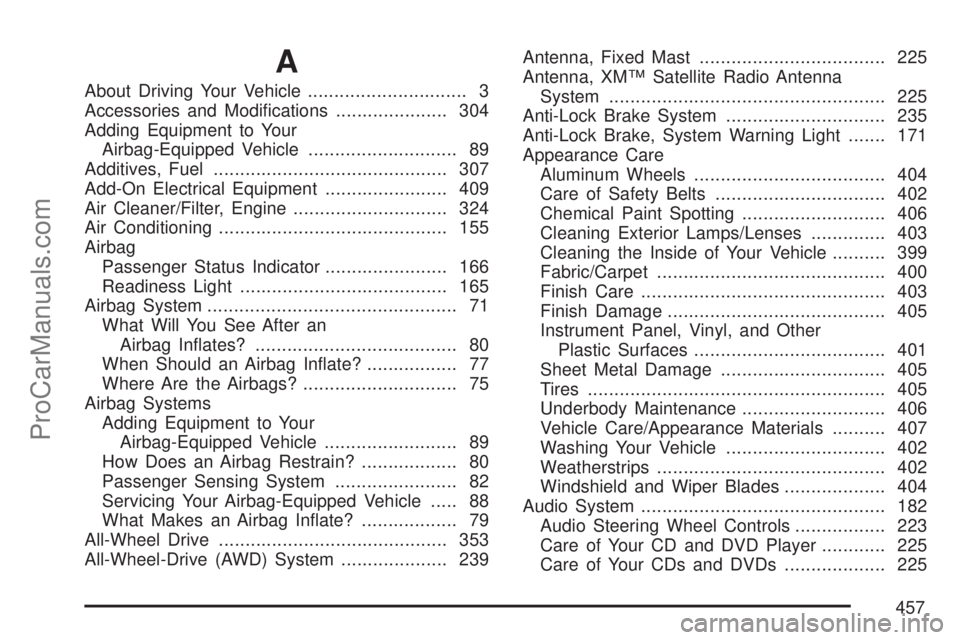
A
About Driving Your Vehicle.............................. 3
Accessories and Modi�cations..................... 304
Adding Equipment to Your
Airbag-Equipped Vehicle............................ 89
Additives, Fuel............................................ 307
Add-On Electrical Equipment....................... 409
Air Cleaner/Filter, Engine............................. 324
Air Conditioning........................................... 155
Airbag
Passenger Status Indicator....................... 166
Readiness Light....................................... 165
Airbag System............................................... 71
What Will You See After an
Airbag In�ates?...................................... 80
When Should an Airbag In�ate?................. 77
Where Are the Airbags?............................. 75
Airbag Systems
Adding Equipment to Your
Airbag-Equipped Vehicle......................... 89
How Does an Airbag Restrain?.................. 80
Passenger Sensing System....................... 82
Servicing Your Airbag-Equipped Vehicle..... 88
What Makes an Airbag In�ate?.................. 79
All-Wheel Drive........................................... 353
All-Wheel-Drive (AWD) System.................... 239Antenna, Fixed Mast................................... 225
Antenna, XM™ Satellite Radio Antenna
System.................................................... 225
Anti-Lock Brake System.............................. 235
Anti-Lock Brake, System Warning Light....... 171
Appearance Care
Aluminum Wheels.................................... 404
Care of Safety Belts................................ 402
Chemical Paint Spotting........................... 406
Cleaning Exterior Lamps/Lenses.............. 403
Cleaning the Inside of Your Vehicle.......... 399
Fabric/Carpet........................................... 400
Finish Care.............................................. 403
Finish Damage......................................... 405
Instrument Panel, Vinyl, and Other
Plastic Surfaces.................................... 401
Sheet Metal Damage............................... 405
Tires........................................................ 405
Underbody Maintenance........................... 406
Vehicle Care/Appearance Materials.......... 407
Washing Your Vehicle.............................. 402
Weatherstrips........................................... 402
Windshield and Wiper Blades................... 404
Audio System.............................................. 182
Audio Steering Wheel Controls................. 223
Care of Your CD and DVD Player............ 225
Care of Your CDs and DVDs................... 225
457
ProCarManuals.com
Page 458 of 470

Audio System (cont.)
Fixed Mast Antenna................................. 225
Radio with CD................................186, 192
Setting the Time..............................183, 184
Understanding Radio Reception............... 224
XM™ Satellite Radio Antenna System...... 225
Audio System(s)
Radio with CD and DVD.......................... 202
Automatic Headlamp System....................... 151
Automatic Transaxle
Fluid...............................................327, 328
Operation................................................. 114
B
Battery........................................................ 347
Run-Down Protection............................... 154
Battery Warning Light.................................. 169
Before Leaving on a Long Trip.................... 269
Brake
Emergencies............................................ 237
Parking.................................................... 119
Brakes........................................................ 343
System Warning Light.............................. 170
Braking....................................................... 234
Braking in Emergencies............................... 237
Break-In, New Vehicle................................. 109Bulb Replacement....................................... 358
Center High-Mounted
Stoplamp (CHMSL)............................... 362
Front Turn Signal and Parking Lamps...... 361
Halogen Bulbs......................................... 358
Headlamp Aiming..................................... 355
Headlamps............................................... 358
License Plate Lamps................................ 364
Replacement Bulbs.................................. 364
Taillamps, Turn Signal, Stoplamps and
Back-up Lamps..................................... 363
Buying New Tires........................................ 377
C
Calibration................................................... 125
California Fuel............................................. 307
California Proposition 65 Warning................ 305
Canadian Owners........................................... 3
Capacities and Speci�cations...................... 414
Carbon Monoxide......................123, 272, 290
Care of
Safety Belts............................................. 402
Your CD and DVD Player........................ 225
Your CDs and DVDs................................ 225
Cargo Area................................................. 132
CD, MP3 ..................................................... 202
458
ProCarManuals.com