service SATURN VUE 2008 Owner's Guide
[x] Cancel search | Manufacturer: SATURN, Model Year: 2008, Model line: VUE, Model: SATURN VUE 2008Pages: 412, PDF Size: 2.78 MB
Page 184 of 412
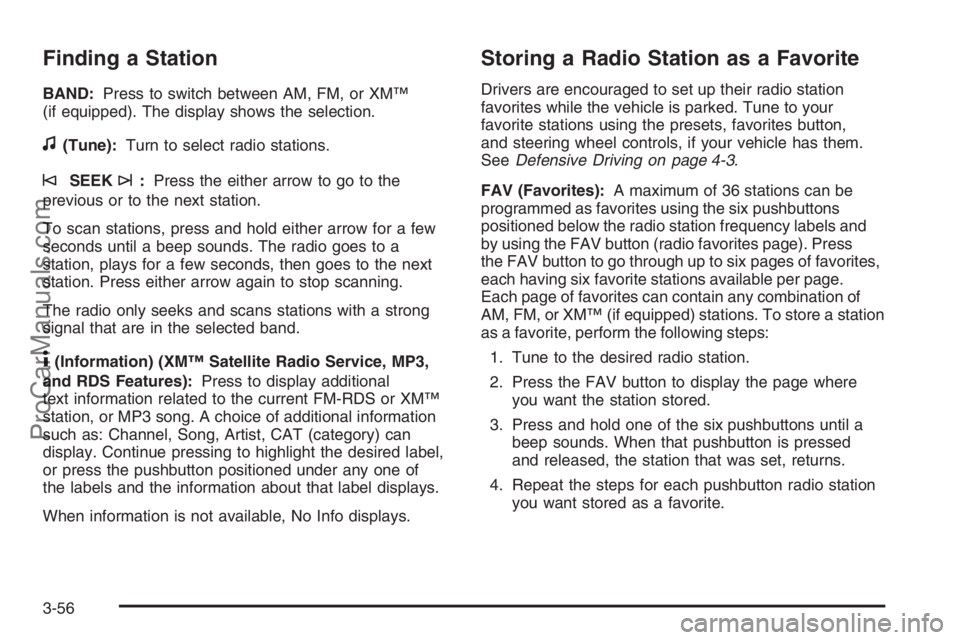
Finding a Station
BAND:Press to switch between AM, FM, or XM™
(if equipped). The display shows the selection.
f(Tune):Turn to select radio stations.
©SEEK¨:Press the either arrow to go to the
previous or to the next station.
To scan stations, press and hold either arrow for a few
seconds until a beep sounds. The radio goes to a
station, plays for a few seconds, then goes to the next
station. Press either arrow again to stop scanning.
The radio only seeks and scans stations with a strong
signal that are in the selected band.
4(Information) (XM™ Satellite Radio Service, MP3,
and RDS Features):Press to display additional
text information related to the current FM-RDS or XM™
station, or MP3 song. A choice of additional information
such as: Channel, Song, Artist, CAT (category) can
display. Continue pressing to highlight the desired label,
or press the pushbutton positioned under any one of
the labels and the information about that label displays.
When information is not available, No Info displays.
Storing a Radio Station as a Favorite
Drivers are encouraged to set up their radio station
favorites while the vehicle is parked. Tune to your
favorite stations using the presets, favorites button,
and steering wheel controls, if your vehicle has them.
SeeDefensive Driving on page 4-3.
FAV (Favorites):A maximum of 36 stations can be
programmed as favorites using the six pushbuttons
positioned below the radio station frequency labels and
by using the FAV button (radio favorites page). Press
the FAV button to go through up to six pages of favorites,
each having six favorite stations available per page.
Each page of favorites can contain any combination of
AM, FM, or XM™ (if equipped) stations. To store a station
as a favorite, perform the following steps:
1. Tune to the desired radio station.
2. Press the FAV button to display the page where
you want the station stored.
3. Press and hold one of the six pushbuttons until a
beep sounds. When that pushbutton is pressed
and released, the station that was set, returns.
4. Repeat the steps for each pushbutton radio station
you want stored as a favorite.
3-56
ProCarManuals.com
Page 187 of 412
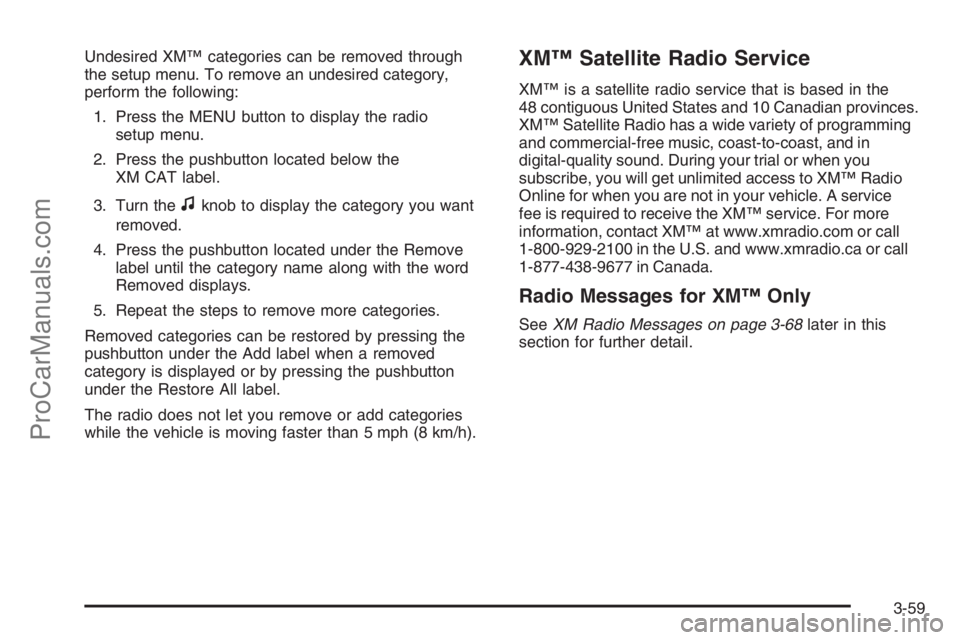
Undesired XM™ categories can be removed through
the setup menu. To remove an undesired category,
perform the following:
1. Press the MENU button to display the radio
setup menu.
2. Press the pushbutton located below the
XM CAT label.
3. Turn the
fknob to display the category you want
removed.
4. Press the pushbutton located under the Remove
label until the category name along with the word
Removed displays.
5. Repeat the steps to remove more categories.
Removed categories can be restored by pressing the
pushbutton under the Add label when a removed
category is displayed or by pressing the pushbutton
under the Restore All label.
The radio does not let you remove or add categories
while the vehicle is moving faster than 5 mph (8 km/h).
XM™ Satellite Radio Service
XM™ is a satellite radio service that is based in the
48 contiguous United States and 10 Canadian provinces.
XM™ Satellite Radio has a wide variety of programming
and commercial-free music, coast-to-coast, and in
digital-quality sound. During your trial or when you
subscribe, you will get unlimited access to XM™ Radio
Online for when you are not in your vehicle. A service
fee is required to receive the XM™ service. For more
information, contact XM™ at www.xmradio.com or call
1-800-929-2100 in the U.S. and www.xmradio.ca or call
1-877-438-9677 in Canada.
Radio Messages for XM™ Only
SeeXM Radio Messages on page 3-68later in this
section for further detail.
3-59
ProCarManuals.com
Page 188 of 412

Radio Messages
Calibration Error:The audio system has been
calibrated for your vehicle from the factory. If Calibration
Error displays, it means that the radio has not been
con�gured properly for your vehicle and it must
be returned to your dealer/retailer for service.
Locked:This message displays when the
THEFTLOCK
®system has locked up the radio.
Take the vehicle to your dealer/retailer for service.
If any error occurs repeatedly or if an error cannot be
corrected, contact your dealer/retailer.
Playing a CD (Single CD Player)
Insert a CD partway into the slot, label side up. The
player pulls it in and the CD should begin playing.
Playing a CD(s) (Six-Disc CD Player)
LOAD^:Press to load CDs into the CD player.
This CD player holds up to six CDs.
To insert one CD, do the following:
1. Press and release the
^button.
2. Wait for the message to insert the disc.
3. Load a CD. Insert the CD partway into the slot,
label side up. The player pulls the CD in.To insert multiple CDs, do the following:
1. Press and hold the
^button for two seconds.
A beep sounds and Load All Discs displays.
2. Follow the displayed instruction on when to insert
the discs. The CD player takes up to six CDs.
3. Press the
^button again to cancel loading
more CDs.
If the ignition or radio is turned off, with a CD in the
player, it stays in the player. When the ignition or radio
is turned on, the CD starts playing where it stopped,
if it was the last selected audio source.
When a CD is inserted, the CD symbol displays on
the CD. As each new track starts to play, the track
number displays.
The CD player can play the smaller 3 inch (8 cm) single
CDs with an adapter ring. Full-size CDs and the
smaller CDs are loaded in the same manner.
3-60
ProCarManuals.com
Page 196 of 412
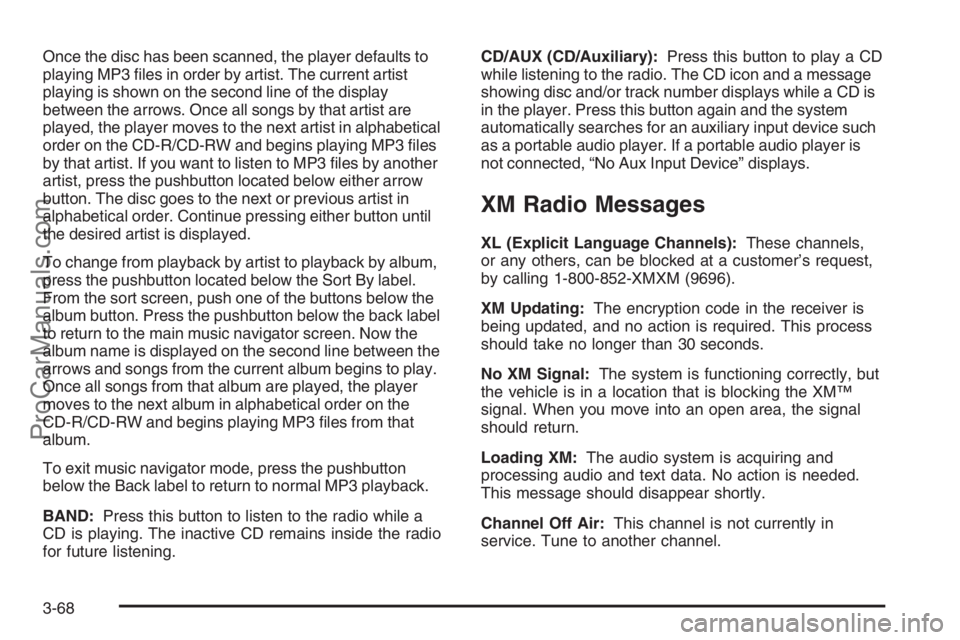
Once the disc has been scanned, the player defaults to
playing MP3 �les in order by artist. The current artist
playing is shown on the second line of the display
between the arrows. Once all songs by that artist are
played, the player moves to the next artist in alphabetical
order on the CD-R/CD-RW and begins playing MP3 �les
by that artist. If you want to listen to MP3 �les by another
artist, press the pushbutton located below either arrow
button. The disc goes to the next or previous artist in
alphabetical order. Continue pressing either button until
the desired artist is displayed.
To change from playback by artist to playback by album,
press the pushbutton located below the Sort By label.
From the sort screen, push one of the buttons below the
album button. Press the pushbutton below the back label
to return to the main music navigator screen. Now the
album name is displayed on the second line between the
arrows and songs from the current album begins to play.
Once all songs from that album are played, the player
moves to the next album in alphabetical order on the
CD-R/CD-RW and begins playing MP3 �les from that
album.
To exit music navigator mode, press the pushbutton
below the Back label to return to normal MP3 playback.
BAND:Press this button to listen to the radio while a
CD is playing. The inactive CD remains inside the radio
for future listening.CD/AUX (CD/Auxiliary):Press this button to play a CD
while listening to the radio. The CD icon and a message
showing disc and/or track number displays while a CD is
in the player. Press this button again and the system
automatically searches for an auxiliary input device such
as a portable audio player. If a portable audio player is
not connected, “No Aux Input Device” displays.
XM Radio Messages
XL (Explicit Language Channels):These channels,
or any others, can be blocked at a customer’s request,
by calling 1-800-852-XMXM (9696).
XM Updating:The encryption code in the receiver is
being updated, and no action is required. This process
should take no longer than 30 seconds.
No XM Signal:The system is functioning correctly, but
the vehicle is in a location that is blocking the XM™
signal. When you move into an open area, the signal
should return.
Loading XM:The audio system is acquiring and
processing audio and text data. No action is needed.
This message should disappear shortly.
Channel Off Air:This channel is not currently in
service. Tune to another channel.
3-68
ProCarManuals.com
Page 197 of 412
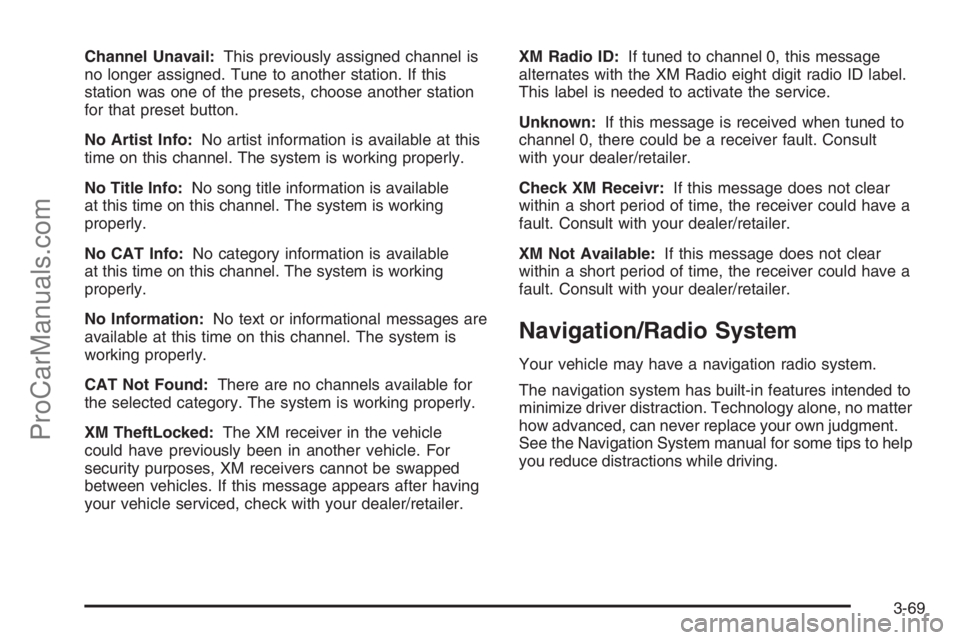
Channel Unavail:This previously assigned channel is
no longer assigned. Tune to another station. If this
station was one of the presets, choose another station
for that preset button.
No Artist Info:No artist information is available at this
time on this channel. The system is working properly.
No Title Info:No song title information is available
at this time on this channel. The system is working
properly.
No CAT Info:No category information is available
at this time on this channel. The system is working
properly.
No Information:No text or informational messages are
available at this time on this channel. The system is
working properly.
CAT Not Found:There are no channels available for
the selected category. The system is working properly.
XM TheftLocked:The XM receiver in the vehicle
could have previously been in another vehicle. For
security purposes, XM receivers cannot be swapped
between vehicles. If this message appears after having
your vehicle serviced, check with your dealer/retailer.XM Radio ID:If tuned to channel 0, this message
alternates with the XM Radio eight digit radio ID label.
This label is needed to activate the service.
Unknown:If this message is received when tuned to
channel 0, there could be a receiver fault. Consult
with your dealer/retailer.
Check XM Receivr:If this message does not clear
within a short period of time, the receiver could have a
fault. Consult with your dealer/retailer.
XM Not Available:If this message does not clear
within a short period of time, the receiver could have a
fault. Consult with your dealer/retailer.
Navigation/Radio System
Your vehicle may have a navigation radio system.
The navigation system has built-in features intended to
minimize driver distraction. Technology alone, no matter
how advanced, can never replace your own judgment.
See the Navigation System manual for some tips to help
you reduce distractions while driving.
3-69
ProCarManuals.com
Page 199 of 412

AM
The range for most AM stations is greater than for FM,
especially at night. The longer range can cause station
frequencies to interfere with each other. For better radio
reception, most AM radio stations boost the power levels
during the day, and then reduce these levels during the
night. Static can also occur when things like storms and
power lines interfere with radio reception. When this
happens, try reducing the treble on the radio.
FM Stereo
FM stereo gives the best sound, but FM signals only
reach about 10 to 40 miles (16 to 65 km). Tall buildings
or hills can interfere with FM signals, causing the
sound to fade in and out.
XM™ Satellite Radio Service
XM™ Satellite Radio Service gives digital radio
reception from coast-to-coast in the 48 contiguous
United States, and in Canada. Just as with FM, tall
buildings or hills can interfere with satellite radio signals,
causing the sound to fade in and out. In addition,
traveling or standing under heavy foliage, bridges,
garages, or through tunnels could cause loss of the
XM signal for a period of time. The radio may display
NO XM SIGNAL to indicate interference.
Fixed Mast Antenna
The �xed mast antenna can withstand most car washes
without being damaged. If the mast should ever become
slightly bent, straighten it out by hand. If the mast is badly
bent, replace it.
Check occasionally to make sure the mast is still
tightened to the antenna base. If tightening is required,
tighten by hand.
XM™ Satellite Radio Antenna
System
The XM™ Satellite Radio antenna is located on the roof
of the vehicle. Keep this antenna clear of snow and
ice build up for clear radio reception.
If the vehicle has a sunroof, the performance of the
XM™ system may be affected if the sunroof is open.
Loading items onto the roof of the vehicle can interfere
with the performance of the XM™ system. Make
sure the XM™ Satellite Radio antenna is not obstructed.
3-71
ProCarManuals.com
Page 208 of 412
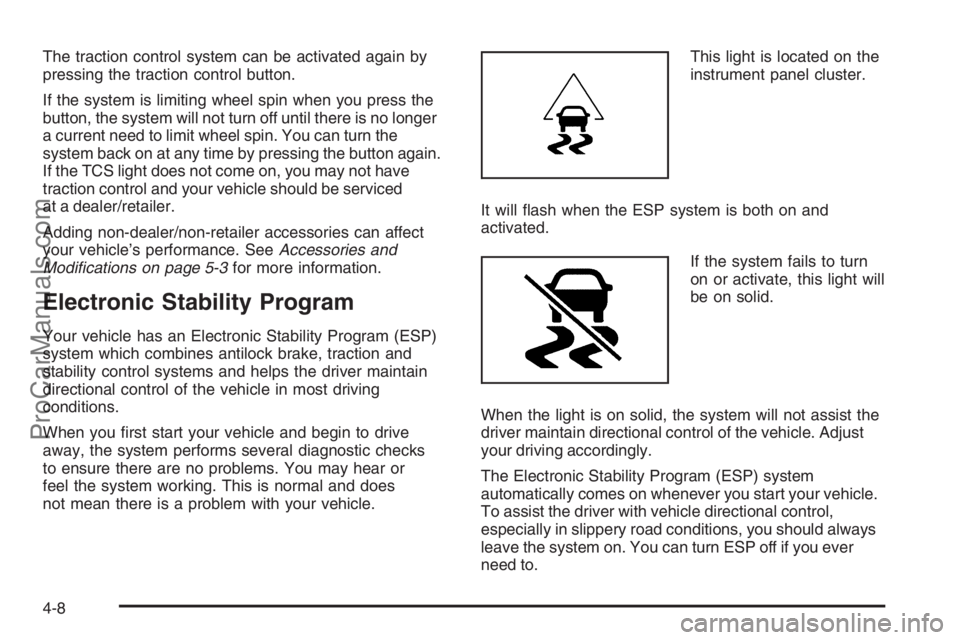
The traction control system can be activated again by
pressing the traction control button.
If the system is limiting wheel spin when you press the
button, the system will not turn off until there is no longer
a current need to limit wheel spin. You can turn the
system back on at any time by pressing the button again.
If the TCS light does not come on, you may not have
traction control and your vehicle should be serviced
at a dealer/retailer.
Adding non-dealer/non-retailer accessories can affect
your vehicle’s performance. SeeAccessories and
Modifications on page 5-3for more information.
Electronic Stability Program
Your vehicle has an Electronic Stability Program (ESP)
system which combines antilock brake, traction and
stability control systems and helps the driver maintain
directional control of the vehicle in most driving
conditions.
When you �rst start your vehicle and begin to drive
away, the system performs several diagnostic checks
to ensure there are no problems. You may hear or
feel the system working. This is normal and does
not mean there is a problem with your vehicle.This light is located on the
instrument panel cluster.
It will �ash when the ESP system is both on and
activated.
If the system fails to turn
on or activate, this light will
be on solid.
When the light is on solid, the system will not assist the
driver maintain directional control of the vehicle. Adjust
your driving accordingly.
The Electronic Stability Program (ESP) system
automatically comes on whenever you start your vehicle.
To assist the driver with vehicle directional control,
especially in slippery road conditions, you should always
leave the system on. You can turn ESP off if you ever
need to.
4-8
ProCarManuals.com
Page 209 of 412

The ESP/TCS button is
located on the instrument
panel.
The Traction Control System (TCS) can be turned off or
back on by pressing the ESP/TCS button. To disable
both traction control and ESP, press and hold the button
brie�y.
When the ESP system is turned off, the ESP/TCS
warning light will be on solid to warn the driver that
both traction control and ESP are disabled.
It is recommended to leave the system on for normal
driving conditions, but it may be necessary to turn
the system off if your vehicle is stuck in sand, mud,
ice or snow, and you want to “rock” your vehicle
to attempt to free it.ESP may also turn off automatically if it determines
that a problem exists with the system. The ESP/TCS
warning light will be on solid to warn the driver that ESP
is disabled and requires service. If the problem does
not clear itself after restarting the vehicle, you should
see your dealer/retailer for service.
If your vehicle is in cruise control when the system
begins to assist the driver maintain directional control
of the vehicle, the ESP/TCS light will �ash and the
cruise control will automatically disengage. When road
conditions allow you to use cruise again, you may
re-engage the cruise control. SeeCruise Control on
page 3-11.
Adding non-dealer/non-retailer accessories can affect
your vehicle’s performance. SeeAccessories and
Modifications on page 5-3for more information.
4-9
ProCarManuals.com
Page 210 of 412
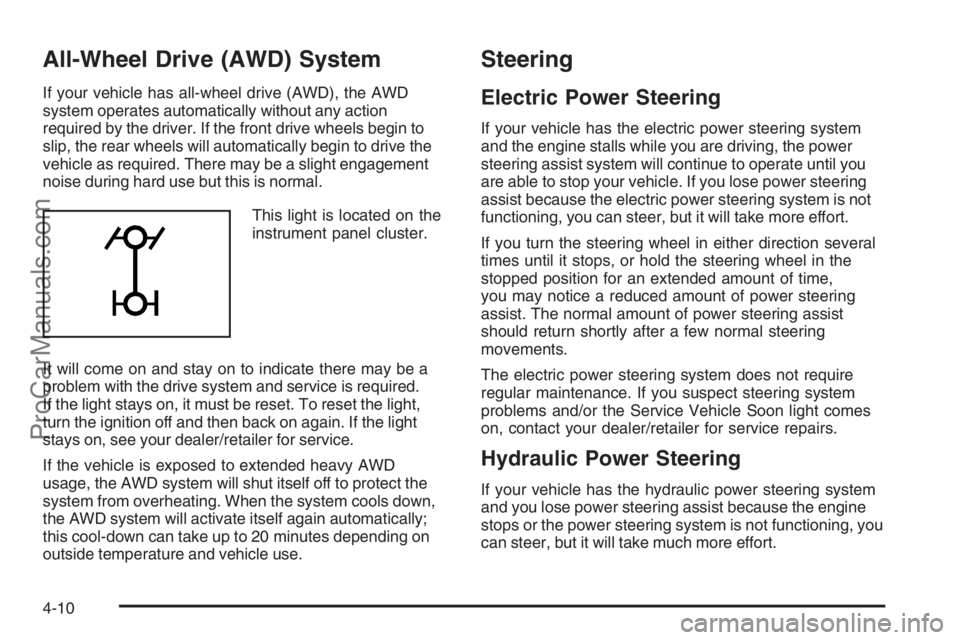
All-Wheel Drive (AWD) System
If your vehicle has all-wheel drive (AWD), the AWD
system operates automatically without any action
required by the driver. If the front drive wheels begin to
slip, the rear wheels will automatically begin to drive the
vehicle as required. There may be a slight engagement
noise during hard use but this is normal.
This light is located on the
instrument panel cluster.
It will come on and stay on to indicate there may be a
problem with the drive system and service is required.
If the light stays on, it must be reset. To reset the light,
turn the ignition off and then back on again. If the light
stays on, see your dealer/retailer for service.
If the vehicle is exposed to extended heavy AWD
usage, the AWD system will shut itself off to protect the
system from overheating. When the system cools down,
the AWD system will activate itself again automatically;
this cool-down can take up to 20 minutes depending on
outside temperature and vehicle use.
Steering
Electric Power Steering
If your vehicle has the electric power steering system
and the engine stalls while you are driving, the power
steering assist system will continue to operate until you
are able to stop your vehicle. If you lose power steering
assist because the electric power steering system is not
functioning, you can steer, but it will take more effort.
If you turn the steering wheel in either direction several
times until it stops, or hold the steering wheel in the
stopped position for an extended amount of time,
you may notice a reduced amount of power steering
assist. The normal amount of power steering assist
should return shortly after a few normal steering
movements.
The electric power steering system does not require
regular maintenance. If you suspect steering system
problems and/or the Service Vehicle Soon light comes
on, contact your dealer/retailer for service repairs.
Hydraulic Power Steering
If your vehicle has the hydraulic power steering system
and you lose power steering assist because the engine
stops or the power steering system is not functioning, you
can steer, but it will take much more effort.
4-10
ProCarManuals.com
Page 215 of 412
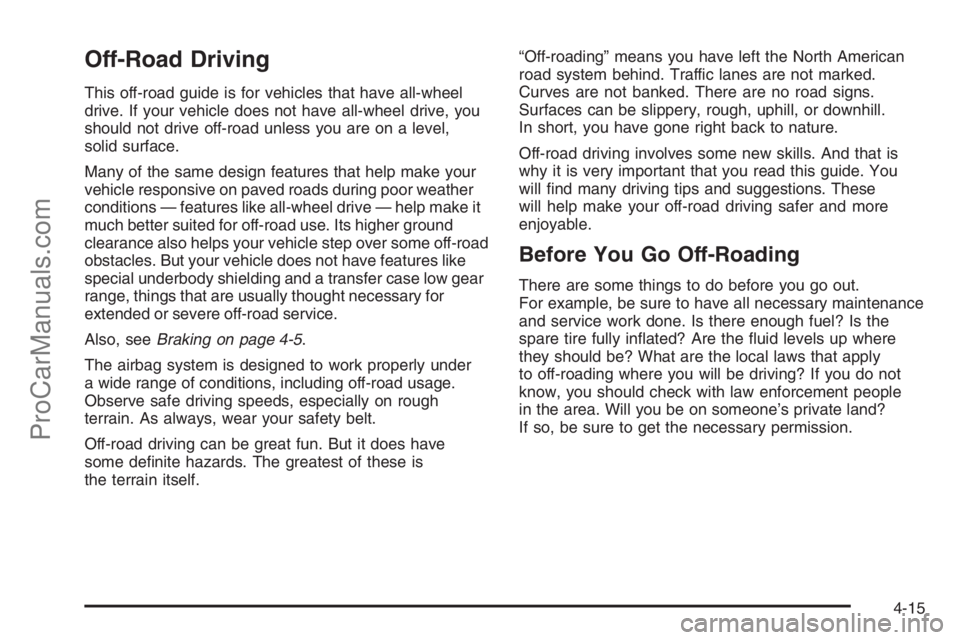
Off-Road Driving
This off-road guide is for vehicles that have all-wheel
drive. If your vehicle does not have all-wheel drive, you
should not drive off-road unless you are on a level,
solid surface.
Many of the same design features that help make your
vehicle responsive on paved roads during poor weather
conditions — features like all-wheel drive — help make it
much better suited for off-road use. Its higher ground
clearance also helps your vehicle step over some off-road
obstacles. But your vehicle does not have features like
special underbody shielding and a transfer case low gear
range, things that are usually thought necessary for
extended or severe off-road service.
Also, seeBraking on page 4-5.
The airbag system is designed to work properly under
a wide range of conditions, including off-road usage.
Observe safe driving speeds, especially on rough
terrain. As always, wear your safety belt.
Off-road driving can be great fun. But it does have
some de�nite hazards. The greatest of these is
the terrain itself.“Off-roading” means you have left the North American
road system behind. Traffic lanes are not marked.
Curves are not banked. There are no road signs.
Surfaces can be slippery, rough, uphill, or downhill.
In short, you have gone right back to nature.
Off-road driving involves some new skills. And that is
why it is very important that you read this guide. You
will �nd many driving tips and suggestions. These
will help make your off-road driving safer and more
enjoyable.
Before You Go Off-Roading
There are some things to do before you go out.
For example, be sure to have all necessary maintenance
and service work done. Is there enough fuel? Is the
spare tire fully in�ated? Are the �uid levels up where
they should be? What are the local laws that apply
to off-roading where you will be driving? If you do not
know, you should check with law enforcement people
in the area. Will you be on someone’s private land?
If so, be sure to get the necessary permission.
4-15
ProCarManuals.com