AUX SATURN VUE 2008 Owners Manual
[x] Cancel search | Manufacturer: SATURN, Model Year: 2008, Model line: VUE, Model: SATURN VUE 2008Pages: 412, PDF Size: 2.78 MB
Page 133 of 412
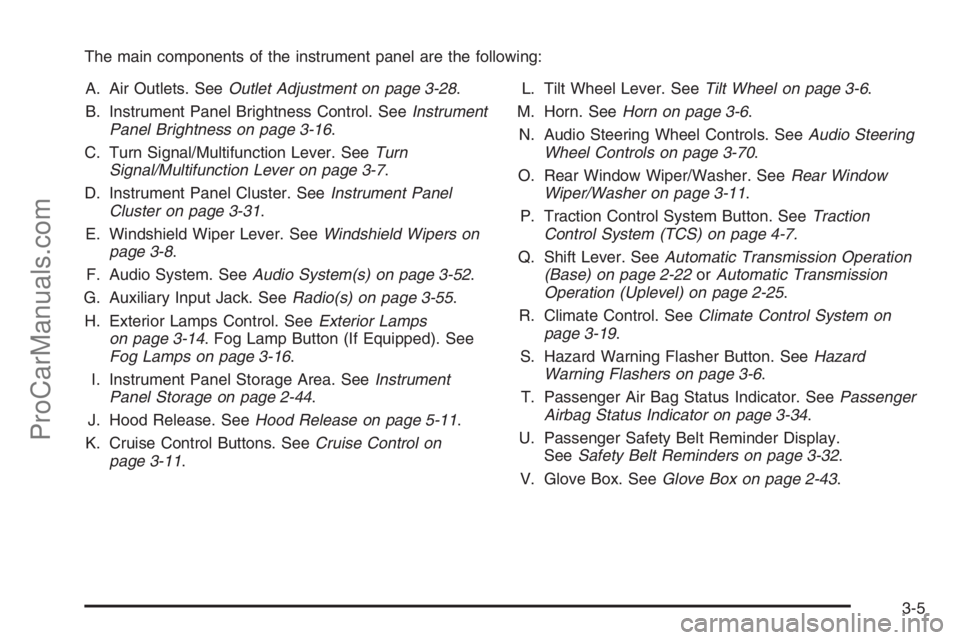
The main components of the instrument panel are the following:
A. Air Outlets. SeeOutlet Adjustment on page 3-28.
B. Instrument Panel Brightness Control. SeeInstrument
Panel Brightness on page 3-16.
C. Turn Signal/Multifunction Lever. SeeTurn
Signal/Multifunction Lever on page 3-7.
D. Instrument Panel Cluster. SeeInstrument Panel
Cluster on page 3-31.
E. Windshield Wiper Lever. SeeWindshield Wipers on
page 3-8.
F. Audio System. SeeAudio System(s) on page 3-52.
G. Auxiliary Input Jack. SeeRadio(s) on page 3-55.
H. Exterior Lamps Control. SeeExterior Lamps
on page 3-14. Fog Lamp Button (If Equipped). See
Fog Lamps on page 3-16.
I. Instrument Panel Storage Area. SeeInstrument
Panel Storage on page 2-44.
J. Hood Release. SeeHood Release on page 5-11.
K. Cruise Control Buttons. SeeCruise Control on
page 3-11.L. Tilt Wheel Lever. SeeTilt Wheel on page 3-6.
M. Horn. SeeHorn on page 3-6.
N. Audio Steering Wheel Controls. SeeAudio Steering
Wheel Controls on page 3-70.
O. Rear Window Wiper/Washer. SeeRear Window
Wiper/Washer on page 3-11.
P. Traction Control System Button. SeeTraction
Control System (TCS) on page 4-7.
Q. Shift Lever. SeeAutomatic Transmission Operation
(Base) on page 2-22orAutomatic Transmission
Operation (Uplevel) on page 2-25.
R. Climate Control. SeeClimate Control System on
page 3-19.
S. Hazard Warning Flasher Button. SeeHazard
Warning Flashers on page 3-6.
T. Passenger Air Bag Status Indicator. SeePassenger
Airbag Status Indicator on page 3-34.
U. Passenger Safety Belt Reminder Display.
SeeSafety Belt Reminders on page 3-32.
V. Glove Box. SeeGlove Box on page 2-43.
3-5
ProCarManuals.com
Page 190 of 412
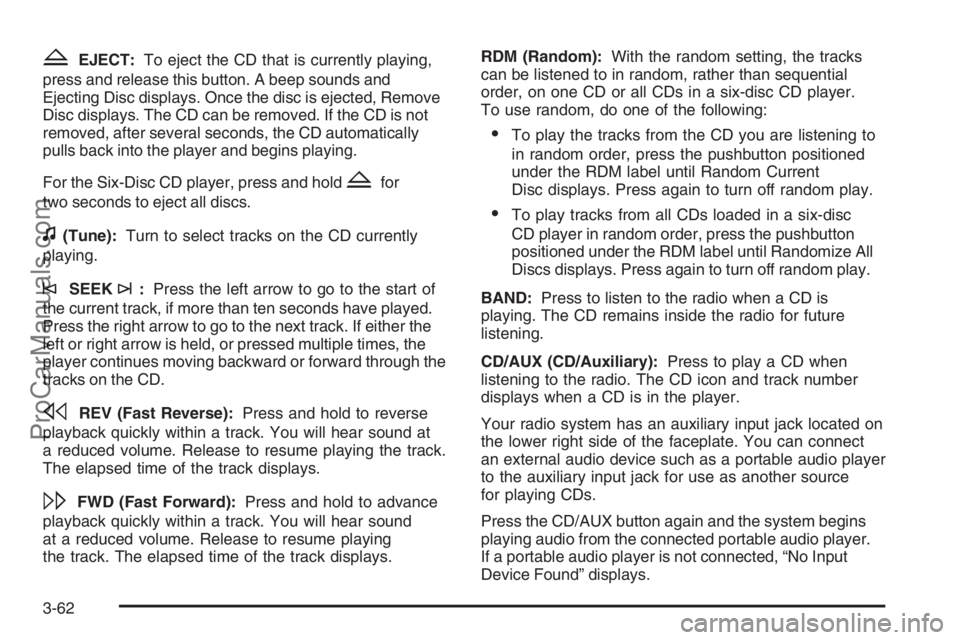
ZEJECT:To eject the CD that is currently playing,
press and release this button. A beep sounds and
Ejecting Disc displays. Once the disc is ejected, Remove
Disc displays. The CD can be removed. If the CD is not
removed, after several seconds, the CD automatically
pulls back into the player and begins playing.
For the Six-Disc CD player, press and hold
Zfor
two seconds to eject all discs.
f(Tune):Turn to select tracks on the CD currently
playing.
©SEEK¨:Press the left arrow to go to the start of
the current track, if more than ten seconds have played.
Press the right arrow to go to the next track. If either the
left or right arrow is held, or pressed multiple times, the
player continues moving backward or forward through the
tracks on the CD.
sREV (Fast Reverse):Press and hold to reverse
playback quickly within a track. You will hear sound at
a reduced volume. Release to resume playing the track.
The elapsed time of the track displays.
\FWD (Fast Forward):Press and hold to advance
playback quickly within a track. You will hear sound
at a reduced volume. Release to resume playing
the track. The elapsed time of the track displays.RDM (Random):With the random setting, the tracks
can be listened to in random, rather than sequential
order, on one CD or all CDs in a six-disc CD player.
To use random, do one of the following:
To play the tracks from the CD you are listening to
in random order, press the pushbutton positioned
under the RDM label until Random Current
Disc displays. Press again to turn off random play.
To play tracks from all CDs loaded in a six-disc
CD player in random order, press the pushbutton
positioned under the RDM label until Randomize All
Discs displays. Press again to turn off random play.
BAND:Press to listen to the radio when a CD is
playing. The CD remains inside the radio for future
listening.
CD/AUX (CD/Auxiliary):Press to play a CD when
listening to the radio. The CD icon and track number
displays when a CD is in the player.
Your radio system has an auxiliary input jack located on
the lower right side of the faceplate. You can connect
an external audio device such as a portable audio player
to the auxiliary input jack for use as another source
for playing CDs.
Press the CD/AUX button again and the system begins
playing audio from the connected portable audio player.
If a portable audio player is not connected, “No Input
Device Found” displays.
3-62
ProCarManuals.com
Page 191 of 412

Playing an MP3 CD-R or CD-RW Disc
Your vehicle’s radio system may have the MP3 feature.
If it has this feature, it is capable of playing an MP3
CD-R or CD-RW disc. For more information on how
to play an MP3 CD-R or CD-RW disc, seeUsing
an MP3 on page 3-64later in this section.
CD Messages
CHECK DISC:If this message displays and/or the CD
comes out, it could be:
It is very hot. When the temperature returns to
normal, the CD should play.
You are driving on a very rough road. When the
road becomes smoother, the CD should play.
The CD is dirty, scratched, wet, or upside down.
The air is very humid. If so, wait about an hour and
try again.
There could have been a problem while burning
the CD.
The label could be caught in the CD player.
If the CD is not playing correctly, for any other reason,
try a known good CD.
If any error occurs repeatedly or if an error cannot be
corrected, contact your dealer/retailer. If the radio
displays an error message, write it down and provide
it to your dealer/retailer when reporting the problem.
Using the Auxiliary Input Jack
Your radio system has an auxiliary input jack located on
the lower right side of the faceplate. This is not an
audio output; do not plug the headphone set into the
front auxiliary input jack. An external audio device such
as an iPod, laptop computer, MP3 player, CD changer,
etc. can be connected to the auxiliary input jack for
use as another audio source.
Drivers are encouraged to set up any auxiliary device
while the vehicle is in PARK (P). SeeDefensive Driving
on page 4-3for more information on driver distraction.
To use a portable audio player, connect a 3.5 mm
(1/8 inch) cable to the radio’s front auxiliary input jack.
When a device is connected, press the radio CD/AUX
button to begin playing audio from the device over
the vehicle speakers.
O(Power/Volume):Turn clockwise or
counterclockwise to increase or decrease the volume
of the portable player. Additional volume adjustments
might have to be made from the portable device if the
volume is not loud or soft enough.
BAND:Press to listen to the radio when a portable
audio device is playing. The portable audio device
continues playing, so you might want to stop it or
power it off.
3-63
ProCarManuals.com
Page 192 of 412
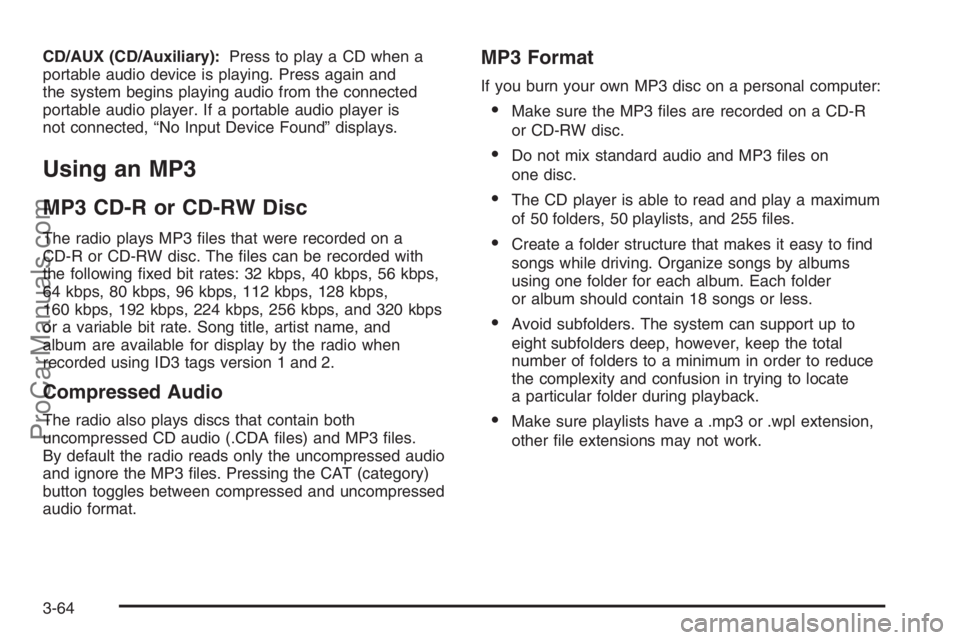
CD/AUX (CD/Auxiliary):Press to play a CD when a
portable audio device is playing. Press again and
the system begins playing audio from the connected
portable audio player. If a portable audio player is
not connected, “No Input Device Found” displays.
Using an MP3
MP3 CD-R or CD-RW Disc
The radio plays MP3 �les that were recorded on a
CD-R or CD-RW disc. The �les can be recorded with
the following �xed bit rates: 32 kbps, 40 kbps, 56 kbps,
64 kbps, 80 kbps, 96 kbps, 112 kbps, 128 kbps,
160 kbps, 192 kbps, 224 kbps, 256 kbps, and 320 kbps
or a variable bit rate. Song title, artist name, and
album are available for display by the radio when
recorded using ID3 tags version 1 and 2.
Compressed Audio
The radio also plays discs that contain both
uncompressed CD audio (.CDA �les) and MP3 �les.
By default the radio reads only the uncompressed audio
and ignore the MP3 �les. Pressing the CAT (category)
button toggles between compressed and uncompressed
audio format.
MP3 Format
If you burn your own MP3 disc on a personal computer:
Make sure the MP3 �les are recorded on a CD-R
or CD-RW disc.
Do not mix standard audio and MP3 �les on
one disc.
The CD player is able to read and play a maximum
of 50 folders, 50 playlists, and 255 �les.
Create a folder structure that makes it easy to �nd
songs while driving. Organize songs by albums
using one folder for each album. Each folder
or album should contain 18 songs or less.
Avoid subfolders. The system can support up to
eight subfolders deep, however, keep the total
number of folders to a minimum in order to reduce
the complexity and confusion in trying to locate
a particular folder during playback.
Make sure playlists have a .mp3 or .wpl extension,
other �le extensions may not work.
3-64
ProCarManuals.com
Page 196 of 412
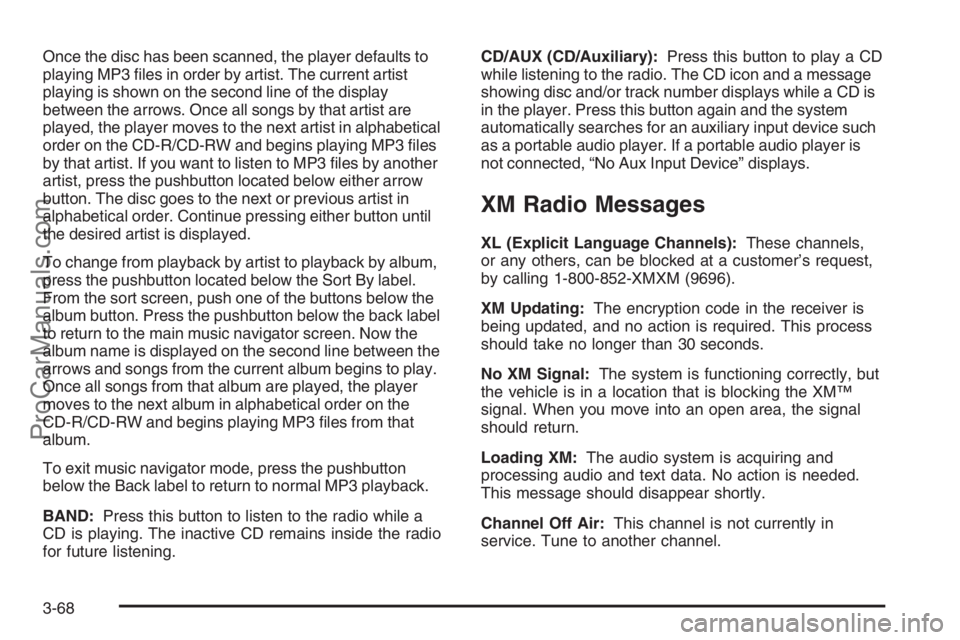
Once the disc has been scanned, the player defaults to
playing MP3 �les in order by artist. The current artist
playing is shown on the second line of the display
between the arrows. Once all songs by that artist are
played, the player moves to the next artist in alphabetical
order on the CD-R/CD-RW and begins playing MP3 �les
by that artist. If you want to listen to MP3 �les by another
artist, press the pushbutton located below either arrow
button. The disc goes to the next or previous artist in
alphabetical order. Continue pressing either button until
the desired artist is displayed.
To change from playback by artist to playback by album,
press the pushbutton located below the Sort By label.
From the sort screen, push one of the buttons below the
album button. Press the pushbutton below the back label
to return to the main music navigator screen. Now the
album name is displayed on the second line between the
arrows and songs from the current album begins to play.
Once all songs from that album are played, the player
moves to the next album in alphabetical order on the
CD-R/CD-RW and begins playing MP3 �les from that
album.
To exit music navigator mode, press the pushbutton
below the Back label to return to normal MP3 playback.
BAND:Press this button to listen to the radio while a
CD is playing. The inactive CD remains inside the radio
for future listening.CD/AUX (CD/Auxiliary):Press this button to play a CD
while listening to the radio. The CD icon and a message
showing disc and/or track number displays while a CD is
in the player. Press this button again and the system
automatically searches for an auxiliary input device such
as a portable audio player. If a portable audio player is
not connected, “No Aux Input Device” displays.
XM Radio Messages
XL (Explicit Language Channels):These channels,
or any others, can be blocked at a customer’s request,
by calling 1-800-852-XMXM (9696).
XM Updating:The encryption code in the receiver is
being updated, and no action is required. This process
should take no longer than 30 seconds.
No XM Signal:The system is functioning correctly, but
the vehicle is in a location that is blocking the XM™
signal. When you move into an open area, the signal
should return.
Loading XM:The audio system is acquiring and
processing audio and text data. No action is needed.
This message should disappear shortly.
Channel Off Air:This channel is not currently in
service. Tune to another channel.
3-68
ProCarManuals.com
Page 355 of 412
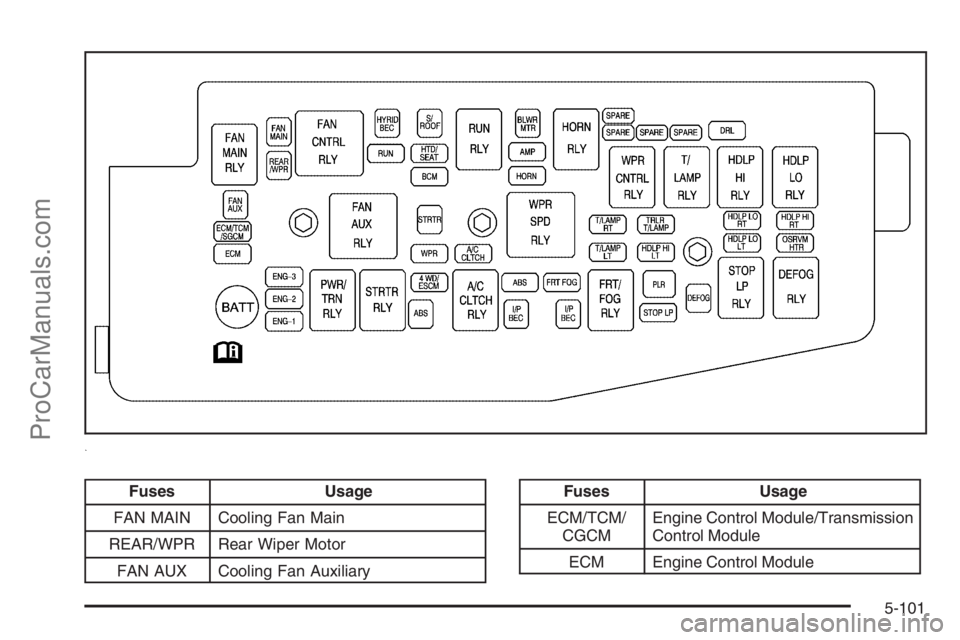
Fuses Usage
FAN MAIN Cooling Fan Main
REAR/WPR Rear Wiper Motor
FAN AUX Cooling Fan AuxiliaryFuses Usage
ECM/TCM/
CGCMEngine Control Module/Transmission
Control Module
ECM Engine Control Module
5-101
ProCarManuals.com
Page 356 of 412
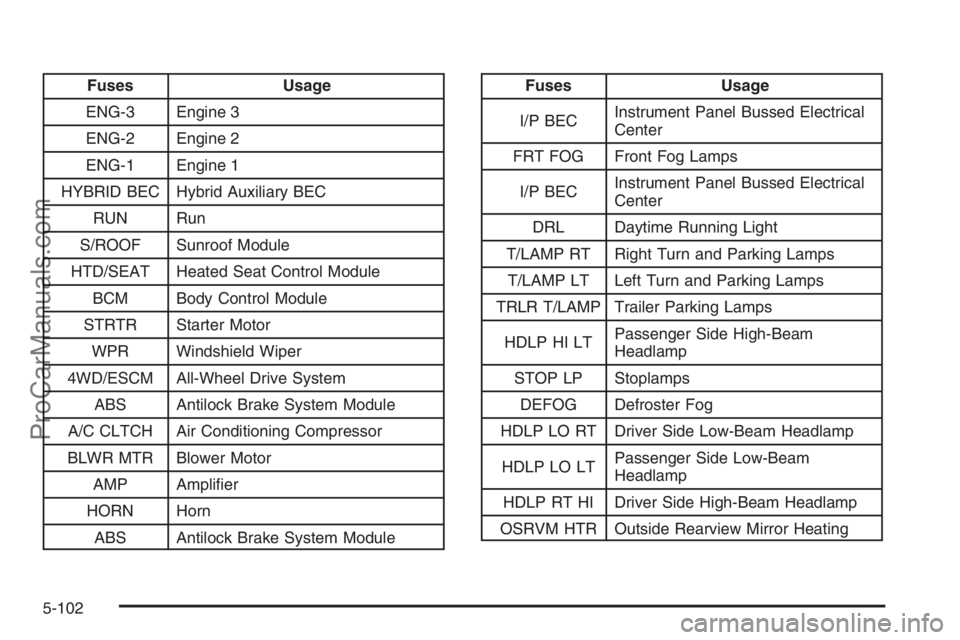
Fuses Usage
ENG-3 Engine 3
ENG-2 Engine 2
ENG-1 Engine 1
HYBRID BEC Hybrid Auxiliary BEC
RUN Run
S/ROOF Sunroof Module
HTD/SEAT Heated Seat Control Module
BCM Body Control Module
STRTR Starter Motor
WPR Windshield Wiper
4WD/ESCM All-Wheel Drive System
ABS Antilock Brake System Module
A/C CLTCH Air Conditioning Compressor
BLWR MTR Blower Motor
AMP Ampli�er
HORN Horn
ABS Antilock Brake System ModuleFuses Usage
I/P BECInstrument Panel Bussed Electrical
Center
FRT FOG Front Fog Lamps
I/P BECInstrument Panel Bussed Electrical
Center
DRL Daytime Running Light
T/LAMP RT Right Turn and Parking Lamps
T/LAMP LT Left Turn and Parking Lamps
TRLR T/LAMP Trailer Parking Lamps
HDLPHILTPassenger Side High-Beam
Headlamp
STOP LP Stoplamps
DEFOG Defroster Fog
HDLP LO RT Driver Side Low-Beam Headlamp
HDLP LO LTPassenger Side Low-Beam
Headlamp
HDLP RT HI Driver Side High-Beam Headlamp
OSRVM HTR Outside Rearview Mirror Heating
5-102
ProCarManuals.com
Page 357 of 412
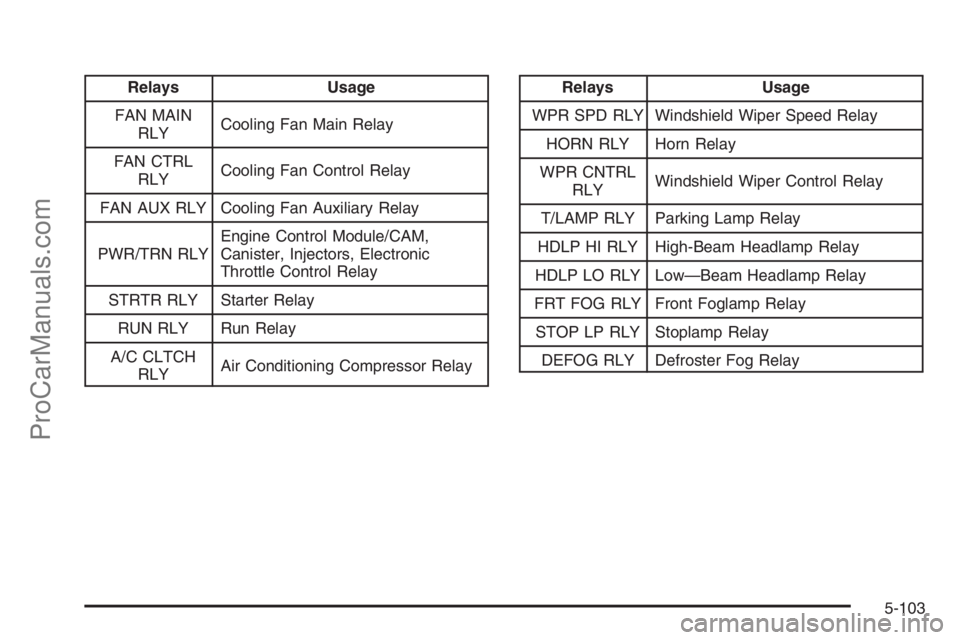
Relays Usage
FAN MAIN
RLYCooling Fan Main Relay
FAN CTRL
RLYCooling Fan Control Relay
FAN AUX RLY Cooling Fan Auxiliary Relay
PWR/TRN RLYEngine Control Module/CAM,
Canister, Injectors, Electronic
Throttle Control Relay
STRTR RLY Starter Relay
RUN RLY Run Relay
A/C CLTCH
RLYAir Conditioning Compressor RelayRelays Usage
WPR SPD RLY Windshield Wiper Speed Relay
HORN RLY Horn Relay
WPR CNTRL
RLYWindshield Wiper Control Relay
T/LAMP RLY Parking Lamp Relay
HDLP HI RLY High-Beam Headlamp Relay
HDLP LO RLY Low—Beam Headlamp Relay
FRT FOG RLY Front Foglamp Relay
STOP LP RLY Stoplamp Relay
DEFOG RLY Defroster Fog Relay
5-103
ProCarManuals.com