radio controls SATURN VUE HYBRID 2007 Owners Manual
[x] Cancel search | Manufacturer: SATURN, Model Year: 2007, Model line: VUE HYBRID, Model: SATURN VUE HYBRID 2007Pages: 438, PDF Size: 2.83 MB
Page 140 of 438
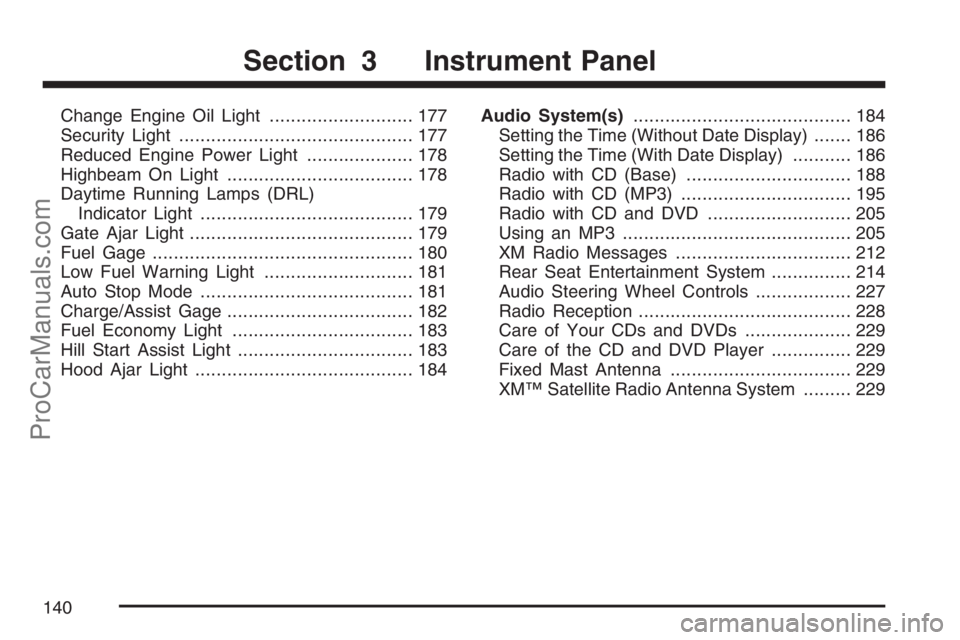
Change Engine Oil Light........................... 177
Security Light............................................ 177
Reduced Engine Power Light.................... 178
Highbeam On Light................................... 178
Daytime Running Lamps (DRL)
Indicator Light........................................ 179
Gate Ajar Light.......................................... 179
Fuel Gage................................................. 180
Low Fuel Warning Light............................ 181
Auto Stop Mode........................................ 181
Charge/Assist Gage................................... 182
Fuel Economy Light.................................. 183
Hill Start Assist Light................................. 183
Hood Ajar Light......................................... 184Audio System(s)......................................... 184
Setting the Time (Without Date Display)....... 186
Setting the Time (With Date Display)........... 186
Radio with CD (Base)............................... 188
Radio with CD (MP3)................................ 195
Radio with CD and DVD........................... 205
Using an MP3........................................... 205
XM Radio Messages................................. 212
Rear Seat Entertainment System............... 214
Audio Steering Wheel Controls.................. 227
Radio Reception........................................ 228
Care of Your CDs and DVDs.................... 229
Care of the CD and DVD Player............... 229
Fixed Mast Antenna.................................. 229
XM™ Satellite Radio Antenna System......... 229
Section 3 Instrument Panel
140
ProCarManuals.com
Page 154 of 438
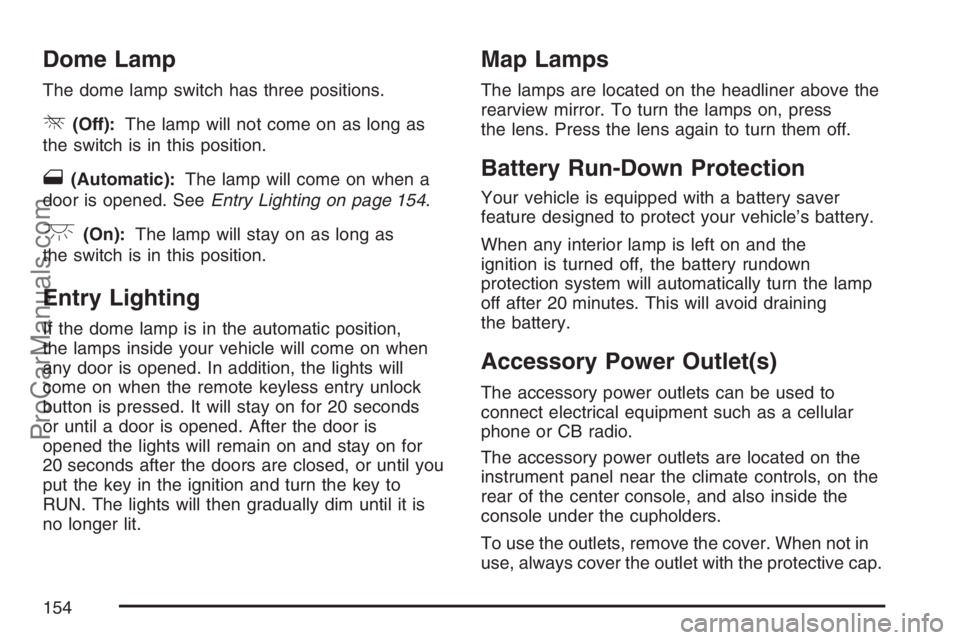
Dome Lamp
The dome lamp switch has three positions.
*(Off):The lamp will not come on as long as
the switch is in this position.
1(Automatic):The lamp will come on when a
door is opened. SeeEntry Lighting on page 154.
+(On):The lamp will stay on as long as
the switch is in this position.
Entry Lighting
If the dome lamp is in the automatic position,
the lamps inside your vehicle will come on when
any door is opened. In addition, the lights will
come on when the remote keyless entry unlock
button is pressed. It will stay on for 20 seconds
or until a door is opened. After the door is
opened the lights will remain on and stay on for
20 seconds after the doors are closed, or until you
put the key in the ignition and turn the key to
RUN. The lights will then gradually dim until it is
no longer lit.
Map Lamps
The lamps are located on the headliner above the
rearview mirror. To turn the lamps on, press
the lens. Press the lens again to turn them off.
Battery Run-Down Protection
Your vehicle is equipped with a battery saver
feature designed to protect your vehicle’s battery.
When any interior lamp is left on and the
ignition is turned off, the battery rundown
protection system will automatically turn the lamp
off after 20 minutes. This will avoid draining
the battery.
Accessory Power Outlet(s)
The accessory power outlets can be used to
connect electrical equipment such as a cellular
phone or CB radio.
The accessory power outlets are located on the
instrument panel near the climate controls, on the
rear of the center console, and also inside the
console under the cupholders.
To use the outlets, remove the cover. When not in
use, always cover the outlet with the protective cap.
154
ProCarManuals.com
Page 184 of 438
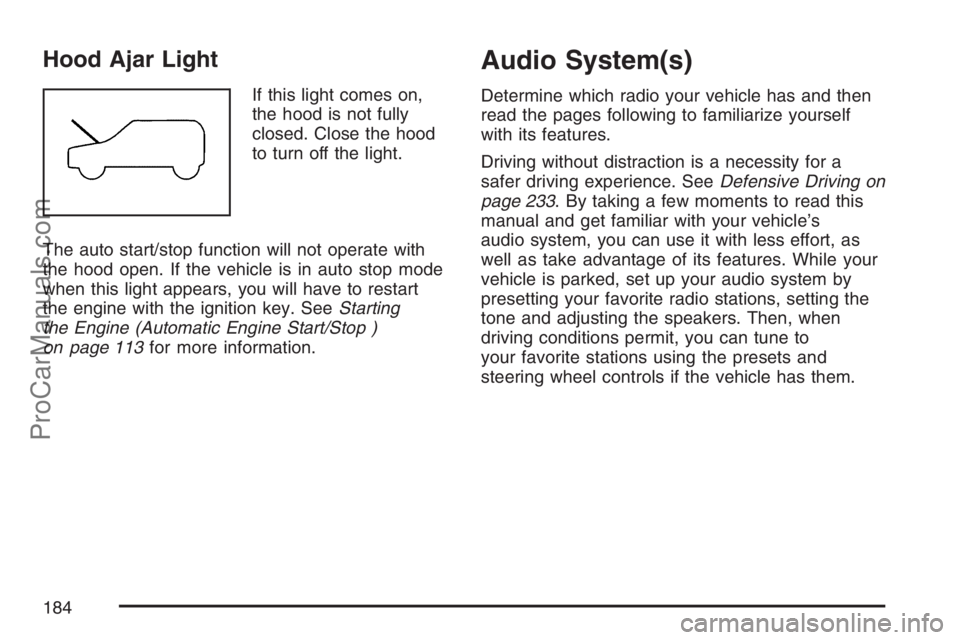
Hood Ajar Light
If this light comes on,
the hood is not fully
closed. Close the hood
to turn off the light.
The auto start/stop function will not operate with
the hood open. If the vehicle is in auto stop mode
when this light appears, you will have to restart
the engine with the ignition key. SeeStarting
the Engine (Automatic Engine Start/Stop )
on page 113for more information.
Audio System(s)
Determine which radio your vehicle has and then
read the pages following to familiarize yourself
with its features.
Driving without distraction is a necessity for a
safer driving experience. SeeDefensive Driving on
page 233. By taking a few moments to read this
manual and get familiar with your vehicle’s
audio system, you can use it with less effort, as
well as take advantage of its features. While your
vehicle is parked, set up your audio system by
presetting your favorite radio stations, setting the
tone and adjusting the speakers. Then, when
driving conditions permit, you can tune to
your favorite stations using the presets and
steering wheel controls if the vehicle has them.
184
ProCarManuals.com
Page 185 of 438
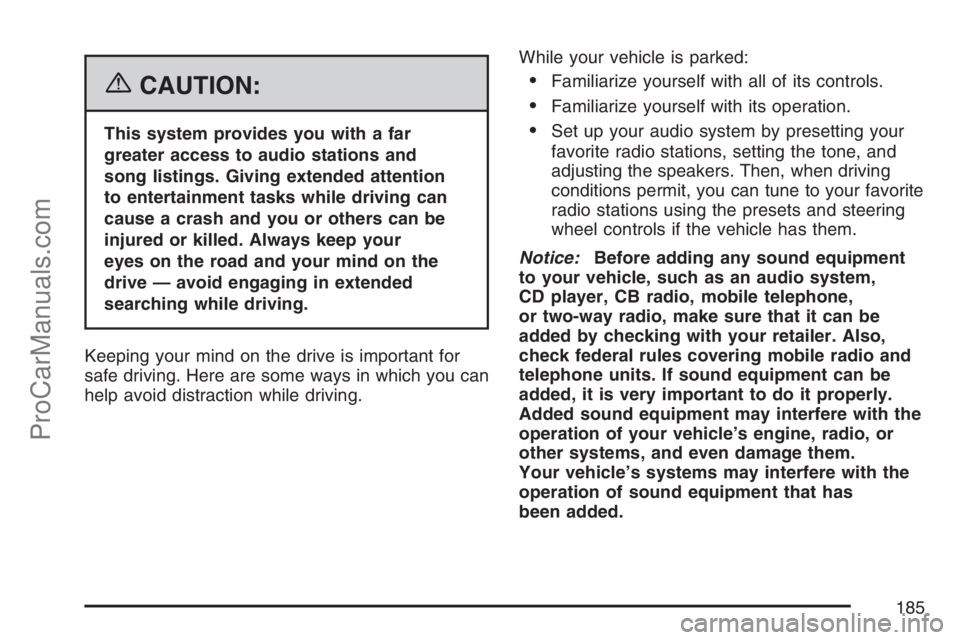
{CAUTION:
This system provides you with a far
greater access to audio stations and
song listings. Giving extended attention
to entertainment tasks while driving can
cause a crash and you or others can be
injured or killed. Always keep your
eyes on the road and your mind on the
drive — avoid engaging in extended
searching while driving.
Keeping your mind on the drive is important for
safe driving. Here are some ways in which you can
help avoid distraction while driving.While your vehicle is parked:
Familiarize yourself with all of its controls.
Familiarize yourself with its operation.
Set up your audio system by presetting your
favorite radio stations, setting the tone, and
adjusting the speakers. Then, when driving
conditions permit, you can tune to your favorite
radio stations using the presets and steering
wheel controls if the vehicle has them.
Notice:Before adding any sound equipment
to your vehicle, such as an audio system,
CD player, CB radio, mobile telephone,
or two-way radio, make sure that it can be
added by checking with your retailer. Also,
check federal rules covering mobile radio and
telephone units. If sound equipment can be
added, it is very important to do it properly.
Added sound equipment may interfere with the
operation of your vehicle’s engine, radio, or
other systems, and even damage them.
Your vehicle’s systems may interfere with the
operation of sound equipment that has
been added.
185
ProCarManuals.com
Page 197 of 438
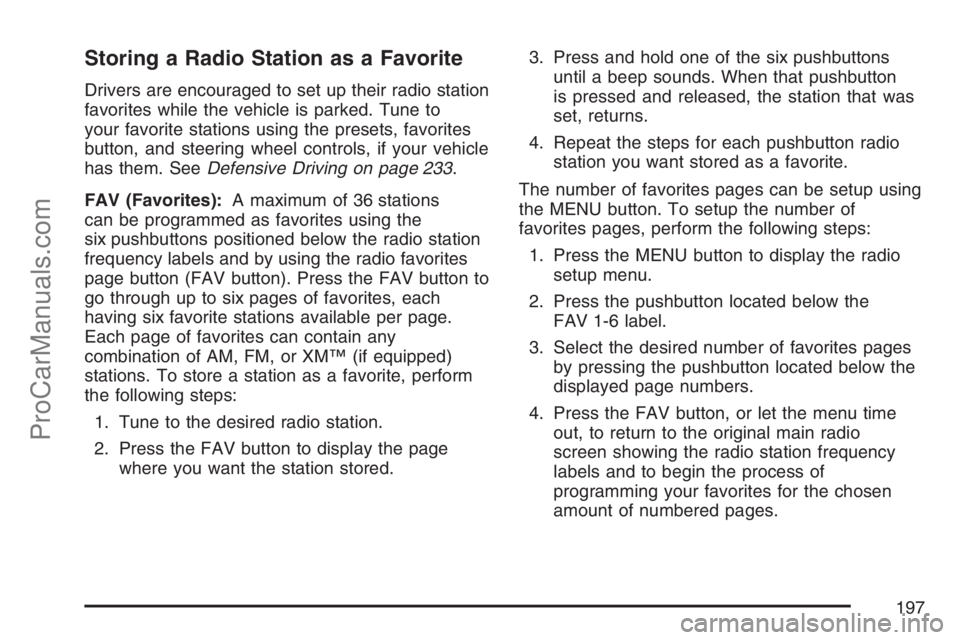
Storing a Radio Station as a Favorite
Drivers are encouraged to set up their radio station
favorites while the vehicle is parked. Tune to
your favorite stations using the presets, favorites
button, and steering wheel controls, if your vehicle
has them. SeeDefensive Driving on page 233.
FAV (Favorites):A maximum of 36 stations
can be programmed as favorites using the
six pushbuttons positioned below the radio station
frequency labels and by using the radio favorites
page button (FAV button). Press the FAV button to
go through up to six pages of favorites, each
having six favorite stations available per page.
Each page of favorites can contain any
combination of AM, FM, or XM™ (if equipped)
stations. To store a station as a favorite, perform
the following steps:
1. Tune to the desired radio station.
2. Press the FAV button to display the page
where you want the station stored.3. Press and hold one of the six pushbuttons
until a beep sounds. When that pushbutton
is pressed and released, the station that was
set, returns.
4. Repeat the steps for each pushbutton radio
station you want stored as a favorite.
The number of favorites pages can be setup using
the MENU button. To setup the number of
favorites pages, perform the following steps:
1. Press the MENU button to display the radio
setup menu.
2. Press the pushbutton located below the
FAV 1-6 label.
3. Select the desired number of favorites pages
by pressing the pushbutton located below the
displayed page numbers.
4. Press the FAV button, or let the menu time
out, to return to the original main radio
screen showing the radio station frequency
labels and to begin the process of
programming your favorites for the chosen
amount of numbered pages.
197
ProCarManuals.com
Page 199 of 438
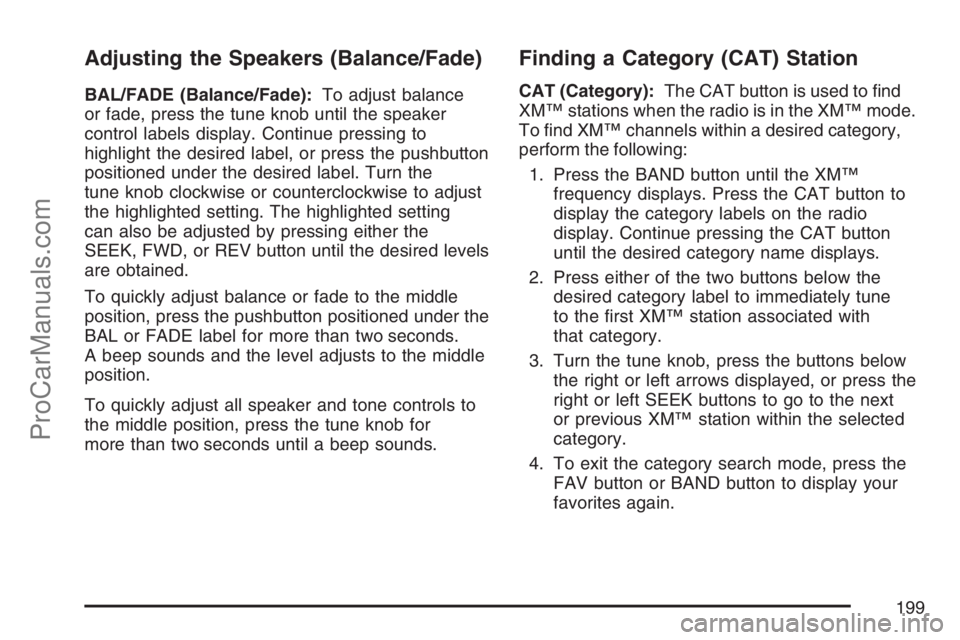
Adjusting the Speakers (Balance/Fade)
BAL/FADE (Balance/Fade):To adjust balance
or fade, press the tune knob until the speaker
control labels display. Continue pressing to
highlight the desired label, or press the pushbutton
positioned under the desired label. Turn the
tune knob clockwise or counterclockwise to adjust
the highlighted setting. The highlighted setting
can also be adjusted by pressing either the
SEEK, FWD, or REV button until the desired levels
are obtained.
To quickly adjust balance or fade to the middle
position, press the pushbutton positioned under the
BAL or FADE label for more than two seconds.
A beep sounds and the level adjusts to the middle
position.
To quickly adjust all speaker and tone controls to
the middle position, press the tune knob for
more than two seconds until a beep sounds.
Finding a Category (CAT) Station
CAT (Category):The CAT button is used to �nd
XM™ stations when the radio is in the XM™ mode.
To �nd XM™ channels within a desired category,
perform the following:
1. Press the BAND button until the XM™
frequency displays. Press the CAT button to
display the category labels on the radio
display. Continue pressing the CAT button
until the desired category name displays.
2. Press either of the two buttons below the
desired category label to immediately tune
to the �rst XM™ station associated with
that category.
3. Turn the tune knob, press the buttons below
the right or left arrows displayed, or press the
right or left SEEK buttons to go to the next
or previous XM™ station within the selected
category.
4. To exit the category search mode, press the
FAV button or BAND button to display your
favorites again.
199
ProCarManuals.com
Page 227 of 438
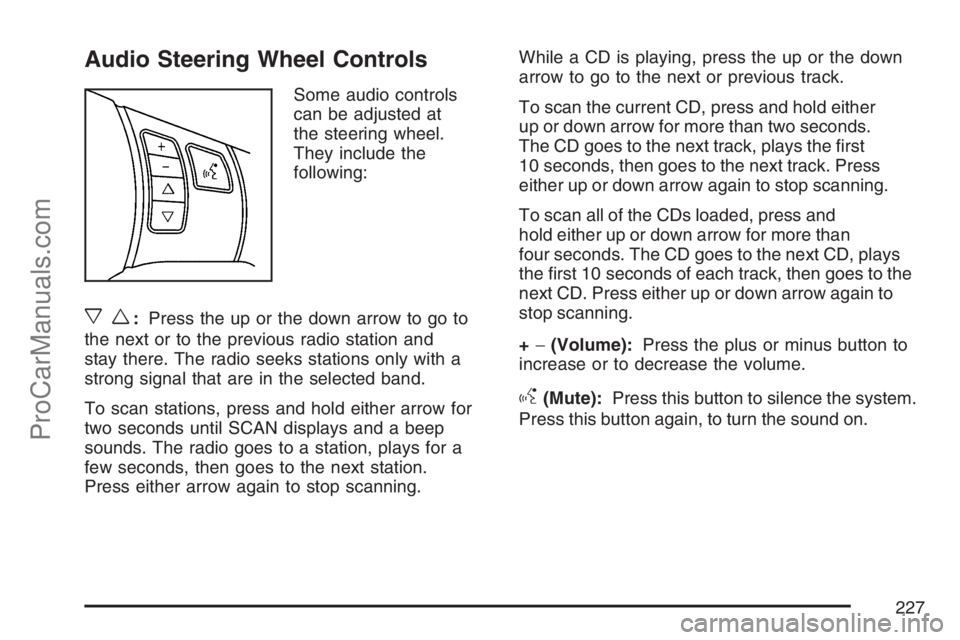
Audio Steering Wheel Controls
Some audio controls
can be adjusted at
the steering wheel.
They include the
following:
xw:Press the up or the down arrow to go to
the next or to the previous radio station and
stay there. The radio seeks stations only with a
strong signal that are in the selected band.
To scan stations, press and hold either arrow for
two seconds until SCAN displays and a beep
sounds. The radio goes to a station, plays for a
few seconds, then goes to the next station.
Press either arrow again to stop scanning.While a CD is playing, press the up or the down
arrow to go to the next or previous track.
To scan the current CD, press and hold either
up or down arrow for more than two seconds.
The CD goes to the next track, plays the �rst
10 seconds, then goes to the next track. Press
either up or down arrow again to stop scanning.
To scan all of the CDs loaded, press and
hold either up or down arrow for more than
four seconds. The CD goes to the next CD, plays
the �rst 10 seconds of each track, then goes to the
next CD. Press either up or down arrow again to
stop scanning.
+−(Volume):Press the plus or minus button to
increase or to decrease the volume.
g(Mute):Press this button to silence the system.
Press this button again, to turn the sound on.
227
ProCarManuals.com
Page 425 of 438

A
Accessories and Modi�cations..................... 287
Accessory Power Outlet(s).......................... 154
Adding Equipment to Your
Airbag-Equipped Vehicle............................ 93
Additives, Fuel............................................ 290
Add-On Electrical Equipment....................... 380
Air Cleaner/Filter, Engine............................. 302
Air Conditioning........................................... 156
Airbag
Passenger Status Indicator....................... 166
Readiness Light....................................... 165
Airbag Sensing and Diagnostic Module
(SDM)...................................................... 417
Airbag System............................................... 75
Adding Equipment to Your
Airbag-Equipped Vehicle......................... 93
How Does an Airbag Restrain?.................. 83
Passenger Sensing System....................... 86
Servicing Your Airbag-Equipped Vehicle..... 92
What Makes an Airbag In�ate?.................. 83
What Will You See After an
Airbag In�ates?...................................... 84
When Should an Airbag In�ate?................. 81
Where Are the Airbags?............................. 78
Antenna, Fixed Mast................................... 229Antenna, XM™ Satellite Radio
Antenna System....................................... 229
Anti-Lock Brake System (ABS).................... 238
Anti-Lock Brake, System Warning Light....... 170
Appearance Care
Aluminum Wheels.................................... 376
Care of Safety Belts................................ 373
Chemical Paint Spotting........................... 377
Cleaning Exterior Lamps/Lenses.............. 374
Cleaning the Inside of Your Vehicle.......... 370
Fabric/Carpet........................................... 372
Finish Care.............................................. 374
Finish Damage......................................... 377
Instrument Panel, Vinyl, and Other
Plastic Surfaces.................................... 373
Sheet Metal Damage............................... 377
Tires........................................................ 376
Underbody Maintenance........................... 377
Vehicle Care/Appearance Materials.......... 378
Washing Your Vehicle .............................. 374
Weatherstrips........................................... 373
Windshield and Wiper Blades................... 375
Audio System(s).......................................... 184
Audio Steering Wheel Controls................. 227
Care of Your CD and DVD Player............ 229
Care of Your CDs and DVDs................... 229
Fixed Mast Antenna................................. 229
425
ProCarManuals.com