AUX SATURN VUE HYBRID 2009 Owners Manual
[x] Cancel search | Manufacturer: SATURN, Model Year: 2009, Model line: VUE HYBRID, Model: SATURN VUE HYBRID 2009Pages: 346, PDF Size: 2.1 MB
Page 107 of 346
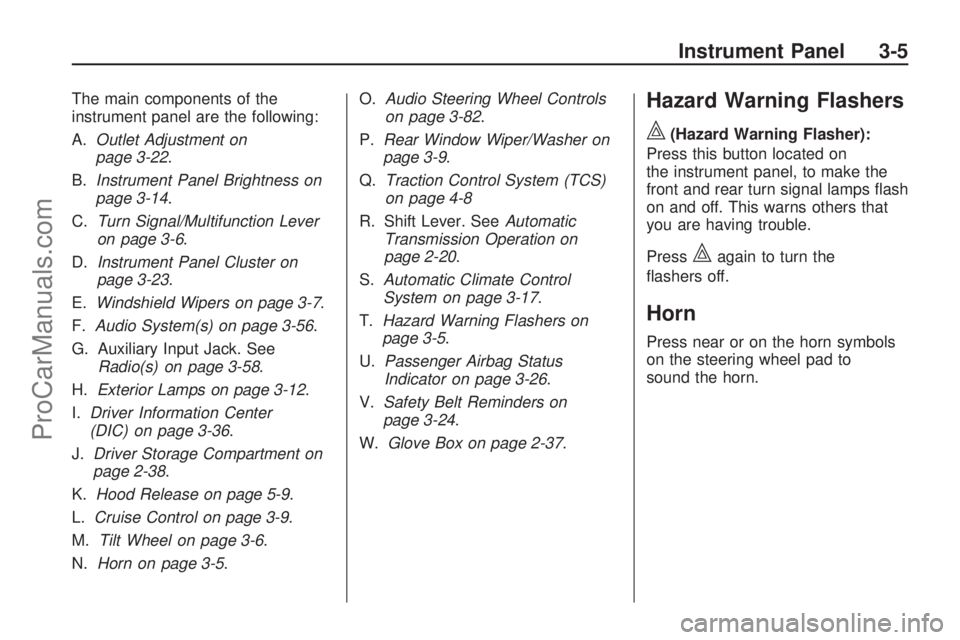
The main components of the
instrument panel are the following:
A.Outlet Adjustment on
page 3-22.
B.Instrument Panel Brightness on
page 3-14.
C.Turn Signal/Multifunction Lever
on page 3-6.
D.Instrument Panel Cluster on
page 3-23.
E.Windshield Wipers on page 3-7.
F.Audio System(s) on page 3-56.
G. Auxiliary Input Jack. See
Radio(s) on page 3-58.
H.Exterior Lamps on page 3-12.
I.Driver Information Center
(DIC) on page 3-36.
J.Driver Storage Compartment on
page 2-38.
K.Hood Release on page 5-9.
L.Cruise Control on page 3-9.
M.Tilt Wheel on page 3-6.
N.Horn on page 3-5.O.Audio Steering Wheel Controls
on page 3-82.
P.Rear Window Wiper/Washer on
page 3-9.
Q.Traction Control System (TCS)
on page 4-8
R. Shift Lever. SeeAutomatic
Transmission Operation on
page 2-20.
S.Automatic Climate Control
System on page 3-17.
T.Hazard Warning Flashers on
page 3-5.
U.Passenger Airbag Status
Indicator on page 3-26.
V.Safety Belt Reminders on
page 3-24.
W.Glove Box on page 2-37.Hazard Warning Flashers
|
(Hazard Warning Flasher):
Press this button located on
the instrument panel, to make the
front and rear turn signal lamps �ash
on and off. This warns others that
you are having trouble.
Press
|again to turn the
�ashers off.
Horn
Press near or on the horn symbols
on the steering wheel pad to
sound the horn.
Instrument Panel 3-5
ProCarManuals.com
Page 166 of 346
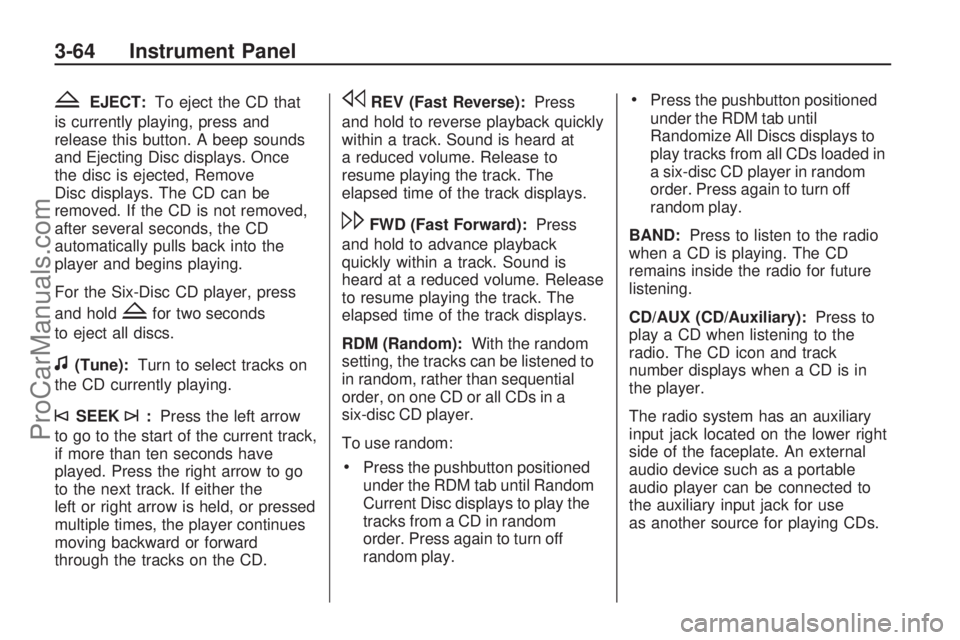
ZEJECT:To eject the CD that
is currently playing, press and
release this button. A beep sounds
and Ejecting Disc displays. Once
the disc is ejected, Remove
Disc displays. The CD can be
removed. If the CD is not removed,
after several seconds, the CD
automatically pulls back into the
player and begins playing.
For the Six-Disc CD player, press
and hold
Zfor two seconds
to eject all discs.
f(Tune):Turn to select tracks on
the CD currently playing.
©SEEK¨:Press the left arrow
to go to the start of the current track,
if more than ten seconds have
played. Press the right arrow to go
to the next track. If either the
left or right arrow is held, or pressed
multiple times, the player continues
moving backward or forward
through the tracks on the CD.
sREV (Fast Reverse):Press
and hold to reverse playback quickly
within a track. Sound is heard at
a reduced volume. Release to
resume playing the track. The
elapsed time of the track displays.
\FWD (Fast Forward):Press
and hold to advance playback
quickly within a track. Sound is
heard at a reduced volume. Release
to resume playing the track. The
elapsed time of the track displays.
RDM (Random):With the random
setting, the tracks can be listened to
in random, rather than sequential
order, on one CD or all CDs in a
six-disc CD player.
To use random:
Press the pushbutton positioned
under the RDM tab until Random
Current Disc displays to play the
tracks from a CD in random
order. Press again to turn off
random play.
Press the pushbutton positioned
under the RDM tab until
Randomize All Discs displays to
play tracks from all CDs loaded in
a six-disc CD player in random
order. Press again to turn off
random play.
BAND:Press to listen to the radio
when a CD is playing. The CD
remains inside the radio for future
listening.
CD/AUX (CD/Auxiliary):Press to
play a CD when listening to the
radio. The CD icon and track
number displays when a CD is in
the player.
The radio system has an auxiliary
input jack located on the lower right
side of the faceplate. An external
audio device such as a portable
audio player can be connected to
the auxiliary input jack for use
as another source for playing CDs.
3-64 Instrument Panel
ProCarManuals.com
Page 167 of 346
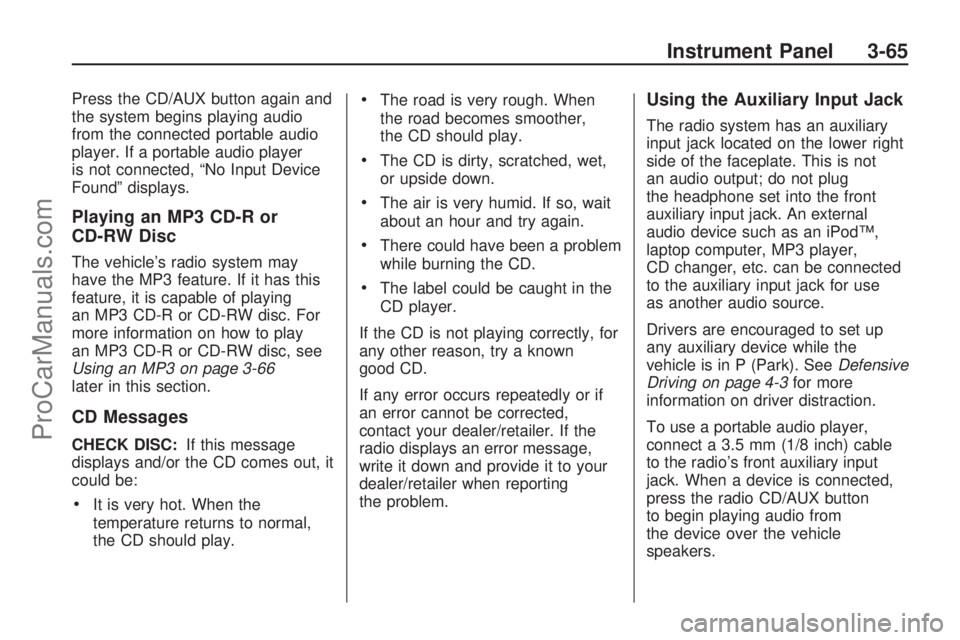
Press the CD/AUX button again and
the system begins playing audio
from the connected portable audio
player. If a portable audio player
is not connected, “No Input Device
Found” displays.
Playing an MP3 CD-R or
CD-RW Disc
The vehicle’s radio system may
have the MP3 feature. If it has this
feature, it is capable of playing
an MP3 CD-R or CD-RW disc. For
more information on how to play
an MP3 CD-R or CD-RW disc, see
Using an MP3 on page 3-66
later in this section.
CD Messages
CHECK DISC:If this message
displays and/or the CD comes out, it
could be:
It is very hot. When the
temperature returns to normal,
the CD should play.
The road is very rough. When
the road becomes smoother,
the CD should play.
The CD is dirty, scratched, wet,
or upside down.
The air is very humid. If so, wait
about an hour and try again.
There could have been a problem
while burning the CD.
The label could be caught in the
CD player.
If the CD is not playing correctly, for
any other reason, try a known
good CD.
If any error occurs repeatedly or if
an error cannot be corrected,
contact your dealer/retailer. If the
radio displays an error message,
write it down and provide it to your
dealer/retailer when reporting
the problem.
Using the Auxiliary Input Jack
The radio system has an auxiliary
input jack located on the lower right
side of the faceplate. This is not
an audio output; do not plug
the headphone set into the front
auxiliary input jack. An external
audio device such as an iPod™,
laptop computer, MP3 player,
CD changer, etc. can be connected
to the auxiliary input jack for use
as another audio source.
Drivers are encouraged to set up
any auxiliary device while the
vehicle is in P (Park). SeeDefensive
Driving on page 4-3for more
information on driver distraction.
To use a portable audio player,
connect a 3.5 mm (1/8 inch) cable
to the radio’s front auxiliary input
jack. When a device is connected,
press the radio CD/AUX button
to begin playing audio from
the device over the vehicle
speakers.
Instrument Panel 3-65
ProCarManuals.com
Page 168 of 346
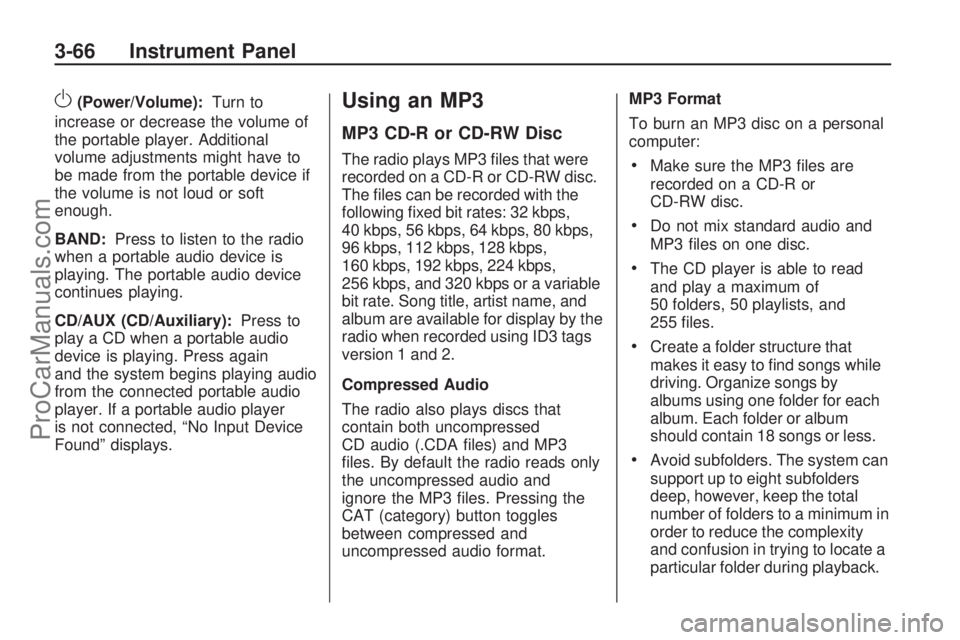
O(Power/Volume):Turn to
increase or decrease the volume of
the portable player. Additional
volume adjustments might have to
be made from the portable device if
the volume is not loud or soft
enough.
BAND:Press to listen to the radio
when a portable audio device is
playing. The portable audio device
continues playing.
CD/AUX (CD/Auxiliary):Press to
play a CD when a portable audio
device is playing. Press again
and the system begins playing audio
from the connected portable audio
player. If a portable audio player
is not connected, “No Input Device
Found” displays.Using an MP3
MP3 CD-R or CD-RW Disc
The radio plays MP3 �les that were
recorded on a CD-R or CD-RW disc.
The �les can be recorded with the
following �xed bit rates: 32 kbps,
40 kbps, 56 kbps, 64 kbps, 80 kbps,
96 kbps, 112 kbps, 128 kbps,
160 kbps, 192 kbps, 224 kbps,
256 kbps, and 320 kbps or a variable
bit rate. Song title, artist name, and
album are available for display by the
radio when recorded using ID3 tags
version 1 and 2.
Compressed Audio
The radio also plays discs that
contain both uncompressed
CD audio (.CDA �les) and MP3
�les. By default the radio reads only
the uncompressed audio and
ignore the MP3 �les. Pressing the
CAT (category) button toggles
between compressed and
uncompressed audio format.MP3 Format
To burn an MP3 disc on a personal
computer:Make sure the MP3 �les are
recorded on a CD-R or
CD-RW disc.
Do not mix standard audio and
MP3 �les on one disc.
The CD player is able to read
and play a maximum of
50 folders, 50 playlists, and
255 �les.
Create a folder structure that
makes it easy to �nd songs while
driving. Organize songs by
albums using one folder for each
album. Each folder or album
should contain 18 songs or less.
Avoid subfolders. The system can
support up to eight subfolders
deep, however, keep the total
number of folders to a minimum in
order to reduce the complexity
and confusion in trying to locate a
particular folder during playback.
3-66 Instrument Panel
ProCarManuals.com
Page 172 of 346

h(Music Navigator):Use the
music navigator feature to play MP3
�les on the CD-R or CD-RW in order
by artist or album. Press the
pushbutton located below the music
navigator label. The player scans the
disc to sort the �les by artist and
album ID3 tag information. It can
take several minutes to scan the disc
depending on the number of MP3
�les recorded to the CD-R or
CD-RW. The radio can begin playing
while it is scanning the disc in the
background. When the scan is
�nished, the CD-R or CD-RW begins
playing again.
Once the disc has been scanned, the
player defaults to playing MP3 �les in
order by artist. The current artist
playing is shown on the second line
of the display between the arrows.
Once all songs by that artist are
played, the player moves to the next
artist in alphabetical order on the
CD-R/CD-RW and begins playing
MP3 �les by that artist. To listen to
MP3 �les by another artist, press the
pushbutton located below eitherarrow button. The disc goes to the
next or previous artist in alphabetical
order. Continue pressing either
button until the desired artist is
displayed.
To change from playback by artist to
playback by album, press the
pushbutton located below the Sort
By label. From the sort screen, push
one of the buttons below the album
button. Press the pushbutton below
the back label to return to the main
music navigator screen. Now the
album name is displayed on the
second line between the arrows and
songs from the current album begins
to play. Once all songs from that
album are played, the player moves
to the next album in alphabetical
order on the CD-R/CD-RW and
begins playing MP3 �les from that
album.To exit music navigator mode, press
the pushbutton below the Back label
to return to normal MP3 playback.
BAND:Press to listen to the radio
while a CD is playing. The inactive
CD remains inside the radio for
future listening.
CD/AUX (CD/Auxiliary):Press to
play a CD while listening to the
radio. The CD icon and a message
showing disc and/or track number
displays while a CD is in the player.
Press this button again and the
system automatically searches for
an auxiliary input device such
as a portable audio player. If a
portable audio player is not
connected, “No Aux Input Device”
displays.
3-70 Instrument Panel
ProCarManuals.com
Page 295 of 346

Add-On Electrical
Equipment
Notice:Do not add anything
electrical to the vehicle unless
you check with your
dealer/retailer �rst. Some
electrical equipment can damage
the vehicle and the damage
would not be covered by the
vehicle’s warranty. Some add-on
electrical equipment can keep
other components from working
as they should.
Add-on equipment can drain the
vehicle’s battery, even if the vehicle
is not operating.
The vehicle has an airbag system.
Before attempting to add anything
electrical to the vehicle, see
Servicing Your Airbag-Equipped
Vehicle on page 1-54.
Windshield Wiper Fuses
The windshield wiper motor is
protected by a circuit breaker and a
fuse. If the motor overheats due
to heavy snow or ice, the wiper will
stop until the motor cools. If the
overload is caused by some
electrical problem, have it �xed.
Power Windows and
Other Power Options
Circuit breakers in the fuse block
protect the power windows and
other power accessories. When the
current load is too heavy, the
circuit breaker opens and closes,
protecting the circuit until the
problem is �xed or goes away.
Fuses and Circuit
Breakers
The wiring circuits in your vehicle
are protected from short circuits by
fuses. This greatly reduces the
chance of circuit overload and �re
caused by electrical problems.
There are three fuse blocks - the
main underhood fuse block,
the auxiliary hybrid underhood fuse
block and the instrument panel
fuse block.
To identify and check fuses and
relays, refer to the Fuse Usage
Chart on the inside surface of the
fuse panel door.
Service and Appearance Care 5-75
ProCarManuals.com
Page 298 of 346
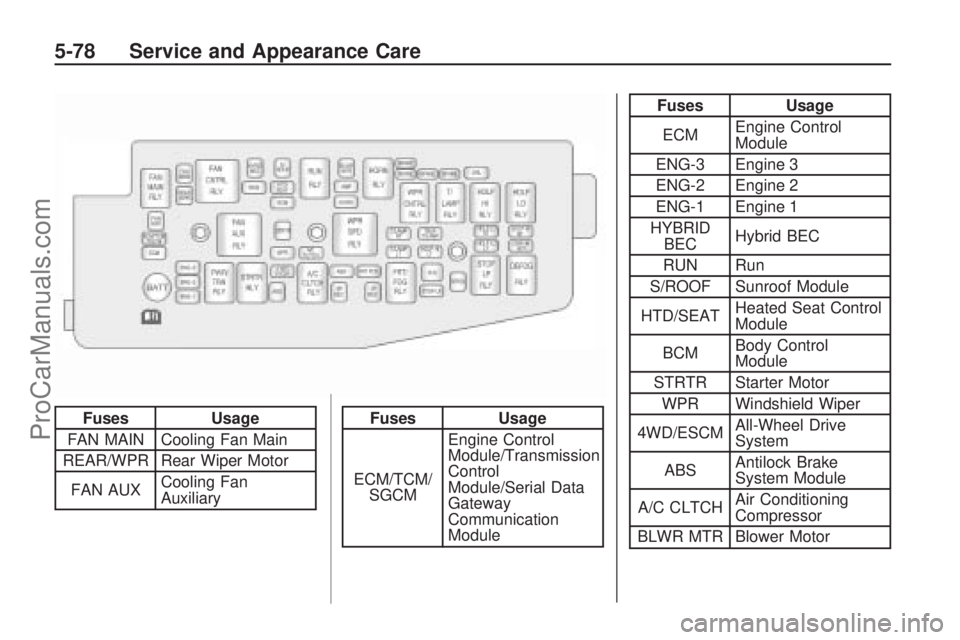
FusesUsage
FAN MAIN Cooling Fan Main
REAR/WPR Rear Wiper Motor
FAN AUX Cooling Fan
AuxiliaryFuses
Usage
ECM/TCM/ SGCM Engine Control
Module/Transmission
Control
Module/Serial Data
Gateway
Communication
Module
Fuses
Usage
ECM Engine Control
Module
ENG-3 Engine 3
ENG-2 Engine 2
ENG-1 Engine 1
HYBRID BEC Hybrid BEC
RUN Run
S/ROOF Sunroof Module
HTD/SEAT Heated Seat Control
Module
BCM Body Control
Module
STRTR Starter Motor WPR Windshield Wiper
4WD/ESCM All-Wheel Drive
System
ABS Antilock Brake
System Module
A/C CLTCH Air Conditioning
Compressor
BLWR MTR Blower Motor
5-78 Service and Appearance Care
ProCarManuals.com
Page 299 of 346

Fuses Usage
AMP Ampli�er
HORN Horn
ABSAntilock Brake
System Module
I/P BECInstrument Panel
Bussed Electrical
Center
FRT FOG Front Fog Lamps
I/P BECInstrument Panel
Bussed Electrical
Center
DRLDaytime Running
Light
T/LAMP RTRight Turn and
Parking Lamps
T/LAMP LTLeft Turn and
Parking Lamps
TRLR
T/LAMPTrailer Parking
Lamps
HDLPHILTPassenger Side
High-Beam
Headlamp
STOP LP Stoplamps
DEFOG Defroster FogFuses Usage
HDLP
LO RTDriver Side
Low-Beam
Headlamp
HDLP
LO LTPassenger Side
Low-Beam
Headlamp
HDLP
HI RTDriver Side
High-Beam
Headlamp
OSRVM
HTROutside Rearview
Mirror Heating
Relays Usage
FAN MAIN
RLYCooling Fan Main
Relay
FAN CTRL
RLYCooling Fan Control
Relay
FAN AUX
RLYCooling Fan
Auxiliary Relay
PWR/TRN
RLYEngine Control
Module/CAM,
Canister, Injectors,
Electronic Throttle
Control Relay
Relays Usage
STRTR
RLYStarter Relay
RUN RLY Run Relay
A/C CLTCH
RLYAir Conditioning
Compressor Relay
WPR SPD
RLYWindshield Wiper
Speed Relay
HORN RLY Horn Relay
WPR
CNTRL
RLYWindshield Wiper
Control Relay
T/LAMP
RLYParking Lamp Relay
HDLP
HI RLYHigh-Beam
Headlamp Relay
HDLP
LO RLYLow-Beam
Headlamp Relay
FRT FOG
RLYFront Foglamp
Relay
STOP
LP RLYStoplamp Relay
DEFOG
RLYDefogger Relay
Service and Appearance Care 5-79
ProCarManuals.com
Page 300 of 346

Fuses Usage
HYBRID PUMPS Hybrid Pumps
HILL HOLD VLVS Hill Hold Valves
AUX
TRANSPUMP Auxiliary
Transmission
PumpRelays Usage
HILL HOLD VLVS Hill Hold Valves
AUX
TRANSPUMP Auxiliary
Transmission
Pump
5-80 Service and Appearance Care
ProCarManuals.com