manual radio set SATURN VUE HYBRID 2009 Owners Manual
[x] Cancel search | Manufacturer: SATURN, Model Year: 2009, Model line: VUE HYBRID, Model: SATURN VUE HYBRID 2009Pages: 346, PDF Size: 2.1 MB
Page 104 of 346
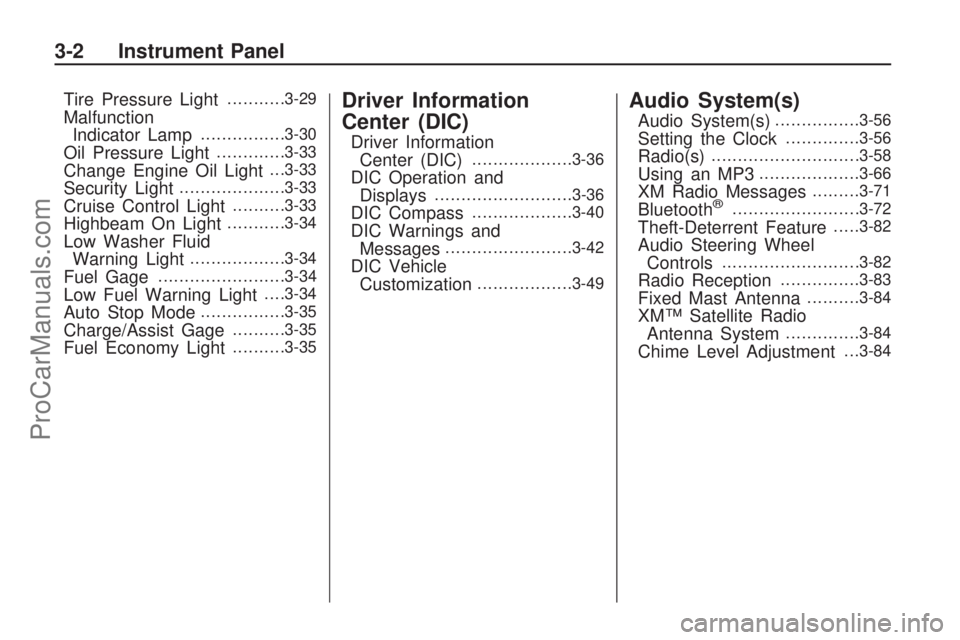
Tire Pressure Light...........3-29
Malfunction
Indicator Lamp................3-30
Oil Pressure Light.............3-33
Change Engine Oil Light. . .3-33
Security Light....................3-33
Cruise Control Light..........3-33
Highbeam On Light...........3-34
Low Washer Fluid
Warning Light..................3-34
Fuel Gage........................3-34
Low Fuel Warning Light. . . .3-34
Auto Stop Mode................3-35
Charge/Assist Gage..........3-35
Fuel Economy Light..........3-35
Driver Information
Center (DIC)
Driver Information
Center (DIC)...................3-36
DIC Operation and
Displays..........................3-36
DIC Compass...................3-40
DIC Warnings and
Messages........................3-42
DIC Vehicle
Customization..................3-49
Audio System(s)
Audio System(s)................3-56
Setting the Clock..............3-56
Radio(s)............................3-58
Using an MP3...................3-66
XM Radio Messages.........3-71
Bluetooth®........................3-72
Theft-Deterrent Feature.....3-82
Audio Steering Wheel
Controls..........................3-82
Radio Reception...............3-83
Fixed Mast Antenna..........3-84
XM™ Satellite Radio
Antenna System..............3-84
Chime Level Adjustment. . .3-84
3-2 Instrument Panel
ProCarManuals.com
Page 129 of 346

{CAUTION
If the airbag readiness light ever
comes on and stays on, it means
that something may be wrong with
the airbag system. To help avoid
injury to yourself or others, have
the vehicle serviced right away.
SeeAirbag Readiness Light on
page 3-25for more information,
including important safety
information.
Charging System Light
The charging system light comes on
brie�y when the ignition is turned
on, but the engine is not running, as
a check to show the light is
working. It should go out when the
engine is started.If the light stays on, or comes on
while driving, there could be a
problem with the electrical charging
system. Have it checked by your
dealer/retailer. Driving while this light
is on could drain the battery.
If a short distance must be driven
with the light on, be sure to turn off
all accessories, such as the
radio and air conditioner.
Brake System Warning
Light
The brake indicator light should
come on brie�y as the engine
is started. If it does not come on
have the vehicle serviced by
your dealer/retailer.
When the ignition is on, the brake
system warning light comes on
when the parking brake is set. Thelight stays on if the parking brake
does not fully release. If it stays on
after the parking brake is fully
released, there is a brake problem.
Have the brake system inspected
immediately.
{CAUTION
The brake system might not be
working properly if the brake
system warning light is on. Driving
with the brake system warning
light on can lead to a crash. If the
light is still on after the vehicle
has been pulled off the road and
carefully stopped, have the
vehicle towed for service.
If the light comes on while driving, a
chime sounds. Pull off the road and
stop. The pedal might be harder to
push or go closer to the �oor. It might
also take longer to stop. If the light is
still on, have the vehicle towed for
service. SeeTowing Your Vehicle on
page 4-22.
United StatesCanada
Instrument Panel 3-27
ProCarManuals.com
Page 158 of 346
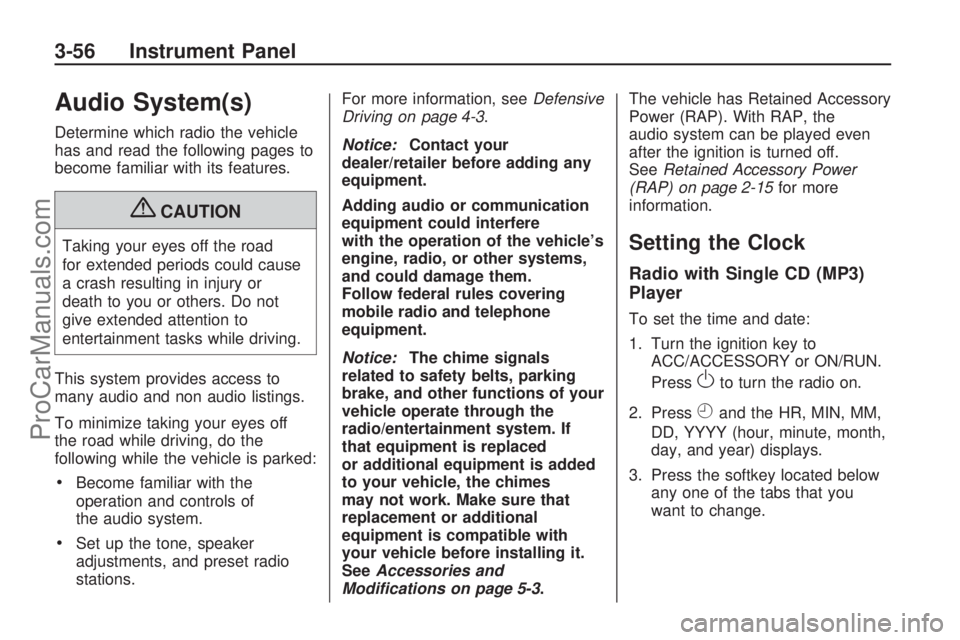
Audio System(s)
Determine which radio the vehicle
has and read the following pages to
become familiar with its features.
{CAUTION
Taking your eyes off the road
for extended periods could cause
a crash resulting in injury or
death to you or others. Do not
give extended attention to
entertainment tasks while driving.
This system provides access to
many audio and non audio listings.
To minimize taking your eyes off
the road while driving, do the
following while the vehicle is parked:
Become familiar with the
operation and controls of
the audio system.
Set up the tone, speaker
adjustments, and preset radio
stations.For more information, seeDefensive
Driving on page 4-3.
Notice:Contact your
dealer/retailer before adding any
equipment.
Adding audio or communication
equipment could interfere
with the operation of the vehicle’s
engine, radio, or other systems,
and could damage them.
Follow federal rules covering
mobile radio and telephone
equipment.
Notice:The chime signals
related to safety belts, parking
brake, and other functions of your
vehicle operate through the
radio/entertainment system. If
that equipment is replaced
or additional equipment is added
to your vehicle, the chimes
may not work. Make sure that
replacement or additional
equipment is compatible with
your vehicle before installing it.
SeeAccessories and
Modifications on page 5-3.The vehicle has Retained Accessory
Power (RAP). With RAP, the
audio system can be played even
after the ignition is turned off.
SeeRetained Accessory Power
(RAP) on page 2-15for more
information.
Setting the Clock
Radio with Single CD (MP3)
Player
To set the time and date:
1. Turn the ignition key to
ACC/ACCESSORY or ON/RUN.
Press
Oto turn the radio on.
2. Press
Hand the HR, MIN, MM,
DD, YYYY (hour, minute, month,
day, and year) displays.
3. Press the softkey located below
any one of the tabs that you
want to change.
3-56 Instrument Panel
ProCarManuals.com
Page 159 of 346

4. To increase the time or date do
one of the following:
Press the softkey located
below the selected tab.
Press¨SEEK, or\FWD.
Turnfclockwise.
5. To decrease the time or date do
one of the following:
Press©SEEK orsREV.
Turnfcounterclockwise.
The date does not automatically
display. To see the date press
Hwhile the radio is on. The date
with display times out after a
few seconds and goes back to the
normal radio and time display.To change the time default setting
from 12 hour to 24 hour or to
change the date default setting from
month/day/year to day/month/year:
1. Press
Hand then the softkey
located below the forward
arrow label. Once the time 12H
and 24H, and the date
MM/DD/YYYY (month, day, and
year) and DD/MM/YYYY (day,
month, and year) displays.
2. Press the softkey located below
the desired option.
3. Press
Hagain to apply the
selected default, or let the screen
time out.
Six-Disc CD (MP3) Player
To set the time and date:
1. Turn the ignition key to
ACC/ACCESSORY or ON/RUN.
Press
Oto turn the radio on.
2. Press MENU.3. Press the softkey below the
H
tab. The HR, MIN, MM, DD,
YYYY displays.
4. Press the softkey below any one
of the tabs you want to change.
5. To increase the time or date do
one of the following:
Press the softkey located
below the selected tab.
Press¨SEEK, or\FWD.
Turnfclockwise.
6. To decrease the time or date do
one of the following:
Press©SEEK orsREV.
Turnfcounterclockwise.
The date does not automatically
display. To see the date press
MENU and then softkey below the
Htab while the radio is on. The
date with display times out after a
few seconds and goes back to
the normal radio and time display.
Instrument Panel 3-57
ProCarManuals.com
Page 160 of 346

To change the time default setting
from 12 hour to 24 hour or to
change the date default setting from
month/day/year to day/month/year:
1. Press MENU, and then thesoftkey below the
Htab.
The HR, MIN, MM, DD, YYYY
displays.
2. Press the softkey below the forward arrow tab. The time
12H and 24H, and the date
MM/DD/YYYY (month, day, and
year) and DD/MM/YYYY (day,
month, and year) displays.
3. Press the softkey located below the desired option.
4. Press MENU again to apply the selected default, or let the
screen time out.
Radio(s)
Radio Data System (RDS)
The audio system has a Radio Data
System (RDS). The RDS feature
is available for use only on FM
stations that broadcast RDS
information. This system relies upon
receiving speci�c information from these stations and only works
when the information is available.
While the radio is tuned to an
FM-RDS station, the station name
or call letters displays. In rare cases,
a radio station can broadcast
incorrect information that causes
Radio with CD shown, Radio with Six-Disc CD similar
3-58 Instrument Panel
ProCarManuals.com
Page 161 of 346
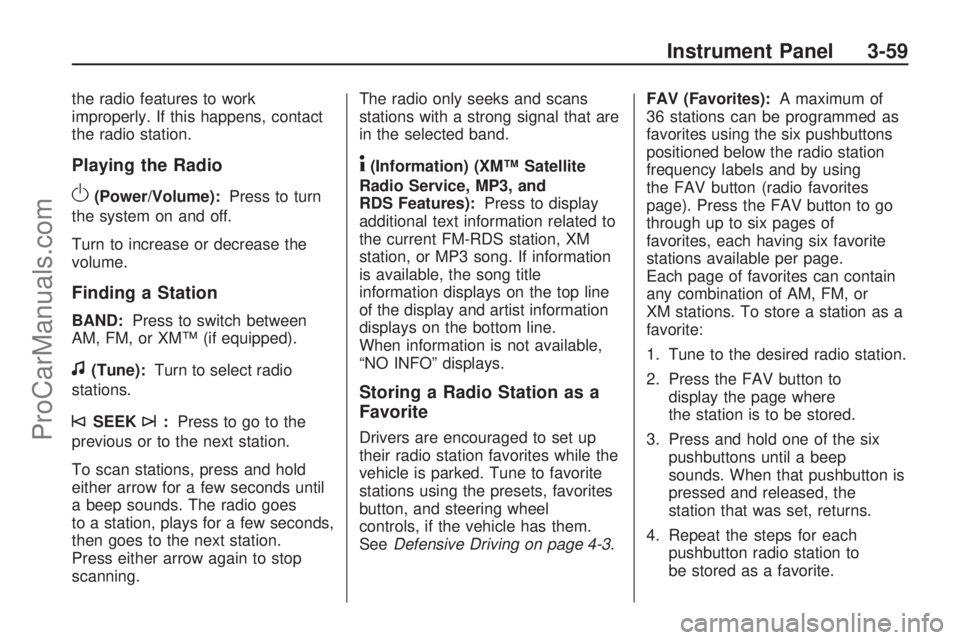
the radio features to work
improperly. If this happens, contact
the radio station.
Playing the Radio
O(Power/Volume):Press to turn
the system on and off.
Turn to increase or decrease the
volume.
Finding a Station
BAND:Press to switch between
AM, FM, or XM™ (if equipped).
f(Tune):Turn to select radio
stations.
©SEEK¨:Press to go to the
previous or to the next station.
To scan stations, press and hold
either arrow for a few seconds until
a beep sounds. The radio goes
to a station, plays for a few seconds,
then goes to the next station.
Press either arrow again to stop
scanning.The radio only seeks and scans
stations with a strong signal that are
in the selected band.
4(Information) (XM™ Satellite
Radio Service, MP3, and
RDS Features):Press to display
additional text information related to
the current FM-RDS station, XM
station, or MP3 song. If information
is available, the song title
information displays on the top line
of the display and artist information
displays on the bottom line.
When information is not available,
“NO INFO” displays.
Storing a Radio Station as a
Favorite
Drivers are encouraged to set up
their radio station favorites while the
vehicle is parked. Tune to favorite
stations using the presets, favorites
button, and steering wheel
controls, if the vehicle has them.
SeeDefensive Driving on page 4-3.FAV (Favorites):A maximum of
36 stations can be programmed as
favorites using the six pushbuttons
positioned below the radio station
frequency labels and by using
the FAV button (radio favorites
page). Press the FAV button to go
through up to six pages of
favorites, each having six favorite
stations available per page.
Each page of favorites can contain
any combination of AM, FM, or
XM stations. To store a station as a
favorite:
1. Tune to the desired radio station.
2. Press the FAV button to
display the page where
the station is to be stored.
3. Press and hold one of the six
pushbuttons until a beep
sounds. When that pushbutton is
pressed and released, the
station that was set, returns.
4. Repeat the steps for each
pushbutton radio station to
be stored as a favorite.
Instrument Panel 3-59
ProCarManuals.com
Page 162 of 346
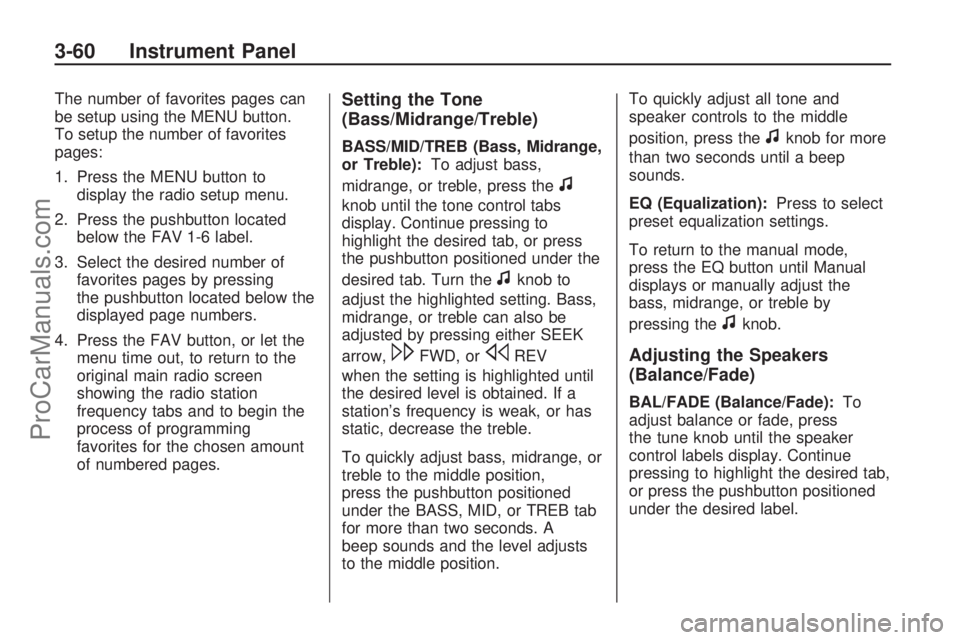
The number of favorites pages can
be setup using the MENU button.
To setup the number of favorites
pages:
1. Press the MENU button to
display the radio setup menu.
2. Press the pushbutton located
below the FAV 1-6 label.
3. Select the desired number of
favorites pages by pressing
the pushbutton located below the
displayed page numbers.
4. Press the FAV button, or let the
menu time out, to return to the
original main radio screen
showing the radio station
frequency tabs and to begin the
process of programming
favorites for the chosen amount
of numbered pages.Setting the Tone
(Bass/Midrange/Treble)
BASS/MID/TREB (Bass, Midrange,
or Treble):To adjust bass,
midrange, or treble, press the
f
knob until the tone control tabs
display. Continue pressing to
highlight the desired tab, or press
the pushbutton positioned under the
desired tab. Turn the
fknob to
adjust the highlighted setting. Bass,
midrange, or treble can also be
adjusted by pressing either SEEK
arrow,
\FWD, orsREV
when the setting is highlighted until
the desired level is obtained. If a
station’s frequency is weak, or has
static, decrease the treble.
To quickly adjust bass, midrange, or
treble to the middle position,
press the pushbutton positioned
under the BASS, MID, or TREB tab
for more than two seconds. A
beep sounds and the level adjusts
to the middle position.To quickly adjust all tone and
speaker controls to the middle
position, press the
fknob for more
than two seconds until a beep
sounds.
EQ (Equalization):Press to select
preset equalization settings.
To return to the manual mode,
press the EQ button until Manual
displays or manually adjust the
bass, midrange, or treble by
pressing the
fknob.
Adjusting the Speakers
(Balance/Fade)
BAL/FADE (Balance/Fade):To
adjust balance or fade, press
the tune knob until the speaker
control labels display. Continue
pressing to highlight the desired tab,
or press the pushbutton positioned
under the desired label.
3-60 Instrument Panel
ProCarManuals.com
Page 163 of 346

Turn thefknob clockwise or
counterclockwise to adjust the
highlighted setting. The highlighted
setting can also be adjusted by
pressing either SEEK arrow,
\FWD, orsREV until the
desired levels are obtained.
To quickly adjust balance or fade
to the middle position, press the
pushbutton positioned under the
BAL or FADE label for more than
two seconds. A beep sounds and the
level adjusts to the middle position.
To quickly adjust all speaker and
tone controls to the middle position,
press the
fknob for more than
two seconds until a beep sounds.
Finding a Category (CAT)
Station
CAT (Category):The CAT button
is used to �nd XM stations when
the radio is in the XM mode. To �nd
XM channels within a desired
category, perform the following:
1. Press the BAND button until the
XM frequency displays. Press
the CAT button to display
the category tabs on the radio
display. Continue pressing
the CAT button until the desired
category name displays.
2. Press either of the two buttons
below the desired category tab
to immediately tune to the
�rst XM station associated with
that category.
3. Turn the
fknob, press the
buttons below the right or
left arrows displayed, or press
either SEEK arrow to go to
the previous or to the next XM
station within the selected
category.4. To exit the category search
mode, press the FAV button
or BAND button to display
favorites again.
Undesired XM categories can be
removed through the setup
menu. To remove an undesired
category:
1. Press the MENU button to
display the radio setup menu.
2. Press the pushbutton located
below the XM CAT tab.
3. Turn the
fknob to display the
category to be removed.
4. Press the pushbutton located
under the Remove tab until
the category name along with the
word Removed displays.
5. Repeat the steps to remove
more categories.
Instrument Panel 3-61
ProCarManuals.com
Page 166 of 346
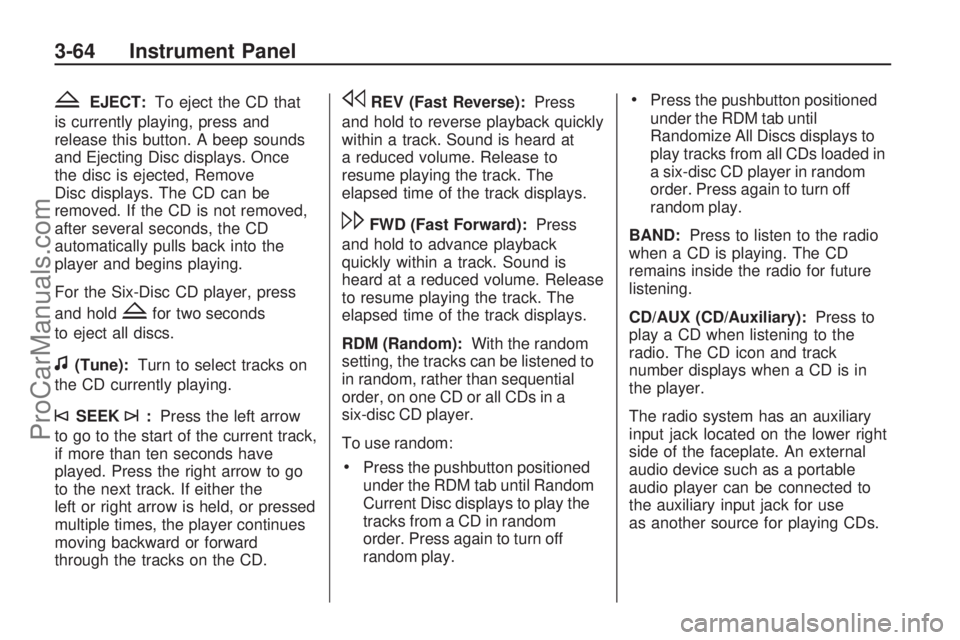
ZEJECT:To eject the CD that
is currently playing, press and
release this button. A beep sounds
and Ejecting Disc displays. Once
the disc is ejected, Remove
Disc displays. The CD can be
removed. If the CD is not removed,
after several seconds, the CD
automatically pulls back into the
player and begins playing.
For the Six-Disc CD player, press
and hold
Zfor two seconds
to eject all discs.
f(Tune):Turn to select tracks on
the CD currently playing.
©SEEK¨:Press the left arrow
to go to the start of the current track,
if more than ten seconds have
played. Press the right arrow to go
to the next track. If either the
left or right arrow is held, or pressed
multiple times, the player continues
moving backward or forward
through the tracks on the CD.
sREV (Fast Reverse):Press
and hold to reverse playback quickly
within a track. Sound is heard at
a reduced volume. Release to
resume playing the track. The
elapsed time of the track displays.
\FWD (Fast Forward):Press
and hold to advance playback
quickly within a track. Sound is
heard at a reduced volume. Release
to resume playing the track. The
elapsed time of the track displays.
RDM (Random):With the random
setting, the tracks can be listened to
in random, rather than sequential
order, on one CD or all CDs in a
six-disc CD player.
To use random:
Press the pushbutton positioned
under the RDM tab until Random
Current Disc displays to play the
tracks from a CD in random
order. Press again to turn off
random play.
Press the pushbutton positioned
under the RDM tab until
Randomize All Discs displays to
play tracks from all CDs loaded in
a six-disc CD player in random
order. Press again to turn off
random play.
BAND:Press to listen to the radio
when a CD is playing. The CD
remains inside the radio for future
listening.
CD/AUX (CD/Auxiliary):Press to
play a CD when listening to the
radio. The CD icon and track
number displays when a CD is in
the player.
The radio system has an auxiliary
input jack located on the lower right
side of the faceplate. An external
audio device such as a portable
audio player can be connected to
the auxiliary input jack for use
as another source for playing CDs.
3-64 Instrument Panel
ProCarManuals.com
Page 167 of 346
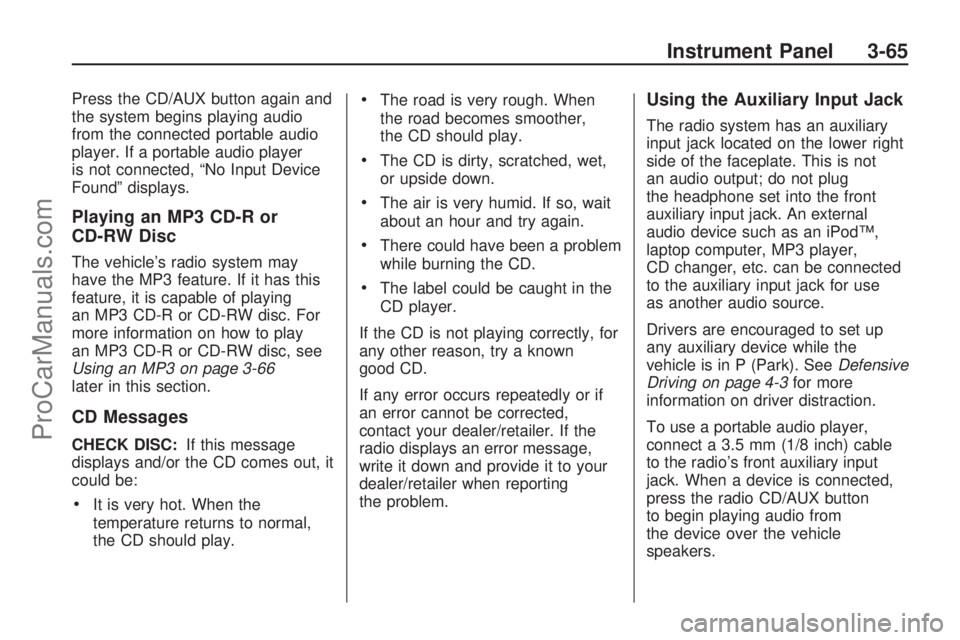
Press the CD/AUX button again and
the system begins playing audio
from the connected portable audio
player. If a portable audio player
is not connected, “No Input Device
Found” displays.
Playing an MP3 CD-R or
CD-RW Disc
The vehicle’s radio system may
have the MP3 feature. If it has this
feature, it is capable of playing
an MP3 CD-R or CD-RW disc. For
more information on how to play
an MP3 CD-R or CD-RW disc, see
Using an MP3 on page 3-66
later in this section.
CD Messages
CHECK DISC:If this message
displays and/or the CD comes out, it
could be:
It is very hot. When the
temperature returns to normal,
the CD should play.
The road is very rough. When
the road becomes smoother,
the CD should play.
The CD is dirty, scratched, wet,
or upside down.
The air is very humid. If so, wait
about an hour and try again.
There could have been a problem
while burning the CD.
The label could be caught in the
CD player.
If the CD is not playing correctly, for
any other reason, try a known
good CD.
If any error occurs repeatedly or if
an error cannot be corrected,
contact your dealer/retailer. If the
radio displays an error message,
write it down and provide it to your
dealer/retailer when reporting
the problem.
Using the Auxiliary Input Jack
The radio system has an auxiliary
input jack located on the lower right
side of the faceplate. This is not
an audio output; do not plug
the headphone set into the front
auxiliary input jack. An external
audio device such as an iPod™,
laptop computer, MP3 player,
CD changer, etc. can be connected
to the auxiliary input jack for use
as another audio source.
Drivers are encouraged to set up
any auxiliary device while the
vehicle is in P (Park). SeeDefensive
Driving on page 4-3for more
information on driver distraction.
To use a portable audio player,
connect a 3.5 mm (1/8 inch) cable
to the radio’s front auxiliary input
jack. When a device is connected,
press the radio CD/AUX button
to begin playing audio from
the device over the vehicle
speakers.
Instrument Panel 3-65
ProCarManuals.com