display Seat Altea Freetrack 2012 User Guide
[x] Cancel search | Manufacturer: SEAT, Model Year: 2012, Model line: Altea Freetrack, Model: Seat Altea Freetrack 2012Pages: 297, PDF Size: 4.31 MB
Page 66 of 297

64Cockpit
Memory displays
● Driving speed
● Journey duration
● Average speed
● Distance
● Distance to empty
● Average fuel consumption
● Current fuel consumption
● Outside temperature display
● Speed warning
Km/h - Driving speed
Driving speed is digitally shown in the display.
min - Journey duration The display shows the amount of time which has elapsed since the ignition
was switched on.
The maximum display value in both memories is 19 hours and 59 minutes.
The memory will automatically be deleted once this value has been
reached.
Ø mph - Average speedThe average speed will be shown after running a distance of approximately
100 metres. Until then dashes will appear in the display. The display will be
updated every 5 seconds while the vehicle is in motion.
km - Distance travelled The display shows the distance travelled since the ignition was switched on. The maximum display value in both memories is 1999 km. The memory will
automatically be deleted once this value has been reached.
Km - Fuel range The fuel range is calculated using the figures for tank content and current
fuel consumption. It shows how far the vehicle can travel using the same
conditions as a reference.
Ø ltr/100km - Average fuel consumption
The average fuel consumption will be shown ⇒ fig. 43 after a distance of ap-
proximately 100 metres has been travelled. Until then dashes will appear in
the display. The display will be updated every 5 seconds while the vehicle is
in motion. The amount of fuel used will not be shown.
l/100 km or l/h - Current fuel consumption The display will show the current fuel consumption in litre/km whilst the ve-
hicle is in motion or in litre/hour when the vehicle is in a stationary position
with the engine running.
Using this display you can see how your driving style affects fuel consump-
tion ⇒ page 197.
Outside temperature display
The measurement range extends from -45 °C to +58 °C. At temperatures be-
low +4 °C, an ice crystal symbol is displayed and a warning sounds if the
vehicle is moving at more than 20 km/h (ice danger warning). This symbol
will flash for about 10 seconds and remains lit until the outside temperature
rises above +4 °C or 6 °C if it was already lit.
Set speed indicator
When driving at the required speed, enter the speed indicator mode and
press the button A
(Reset), the display remembers the indicated speed. If
the indicated speed is exceeded, a warning message is displayed on the
screen 1)
and an acoustic signal is given.
1)
Depending on the model version, the message on the screen may vary and may be repre-
sented by flashing of the speed indication or by a speed message.
Page 67 of 297
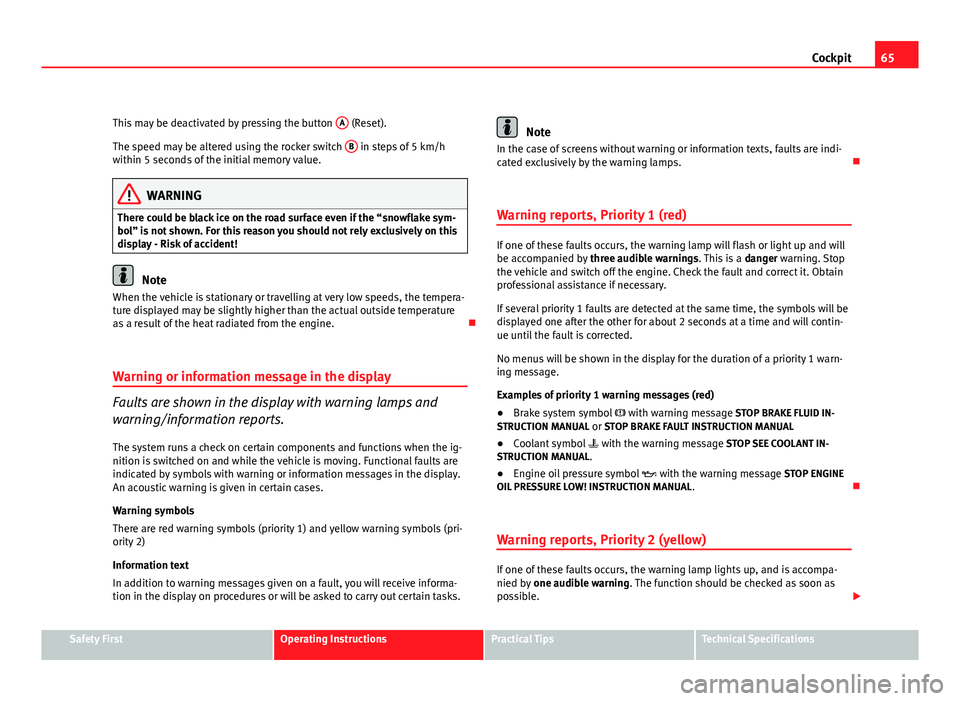
65
Cockpit
This may be deactivated by pressing the button A
(Reset).
The speed may be altered using the rocker switch B
in steps of 5 km/h
within 5 seconds of the initial memory value.
WARNING
There could be black ice on the road surface even if the “snowflake sym-
bol” is not shown. For this reason you should not rely exclusively on this
display - Risk of accident!
Note
When the vehicle is stationary or travelling at very low speeds, the tempera-
ture displayed may be slightly higher than the actual outside temperature
as a result of the heat radiated from the engine.
Warning or information message in the display
Faults are shown in the display with warning lamps and
warning/information reports.
The system runs a check on certain components and functions when the ig-
nition is switched on and while the vehicle is moving. Functional faults are
indicated by symbols with warning or information messages in the display.
An acoustic warning is given in certain cases.
Warning symbols
There are red warning symbols (priority 1) and yellow warning symbols (pri-
ority 2)
Information text
In addition to warning messages given on a fault, you will receive informa-
tion in the display on procedures or will be asked to carry out certain tasks.
Note
In the case of screens without warning or information texts, faults are indi-
cated exclusively by the warning lamps.
Warning reports, Priority 1 (red)
If one of these faults occurs, the warning lamp will flash or light up and will
be accompanied by three audible warnings. This is a danger warning. Stop
the vehicle and switch off the engine. Check the fault and correct it. Obtain
professional assistance if necessary.
If several priority 1 faults are detected at the same time, the symbols will be
displayed one after the other for about 2 seconds at a time and will contin-
ue until the fault is corrected.
No menus will be shown in the display for the duration of a priority 1 warn-
ing message.
Examples of priority 1 warning messages (red)
● Brake system symbol with warning message STOP BRAKE FLUID IN-
STRUCTION MANUAL or STOP BRAKE FAULT INSTRUCTION MANUAL
● Coolant symbol with the warning message STOP SEE COOLANT IN-
STRUCTION MANUAL.
● Engine oil pressure symbol with the warning message STOP ENGINE
OIL PRESSURE LOW! INSTRUCTION MANUAL .
Warning reports, Priority 2 (yellow)
If one of these faults occurs, the warning lamp lights up, and is accompa-
nied by one audible warning. The function should be checked as soon as
possible.
Safety FirstOperating InstructionsPractical TipsTechnical Specifications
Page 68 of 297

66Cockpit
If several priority 2 warning messages are detected at the same time, the
symbols are displayed one after the other for about 2 seconds at a time. Af-
ter a set time, the information text will disappear and the symbol will be
shown as a reminder at the side of the display.
Priority 2 warning messages will not be shown until all Priority 1 warning
messages have been dealt with!
Examples of priority 2 warning messages (yellow): 1)
● Fuel warning light with the information text PLEASE REFUEL.
● Windscreen washer fluid symbol with the information text REFILL
WINDSCREEN WASHER FLUID . Refill the windscreen washer tank ⇒ page 228.
1)
Depending on the version of the model.
Page 69 of 297

67
Cockpit
Instrument panel menus*
Example of menu use
All the menus on the instrument panel may be used accord-
ing to the following procedure. The instrument panel menus
may vary according to the version of the model.
Fig. 44 Windscreen wip-
er lever: button A to con-
firm the menu selection
and rocker switch B to
change the menu
Fig. 45 Steering wheel
controls: button A to con-
firm the menu selection
and switch B to change
the menu
The setting of a speed warning will be used as an example of how
to use the menus. This is a good idea if you are, for example, using
winter tyres which are not suited for the top speed of the vehicle.
1. Open the main menu with the MFI lever
– Switch the ignition on.
– Hold down button B
for two seconds to return to main menu
from other menu. It may be necessary to repeat this operation
until the main menu is displayed.
2. Open the menu “Configuration” with the MFI lever
– To choose an option from the menu, press the upper or lower
end of the rocker switch. The selected option is displayed be-
tween two lines and there will also be a triangle on the right.
– Select menu Configuration.
– Press button A
on the windscreen wiper lever. The
Configura-
tion menu is opened.
Safety FirstOperating InstructionsPractical TipsTechnical Specifications
Page 70 of 297

68Cockpit
2. Access the Configuration menu with the steering wheel controls
–To access the “Configuration” menu, press button C
⇒ fig. 45
until the menu is displayed. Now you are in this menu.
3. Open the main menu “Winter tyres”
– Select option Winter tyres using switch B
.
– Press button A
. The menu
Winter tyres is opened.
4. Program a speed limit warning
– Use button B
to select the option
+10 km/h or -10 km/h and
press button B to either increase or decrease the speed dis-
played.
5. To activate and deactivate the speed limit warning
– Use switch B
to select the menu point
On / Off and press the
button to switch the speed warning on or off. If the speed warn-
ing is deactivated, three dashes will be displayed ---
6. To close the menu “Winter tyres”
– In the menu select Back.
The function “Winter tyres” sends an optical and an acoustic signal when
the vehicle reaches the set speed.
Example menu “Winter tyres”
In the menu
Winter tyresFunction
Name of menu displayed
X km/hThe current set speed is displayedor ---or dashes will be shown if the function is deac-
tivated.
On / OffIf the function is activated or deactivated
+10 km/hThe set value increases by 10 km/h-10 km/hThe set value decreases by 10 km/hBackThe menu “Winter tyres” is closed and the last
displayed menu is shown.
Note
For electronic and vehicle equipment one or more of these menus will be
displayed.
Page 71 of 297

69
Cockpit
Main menu
The menu provides access to the different display functions
(only with the MFI lever).
Fig. 46 Windscreen wip-
er lever (MFI): button A to
confirm the menu selec-
tion and rocker switch B
to change the menu
Fig. 47 Digital instru-
ment panel display: Main
menu Open main menu
–
Switch the ignition on.
– Press and hold the eject button B
for at least two seconds. It
may be necessary to repeat this operation until the main menu
is displayed.
Select a menu from the main menu
– To choose an option from the menu, press the upper or lower
end of rocker switch B
. The selected option is displayed be-
tween two horizontal lines.
– Press button A
to select the entry.
Example of menu use ⇒ page 67
Main menuFunctionMultifunction dis-
playChange to the multifunction display (MFI): “Multi-
function display (MFI)”
AudioThis menu displays the available information for the
active audio source (radio station, CD audio track /
MP3 / USB / iPod / Bluetooth audio a)
/ call informa-
tion a)
.
NavigationThis menu is only available if the vehicle is fitted
with a navigation system. The navigation system
must be switched on. When the route guidance is ac-
tivated, the turning arrows and proximity bars are
displayed. The display is similar to that of the Navi-
gation system.
If the route guidance is not activated, the direction of
travel (compass) and the name of the street along
which you are driving are shown.
Safety FirstOperating InstructionsPractical TipsTechnical Specifications
Page 72 of 297

70Cockpit
TelephoneThis menu is only available in vehicles with radio
unit if the vehicle is fitted with the telephone func-
tion. In vehicles fitted with a radio navigation sys-
tem, this menu is available in the central unit (navi-
gator) ⇒ Booklet SEAT Media System 2.1.
Vehicle conditionThis menu displays current warning or information
texts: “Vehicle status menu”
This option flashes when one of these texts is dis-
played.
ConfigurationThis option allows the time, the speed warning when
using winter tyres, units, language, independent
heating, the Light and visibility menu and the Con-
venience menu to be reset.
a)
Only in vehicles fitted with a radio navigation system.
Note
For electronic and vehicle equipment one or more of these menus will be
displayed. Multifunction display menu (MFI)
The multifunction display (MFI) shows you information on
the journey and fuel consumption.
Fig. 48 Multifunction
display (MFI) instrument
panel display.
The multifunction display (MFI) has two automatic memories: 1 - Trip memo-
ry and 2 - Total memory . The selected memory is shown on the upper right
hand section of the display ⇒ fig. 48 at all times.
Open the multifunction display menu Select the Multifunction display menu from the main menu ⇒ page 69
and press the OK
button on the windscreen wiper lever or the multi-
function lever*.
Selecting a memory To change from one memory to another, briefly press button A
⇒ fig. 44 ⇒ page 67 on the windscreen wiper lever or the OK button on
the multifunction lever ⇒ fig. 45 ⇒ page 67 while the ignition is switch-
ed on.
–
–
Page 73 of 297

71
Cockpit
Resetting a memory Select the memory where you wish to erase the values.
Hold down button A
on the windscreen wiper lever or the OK button
on the multifunction* steering wheel for at least two seconds.
The journey memory 1 collects the travel and consumption data from the
moment the ignition is switched on until it is switched off. If the journey is
continued within two hours of switching off the ignition, the new values will
be added to the existing trip recorder memory. The memory will automati-
cally be deleted if the journey is interrupted for more than two hours.
The total journey memory 2 collects the journey data for any number of indi-
vidual journeys (even if the ignition is switched off for longer than two
hours) up to a total of 19 hours and 59 minutes travel time or 1999 km dis-
tance travelled. The memory will automatically be deleted if one of the
named values is reached.
Memory indications
The following data can be viewed on the multifunction display using the
rocker switch B
⇒ fig. 44 ⇒
page 67 on the windscreen wiper lever or by
pressing button or ⇒
fig. 45 on the multifunction steering wheel*.
● Duration
● Current fuel consumption
● Average fuel consumption
● Distance to empty
● Distance
● Average speed
● Auxiliary speed
● Digital display of speed 1)
● Speed warning at --- km/h
–
–
Personal selection of display
The driver can establish which displays are shown on the instrument panel
display as required:
●
Select the submenu Multifunction Display Data from the Configuration
menu ⇒ page 73.
● The displays can be activated or deactivated individually by marking the
required option and pressing the OK
button on the windscreen wiper lever
or the multifunction steering wheel*.
Duration in h and min
The display shows the amount of time which has elapsed since the ignition
was switched on.
The maximum display value in both memories is 19 hours and 59 minutes.
The memory will automatically be deleted once this value has been
reached.
Current fuel consumption in l/100 km or l/h
The display will show the current fuel consumption in litres/100 km whilst
the vehicle is in motion or in litres/hour when the vehicle is in a stationary
position with the engine running.
Using this display you can see how your driving style affects fuel consump-
tion.
Average consumption in l/100 km
The average fuel consumption will be shown after a distance of approxi-
mately 100 metres has been travelled. Until then dashes will appear in the
display. The display will be updated every five seconds while the vehicle is
in motion. The amount of fuel used will not be shown.
1)
It is not possible to see whether the alternative speed display is activated.
Safety FirstOperating InstructionsPractical TipsTechnical Specifications
Page 74 of 297

72Cockpit
Fuel range in km
The fuel range is calculated using the figures for tank content and current
fuel consumption. It shows how far the vehicle can travel using the same
conditions as a reference.
Distance travelled in km The display shows the distance travelled since the ignition was switched on.
The maximum display value in both memories is 1999 km. The memory will
automatically be deleted once this value has been reached.
Average speed in km/hThe average speed will be shown after a distance of approximately 100 me-
tres has been travelled. Until then dashes will appear in the display. The
display will be updated every five seconds while the vehicle is in motion.
Alternative speed display (mph or km/h)
The speed is also displayed in a second unit of measurement other than
that used on the speedometer.
● Select the menu Configuration using the rocker switch on the windscreen
wiper lever or the buttons on the multifunction steering wheel* ⇒ page 67.
● Select the option Auxiliary speed and press OK
on the windscreen wiper
lever or the multifunction steering wheel*.
Digital display of speed
The instrument panel display gives the speed in digital format 1)
.
Speed warning at --- km/h
This function may help you to keep within the speed limits. Press the OK
button on the windscreen wiper lever
A or the multifunction steering
wheel* to select the current speed. The instrument panel display gives the
selected speed, for example, Speed warning 120 km/h. You have five sec-
onds to reset the speed between 30 km/h and 250 km/h using rocker switch
B
or buttons or on the multifunction steering wheel*. Press
the OK button or wait five seconds until the speed is stored and the warn-
ing is activated. If the set speed is exceeded, an acoustic signal is heard
and a warning message is displayed until the speed is reduced to at least 4
km/h below the stored speed. The function is switched off by pressing the OK
button again. Speed warning --- km/h is now displayed on the instru-
ment panel.
Outside temperature display
The measurement margin ranges from -40 °C (-40 °F) to +50 °C (+125 °F). At
outside temperatures below +4 °C (+39.2 °F), the snowflake symbol (ice
danger warning) appears in addition to the outside temperature display.
This symbol flashes for a few seconds and remains lit until the outside tem-
perature rises above +6 °C (+42.8 °F).
WARNING
There could be black ice on the road surface even if the “snowflake sym-
bol” is not shown. For this reason you should not rely exclusively on this
display - Risk of accident!
Note
● There are different instrument panels; therefore the multifunction dis-
play may vary.
● When the vehicle is stationary or travelling at very low speeds, the tem-
perature displayed may be slightly higher than the actual outside tempera-
ture as a result of the heat radiated from the engine.
● Vehicles with a multifunction steering wheel* do not have buttons on
the windscreen wiper lever. The multifunction display can only be controlled
from the buttons on the multifunction steering wheel*.
1)
It is not possible to see whether the alternative speed display is activated.
Page 75 of 297

73
Cockpit
Vehicle status menu
This menu shows warning or information texts
Open Vehicle Condition menu
– Select the option Vehicle status from the main menu: “Main
menu” and press button OK
on the windscreen wiper lever
A⇒ fig. 46. or
– Press button
or on the multifunction steering wheel*
⇒ fig. 45 until the Vehicle Status menu is displayed.
Priority 2 warning messages and information texts: “Information and warn-
ing messages on the screen” will automatically disappear from the screen
after a time and will be stored in the Vehicle status menu.
The warning and information texts may be viewed in this menu. If there is
no warning or information message, the option Vehicle status is not dis-
played. If there are several messages, each one is shown for a few seconds.
Example of menu use ⇒ page 67
Note
If there are no warning messages, this menu is not available. Configuration menu
This menu is used to make the settings for the vehicle func-
tions.
Open Configuration menu
– Select the option Configuration from the main menu: “Main
menu” and press button OK
A ⇒ fig. 44 on the windscreen
wiper lever. or
– Press button
or on the multifunction steering wheel*
⇒ fig. 45 until the Configuration menu is displayed.
Example of menu use ⇒ page 67
Displayed on the screenFunctionMultifunction display
data.This menu is used to establish the data in the
multifunction display menu to be displayed on
the instrument panel ⇒ page 70
ConvenienceThis menu allows you to make the settings for
the convenience functions in the vehicle.
Lights and visibilityFrom this menu it is it possible to alter the vehi-
cle lighting settings.
TimeThe hours and minutes of the clock and the navi-
gation system can be changed. Choose between
12 and 24-hour format and change to summer
time.
Winter tyresThe menu allows the setting of a speed at which
an optical and acoustic warning will be given by
the system. You can use this function, for exam-
ple, if you have fitted winter tyres which are not
suited for the top speed of your vehicle. Please
see the section “Wheels and tyres”.
Safety FirstOperating InstructionsPractical TipsTechnical Specifications