CD player Seat Exeo 2008 ADAGIO
[x] Cancel search | Manufacturer: SEAT, Model Year: 2008, Model line: Exeo, Model: Seat Exeo 2008Pages: 47, PDF Size: 1.76 MB
Page 3 of 47
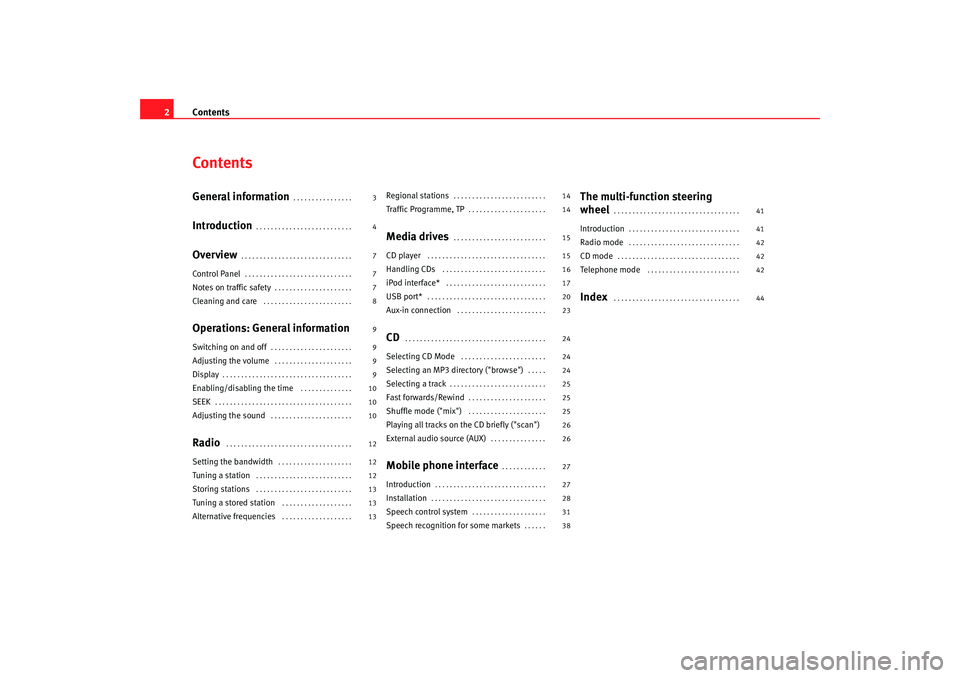
Contents
2ContentsGeneral information
. . . . . . . . . . . . . . . .
Introduction
. . . . . . . . . . . . . . . . . . . . . . . . . .
Overview
. . . . . . . . . . . . . . . . . . . . . . . . . . . . . .
Control Panel
. . . . . . . . . . . . . . . . . . . . . . . . . . . . .
Notes on traffic safety
. . . . . . . . . . . . . . . . . . . . .
Cleaning and care
. . . . . . . . . . . . . . . . . . . . . . . .
Operations: General informationSwitching on and off
. . . . . . . . . . . . . . . . . . . . . .
Adjusting the volume
. . . . . . . . . . . . . . . . . . . . .
Display
. . . . . . . . . . . . . . . . . . . . . . . . . . . . . . . . . . .
Enabling/disabling the time
. . . . . . . . . . . . . .
SEEK
. . . . . . . . . . . . . . . . . . . . . . . . . . . . . . . . . . . . .
Adjusting the sound
. . . . . . . . . . . . . . . . . . . . . .
Radio
. . . . . . . . . . . . . . . . . . . . . . . . . . . . . . . . . .
Setting the bandwidth
. . . . . . . . . . . . . . . . . . . .
Tuning a station
. . . . . . . . . . . . . . . . . . . . . . . . . .
Storing stations
. . . . . . . . . . . . . . . . . . . . . . . . . .
Tuning a stored station
. . . . . . . . . . . . . . . . . . .
Alternative frequencies
. . . . . . . . . . . . . . . . . . .
Regional stations
. . . . . . . . . . . . . . . . . . . . . . . . .
Traffic Programme, TP
. . . . . . . . . . . . . . . . . . . . .
Media drives
. . . . . . . . . . . . . . . . . . . . . . . . .
CD player
. . . . . . . . . . . . . . . . . . . . . . . . . . . . . . . .
Handling CDs
. . . . . . . . . . . . . . . . . . . . . . . . . . . .
iPod interface*
. . . . . . . . . . . . . . . . . . . . . . . . . . .
USB port*
. . . . . . . . . . . . . . . . . . . . . . . . . . . . . . . .
Aux-in connection
. . . . . . . . . . . . . . . . . . . . . . . .
CD
. . . . . . . . . . . . . . . . . . . . . . . . . . . . . . . . . . . . . .
Selecting CD Mode
. . . . . . . . . . . . . . . . . . . . . . .
Selecting an MP3 di rectory ("browse")
. . . . .
Selecting a track
. . . . . . . . . . . . . . . . . . . . . . . . . .
Fast forwards/Rewind
. . . . . . . . . . . . . . . . . . . . .
Shuffle mode ("mix")
. . . . . . . . . . . . . . . . . . . . .
Playing all tracks on the CD briefly ("scan")
External audio source (AUX)
. . . . . . . . . . . . . . .
Mobile phone interface
. . . . . . . . . . . .
Introduction
. . . . . . . . . . . . . . . . . . . . . . . . . . . . . .
Installation
. . . . . . . . . . . . . . . . . . . . . . . . . . . . . . .
Speech control system
. . . . . . . . . . . . . . . . . . . .
Speech recognition for some markets
. . . . . .
The multi-function steering
wheel
. . . . . . . . . . . . . . . . . . . . . . . . . . . . . . . . . .
Introduction
. . . . . . . . . . . . . . . . . . . . . . . . . . . . . .
Radio mode
. . . . . . . . . . . . . . . . . . . . . . . . . . . . . .
CD mode
. . . . . . . . . . . . . . . . . . . . . . . . . . . . . . . . .
Telephone mode
. . . . . . . . . . . . . . . . . . . . . . . . .
Index
. . . . . . . . . . . . . . . . . . . . . . . . . . . . . . . . . .
3
4
7
7
7
8
9
9
9
9
10
10
10
12
12
12
13
13
13 14
14
15
15
16
17
20
23
24
24
24
25
25
25
26
26
27
27
28
31
38
41
41
42
42
42
44
Adagio_EN Seite 2 Dienstag, 7. Oktober 2008 10:55 10
Page 9 of 47
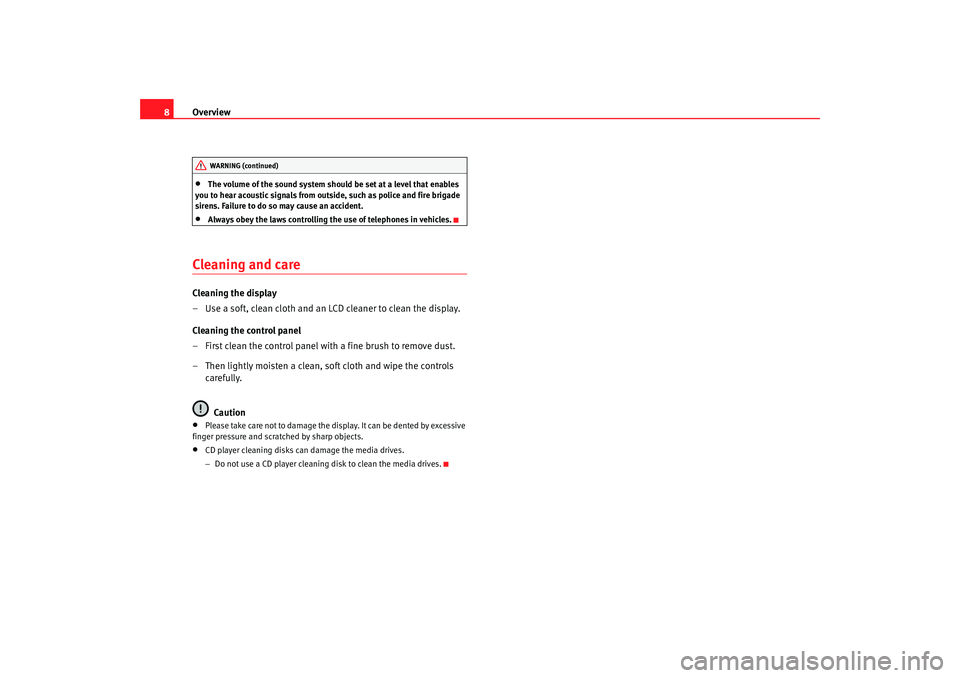
Overview
8•
The volume of the sound system should be set at a level that enables
you to hear acoustic signals from outs ide, such as police and fire brigade
sirens. Failure to do so may cause an accident.
•
Always obey the laws controlling the use of telephones in vehicles.
Cleaning and careCleaning the display
– Use a soft, clean cloth and an LCD cleaner to clean the display.
Cleaning the control panel
– First clean the control panel with a fine brush to remove dust.
– Then lightly moisten a clean, soft cloth and wipe the controls carefully.
Caution•
Please take care not to damage the display. It can be dented by excessive
finger pressure and scratched by sharp objects.
•
CD player cleaning disks can damage the media drives.
− Do not use a CD player cleaning disk to clean the media drives.WARNING (continued)
Adagio_EN Seite 8 Dienstag, 7. Oktober 2008 10:55 10
Page 16 of 47

Media drives15
Media drivesCD playerGeneral informationThe sound system has an internal CD player. You can load standard audio CDs
or MP3 CDs into the CD player.
Use the CD function to play back a CD already loaded in the player
⇒ page 24. To switch between the CD player and external CD changer*, press
the button several times ⇒page 24.
For important notes regarding the use of the different storage media, please
refer to ⇒page 16.
MP3 files must meet the following specifications:
Different information can be stored on an MP3 CD. The following information
appears on the display:
•
File name of the MP3 file currently playing ( FILE).
•
Directory on the MP3 CD containing the track that is currently playing. The
top level is given the name ROOT (FOLDER )
•
Name of the ALBUM
•
Name of the ARTIST
•
CD TITLE . Titles that are too long are disp layed with “...”. To see the full
title, press the button assigned to the title.
To switch between the above categories, press the INFO control button
several times.
The display will show NOT AVAILABLE for a few seconds if no information is
stored on the MP3 CD for one of the categories.
Loading a CD
Format:
MPEG-1 Layer 3
Standard:
ISO 9660 Level 2
File system
Joliet (single session and multisession)
Bit rates
64 - 256 kbits/s, variable speed
Number of files
Max. 512 files per medium, max. 255 files per directory
Number of direc-
tories
Max. 255 directories with max. 8 subdirectories
ID3 tags
Version 1, 2.3 and 2.4, max. 32 characters
Supported media
CD-ROM, CD-R, CD-RW with a capacity of 650 MB and
700 MB
CD
Fig. 6 Loading a CD
Adagio_EN Seite 15 Dienstag, 7. Oktober 2008 10:55 10
Page 17 of 47
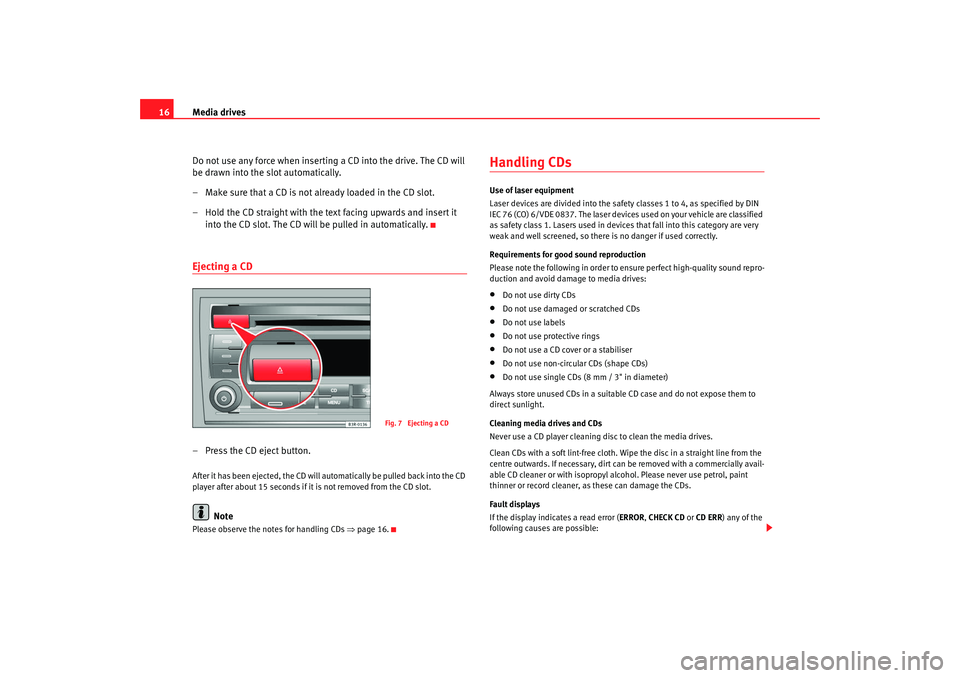
Media drives
16
Do not use any force when inserting a CD into the drive. The CD will
be drawn into the slot automatically.
– Make sure that a CD is not already loaded in the CD slot.
– Hold the CD straight with the text facing upwards and insert it into the CD slot. The CD will be pulled in automatically.Ejecting a CD– Press the CD eject button.After it has been ejected, the CD will automatically be pulled back into the CD
player after about 15 seconds if it is not removed from the CD slot.
Note
Please observe the notes for handling CDs ⇒page 16.
Handling CDsUse of laser equipment
Laser devices are divided into the safety classes 1 to 4, as specified by DIN
IEC 76 (CO) 6/VDE 0837. The laser devices used on your vehicle are classified
as safety class 1. Lasers used in devices that fall into this category are very
weak and well screened, so there is no danger if used correctly.
Requirements for good sound reproduction
Please note the following in order to ensure perfect high-quality sound repro-
duction and avoid damage to media drives:•
Do not use dirty CDs
•
Do not use damaged or scratched CDs
•
Do not use labels
•
Do not use protective rings
•
Do not use a CD cover or a stabiliser
•
Do not use non-circular CDs (shape CDs)
•
Do not use single CDs (8 mm / 3" in diameter)
Always store unused CDs in a suitable CD case and do not expose them to
direct sunlight.
Cleaning media drives and CDs
Never use a CD player cleaning disc to clean the media drives.
Clean CDs with a soft lint-free cloth. Wipe the disc in a straight line from the
centre outwards. If necessary, dirt ca n be removed with a commercially avail-
able CD cleaner or with isopropyl al cohol. Please never use petrol, paint
thinner or record cleaner, as these can damage the CDs.
Fault displays
If the display indicates a read error (ERROR , CHECK CD or CD ERR ) any of the
following causes are possible:
Fig. 7 Ejecting a CD
Adagio_EN Seite 16 Dienstag, 7. Oktober 2008 10:55 10
Page 21 of 47
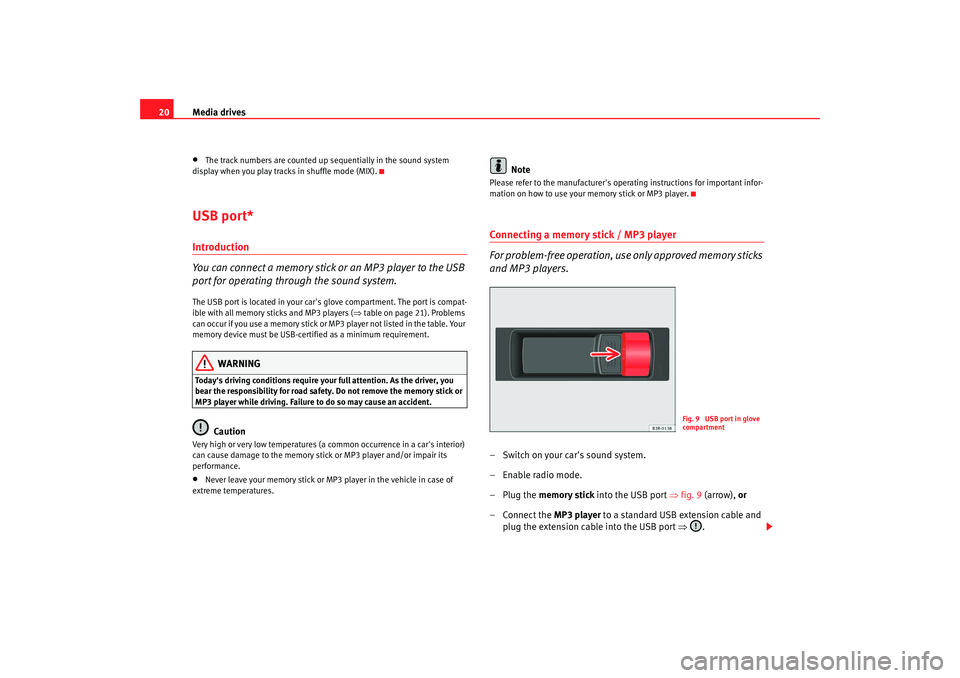
Media drives
20•
The track numbers are counted up sequentially in the sound system
display when you play tracks in shuffle mode (MIX).
USB port*Introduction
You can connect a memory stick or an MP3 player to the USB
port for operating through the sound system.The USB port is located in your car's glove compartment. The port is compat-
ible with all memory sticks and MP3 players ( ⇒table on page 21). Problems
can occur if you use a memory stick or MP3 player not listed in the table. Your
memory device must be USB-certi fied as a minimum requirement.
WARNING
Today's driving conditions require your full attention. As the driver, you
bear the responsibility for road safety. Do not remove the memory stick or
MP3 player while driving. Failure to do so may cause an accident.
Caution
Very high or very low temperatures (a common occurrence in a car's interior)
can cause damage to the memory stick or MP3 player and/or impair its
performance.•
Never leave your memory stick or MP3 player in the vehicle in case of
extreme temperatures.
Note
Please refer to the manufacturer's oper ating instructions for important infor-
mation on how to use your memory stick or MP3 player.Connecting a memory stick / MP3 player
For problem-free operation, use only approved memory sticks
and MP3 players.– Switch on your car's sound system.
–Enable radio mode.
–Plug the memory stick into the USB port ⇒fig. 9 (arrow), or
–Connect the MP3 player to a standard USB extension cable and
plug the extension cable into the USB port ⇒ .
Fig. 9 USB port in glove
compartment
Adagio_EN Seite 20 Dienstag, 7. Oktober 2008 10:55 10
Page 22 of 47
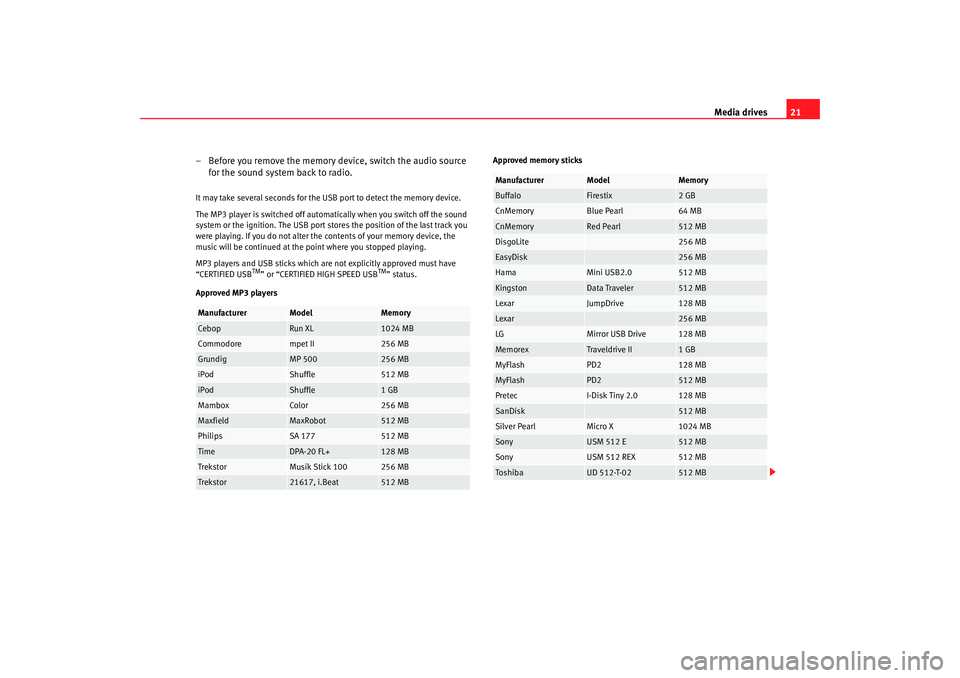
Media drives21
– Before you remove the memory device, switch the audio source for the sound system back to radio.
It may take several seconds for the USB port to detect the memory device.
The MP3 player is switched off automatically when you switch off the sound
system or the ignition. The USB port stores the position of the last track you
were playing. If you do not alter the contents of your memory device, the
music will be continued at the point where you stopped playing.
MP3 players and USB sticks which are not explicitly approved must have
“CERTIFIED USB
TM” or “CERTIFIED HIGH SPEED USB
TM” status.
Approved MP3 players Approved memory sticks
Manufacturer
Model
Memory
Cebop
Run XL
1024 MB
Commodore
mpet II
256 MB
Grundig
MP 500
256 MB
iPod
Shuffle
512 MB
iPod
Shuffle
1 GB
Mambox
Color
256 MB
Maxfield
MaxRobot
512 MB
Philips
SA 177
512 MB
Time
DPA-20 FL+
128 MB
Trekstor
Musik Stick 100
256 MB
Trekstor
21617, i.Beat
512 MB
Manufacturer
Model
Memory
Buffalo
Firestix
2 GB
CnMemory
Blue Pearl
64 MB
CnMemory
Red Pearl
512 MB
DisgoLite
256 MB
EasyDisk
256 MB
Hama
Mini USB2.0
512 MB
Kingston
Data Traveler
512 MB
Lexar
JumpDrive
128 MB
Lexar
256 MB
LG
Mirror USB Drive
128 MB
Memorex
Traveldrive II
1 GB
MyFlash
PD2
128 MB
MyFlash
PD2
512 MB
Pretec
I-Disk Tiny 2.0
128 MB
SanDisk
512 MB
Silver Pearl
Micro X
1024 MB
Sony
USM 512 E
512 MB
Sony
USM 512 REX
512 MB
To s hi b a
UD 512-T-02
512 MB
Adagio_EN Seite 21 Dienstag, 7. Oktober 2008 10:55 10
Page 23 of 47
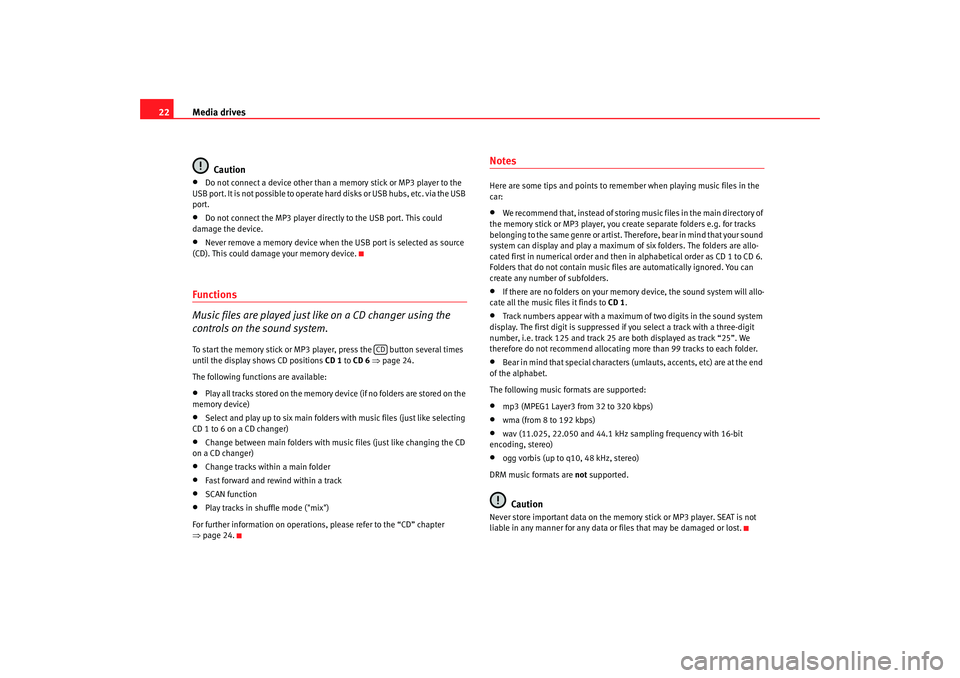
Media drives
22
Caution•
Do not connect a device other than a memory stick or MP3 player to the
USB port. It is not possible to operate hard disks or USB hubs, etc. via the USB
port.
•
Do not connect the MP3 player directly to the USB port. This could
damage the device.
•
Never remove a memory device when the USB port is selected as source
(CD). This could damage your memory device.
Functions
Music files are played just like on a CD changer using the
controls on the sound system.To start the memory stick or MP3 player, press the button several times
until the display shows CD positions CD 1 to CD 6 ⇒ page 24.
The following functions are available:•
Play all tracks stored on the memory device (if no folders are stored on the
memory device)
•
Select and play up to six main folders with music files (just like selecting
CD 1 to 6 on a CD changer)
•
Change between main folders with music files (just like changing the CD
on a CD changer)
•
Change tracks within a main folder
•
Fast forward and rewind within a track
•
SCAN function
•
Play tracks in shuffle mode ("mix")
For further information on operations, please refer to the “CD” chapter
⇒ page 24.
NotesHere are some tips and points to reme mber when playing music files in the
car:•
We recommend that, instead of storing music files in the main directory of
the memory stick or MP3 player, you create separate folders e.g. for tracks
belonging to the same genre or artist. Therefore, bear in mind that your sound
system can display and play a maximum of six folders. The folders are allo-
cated first in numerical order and then in alphabetical order as CD 1 to CD 6.
Folders that do not contain music file s are automatically ignored. You can
create any number of subfolders.
•
If there are no folders on your memory device, the sound system will allo-
cate all the music files it finds to CD 1.
•
Track numbers appear with a maximum of two digits in the sound system
display. The first digit is suppressed if you select a track with a three-digit
number, i.e. track 125 and track 25 are both displayed as track “25”. We
therefore do not recommend allocating more than 99 tracks to each folder.
•
Bear in mind that special characters (umlauts, accents, etc) are at the end
of the alphabet.
The following music formats are supported:
•
mp3 (MPEG1 Layer3 from 32 to 320 kbps)
•
wma (from 8 to 192 kbps)
•
wav (11.025, 22.050 and 44.1 kHz sa mpling frequency with 16-bit
encoding, stereo)
•
ogg vorbis (up to q10, 48 kHz, stereo)
DRM music formats are not supported.Caution
Never store important data on the memory stick or MP3 player. SEAT is not
liable in any manner for any data or files that may be damaged or lost.
CD
Adagio_EN Seite 22 Dienstag, 7. Oktober 2008 10:55 10
Page 24 of 47
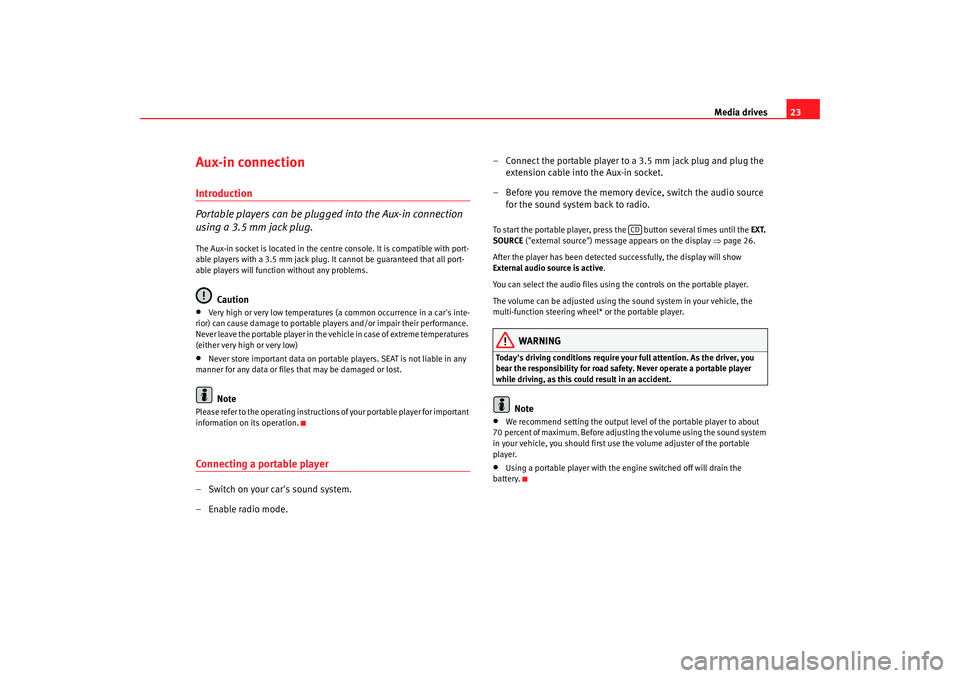
Media drives23
Aux-in connectionIntroduction
Portable players can be plugged into the Aux-in connection
using a 3.5 mm jack plug.The Aux-in socket is located in the centre console. It is compatible with port-
able players with a 3.5 mm jack plug. It cannot be guaranteed that all port-
able players will function without any problems.
Caution
•
Very high or very low temperatures (a common occurrence in a car's inte-
rior) can cause damage to portable pl ayers and/or impair their performance.
Never leave the portable player in the vehicle in case of extreme temperatures
(either very high or very low)
•
Never store important data on portable players. SEAT is not liable in any
manner for any data or files that may be damaged or lost.Note
Please refer to the operating instructions of your portable player for important
information on its operation.Connecting a portable player– Switch on your car's sound system.
– Enable radio mode. – Connect the portable player to a 3.5 mm jack plug and plug the
extension cable into the Aux-in socket.
– Before you remove the memory device, switch the audio source for the sound system back to radio.
To start the portable player, press the button several times until the EXT.
SOURCE ("external source") message appears on the display ⇒page 26.
After the player has been detected successfully, the display will show
External audio source is active .
You can select the audio files using the controls on the portable player.
The volume can be adjusted using the sound system in your vehicle, the
multi-function steering wheel* or the portable player.
WARNING
Today's driving conditions require your full attention. As the driver, you
bear the responsibility for road safety. Never operate a portable player
while driving, as this could result in an accident.
Note
•
We recommend setting the output level of the portable player to about
70 percent of maximum. Before adjusting the volume using the sound system
in your vehicle, you should first use the volume adjuster of the portable
player.
•
Using a portable player with the engine switched off will drain the
battery.
CD
Adagio_EN Seite 23 Dienstag, 7. Oktober 2008 10:55 10
Page 25 of 47
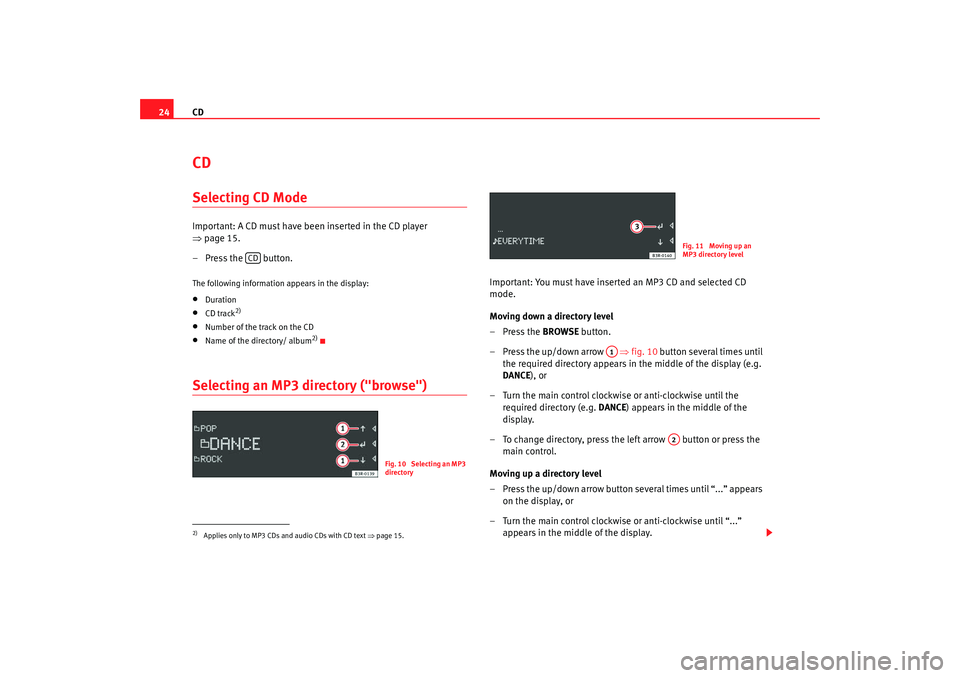
CD
24CDSelecting CD ModeImportant: A CD must have been inserted in the CD player
⇒ page 15.
– Press the button.The following information appears in the display:•
Duration
•
CD track
2)
•
Number of the track on the CD
•
Name of the directory/ album
2)
Selecting an MP3 directory ("browse")
Important: You must have inserted an MP3 CD and selected CD
mode.
Moving down a directory level
–Press the BROWSE button.
– Press the up/down arrow ⇒fig. 10 button several times until
the required directory appears in the middle of the display (e.g.
DANCE ), or
– Turn the main control clockwise or anti-clockwise until the required directory (e.g. DANCE) appears in the middle of the
display.
– To change directory, press the left arrow button or press the main control.
Moving up a directory level
– Press the up/down arrow button several times until “...” appears on the display, or
– Turn the main control clockwise or anti-clockwise until “...” appears in the middle of the display.
2)Applies only to MP3 CDs and audio CDs with CD text ⇒page 15.
CD
Fig. 10 Selecting an MP3
directory
Fig. 11 Moving up an
MP3 directory level
A1
A2
Adagio_EN Seite 24 Dienstag, 7. Oktober 2008 10:55 10
Page 26 of 47
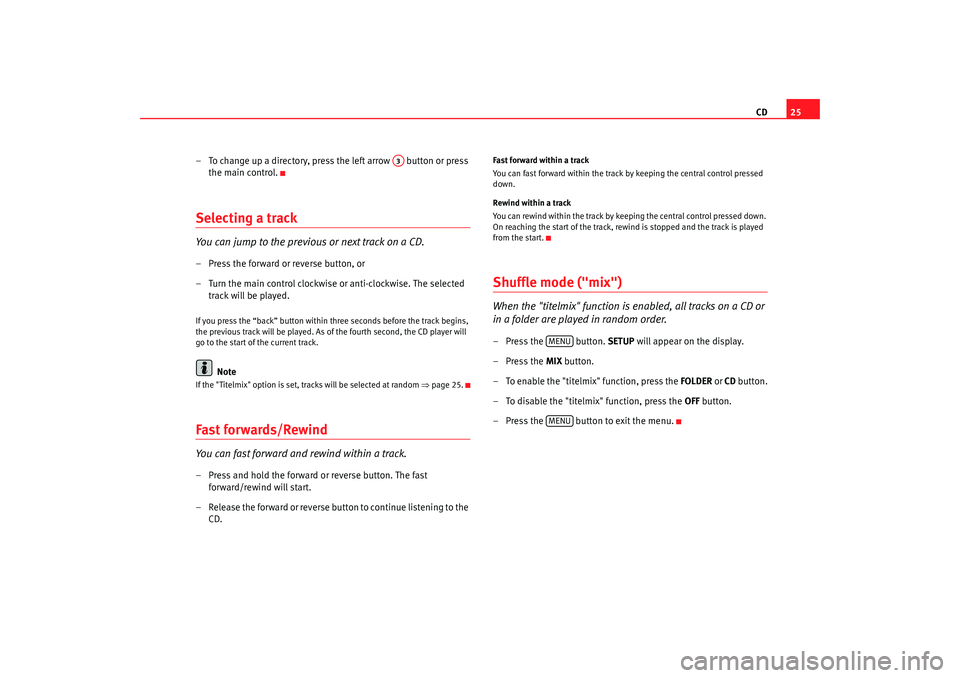
CD25
– To change up a directory, press the left arrow button or press the main control.
Selecting a trackYou can jump to the previous or next track on a CD.– Press the forward or reverse button, or
– Turn the main control clockwise or anti-clockwise. The selected track will be played.If you press the “back” button within three seconds before the track begins,
the previous track will be played. As of the fourth second, the CD player will
go to the start of the current track.
Note
If the "Titelmix" option is set, tracks will be selected at random ⇒page 25.Fast forwards/RewindYou can fast forward and rewind within a track.– Press and hold the forward or reverse button. The fast
forward/rewind will start.
– Release the forward or reverse button to continue listening to the CD.
Fast forward within a track
You can fast forward within the track by keeping the central control pressed
down.
Rewind within a track
You can rewind within the track by keeping the central control pressed down.
On reaching the start of the track, rewind is stopped and the track is played
from the start.Shuffle mode ("mix")When the "titelmix" function is enabled, all tracks on a CD or
in a folder are played in random order.– Press the button. SETUP will appear on the display.
– Press the MIX button.
– To enable the "titelmix" function, press the FOLDER or CD button.
– To disable the "titelmix" function, press the OFF button.
– Press the button to exit the menu.
A3
MENUMENU
Adagio_EN Seite 25 Dienstag, 7. Oktober 2008 10:55 10