change wheel Seat Exeo 2008 ADAGIO
[x] Cancel search | Manufacturer: SEAT, Model Year: 2008, Model line: Exeo, Model: Seat Exeo 2008Pages: 47, PDF Size: 1.76 MB
Page 8 of 47
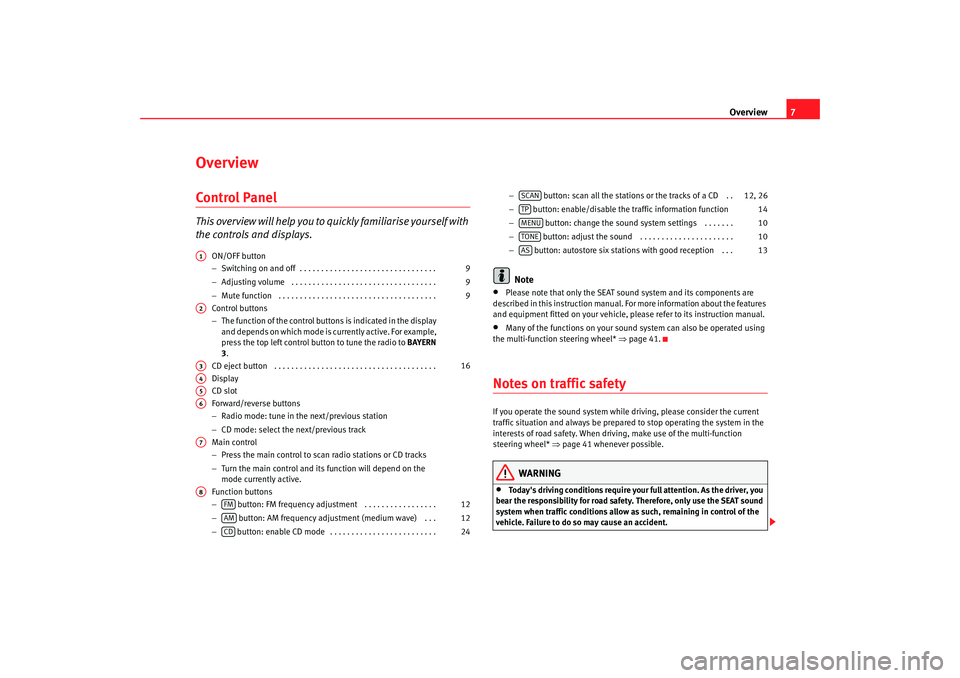
Overview7
OverviewControl PanelT h i s ov e r v i ew w i ll h el p y o u t o quickly familiarise yourself with
the controls and displays.
ON/OFF button
ŌłÆSwitching on and off . . . . . . . . . . . . . . . . . . . . . . . . . . . . . . . .
ŌłÆ Adjusting volume . . . . . . . . . . . . . . . . . . . . . . . . . . . . . . . . . .
ŌłÆ Mute function . . . . . . . . . . . . . . . . . . . . . . . . . . . . . . . . . . . . .
Control buttons
ŌłÆ The function of the control buttons is indicated in the display
and depends on which mode is currently active. For example,
press the top left control button to tune the radio to BAYERN
3.
CD eject button . . . . . . . . . . . . . . . . . . . . . . . . . . . . . . . . . . . . . .
Display
CD slot
Forward/reverse buttons
ŌłÆ Radio mode: tune in the next/previous station
ŌłÆ CD mode: select the next/previous track
Main control
ŌłÆ Press the main control to scan radio stations or CD tracks
ŌłÆ Turn the main control and its function will depend on the
mode currently active.
Function buttons
ŌłÆ button: FM frequency adjustment . . . . . . . . . . . . . . . . .
ŌłÆ button: AM frequency adju stment (medium wave) . . .
ŌłÆ button: enable CD mode . . . . . . . . . . . . . . . . . . . . . . . . . ŌłÆ
button: scan all the stations or the tracks of a CD . .
ŌłÆ button: enable/disable the traffic information function
ŌłÆ button: change the sound sy stem settings . . . . . . .
ŌłÆ button: adjust the sound . . . . . . . . . . . . . . . . . . . . . .
ŌłÆ button: autostore six stations with good reception . . .
Note
ŌĆó
Please note that only the SEAT sound system and its components are
described in this instruction manual. Fo r more information about the features
and equipment fitted on your vehicle, please refer to its instruction manual.
ŌĆó
Many of the functions on your sound system can also be operated using
the multi-function steering wheel* ŌćÆpage 41.
Notes on traffic safetyIf you operate the sound system while driving, please consider the current
traffic situation and always be prepared to stop operating the system in the
interests of road safety. When driving, make use of the multi-function
steering wheel* ŌćÆpage 41 whenever possible.
WARNING
ŌĆó
Today's driving conditions require your full attention. As the driver, you
bear the responsibility for road safety. Therefore, only use the SEAT sound
system when traffic conditions allow as such, remaining in control of the
vehicle. Failure to do so may cause an accident.
A1
9
9
9
A2A3
16
A4A5A6A7A8
FM
12
AM
12
CD
24
SCAN
12, 26
TP
14
MENU
10
TONE
10
AS
13
Adagio_EN Seite 7 Dienstag, 7. Oktober 2008 10:55 10
Page 32 of 47
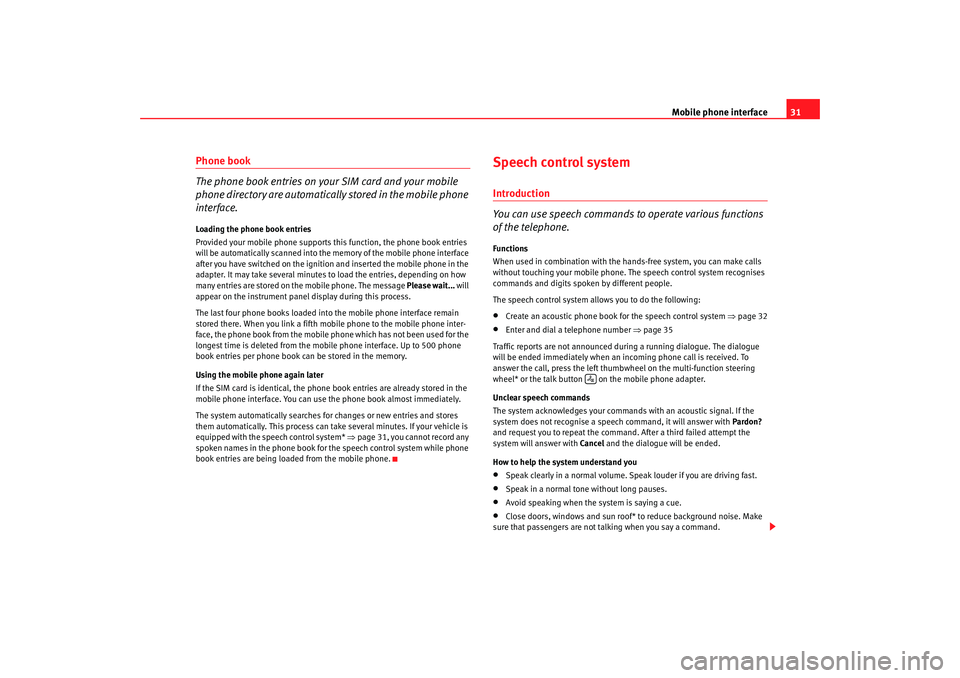
Mobile phone interface31
Phone book
The phone book entries on your SIM card and your mobile
phone directory are automatically stored in the mobile phone
interface.Loading the phone book entries
Provided your mobile phone supports this function, the phone book entries
will be automatically scanned into the memory of the mobile phone interface
after you have switched on the ignition and inserted the mobile phone in the
adapter. It may take several minutes to load the entries, depending on how
many entries are stored on the mobile phone. The message Please wait... will
appear on the instrument panel display during this process.
The last four phone books loaded into the mobile phone interface remain
stored there. When you link a fifth mobile phone to the mobile phone inter-
face, the phone book from the mobile phone which has not been used for the
longest time is deleted from the mobi le phone interface. Up to 500 phone
book entries per phone book ca n be stored in the memory.
Using the mobile phone again later
If the SIM card is identical, the phone book entries are already stored in the
mobile phone interface. You can use the phone book almost immediately.
The system automatically searches for changes or new entries and stores
them automatically. This process can take several minutes. If your vehicle is
equipped with the speech control system* ŌćÆ page 31, you cannot record any
spoken names in the phone book for the speech control system while phone
book entries are being loaded from the mobile phone.
Speech control systemIntroduction
You can use speech commands to operate various functions
of the telephone.Functions
When used in combination with the hands-free system, you can make calls
without touching your mobile phone. The speech control system recognises
commands and digits spoken by different people.
The speech control system allows you to do the following:ŌĆó
Create an acoustic phone book for the speech control system ŌćÆpage 32
ŌĆó
Enter and dial a telephone number ŌćÆpage 35
Traffic reports are not announced duri ng a running dialogue. The dialogue
will be ended immediately when an incoming phone call is received. To
answer the call, press the left thumbwheel on the multi-function steering
wheel* or the talk button on the mobile phone adapter.
Unclear speech commands
The system acknowledges your commands with an acoustic signal. If the
system does not recognise a speech command, it will answer with Pardon?
and request you to repeat the command. After a third failed attempt the
system will answer with Cancel and the dialogue will be ended.
How to help the system understand you
ŌĆó
Speak clearly in a normal volume. Speak louder if you are driving fast.
ŌĆó
Speak in a normal tone without long pauses.
ŌĆó
Avoid speaking when the system is saying a cue.
ŌĆó
Close doors, windows and sun roof* to reduce background noise. Make
sure that passengers are not talking when you say a command.
’ü¦
Adagio_EN Seite 31 Dienstag, 7. Oktober 2008 10:55 10
Page 43 of 47
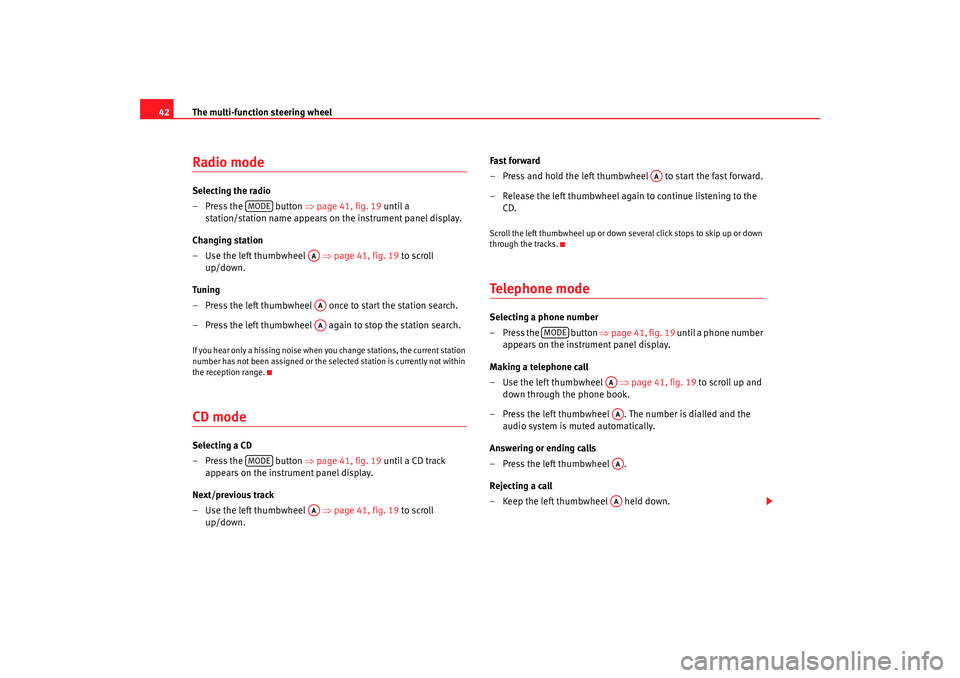
The multi-function steering wheel
42Radio modeSelecting the radio
ŌĆō Press the button ŌćÆpage 41, fig. 19 until a
station/station name appears on the instrument panel display.
Changing station
ŌĆō Use the left thumbwheel ŌćÆpage 41, fig. 19 to scroll
up/down.
Tun i ng
ŌĆō Press the left thumbwheel once to start the station search.
ŌĆō Press the left thumbwheel again to stop the station search.If you hear only a hissing noise when you change stations, the current station
number has not been assigned or the selec ted station is currently not within
the reception range.CD modeSelecting a CD
ŌĆō Press the button ŌćÆpage 41, fig. 19 until a CD track
appears on the instrument panel display.
Next/previous track
ŌĆō Use the left thumbwheel ŌćÆpage 41, fig. 19 to scroll
up/down. Fast forward
ŌĆō Press and hold the left thumbwheel to start the fast forward.
ŌĆō Release the left thumbwheel again to continue listening to the
CD.
Scroll the left thumbwheel up or down several click stops to skip up or down
through the tracks.Te l e p h o n e m o d eSelecting a phone number
ŌĆō Press the button ŌćÆpage 41, fig. 19 until a phone number
appears on the instrument panel display.
Making a telephone call
ŌĆō Use the left thumbwheel ŌćÆpage 41, fig. 19 to scroll up and
down through the phone book.
ŌĆō Press the left thumbwheel . The number is dialled and the audio system is muted automatically.
Answering or ending calls
ŌĆōPress the left thumbwheel .
Rejecting a call
ŌĆō Keep the left thumbwheel held down.
MODE
AAAAAA
MODE
AA
AA
MODE
AAAAAAAA
Adagio_EN Seite 42 Dienstag, 7. Oktober 2008 10:55 10