steering Seat Exeo 2008 ADAGIO
[x] Cancel search | Manufacturer: SEAT, Model Year: 2008, Model line: Exeo, Model: Seat Exeo 2008Pages: 47, PDF Size: 1.76 MB
Page 3 of 47
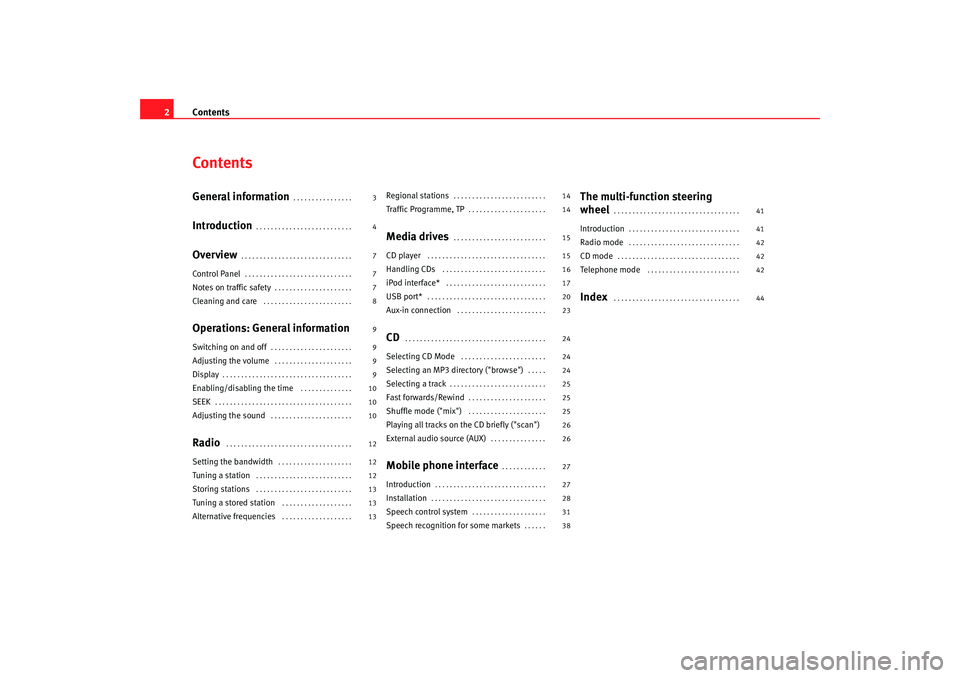
Contents
2ContentsGeneral information
. . . . . . . . . . . . . . . .
Introduction
. . . . . . . . . . . . . . . . . . . . . . . . . .
Overview
. . . . . . . . . . . . . . . . . . . . . . . . . . . . . .
Control Panel
. . . . . . . . . . . . . . . . . . . . . . . . . . . . .
Notes on traffic safety
. . . . . . . . . . . . . . . . . . . . .
Cleaning and care
. . . . . . . . . . . . . . . . . . . . . . . .
Operations: General informationSwitching on and off
. . . . . . . . . . . . . . . . . . . . . .
Adjusting the volume
. . . . . . . . . . . . . . . . . . . . .
Display
. . . . . . . . . . . . . . . . . . . . . . . . . . . . . . . . . . .
Enabling/disabling the time
. . . . . . . . . . . . . .
SEEK
. . . . . . . . . . . . . . . . . . . . . . . . . . . . . . . . . . . . .
Adjusting the sound
. . . . . . . . . . . . . . . . . . . . . .
Radio
. . . . . . . . . . . . . . . . . . . . . . . . . . . . . . . . . .
Setting the bandwidth
. . . . . . . . . . . . . . . . . . . .
Tuning a station
. . . . . . . . . . . . . . . . . . . . . . . . . .
Storing stations
. . . . . . . . . . . . . . . . . . . . . . . . . .
Tuning a stored station
. . . . . . . . . . . . . . . . . . .
Alternative frequencies
. . . . . . . . . . . . . . . . . . .
Regional stations
. . . . . . . . . . . . . . . . . . . . . . . . .
Traffic Programme, TP
. . . . . . . . . . . . . . . . . . . . .
Media drives
. . . . . . . . . . . . . . . . . . . . . . . . .
CD player
. . . . . . . . . . . . . . . . . . . . . . . . . . . . . . . .
Handling CDs
. . . . . . . . . . . . . . . . . . . . . . . . . . . .
iPod interface*
. . . . . . . . . . . . . . . . . . . . . . . . . . .
USB port*
. . . . . . . . . . . . . . . . . . . . . . . . . . . . . . . .
Aux-in connection
. . . . . . . . . . . . . . . . . . . . . . . .
CD
. . . . . . . . . . . . . . . . . . . . . . . . . . . . . . . . . . . . . .
Selecting CD Mode
. . . . . . . . . . . . . . . . . . . . . . .
Selecting an MP3 di rectory ("browse")
. . . . .
Selecting a track
. . . . . . . . . . . . . . . . . . . . . . . . . .
Fast forwards/Rewind
. . . . . . . . . . . . . . . . . . . . .
Shuffle mode ("mix")
. . . . . . . . . . . . . . . . . . . . .
Playing all tracks on the CD briefly ("scan")
External audio source (AUX)
. . . . . . . . . . . . . . .
Mobile phone interface
. . . . . . . . . . . .
Introduction
. . . . . . . . . . . . . . . . . . . . . . . . . . . . . .
Installation
. . . . . . . . . . . . . . . . . . . . . . . . . . . . . . .
Speech control system
. . . . . . . . . . . . . . . . . . . .
Speech recognition for some markets
. . . . . .
The multi-function steering
wheel
. . . . . . . . . . . . . . . . . . . . . . . . . . . . . . . . . .
Introduction
. . . . . . . . . . . . . . . . . . . . . . . . . . . . . .
Radio mode
. . . . . . . . . . . . . . . . . . . . . . . . . . . . . .
CD mode
. . . . . . . . . . . . . . . . . . . . . . . . . . . . . . . . .
Telephone mode
. . . . . . . . . . . . . . . . . . . . . . . . .
Index
. . . . . . . . . . . . . . . . . . . . . . . . . . . . . . . . . .
3
4
7
7
7
8
9
9
9
9
10
10
10
12
12
12
13
13
13 14
14
15
15
16
17
20
23
24
24
24
25
25
25
26
26
27
27
28
31
38
41
41
42
42
42
44
Adagio_EN Seite 2 Dienstag, 7. Oktober 2008 10:55 10
Page 8 of 47
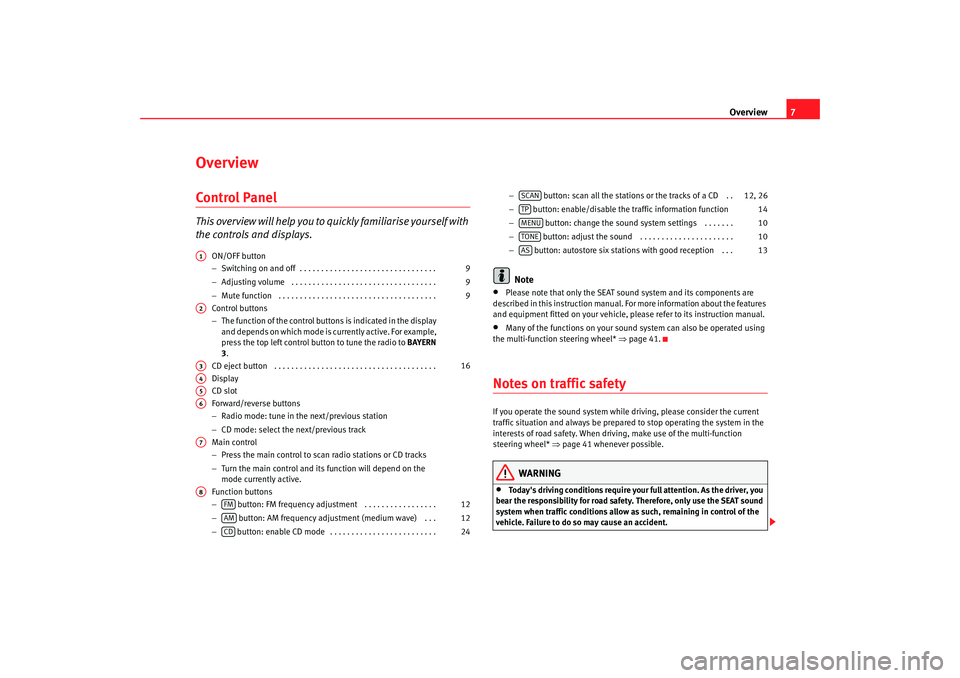
Overview7
OverviewControl PanelT h i s ov e r v i ew w i ll h el p y o u t o quickly familiarise yourself with
the controls and displays.
ON/OFF button
−Switching on and off . . . . . . . . . . . . . . . . . . . . . . . . . . . . . . . .
− Adjusting volume . . . . . . . . . . . . . . . . . . . . . . . . . . . . . . . . . .
− Mute function . . . . . . . . . . . . . . . . . . . . . . . . . . . . . . . . . . . . .
Control buttons
− The function of the control buttons is indicated in the display
and depends on which mode is currently active. For example,
press the top left control button to tune the radio to BAYERN
3.
CD eject button . . . . . . . . . . . . . . . . . . . . . . . . . . . . . . . . . . . . . .
Display
CD slot
Forward/reverse buttons
− Radio mode: tune in the next/previous station
− CD mode: select the next/previous track
Main control
− Press the main control to scan radio stations or CD tracks
− Turn the main control and its function will depend on the
mode currently active.
Function buttons
− button: FM frequency adjustment . . . . . . . . . . . . . . . . .
− button: AM frequency adju stment (medium wave) . . .
− button: enable CD mode . . . . . . . . . . . . . . . . . . . . . . . . . −
button: scan all the stations or the tracks of a CD . .
− button: enable/disable the traffic information function
− button: change the sound sy stem settings . . . . . . .
− button: adjust the sound . . . . . . . . . . . . . . . . . . . . . .
− button: autostore six stations with good reception . . .
Note
•
Please note that only the SEAT sound system and its components are
described in this instruction manual. Fo r more information about the features
and equipment fitted on your vehicle, please refer to its instruction manual.
•
Many of the functions on your sound system can also be operated using
the multi-function steering wheel* ⇒page 41.
Notes on traffic safetyIf you operate the sound system while driving, please consider the current
traffic situation and always be prepared to stop operating the system in the
interests of road safety. When driving, make use of the multi-function
steering wheel* ⇒page 41 whenever possible.
WARNING
•
Today's driving conditions require your full attention. As the driver, you
bear the responsibility for road safety. Therefore, only use the SEAT sound
system when traffic conditions allow as such, remaining in control of the
vehicle. Failure to do so may cause an accident.
A1
9
9
9
A2A3
16
A4A5A6A7A8
FM
12
AM
12
CD
24
SCAN
12, 26
TP
14
MENU
10
TONE
10
AS
13
Adagio_EN Seite 7 Dienstag, 7. Oktober 2008 10:55 10
Page 11 of 47
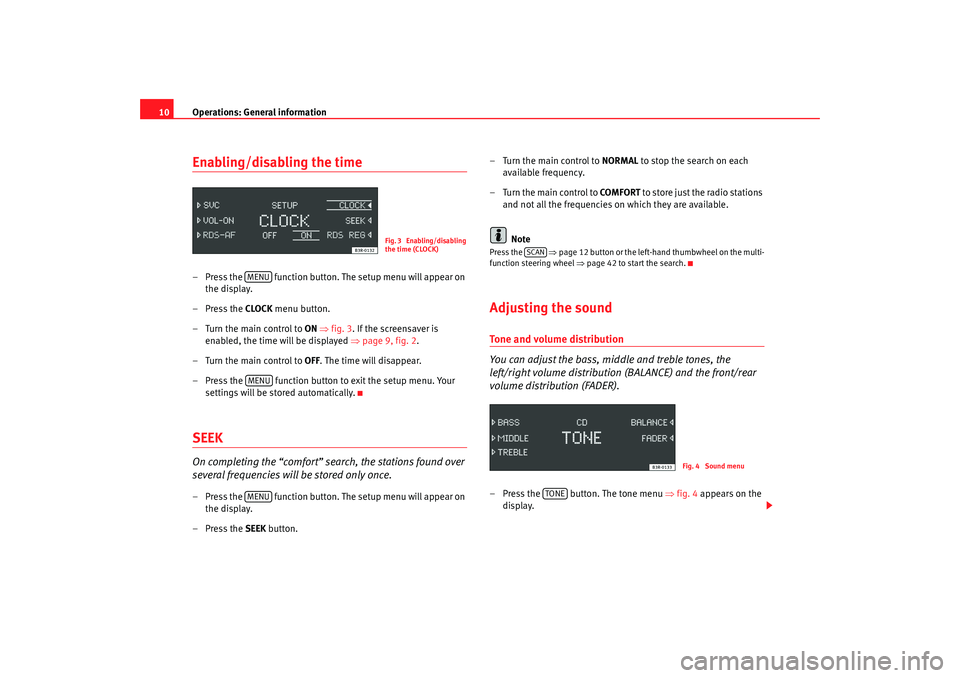
Operations: General information
10Enabling/disabling the time– Press the function button. The setup menu will appear on
the display.
– Press the CLOCK menu button.
–Turn the main control to ON ⇒fig. 3 . If the screensaver is
enabled, the time will be displayed ⇒page 9, fig. 2 .
–Turn the main control to OFF . The time will disappear.
– Press the function button to exit the setup menu. Your
settings will be stored automatically.SEEKOn completing the “comfort” search, the stations found over
several frequencies will be stored only once.– Press the function button. The setup menu will appear on the display.
– Press the SEEK button. – Turn the main control to
NORMAL to stop the search on each
available frequency.
– Turn the main control to COMFORT to store just the radio stations
and not all the frequencies on which they are available.
Note
Press the ⇒page 12 button or the left-hand thumbwheel on the multi-
function steering wheel ⇒page 42 to start the search.Adjusting the soundTone and volume distribution
You can adjust the bass, middle and treble tones, the
left/right volume distribution (BALANCE) and the front/rear
volume distribution (FADER).– Press the button. The tone menu ⇒fig. 4 appears on the
display.
Fig. 3 Enabling/disabling
the time (CLOCK)
MENUMENUMENU
SCAN
Fig. 4 Sound menu
TONE
Adagio_EN Seite 10 Dienstag, 7. Oktober 2008 10:55 10
Page 24 of 47
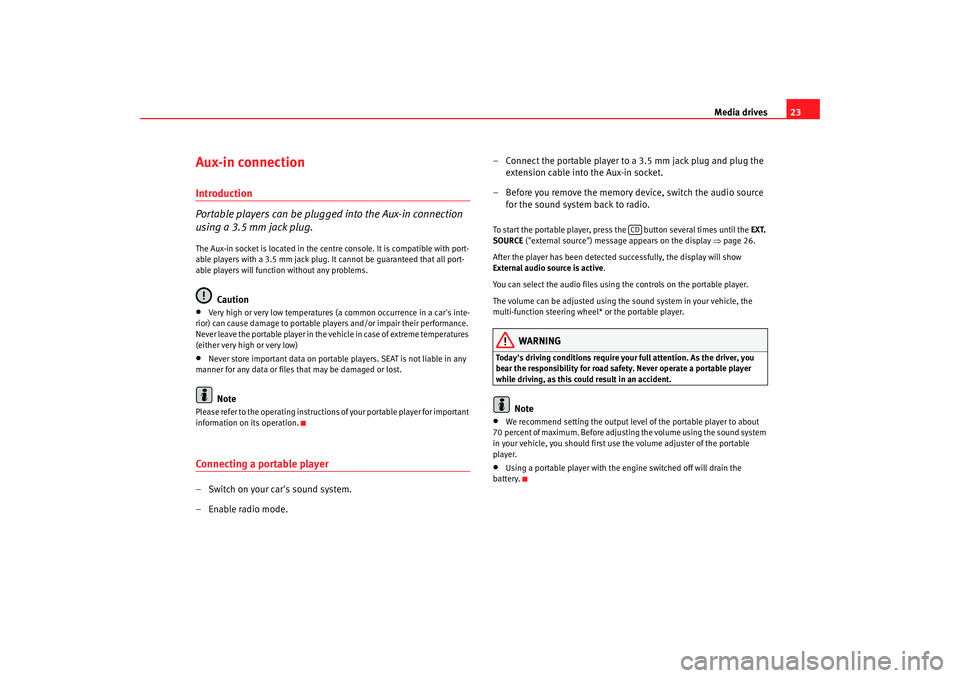
Media drives23
Aux-in connectionIntroduction
Portable players can be plugged into the Aux-in connection
using a 3.5 mm jack plug.The Aux-in socket is located in the centre console. It is compatible with port-
able players with a 3.5 mm jack plug. It cannot be guaranteed that all port-
able players will function without any problems.
Caution
•
Very high or very low temperatures (a common occurrence in a car's inte-
rior) can cause damage to portable pl ayers and/or impair their performance.
Never leave the portable player in the vehicle in case of extreme temperatures
(either very high or very low)
•
Never store important data on portable players. SEAT is not liable in any
manner for any data or files that may be damaged or lost.Note
Please refer to the operating instructions of your portable player for important
information on its operation.Connecting a portable player– Switch on your car's sound system.
– Enable radio mode. – Connect the portable player to a 3.5 mm jack plug and plug the
extension cable into the Aux-in socket.
– Before you remove the memory device, switch the audio source for the sound system back to radio.
To start the portable player, press the button several times until the EXT.
SOURCE ("external source") message appears on the display ⇒page 26.
After the player has been detected successfully, the display will show
External audio source is active .
You can select the audio files using the controls on the portable player.
The volume can be adjusted using the sound system in your vehicle, the
multi-function steering wheel* or the portable player.
WARNING
Today's driving conditions require your full attention. As the driver, you
bear the responsibility for road safety. Never operate a portable player
while driving, as this could result in an accident.
Note
•
We recommend setting the output level of the portable player to about
70 percent of maximum. Before adjusting the volume using the sound system
in your vehicle, you should first use the volume adjuster of the portable
player.
•
Using a portable player with the engine switched off will drain the
battery.
CD
Adagio_EN Seite 23 Dienstag, 7. Oktober 2008 10:55 10
Page 28 of 47
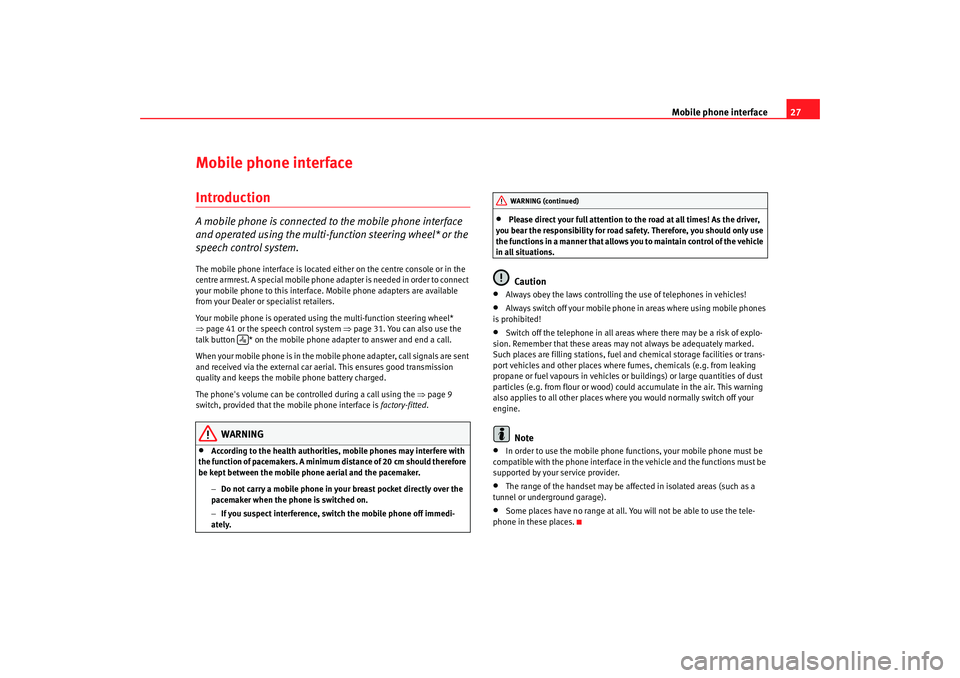
Mobile phone interface27
Mobile phone interfaceIntroductionA mobile phone is connected to the mobile phone interface
and operated using the multi-function steering wheel* or the
speech control system.The mobile phone interface is located either on the centre console or in the
centre armrest. A special mobile phone adapter is needed in order to connect
your mobile phone to this interface. Mobile phone adapters are available
from your Dealer or specialist retailers.
Your mobile phone is operated using the multi-function steering wheel*
⇒ page 41 or the speech control system ⇒page 31. You can also use the
talk button * on the mobile phone adapter to answer and end a call.
When your mobile phone is in the mobile phone adapter, call signals are sent
and received via the external car aerial. This ensures good transmission
quality and keeps the mobile phone battery charged.
The phone's volume can be contro lled during a call using the ⇒page 9
switch, provided that the mobile phone interface is factory-fitted.
WARNING
•
According to the health authorities, mobile phones may interfere with
the function of pacemakers. A minimum distance of 20 cm should therefore
be kept between the mobile phone aerial and the pacemaker.
−Do not carry a mobile phone in your breast pocket directly over the
pacemaker when the phone is switched on.
− If you suspect interference, switch the mobile phone off immedi-
ately.
•
Please direct your full attention to the road at all times! As the driver,
you bear the responsibility for road safety. Therefore, you should only use
the functions in a manner that allows you to maintain control of the vehicle
in all situations.Caution
•
Always obey the laws controlling the use of telephones in vehicles!
•
Always switch off your mobile phone in areas where using mobile phones
is prohibited!
•
Switch off the telephone in all areas where there may be a risk of explo-
sion. Remember that these areas may not always be adequately marked.
Such places are filling stations, fuel and chemical storage facilities or trans-
port vehicles and other places where fumes, chemicals (e.g. from leaking
propane or fuel vapours in vehicles or buildings) or large quantities of dust
particles (e.g. from flour or wood) could accumulate in the air. This warning
also applies to all other places where you would normally switch off your
engine.Note
•
In order to use the mobile phone functions, your mobile phone must be
compatible with the phone interface in the vehicle and the functions must be
supported by your service provider.
•
The range of the handset may be affected in isolated areas (such as a
tunnel or underground garage).
•
Some places have no range at all. You will not be able to use the tele-
phone in these places.
WARNING (continued)
Adagio_EN Seite 27 Dienstag, 7. Oktober 2008 10:55 10
Page 32 of 47
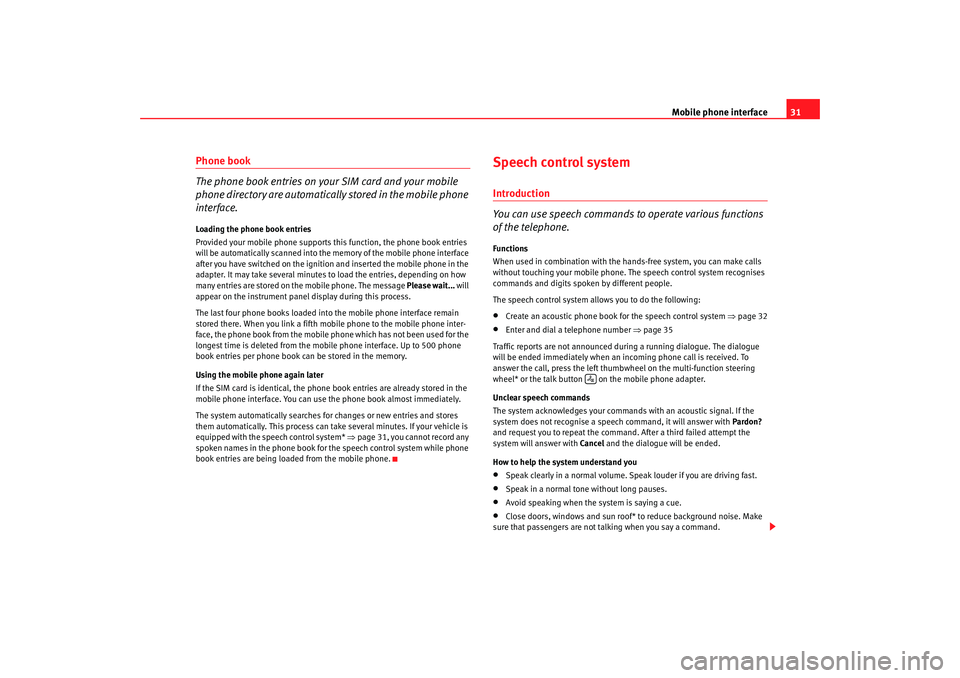
Mobile phone interface31
Phone book
The phone book entries on your SIM card and your mobile
phone directory are automatically stored in the mobile phone
interface.Loading the phone book entries
Provided your mobile phone supports this function, the phone book entries
will be automatically scanned into the memory of the mobile phone interface
after you have switched on the ignition and inserted the mobile phone in the
adapter. It may take several minutes to load the entries, depending on how
many entries are stored on the mobile phone. The message Please wait... will
appear on the instrument panel display during this process.
The last four phone books loaded into the mobile phone interface remain
stored there. When you link a fifth mobile phone to the mobile phone inter-
face, the phone book from the mobile phone which has not been used for the
longest time is deleted from the mobi le phone interface. Up to 500 phone
book entries per phone book ca n be stored in the memory.
Using the mobile phone again later
If the SIM card is identical, the phone book entries are already stored in the
mobile phone interface. You can use the phone book almost immediately.
The system automatically searches for changes or new entries and stores
them automatically. This process can take several minutes. If your vehicle is
equipped with the speech control system* ⇒ page 31, you cannot record any
spoken names in the phone book for the speech control system while phone
book entries are being loaded from the mobile phone.
Speech control systemIntroduction
You can use speech commands to operate various functions
of the telephone.Functions
When used in combination with the hands-free system, you can make calls
without touching your mobile phone. The speech control system recognises
commands and digits spoken by different people.
The speech control system allows you to do the following:•
Create an acoustic phone book for the speech control system ⇒page 32
•
Enter and dial a telephone number ⇒page 35
Traffic reports are not announced duri ng a running dialogue. The dialogue
will be ended immediately when an incoming phone call is received. To
answer the call, press the left thumbwheel on the multi-function steering
wheel* or the talk button on the mobile phone adapter.
Unclear speech commands
The system acknowledges your commands with an acoustic signal. If the
system does not recognise a speech command, it will answer with Pardon?
and request you to repeat the command. After a third failed attempt the
system will answer with Cancel and the dialogue will be ended.
How to help the system understand you
•
Speak clearly in a normal volume. Speak louder if you are driving fast.
•
Speak in a normal tone without long pauses.
•
Avoid speaking when the system is saying a cue.
•
Close doors, windows and sun roof* to reduce background noise. Make
sure that passengers are not talking when you say a command.
Adagio_EN Seite 31 Dienstag, 7. Oktober 2008 10:55 10
Page 34 of 47
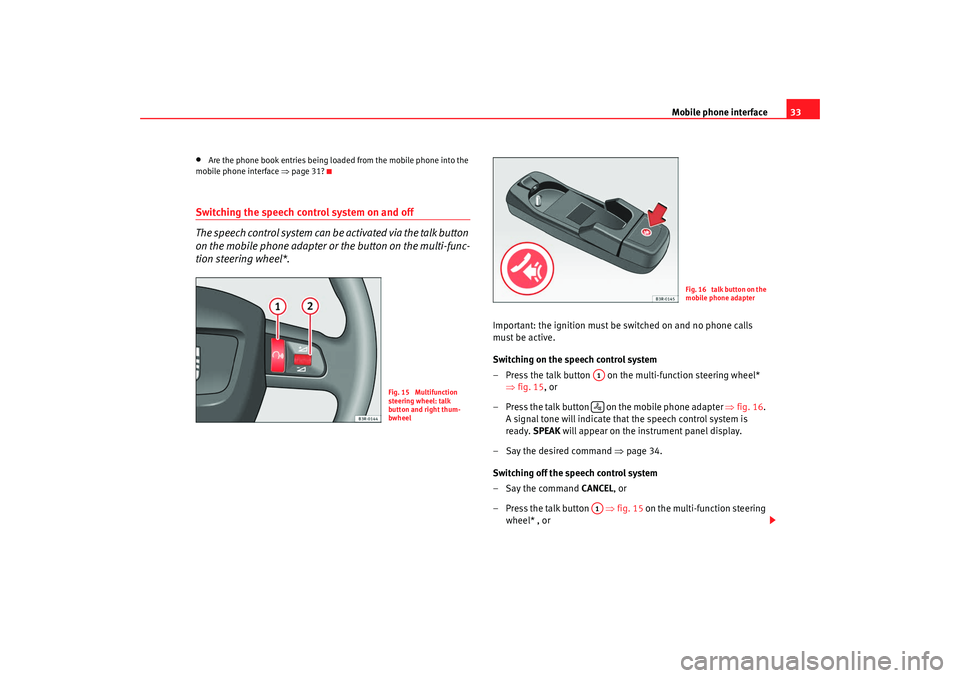
Mobile phone interface33
•
Are the phone book entries being loaded from the mobile phone into the
mobile phone interface ⇒page 31?
Switching the speech control system on and off
The speech control system can be activated via the talk button
on the mobile phone adapter or the button on the multi-func-
tion steering wheel*.
Important: the ignition must be switched on and no phone calls
must be active.
Switching on the speech control system
– Press the talk button on the multi-function steering wheel*
⇒fig. 15 , or
– Press the talk button on the mobile phone adapter ⇒fig. 16 .
A signal tone will indicate that the speech control system is
ready. SPEAK will appear on the instrument panel display.
– Say the desired command ⇒page 34.
Switching off the speech control system
–Say the command CANCEL, or
– Press the talk button ⇒fig. 15 on the multi-function steering
wheel* , or
Fig. 15 Multifunction
steering wheel: talk
button and right thum-
bwheel
Fig. 16 talk button on the
mobile phone adapter
A1A1
Adagio_EN Seite 33 Dienstag, 7. Oktober 2008 10:55 10
Page 35 of 47
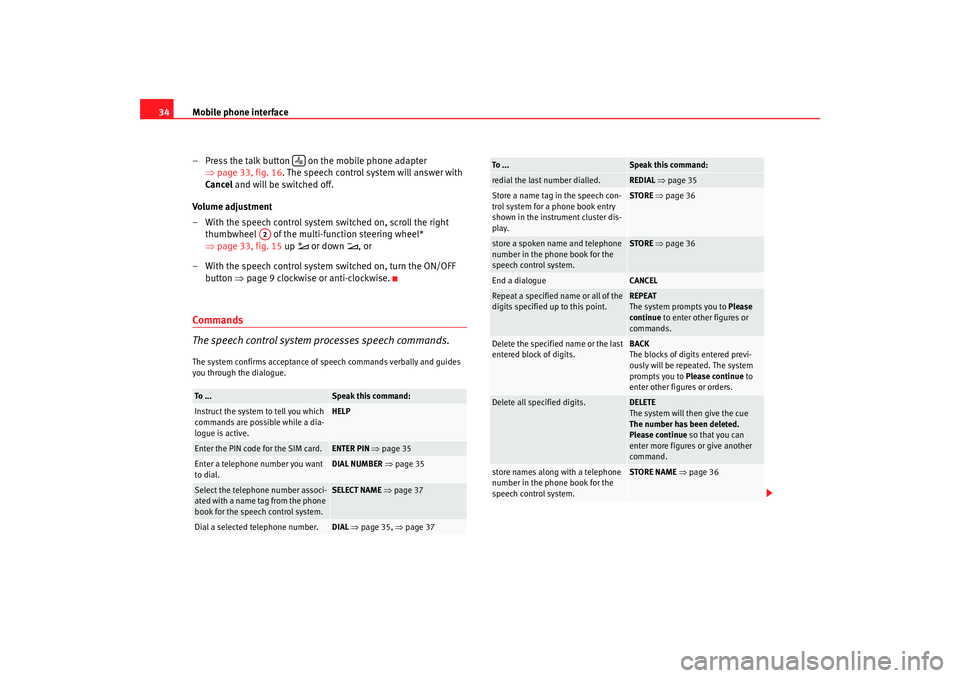
Mobile phone interface
34
– Press the talk button on the mobile phone adapter ⇒page 33, fig. 16 . The speech control system will answer with
Cancel and will be switched off.
Volume adjustment
– With the speech control system switched on, scroll the right thumbwheel of the multi- function steering wheel*
⇒ page 33, fig. 15 up
or down
, or
– With the speech control system switched on, turn the ON/OFF button ⇒page 9 clockwise or anti-clockwise.
Commands
The speech control system processes speech commands.The system confirms acceptance of speech commands verbally and guides
you through the dialogue.To . . .
Speak this command:
Instruct the system to tell you which
commands are possible while a dia-
logue is active.
HELP
Enter the PIN code for the SIM card.
ENTER PIN ⇒ page 35
Enter a telephone number you want
to dial.
DIAL NUMBER ⇒page 35
Select the telephone number associ-
ated with a name tag from the phone
book for the speech control system.
SELECT NAME ⇒ page 37
Dial a selected telephone number.
DIAL ⇒ page 35, ⇒page 37
A2
redial the last number dialled.
REDIAL ⇒ page 35
Store a name tag in the speech con-
trol system for a phone book entry
shown in the instrument cluster dis-
play.
STORE ⇒ page 36
store a spoken name and telephone
number in the phone book for the
speech control system.
STORE ⇒ page 36
End a dialogue
CANCEL
Repeat a specified name or all of the
digits specified up to this point.
REPEAT
The system prompts you to Please
continue to enter other figures or
commands.
Delete the specified name or the last
entered block of digits.
BACK
The blocks of digits entered previ-
ously will be repeated. The system
prompts you to Please continue to
enter other figures or orders.
Delete all specified digits.
DELETE
The system will then give the cue
The number has been deleted.
Please continue so that you can
enter more figures or give another
command.
store names along with a telephone
number in the phone book for the
speech control system.
STORE NAME ⇒ page 36
To . . .
Speak this command:
Adagio_EN Seite 34 Dienstag, 7. Oktober 2008 10:55 10
Page 37 of 47
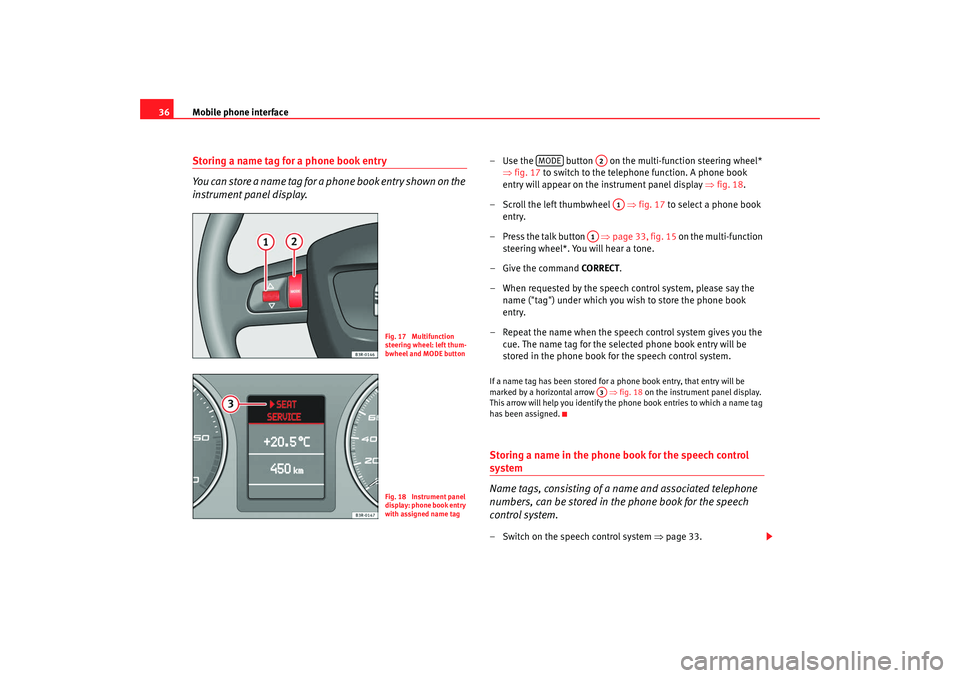
Mobile phone interface
36Storing a name tag for a phone book entry
You can store a name tag for a phone book entry shown on the
instrument panel display.
– Use the button on the multi-function steering wheel*
⇒fig. 17 to switch to the telephone function. A phone book
entry will appear on the instrument panel display ⇒fig. 18 .
– Scroll the left thumbwheel ⇒fig. 17 to select a phone book
entry.
– Press the talk button ⇒page 33, fig. 15 on the multi-function
steering wheel*. You will hear a tone.
–Give the command CORRECT.
– When requested by the speech control system, please say the name ("tag") under which you wish to store the phone book
entry.
– Repeat the name when the speech control system gives you the cue. The name tag for the selected phone book entry will be
stored in the phone book for the speech control system.If a name tag has been stored for a phone book entry, that entry will be
marked by a horizontal arrow ⇒fig. 18 on the instrument panel display.
This arrow will help you identify the phone book entries to which a name tag
has been assigned.Storing a name in the phone book for the speech control system
Name tags, consisting of a name and associated telephone
numbers, can be stored in the phone book for the speech
control system.– Switch on the speech control system ⇒ page 33.
Fig. 17 Multifunction
steering wheel: left thum-
bwheel and MODE buttonFig. 18 Instrument panel
display: phone book entry
with assigned name tag
MODE
A2
A1
A1A3
Adagio_EN Seite 36 Dienstag, 7. Oktober 2008 10:55 10
Page 39 of 47

Mobile phone interface
38Playing the phone book
You can have the entries in the phone book for the speech
control system read out.– Switch on the speech control system ⇒ page 33.
– Say the command PLAY PHONE BOOK. The system will read out a
list of all recorded names included in the phone book for the
speech control system.
– To dial a telephone number, press the talk button ⇒page 33,
fig. 15 on the multi-function steering wheel* or the talk button on
the mobile phone adapter ⇒page 33, fig. 16 while the entry is
being read.Deleting the phone book
You can delete the entire phone book or just single recorded
entries (name tag).Deleting the entire phone book for the speech control system
– Switch on the speech control system ⇒ page 33.
–Say the command DELETE PHONE BOOK.
–Say YES, when the speech control system gives you the cue.
– When the speech control system gives you the cue, say YES again
to delete the entire phone book for the speech control system. Deleting a single entry from the phone book for the speech control
system
– Switch on the speech control system ⇒
page 33.
– Say the command DELETE PHONE BOOK.
–Say NO, when the speech control system gives you the cue. The
system will read out the entries included in the phone book for
the speech control system.
– Press the talk button while the recorded name which you wish to delete is being read out.
–Say YES, when the speech control system gives you the cue. The
recorded name which was read out will be deleted.
You can continue to delete names from the phone book by pressing the talk
button as long as the entries are being read out.Speech recognition for some markets Storing name tags in the phone book*
If your vehicle is equipped accordingly, you can assign name
tags to the entries from the SIM card or the mobile phone
directory.– Use the button on the multi-function steering wheel ⇒page 36, fig. 17 to switch to the telephone function. A phone
book entry will appear on the instrument panel display.
A1
MODE
A2
Adagio_EN Seite 38 Dienstag, 7. Oktober 2008 10:55 10