display Seat Exeo 2009 ADAGIO
[x] Cancel search | Manufacturer: SEAT, Model Year: 2009, Model line: Exeo, Model: Seat Exeo 2009Pages: 45, PDF Size: 1.48 MB
Page 27 of 45
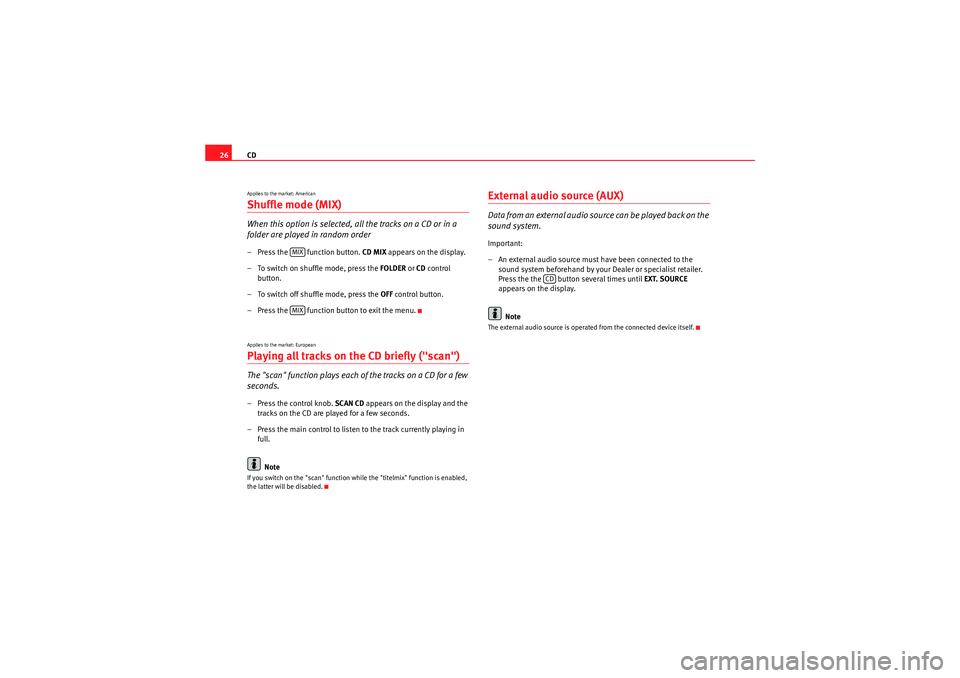
CD
26Applies to the market: AmericanShuffle mode (MIX)When this option is selected, al l the tracks on a CD or in a
folder are played in random order– Press the function button. CD MIX appears on the display.
– To switch on shuffle mode, press the FOLDER or CD control
button.
– To switch off shuffle mode, press the OFF control button.
– Press the function button to exit the menu.Applies to the market: EuropeanPlaying all tracks on the CD briefly ("scan")The "scan" function plays each of the tracks on a CD for a few
seconds.– Press the control knob. SCAN CD appears on the display and the
tracks on the CD are played for a few seconds.
– Press the main control to listen to the track currently playing in full.
NoteIf you switch on the "scan" function while the "titelmix" function is enabled,
the latter will be disabled.
External audio source (AUX)D a ta fro m an e xte rn al a u d i o s o u rce ca n b e p l ayed b a ck o n t h e
sound system.Important:
– An external audio source must have been connected to the sound system beforehand by your Dealer or specialist retailer.
Press the the button several times until EXT. SOURCE
appears on the display.
NoteThe external audio source is operated from the connected device itself.
MIXMIX
CD
Radio Adagio_EN.book Seite 26 Montag, 14. September 2009 10:50 10
Page 32 of 45

Mobile phone interface31
Phone book
The phone book entries on your SIM card and your mobile
phone directory are automatically stored in the mobile phone
interface.Loading the phone book entries
Provided your mobile phone supports this function, the phone book entries
will be automatically scanned into the memory of the mobile phone adapter
after you have switched on the ignition and inserted the mobile phone in the
adapter. It may take several minutes to load the entries, depending on how
many entries are stored on the mobile phone. The message Please wait... will
appear on the instrument panel display during this process.
The last four phone books loaded into the mobile phone adapter remain
stored there. When you link a fifth mobile phone to the mobile phone
adapter, the phone book from the mobile phone which has not been used for
the longest time is deleted from the mobile phone adapter. Up to 500 phone
book entries per phone book can be stored in the memory.
Using the mobile phone again later
If the SIM card is identical, the phone book entries are already stored in the
mobile phone adapter. You can use the phone book almost immediately.
The system automatically searches for changes or new entries and stores
them automatically. This process can take several minutes. If your vehicle is
equipped with the speech control system* ⇒page 31, you cannot record any
spoken names in the phone book for the speech control system while phone
book entries are being loaded from the mobile phone.
Speech dialogue systemIntroduction
You can use speech commands to operate various functions
of the telephone.Functions
When used in combination with the hands-free system, you can make calls
without touching your mobile phone. The speech control system recognises
commands and digits spoken by different people.
The speech control system allows you to do the following:•Create an acoustic phone book for the speech control system ⇒page 32•Enter and dial a telephone number ⇒page 35
Traffic reports are not announced during a running dialogue. The dialogue
will be ended immediately when an incoming phone call is received. To
answer the call, press the left thumbwheel on the multi-function steering
wheel* or the talk button on the mobile phone adapter.
Unclear speech commands
The system acknowledges your commands with an acoustic signal. If the
system does not recognise a speech command, it will answer with Pardon?
and request you to repeat the command. After a third failed attempt the
system will answer with Cancel and the dialogue will be ended.
How to help the system understand you•Speak clearly in a normal volume. Speak louder if you are driving fast.•Speak in a normal tone without long pauses.•Avoid speaking when the system is saying a cue.•Close doors, windows and sun roof* to reduce background noise. Make
sure that passengers are not talking when you say a command.
Radio Adagio_EN.book Seite 31 Montag, 14. September 2009 10:50 10
Page 34 of 45
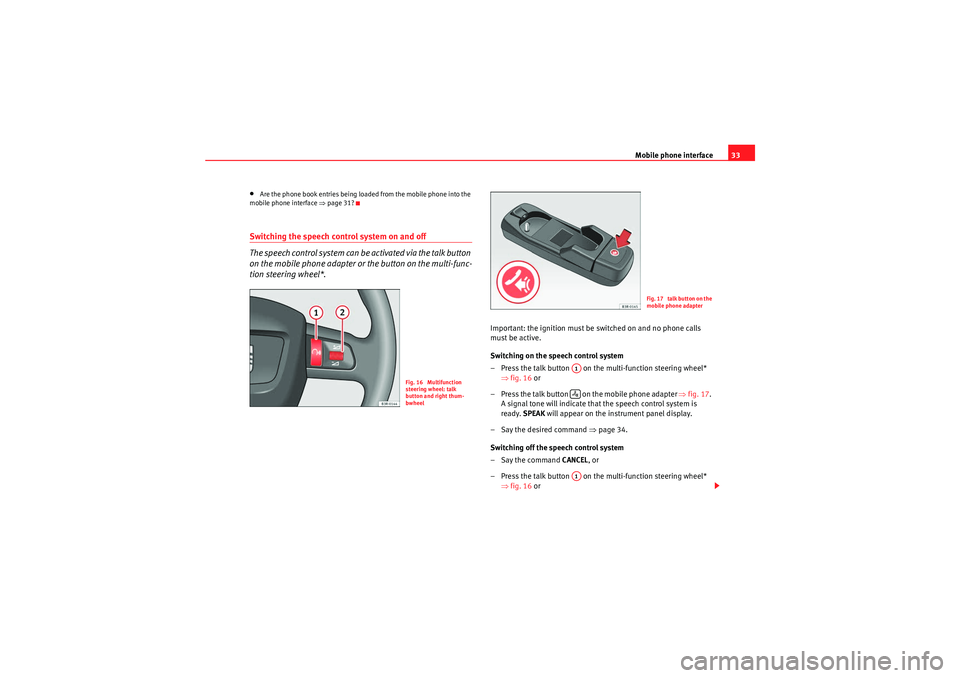
Mobile phone interface33
•Are the phone book entries being loaded from the mobile phone into the
mobile phone interface ⇒page 31?Switching the speech control system on and off
The speech control system can be activated via the talk button
on the mobile phone adapter or the button on the multi-func-
tion steering wheel*.
Important: the ignition must be switched on and no phone calls
must be active.
Switching on the speech control system
– Press the talk button on the multi-function steering wheel*
⇒fig. 16 or
– Press the talk button on the mobile phone adapter ⇒fig. 17 .
A signal tone will indicate that the speech control system is
ready. SPEAK will appear on the instrument panel display.
– Say the desired command ⇒page 34.
Switching off the speech control system
–Say the command CANCEL, or
– Press the talk button on the multi-function steering wheel* ⇒fig. 16 or
Fig. 16 Multifunction
steering wheel: talk
button and right thum-
bwheel
F i g . 1 7 t a l k b u t t o n o n t h e
mobile phone adapter
A1A1
Radio Adagio_EN.book Seite 33 Montag, 14. September 2009 10:50 10
Page 37 of 45
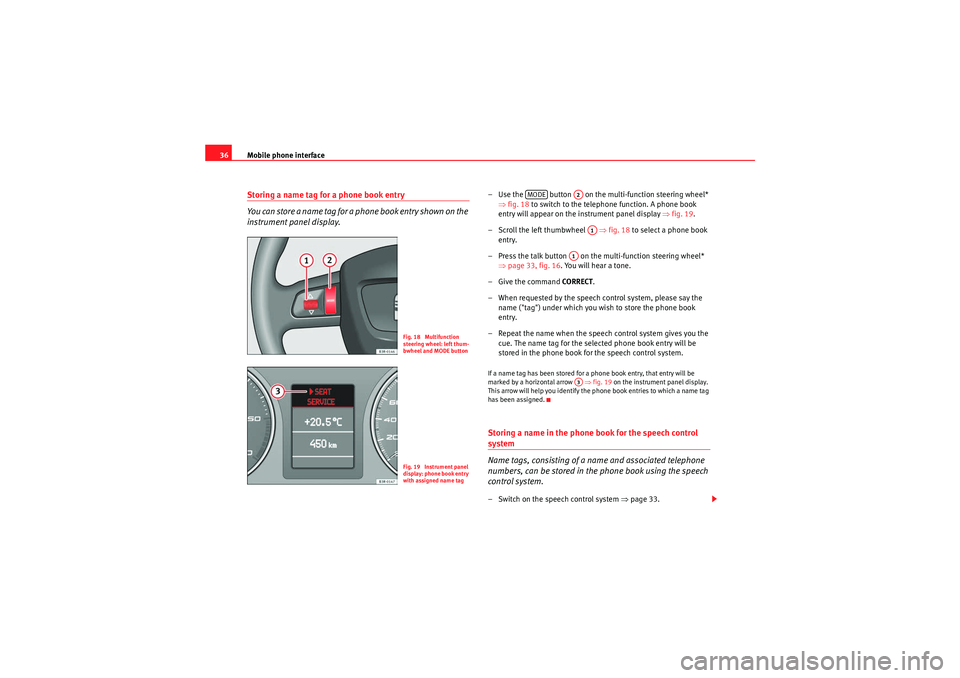
Mobile phone interface
36Storing a name tag for a phone book entry
You can store a name tag for a phone book entry shown on the
instrument panel display.
– Use the button on the multi-function steering wheel*
⇒fig. 18 to switch to the telephone function. A phone book
entry will appear on the instrument panel display ⇒fig. 19 .
– Scroll the left thumbwheel ⇒fig. 18 to select a phone book
entry.
– Press the talk button on the multi-function steering wheel* ⇒page 33, fig. 16. You will hear a tone.
– Give the command CORRECT.
– When requested by the speech control system, please say the name ("tag") under which you wish to store the phone book
entry.
– Repeat the name when the speech control system gives you the cue. The name tag for the selected phone book entry will be
stored in the phone book for the speech control system.If a name tag has been stored for a phone book entry, that entry will be
marked by a horizontal arrow ⇒fig. 19 on the instrument panel display.
This arrow will help you identify the phone book entries to which a name tag
has been assigned.Storing a name in the phone book for the speech control system
Name tags, consisting of a name and associated telephone
numbers, can be stored in the phone book using the speech
control system.– Switch on the speech control system ⇒page 33.
Fig. 18 Multifunction
steering wheel: left thum-
bwheel and MODE buttonFig. 19 Instrument panel
display: phone book entry
with assigned name tag
MODE
A2A1
A1A3
Radio Adagio_EN.book Seite 36 Montag, 14. September 2009 10:50 10
Page 38 of 45

Mobile phone interface37
– Say the command STORE NAME.
– When requested by the speech control system, please say the name ("tag") under which you wish to store the phone book
entry.
– When requested by the speech control system, repeat the name.
– When requested by the speech control system, say the digits of the corresponding telephone number individually or in groups.
After each block of digits you specify (separated by a brief pause)
the system will repeat the digits.
–Say STORE when you have completed the number entry. The
recorded name (spoken name tag with corresponding phone
number) will be stored in the phone book for the speech control
system.
Name tags which you store in the phone book for the speech control system
using the STORE NAME command are not shown in the instrument panel
display.
Note
If two or more names sound alike, it is better to save the names including the
first name or some other distinguishing entry.Selecting an entry– Switch on the speech control system ⇒page 33.
– Say the command DIAL NAME. – When the speech control system gives you the cue, say the name
of one of the entries stored in the phone book ⇒page 36.
–Say the command DIAL. The telephone number will be dialled.
Recorded names are user-oriented and are best recognised by the system
when the same person who assigned the name repeats the recorded name.Deleting names from the phone book for the speech control system– Switch on the speech control system ⇒page 33.
–Say the command DELETE NAME.
– When the speech control system gives you the cue, say the name of one of the entries stored in the phone book ⇒page 36.
– When the speech control system gives you the cue, say YES to
delete a recorded name which was previously stored in the
phone book for the speech control system. This is to confirm that
you wish to delete the entry.If the user answers NO, the system will respond: Cancel and the dialogue will
end.
Radio Adagio_EN.book Seite 37 Montag, 14. September 2009 10:50 10
Page 40 of 45

The multi-function steering wheel39
The multi-function steering wheelIntroductionYou can use the multi-function steering wheel for the simple
and efficient operation of selected functions of the radio, CD
and telephone*.
The functions are operated by pressing and scrolling the controls to on
the multi-function steering wheel ⇒fig. 20 :•Press the button to switch the display between the different
modes and the phone book* ⇒fig. 21 .•Scroll and press the left thumbwheel to select a function from one of
the menus.•The speech control system* for the mobile phone interface is enabled by
pressing the talk button . Press the talk button again to disable the speech
control system*.•Scroll the right thumbwheel up/down to raise/lower the volume as
desired.
Fig. 20 Controls on the
multi-function steering
wheel
Fig. 21 Display on the
instrument panel
AA
AD
MODE
AB
AA
AC
AD
Radio Adagio_EN.book Seite 39 Montag, 14. September 2009 10:50 10
Page 41 of 45
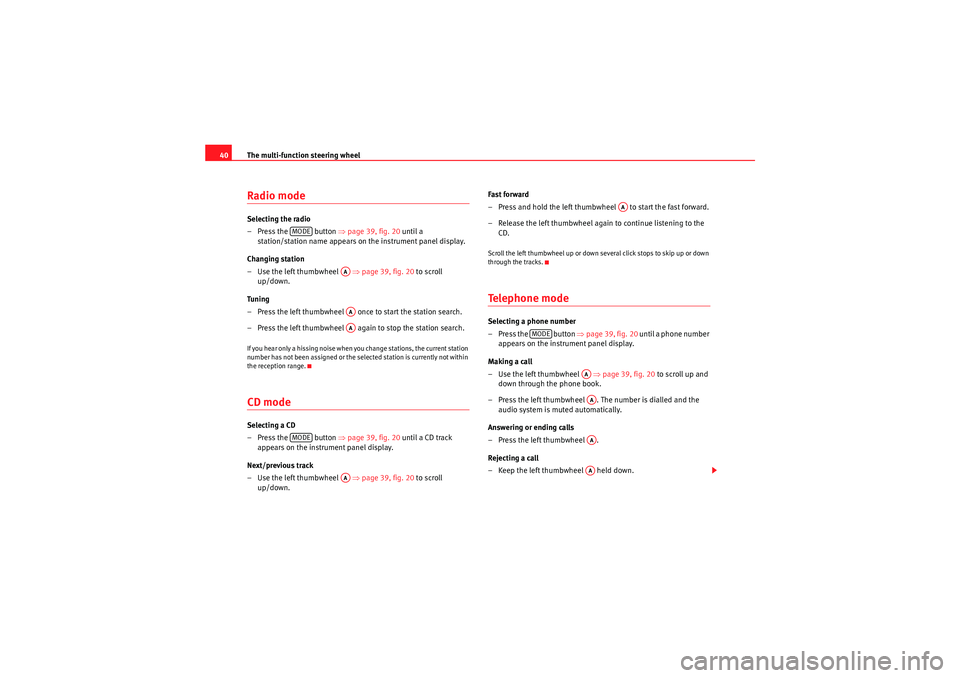
The multi-function steering wheel
40Radio modeSelecting the radio
– Press the button ⇒page 39, fig. 20 until a
station/station name appears on the instrument panel display.
Changing station
–Use the left thumbwheel ⇒ page 39, fig. 20 to scroll
up/down.
Tuning
– Press the left thumbwheel once to start the station search.
– Press the left thumbwheel again to stop the station search.If you hear only a hissing noise when you change stations, the current station
number has not been assigned or the se lected station is currently not within
the reception range.CD modeSelecting a CD
– Press the button ⇒page 39, fig. 20 until a CD track
appears on the instru ment panel display.
Next/previous track
–Use the left thumbwheel ⇒ page 39, fig. 20 to scroll
up/down. Fast forward
– Press and hold the left thumbwheel to start the fast forward.
– Release the left thumbwheel again to continue listening to the
CD.
Scroll the left thumbwheel up or down several click stops to skip up or down
through the tracks.Telephone modeSelecting a phone number
– Press the button ⇒ page 39, fig. 20 until a phone number
appears on the instru ment panel display.
Making a call
–Use the left thumbwheel ⇒page 39, fig. 20 to scroll up and
down through the phone book.
– Press the left thumbwheel . The number is dialled and the audio system is muted automatically.
Answering or ending calls
–Press the left thumbwheel .
Rejecting a call
– Keep the left thumbwheel held down.
MODE
AAAAAA
MODE
AA
AA
MODE
AAAAAAAA
Radio Adagio_EN.book Seite 40 Montag, 14. September 2009 10:50 10
Page 42 of 45
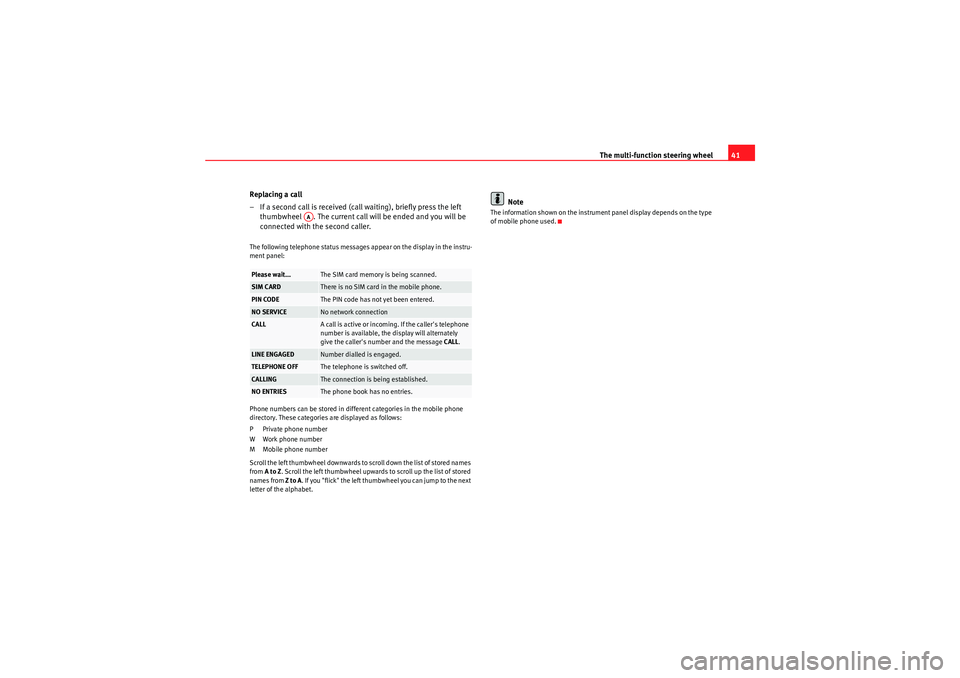
The multi-function steering wheel41
Replacing a call
– If a second call is received (call waiting), briefly press the left thumbwheel . The current call will be ended and you will be
connected with the second caller.
The following telephone status messages appear on the display in the instru-
ment panel:
Phone numbers can be stored in different categories in the mobile phone
directory. These categories are displayed as follows:
PPrivate phone number
W Work phone number
M Mobile phone number
Scroll the left thumbwheel downwards to scroll down the list of stored names
from A to Z . Scroll the left thumbwheel upwards to scroll up the list of stored
names from Z to A. If you "flick" the left thumbwheel you can jump to the next
letter of the alphabet.
Note
The information shown on the instrument panel display depends on the type
of mobile phone used.
Please wait...
The SIM card memory is being scanned.
SIM CARD
There is no SIM card in the mobile phone.
PIN CODE
The PIN code has not yet been entered.
NO SERVICE
No network connection
CALL
A call is active or incoming. If the caller's telephone
number is available, the display will alternately
give the caller's number and the message CALL.
LINE ENGAGED
Number dialled is engaged.
TELEPHONE OFF
The telephone is switched off.
CALLING
The connection is being established.
NO ENTRIES
The phone book has no entries.
AA
Radio Adagio_EN.book Seite 41 Montag, 14. September 2009 10:50 10
Page 43 of 45
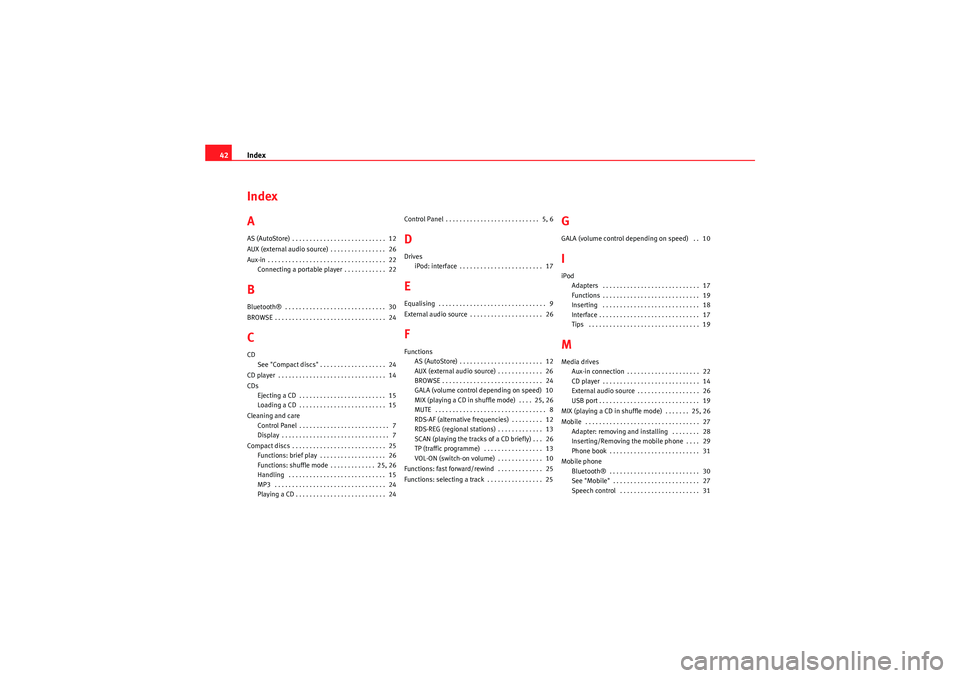
Index
42Index
AAS (AutoStore) . . . . . . . . . . . . . . . . . . . . . . . . . . . 12
AUX (external audio source) . . . . . . . . . . . . . . . . 26
Aux-in . . . . . . . . . . . . . . . . . . . . . . . . . . . . . . . . . . 22
Connecting a portable player . . . . . . . . . . . . 22BBluetooth® . . . . . . . . . . . . . . . . . . . . . . . . . . . . . 30
BROWSE . . . . . . . . . . . . . . . . . . . . . . . . . . . . . . . . 24CCDSee "Compact discs" . . . . . . . . . . . . . . . . . . . 24
CD player . . . . . . . . . . . . . . . . . . . . . . . . . . . . . . . 14
CDs Ejecting a CD . . . . . . . . . . . . . . . . . . . . . . . . . 15
Loading a CD . . . . . . . . . . . . . . . . . . . . . . . . . 15
Cleaning and care Control Panel . . . . . . . . . . . . . . . . . . . . . . . . . . 7
Display . . . . . . . . . . . . . . . . . . . . . . . . . . . . . . . 7
Compact discs . . . . . . . . . . . . . . . . . . . . . . . . . . . 25 Functions: brief play . . . . . . . . . . . . . . . . . . . 26
Functions: shuffle mode . . . . . . . . . . . . . 25, 26
Handling . . . . . . . . . . . . . . . . . . . . . . . . . . . . 15
MP3 . . . . . . . . . . . . . . . . . . . . . . . . . . . . . . . . 24
Playing a CD . . . . . . . . . . . . . . . . . . . . . . . . . . 24 Control Panel . . . . . . . . . . . . . . . . . . . . . . . . . . . 5, 6
DDrives
iPod: interface . . . . . . . . . . . . . . . . . . . . . . . . 17EEqualising . . . . . . . . . . . . . . . . . . . . . . . . . . . . . . . 9
External audio source . . . . . . . . . . . . . . . . . . . . . 26FFunctions
AS (AutoStore) . . . . . . . . . . . . . . . . . . . . . . . . 12
AUX (external audio source) . . . . . . . . . . . . . 26
BROWSE . . . . . . . . . . . . . . . . . . . . . . . . . . . . . 24
GALA (volume control depending on speed) 10
MIX (playing a CD in shuffle mode) . . . . 25, 26
MUTE . . . . . . . . . . . . . . . . . . . . . . . . . . . . . . . . 8
RDS-AF (alternative frequencies) . . . . . . . . . 12
RDS-REG (regional stations) . . . . . . . . . . . . . 13
SCAN (playing the tracks of a CD briefly) . . . 26
TP (traffic programme) . . . . . . . . . . . . . . . . . 13
VOL-ON (switch-on volume) . . . . . . . . . . . . . 10
Functions: fast forward/rewind . . . . . . . . . . . . . 25
Functions: selecting a track . . . . . . . . . . . . . . . . 25
GGALA (volume control depending on speed) . . 10IiPod Adapters . . . . . . . . . . . . . . . . . . . . . . . . . . . . 17
Functions . . . . . . . . . . . . . . . . . . . . . . . . . . . . 19
Inserting . . . . . . . . . . . . . . . . . . . . . . . . . . . . 18
Interface . . . . . . . . . . . . . . . . . . . . . . . . . . . . . 17
Tips . . . . . . . . . . . . . . . . . . . . . . . . . . . . . . . . 19MMedia drivesAux-in connection . . . . . . . . . . . . . . . . . . . . . 22
CD player . . . . . . . . . . . . . . . . . . . . . . . . . . . . 14
External audio source . . . . . . . . . . . . . . . . . . 26
USB port . . . . . . . . . . . . . . . . . . . . . . . . . . . . . 19
MIX (playing a CD in shuffle mode) . . . . . . . 25, 26
Mobile . . . . . . . . . . . . . . . . . . . . . . . . . . . . . . . . . 27 Adapter: removing and installing . . . . . . . . 28
Inserting/Removing the mobile phone . . . . 29
Phone book . . . . . . . . . . . . . . . . . . . . . . . . . . 31
Mobile phone Bluetooth® . . . . . . . . . . . . . . . . . . . . . . . . . . 30
See "Mobile" . . . . . . . . . . . . . . . . . . . . . . . . . 27
Speech control . . . . . . . . . . . . . . . . . . . . . . . 31
Radio Adagio_EN.book Seite 42 Montag, 14. September 2009 10:50 10