ECO mode Seat Exeo 2009 ADAGIO
[x] Cancel search | Manufacturer: SEAT, Model Year: 2009, Model line: Exeo, Model: Seat Exeo 2009Pages: 45, PDF Size: 1.48 MB
Page 4 of 45
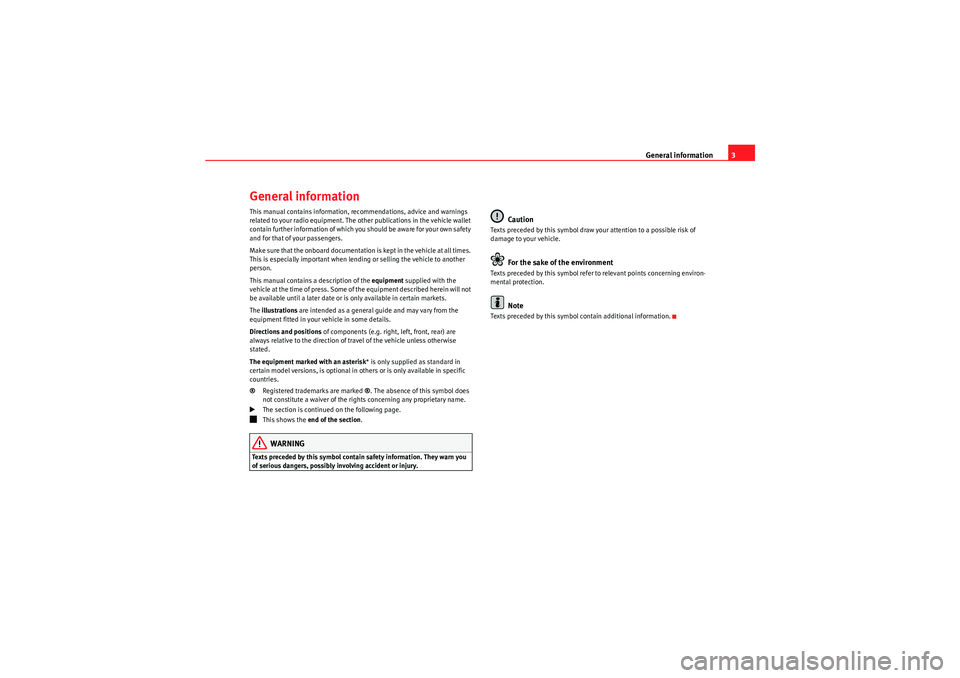
General information3
General informationThis manual contains information, recommendations, advice and warnings
related to your radio equipment. The other publications in the vehicle wallet
contain further information of which you should be aware for your own safety
and for that of your passengers.
Make sure that the onboard documentation is kept in the vehicle at all times.
This is especially important when lending or selling the vehicle to another
person.
This manual contains a description of the equipment supplied with the
vehicle at the time of press. Some of the equipment described herein will not
be available until a later date or is only available in certain markets.
The illustrations are intended as a general guide and may vary from the
equipment fitted in your vehicle in some details.
Directions and positions of components (e.g. right, left, front, rear) are
always relative to the direction of travel of the vehicle unless otherwise
stated.
The equipment marked with an asterisk * is only supplied as standard in
certain model versions, is optional in others or is only available in specific
countries.
® Registered trademarks are marked ®. The absence of this symbol does
not constitute a waiver of the rights concerning any proprietary name.
The section is continued on the following page.
This shows the end of the section .WARNING
Texts preceded by this symbol contai n safety information. They warn you
of serious dangers, possibly involving accident or injury.
Caution
Texts preceded by this symbol draw your attention to a possible risk of
damage to your vehicle.
For the sake of the environment
Texts preceded by this symbol refer to relevant points concerning environ-
mental protection.
Note
Texts preceded by this symbol contain additional information.
Radio Adagio_EN.book Seite 3 Montag, 14. September 2009 10:50 10
Page 9 of 45
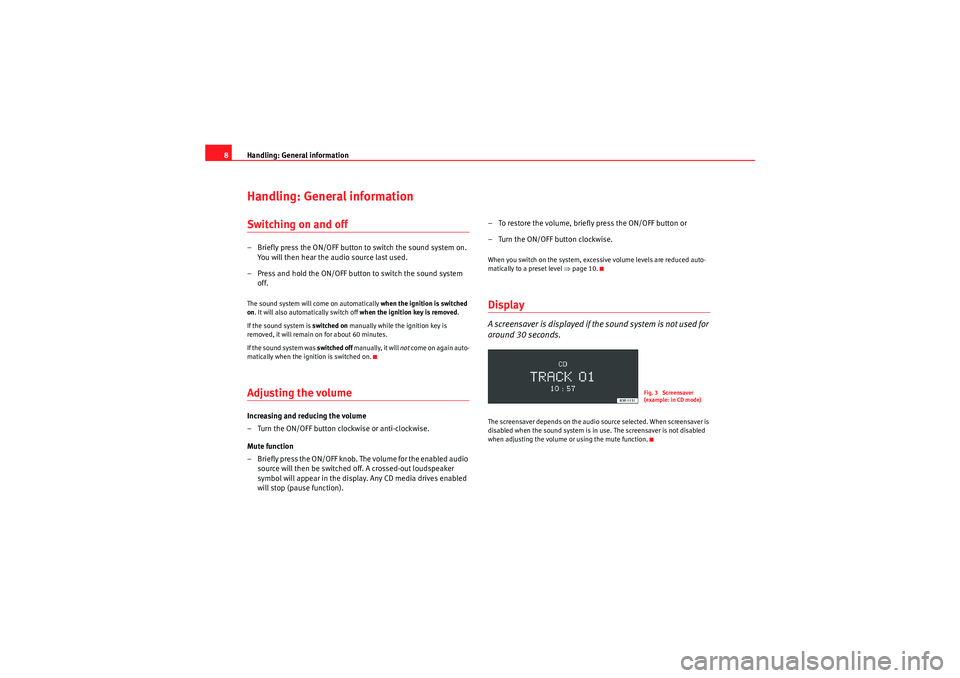
Handling: General information
8Handling: General informationSwitching on and off– Briefly press the ON/OFF button to switch the sound system on.
You will then hear the audio source last used.
– Press and hold the ON/OFF button to switch the sound system off.The sound system will come on automatically when the ignition is switched
on . It will also automatically switch off when the ignition key is removed.
If the sound system is switched on manually while the ignition key is
removed, it will remain on for about 60 minutes.
If the sound system was switched off manually, it will not come on again auto-
matically when the ignition is switched on.Adjusting the volumeIncreasing and reducing the volume
– Turn the ON/OFF button clockwise or anti-clockwise.
Mute function
– Briefly press the ON/OFF knob. The volume for the enabled audio source will then be switched off. A crossed-out loudspeaker
symbol will appear in the display. Any CD media drives enabled
will stop (pause function). – To restore the volume, briefly press the ON/OFF button or
– Turn the ON/OFF button clockwise.
When you switch on the system, excessive volume levels are reduced auto-
matically to a preset level ⇒
page 10.DisplayA screensaver is displayed if the sound system is not used for
around 30 seconds.The screensaver depends on the audio source selected. When screensaver is
disabled when the sound system is in use. The screensaver is not disabled
when adjusting the volume or using the mute function.
Fig. 3 Screensaver
(example: in CD mode)
Radio Adagio_EN.book Seite 8 Montag, 14. September 2009 10:50 10
Page 14 of 45

Radio13
– Press the button to exit the menu.
Applies to the market: EuropeanRegional stationsSome FM stations broadcast different regional programmes
under the same name.– Press the button.
–Press the RDS-REG control button.
– Turn the main control to AUTO if you wish to re-tune automatically
to regional broadcasts. The radio will tune to the regional station
with the best reception.
– Turn the main control to OFF to prevent the radio from re-tuning
to regional broadcasts.
– Press the button to exit the menu.Applies to the market: EuropeanTraffic Programme (TP)Traffic announcements broadcast by FM stations are played
even if you are listening to an AM station or a CD.Switching on the Traffic Programme
–Press the button. TP will appear on the display. You will then
hear the latest traffic announcements when they are broadcast. Interrupting a traffic announcement
– Press the button. The current traffic announcement will be
interrupted. The Traffic Programme will remain active.
Adjusting the volume for traffic announcements
– Turn the ON/OFF button clockwise or anti-clockwise during a traffic announcement. The volume for traffic announcements will
be stored. The volume for radio and CD mode will not be
changed.
Switching off the Traffic Programme
– Press the button.
What happens when the selected traffic report station can no longer be
received?•If you are tuned to the FM bandwidth, you will hear a tone and NO TP will
appear on the display for a few seconds. Tune to another station manually
⇒ page 11.•If you are tuned to the AM bandwidth a new traffic report station will be
selected automatically.
If no traffic report stations can be received, NO TP will appear on the display.Note
I f t h e Tra f f i c P r o g r a m m e f un c t i o n i s e na b le d , o nl y t r a f f i c r e p o r t s t a t i o n s w il l b e
available when you are tuning within the FM bandwidth.
MENUMENUMENUTP
TPTP
Radio Adagio_EN.book Seite 13 Montag, 14. September 2009 10:50 10
Page 18 of 45
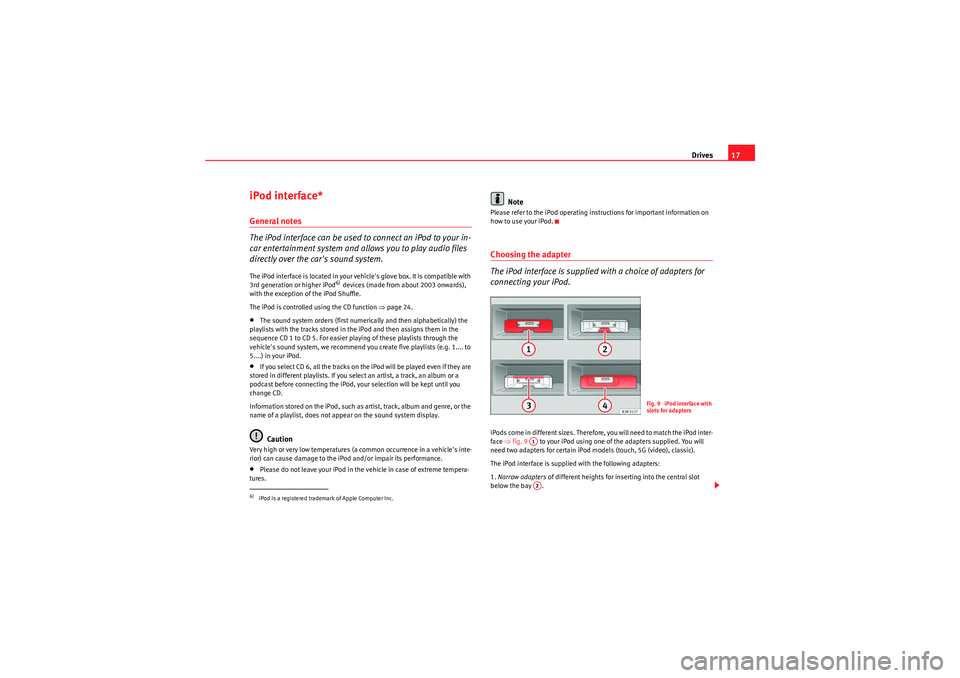
Drives17
iPod interface*General notes
The iPod interface can be used to connect an iPod to your in-
car entertainment system and allows you to play audio files
directly over the car's sound system.The iPod interface is located in your vehicle's glove box. It is compatible with
3rd generation or higher iPod
6) devices (made from about 2003 onwards),
with the exception of the iPod Shuffle.
The iPod is controlled using the CD function ⇒page 24.
•The sound system orders (first numerically and then alphabetically) the
playlists with the tracks stored in the iPod and then assigns them in the
sequence CD 1 to CD 5. For easier playing of these playlists through the
vehicle's sound system, we recommend you create five playlists (e.g. 1.... to
5....) in your iPod.•If you select CD 6, all the tracks on the iPod will be played even if they are
stored in different playlists. If you select an artist, a track, an album or a
podcast before connecting the iPod, your selection will be kept until you
change CD.
Information stored on the iPod, such as artist, track, album and genre, or the
name of a playlist, does not appear on the sound system display.Caution
Very high or very low temperatures (a common occurrence in a vehicle's inte-
rior) can cause damage to the iPod and/or impair its performance.•Please do not leave your iPod in the vehicle in case of extreme tempera-
tures.
Note
Please refer to the iPod operating instructions for important information on
how to use your iPod.Choosing the adapter
The iPod interface is supplied with a choice of adapters for
connecting your iPod.iPods come in different sizes. Therefore, you will need to match the iPod inter-
face ⇒fig. 9 to your iPod using one of the adapters supplied. You will
need two adapters for certain iPod models (touch, 5G (video), classic).
The iPod interface is supplied with the following adapters:
1. Narrow adapters of different heights for inserting into the central slot
below the bay .
6)iPod is a registered trademark of Apple Computer Inc.
Fig. 9 iPod interface with
slots for adapters
A1A2
Radio Adagio_EN.book Seite 17 Montag, 14. September 2009 10:50 10
Page 20 of 45
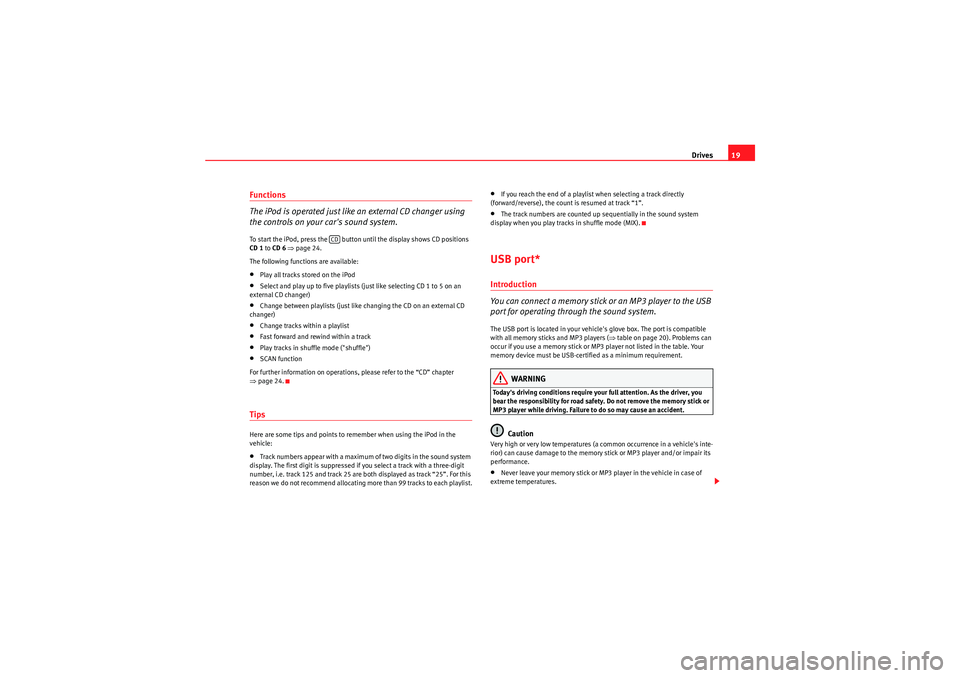
Drives19
Functions
The iPod is operated just like an external CD changer using
the controls on your car's sound system.To start the iPod, press the button until the display shows CD positions
CD 1 to CD 6 ⇒ page 24.
The following functions are available:•Play all tracks stored on the iPod•Select and play up to five playlists (just like selecting CD 1 to 5 on an
external CD changer)•Change between playlists (just like changing the CD on an external CD
changer)•Change tracks within a playlist•Fast forward and rewind within a track•Play tracks in shuffle mode ("shuffle")•SCAN function
For further information on operations, please refer to the “CD” chapter
⇒ page 24.TipsHere are some tips and points to remember when using the iPod in the
vehicle:•Track numbers appear with a maximum of two digits in the sound system
display. The first digit is suppressed if you select a track with a three-digit
number, i.e. track 125 and track 25 are both displayed as track “25”. For this
reason we do not recommend allocating more than 99 tracks to each playlist.
•If you reach the end of a playlist when selecting a track directly
(forward/reverse), the count is resumed at track “1”.•The track numbers are counted up sequentially in the sound system
display when you play tracks in shuffle mode (MIX).USB port*Introduction
You can connect a memory stick or an MP3 player to the USB
port for operating through the sound system.The USB port is located in your vehicle's glove box. The port is compatible
with all memory sticks and MP3 players ( ⇒table on page 20). Problems can
occur if you use a memory stick or MP3 player not listed in the table. Your
memory device must be USB-certified as a minimum requirement.
WARNING
Today's driving conditions require your full attention. As the driver, you
bear the responsibility for road safety. Do not remove the memory stick or
MP3 player while driving. Failure to do so may cause an accident.
Caution
Very high or very low temperatures (a common occurrence in a vehicle's inte-
rior) can cause damage to the memory stick or MP3 player and/or impair its
performance.•Never leave your memory stick or MP3 player in the vehicle in case of
extreme temperatures.
CD
Radio Adagio_EN.book Seite 19 Montag, 14. September 2009 10:50 10
Page 21 of 45

Drives
20
NotePlease refer to the manufacturer's operating instructions for important infor-
mation on how to use your memory stick or MP3 player.Connecting a memory stick / MP3 player
For problem-free operation, use only approved memory sticks
and MP3 players.– Switch on your vehicle's sound system.
–Enable radio mode.
–Plug the memory stick into the USB port ⇒fig. 10 (arrow), or
– Connect the MP3 player to a standard USB extension cable and
plug the extension cable into the USB port ⇒ .– Before you remove the memory device, switch the audio source
for the sound system back to radio.
It may take several seconds for the USB port to detect the memory device.
The MP3 player is switched off automatically when you switch off the sound
system or the ignition. The USB port stores the position of the last track you
were playing. If you do not alter the contents of your memory device, the
music will be continued at the point where you stopped playing.
MP3 players and USB sticks which are not explicitly approved must have
“CERTIFIED USB
TM” or “CERTIFIED HIGH SPEED USB
TM” status.
Approved MP3 players
Fig. 10 USB port in glove
box
Manufacturer
Model
Memory
Cebop
Run XL
1,024 MB
Commodore
mpet II
256 MB
Grundig
MP 500
256 MB
iPod
Shuffle
512 MB
iPod
Shuffle
1 GB
Mambox
Colour
256 MB
Maxfield
MaxRobot
512 MB
Philips
SA 177
512 MB
Time
DPA-20 FL+
128 MB
Trekstor
Musik Stick 100
256 MB
Trekstor
21617, i.Beat
512 MB
Radio Adagio_EN.book Seite 20 Montag, 14. September 2009 10:50 10
Page 23 of 45
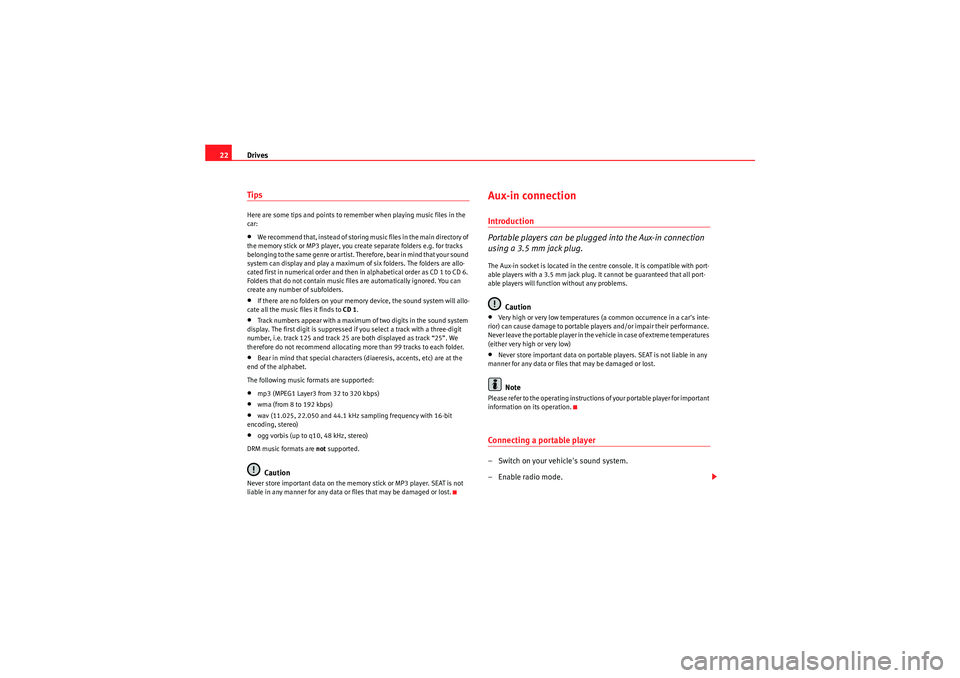
Drives
22TipsHere are some tips and points to reme mber when playing music files in the
car:•We recommend that, instead of storing music files in the main directory of
the memory stick or MP3 player, you create separate folders e.g. for tracks
belonging to the same genre or artist. Therefore, bear in mind that your sound
system can display and play a maximum of six folders. The folders are allo-
cated first in numerical order and then in alphabetical order as CD 1 to CD 6.
Folders that do not contain music files are automatically ignored. You can
create any number of subfolders.•If there are no folders on your memory device, the sound system will allo-
cate all the music files it finds to CD 1.•Track numbers appear with a maximum of two digits in the sound system
display. The first digit is suppressed if you select a track with a three-digit
number, i.e. track 125 and track 25 are both displayed as track “25”. We
therefore do not recommend allocating more than 99 tracks to each folder.•Bear in mind that special characters (diaeresis, accents, etc) are at the
end of the alphabet.
The following music formats are supported:•mp3 (MPEG1 Layer3 from 32 to 320 kbps)•wma (from 8 to 192 kbps)•wav (11.025, 22.050 and 44.1 kHz sampling frequency with 16-bit
encoding, stereo)•ogg vorbis (up to q10, 48 kHz, stereo)
DRM music formats are not supported.Caution
Never store important data on the memory stick or MP3 player. SEAT is not
liable in any manner for any data or files that may be damaged or lost.
Aux-in connectionIntroduction
Portable players can be plugged into the Aux-in connection
using a 3.5 mm jack plug.The Aux-in socket is located in the centre console. It is compatible with port-
able players with a 3.5 mm jack plug. It cannot be guaranteed that all port-
able players will function without any problems.
Caution
•Very high or very low temperatures (a common occurrence in a car's inte-
rior) can cause damage to portable players and/or impair their performance.
Never leave the portable player in the vehicle in case of extreme temperatures
(either very high or very low)•Never store important data on portable players. SEAT is not liable in any
manner for any data or files that may be damaged or lost.Note
Please refer to the operating instructions of your portable player for important
information on its operation.Connecting a portable player– Switch on your vehicle's sound system.
–Enable radio mode.
Radio Adagio_EN.book Seite 22 Montag, 14. September 2009 10:50 10
Page 26 of 45
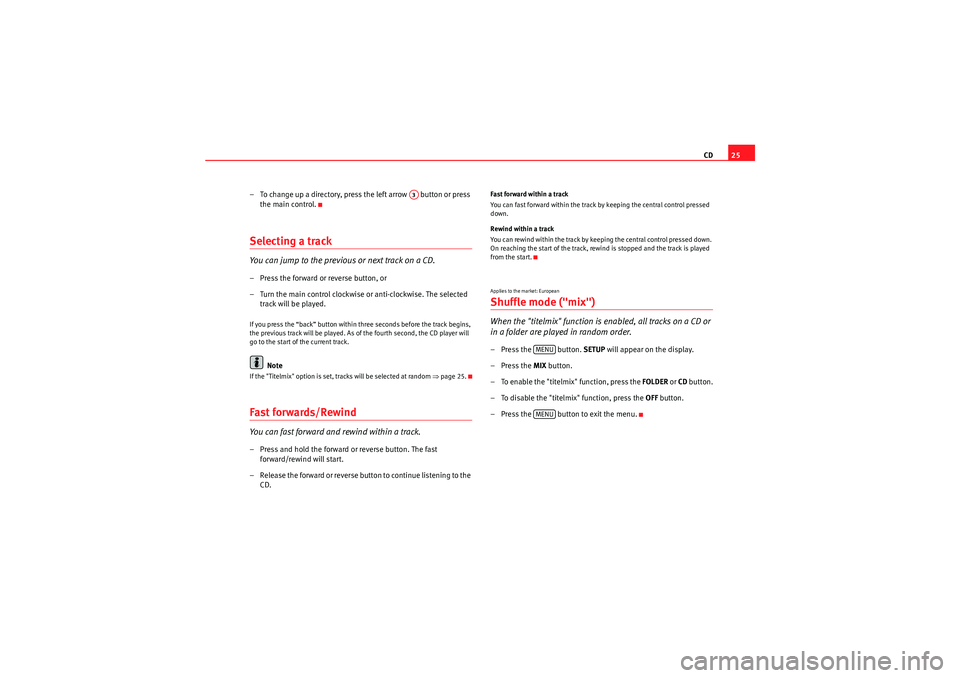
CD25
– To change up a directory, press the left arrow button or press the main control.
Selecting a trackYou can jump to the previous or next track on a CD.– Press the forward or reverse button, or
– Turn the main control clockwise or anti-clockwise. The selected track will be played.If you press the “back” button within three seconds before the track begins,
the previous track will be played. As of the fourth second, the CD player will
go to the start of the current track.
Note
If the "Titelmix" option is set, tracks will be selected at random ⇒page 25.Fast forwards/RewindYou can fast forward and rewind within a track.– Press and hold the forward or reverse button. The fast
forward/rewind will start.
– Release the forward or reverse button to continue listening to the CD.
Fast forward within a track
You can fast forward within the track by keeping the central control pressed
down.
Rewind within a track
You can rewind within the track by keeping the central control pressed down.
On reaching the start of the track, rewind is stopped and the track is played
from the start.Applies to the market: EuropeanShuffle mode ("mix")When the "titelmix" function is enabled, all tracks on a CD or
in a folder are played in random order.– Press the button. SETUP will appear on the display.
–Press the MIX button.
– To enable the "titelmix" function, press the FOLDER or CD button.
– To disable the "titelmix" function, press the OFF button.
– Press the button to exit the menu.
A3
MENUMENU
Radio Adagio_EN.book Seite 25 Montag, 14. September 2009 10:50 10
Page 27 of 45
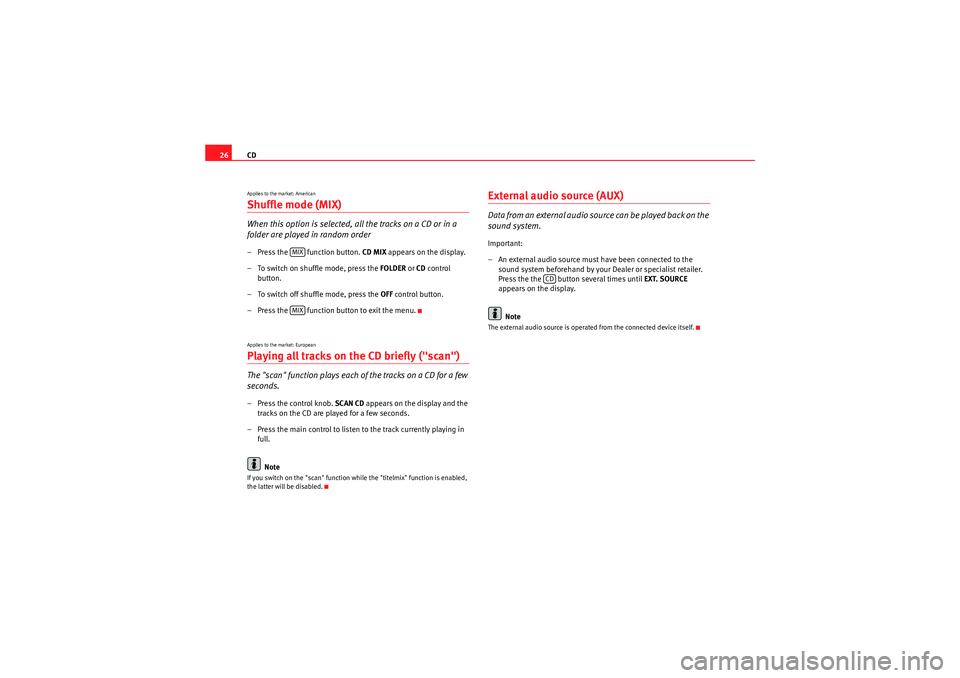
CD
26Applies to the market: AmericanShuffle mode (MIX)When this option is selected, al l the tracks on a CD or in a
folder are played in random order– Press the function button. CD MIX appears on the display.
– To switch on shuffle mode, press the FOLDER or CD control
button.
– To switch off shuffle mode, press the OFF control button.
– Press the function button to exit the menu.Applies to the market: EuropeanPlaying all tracks on the CD briefly ("scan")The "scan" function plays each of the tracks on a CD for a few
seconds.– Press the control knob. SCAN CD appears on the display and the
tracks on the CD are played for a few seconds.
– Press the main control to listen to the track currently playing in full.
NoteIf you switch on the "scan" function while the "titelmix" function is enabled,
the latter will be disabled.
External audio source (AUX)D a ta fro m an e xte rn al a u d i o s o u rce ca n b e p l ayed b a ck o n t h e
sound system.Important:
– An external audio source must have been connected to the sound system beforehand by your Dealer or specialist retailer.
Press the the button several times until EXT. SOURCE
appears on the display.
NoteThe external audio source is operated from the connected device itself.
MIXMIX
CD
Radio Adagio_EN.book Seite 26 Montag, 14. September 2009 10:50 10
Page 31 of 45
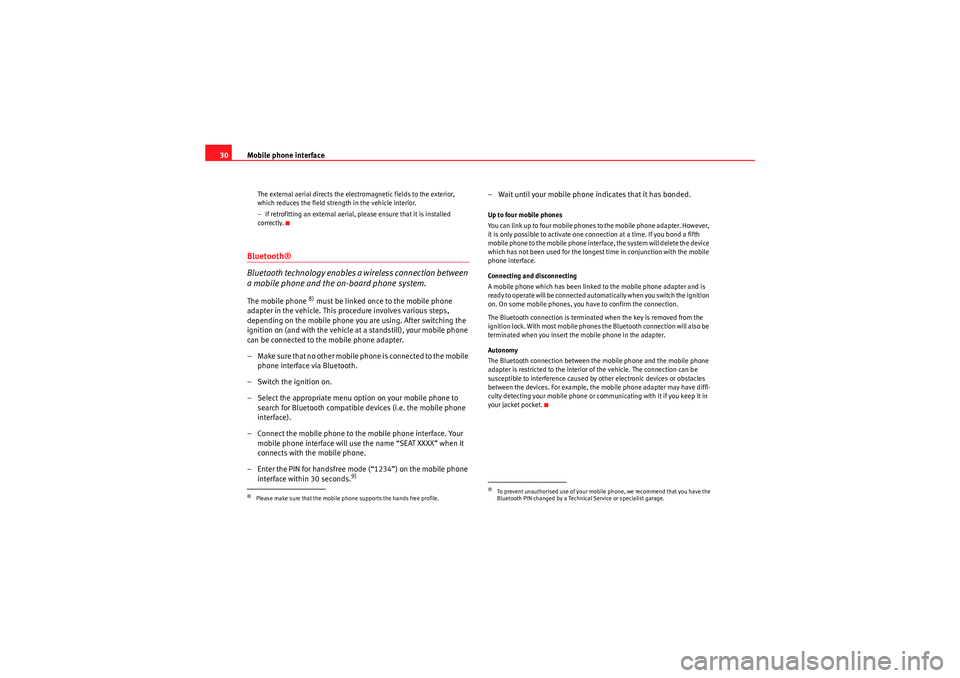
Mobile phone interface
30The external aerial directs the electromagnetic fields to the exterior,
which reduces the field strength in the vehicle interior.
− If retrofitting an external aerial, please ensure that it is installed
correctly.Bluetooth®
Bluetooth technology enables a wireless connection between
a mobile phone and the on-board phone system.The mobile phone
8) must be linked once to the mobile phone
adapter in the vehicle. This procedure involves various steps,
depending on the mobile phone yo u are using. After switching the
ignition on (and with the vehicle at a standstill), your mobile phone
can be connected to the mobile phone adapter.
– Make sure that no other mobile phone is connected to the mobile phone interface via Bluetooth.
– Switch the ignition on.
– Select the appropriate menu option on your mobile phone to search for Bluetooth compatible devices (i.e. the mobile phone
interface).
– Connect the mobile phone to the mobile phone interface. Your mobile phone interface will use the name “SEAT XXXX” when it
connects with the mobile phone.
– Enter the PIN for handsfree mode (“1234”) on the mobile phone interface within 30 seconds.
9)
– Wait until your mobile phone indicates that it has bonded.Up to four mobile phones
You can link up to four mobile phones to the mobile phone adapter. However,
it is only possible to activate one connection at a time. If you bond a fifth
mobile phone to the mobile phone interface, the system will delete the device
which has not been used for the longest time in conjunction with the mobile
phone interface.
Connecting and disconnecting
A mobile phone which has been linked to the mobile phone adapter and is
ready to operate will be connected automatically when you switch the ignition
on. On some mobile phones, you have to confirm the connection.
The Bluetooth connection is terminated when the key is removed from the
ignition lock. With most mobile phones the Bluetooth connection will also be
terminated when you insert the mobile phone in the adapter.
Autonomy
The Bluetooth connection between the mobile phone and the mobile phone
adapter is restricted to the interior of the vehicle. The connection can be
susceptible to interference caused by other electronic devices or obstacles
between the devices. For example, the mobile phone adapter may have diffi-
culty detecting your mobile phone or communicating with it if you keep it in
your jacket pocket.
8)Please make sure that the mobile phone supports the hands free profile.
9)To prevent unauthorised use of your mobile phone, we recommend that you have the
Bluetooth PIN changed by a Technical Service or specialist garage.
Radio Adagio_EN.book Seite 30 Montag, 14. September 2009 10:50 10