audio Seat Exeo 2009 MEDIA SYSTEM E
[x] Cancel search | Manufacturer: SEAT, Model Year: 2009, Model line: Exeo, Model: Seat Exeo 2009Pages: 167, PDF Size: 5.4 MB
Page 28 of 167
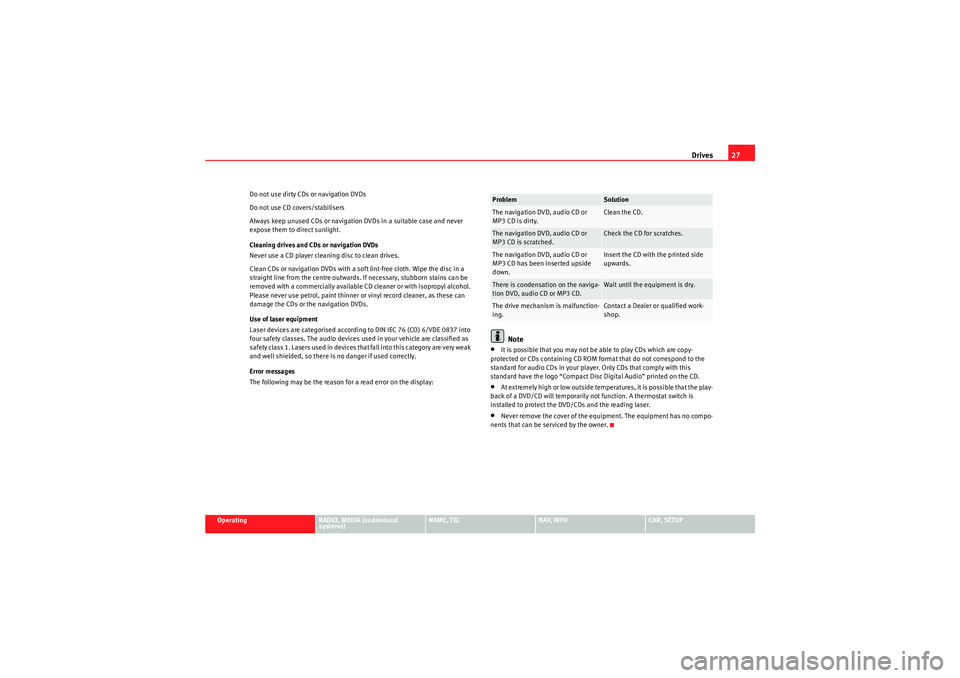
Drives27
Operating
RADIO, MEDIA (audiovisual
systems)
NAME, TEL
NAV, INFO
CAR, SETUP
Do not use dirty CDs or navigation DVDs
Do not use CD covers/stabilisers
Always keep unused CDs or navigation DVDs in a suitable case and never
expose them to direct sunlight.
Cleaning drives and CDs or navigation DVDs
Never use a CD player cleaning disc to clean drives.
Clean CDs or navigation DVDs with a soft lint-free cloth. Wipe the disc in a
straight line from the centre outwards. If necessary, stubborn stains can be
removed with a commercially available CD cleaner or with isopropyl alcohol.
Please never use petrol, paint thinner or vinyl record cleaner, as these can
damage the CDs or the navigation DVDs.
Use of laser equipment
Laser devices are categorised according to DIN IEC 76 (CO) 6/VDE 0837 into
four safety classes. The audio devices used in your vehicle are classified as
safety class 1. Lasers used in devices that fall into this category are very weak
and well shielded, so there is no danger if used correctly.
Error messages
The following may be the reason for a read error on the display:
Note
•It is possible that you may not be able to play CDs which are copy-
protected or CDs containing CD ROM format that do not correspond to the
standard for audio CDs in your player. Only CDs that comply with this
standard have the logo “Compact Disc Digital Audio” printed on the CD.•At extremely high or low outside temperatures, it is possible that the play-
back of a DVD/CD will temporarily not function. A thermostat switch is
installed to protect the DVD/CDs and the reading laser.•Never remove the cover of the equipment. The equipment has no compo-
nents that can be serviced by the owner.Problem
Solution
The navigation DVD, audio CD or
MP3 CD is dirty.
Clean the CD.
The navigation DVD, audio CD or
MP3 CD is scratched.
Check the CD for scratches.
The navigation DVD, audio CD or
MP3 CD has been inserted upside
down.
Insert the CD with the printed side
upwards.
There is condensation on the naviga-
tion DVD, audio CD or MP3 CD.
Wait until the equipment is dry.
The drive mechanism is malfunction-
ing.
Contact a Dealer or qualified work-
shop.
media_systemE_EN.book Seite 27 Montag, 21. September 2009 1:48 13
Page 29 of 167
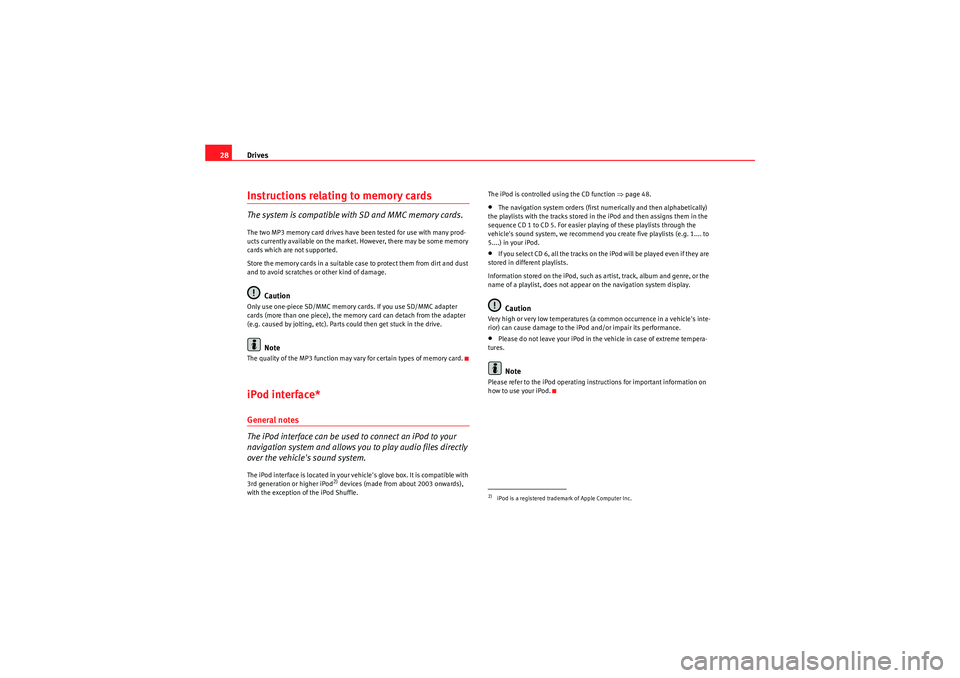
Drives
28Instructions relating to memory cardsThe system is compatible with SD and MMC memory cards.The two MP3 memory card drives have been tested for use with many prod-
ucts currently available on the market. However, there may be some memory
cards which are not supported.
Store the memory cards in a suitable case to protect them from dirt and dust
and to avoid scratches or other kind of damage.
Caution
Only use one-piece SD/MMC memory cards. If you use SD/MMC adapter
cards (more than one piece), the memory card can detach from the adapter
(e.g. caused by jolting, etc). Parts could then get stuck in the drive.
Note
The quality of the MP3 function may vary for certain types of memory card.iPod interface*General notes
The iPod interface can be used to connect an iPod to your
navigation system and allows you to play audio files directly
over the vehicle's sound system.The iPod interface is located in your vehicle's glove box. It is compatible with
3rd generation or higher iPod
2) devices (made from about 2003 onwards),
with the exception of the iPod Shuffle. The iPod is controlled using the CD function
⇒page 48.
•The navigation system orders (first numerically and then alphabetically)
the playlists with the tracks stored in the iPod and then assigns them in the
sequence CD 1 to CD 5. For easier playing of these playlists through the
vehicle's sound system, we recommend you create five playlists (e.g. 1.... to
5....) in your iPod.•If you select CD 6, all the tracks on the iPod will be played even if they are
stored in different playlists.
Information stored on the iPod, such as artist, track, album and genre, or the
name of a playlist, does not appear on the navigation system display.Caution
Very high or very low temperatures (a common occurrence in a vehicle's inte-
rior) can cause damage to the iPod and/or impair its performance.•Please do not leave your iPod in the vehicle in case of extreme tempera-
tures.Note
Please refer to the iPod operating instructions for important information on
how to use your iPod.2)iPod is a registered trademark of Apple Computer Inc.
media_systemE_EN.book Seite 28 Montag, 21. September 2009 1:48 13
Page 30 of 167
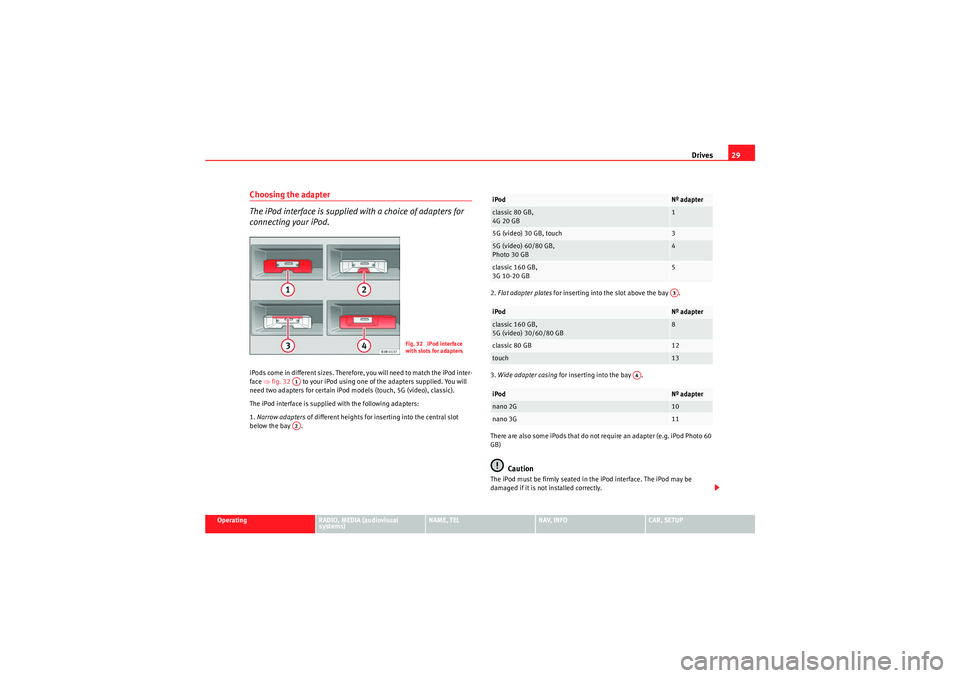
Drives29
Operating
RADIO, MEDIA (audiovisual
systems)
NAME, TEL
NAV, INFO
CAR, SETUP
Choosing the adapter
The iPod interface is supplied with a choice of adapters for
connecting your iPod.iPods come in different sizes. Therefore, you will need to match the iPod inter-
face ⇒fig. 32 to your iPod using one of the adapters supplied. You will
need two adapters for certain iPod models (touch, 5G (video), classic).
The iPod interface is supplied with the following adapters:
1. Narrow adapters of different heights for inserting into the central slot
below the bay . 2.
Flat adapter plates for inserting into the slot above the bay .
3. Wide adapter casing for inserting into the bay .
There are also some iPods that do not require an adapter (e.g. iPod Photo 60
GB)
Caution
The iPod must be firmly seated in the iPod interface. The iPod may be
damaged if it is not installed correctly.
Fig. 32 iPod interface
with slots for adapters
A1A2
iPod
Nº adapter
classic 80 GB,
4G 20 GB
1
5G (video) 30 GB, touch
3
5G (video) 60/80 GB,
Photo 30 GB
4
classic 160 GB,
3G 10-20 GB
5
iPod
Nº adapter
classic 160 GB,
5G (video) 30/60/80 GB
8
classic 80 GB
12
touch
13
iPod
Nº adapter
nano 2G
10
nano 3G
11A3
A4
media_systemE_EN.book Seite 29 Montag, 21. September 2009 1:48 13
Page 32 of 167
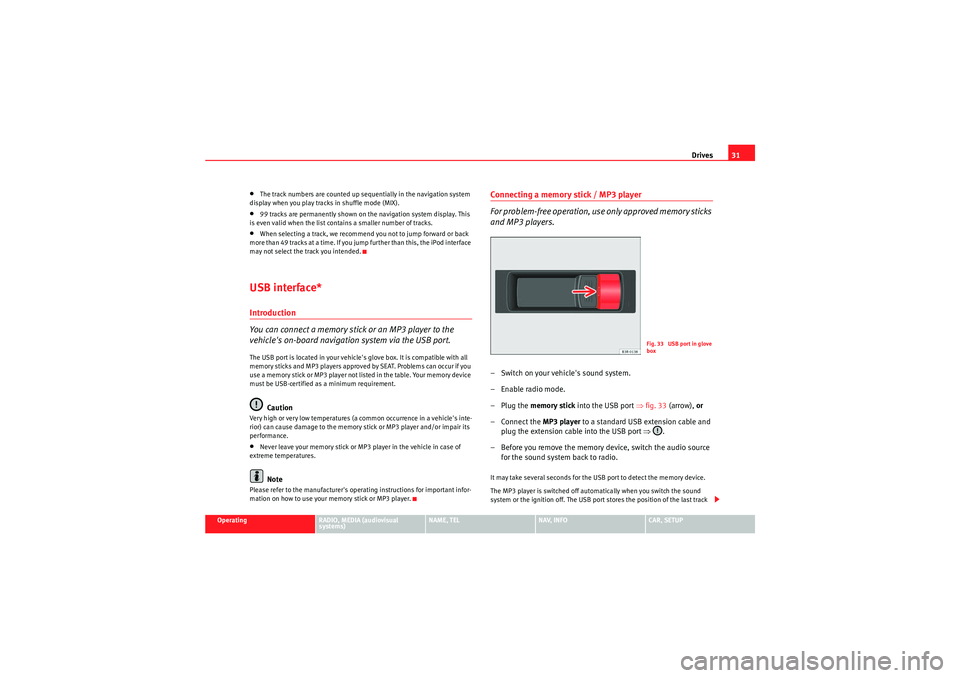
Drives31
Operating
RADIO, MEDIA (audiovisual
systems)
NAME, TEL
NAV, INFO
CAR, SETUP
•The track numbers are counted up sequentially in the navigation system
display when you play tracks in shuffle mode (MIX).•99 tracks are permanently shown on the navigation system display. This
is even valid when the list contains a smaller number of tracks.•When selecting a track, we recommend you not to jump forward or back
more than 49 tracks at a time. If you jump further than this, the iPod interface
may not select the track you intended.USB interface*Introduction
You can connect a memory stick or an MP3 player to the
vehicle's on-board navigation system via the USB port.The USB port is located in your vehicle's glove box. It is compatible with all
memory sticks and MP3 players approved by SEAT. Problems can occur if you
use a memory stick or MP3 player not listed in the table. Your memory device
must be USB-certified as a minimum requirement.
Caution
Very high or very low temperatures (a common occurrence in a vehicle's inte-
rior) can cause damage to the memory stick or MP3 player and/or impair its
performance.•Never leave your memory stick or MP3 player in the vehicle in case of
extreme temperatures.Note
Please refer to the manufacturer's operating instructions for important infor-
mation on how to use your memory stick or MP3 player.
Connecting a memory stick / MP3 player
For problem-free operation, use only approved memory sticks
and MP3 players.– Switch on your vehicle's sound system.
– Enable radio mode.
–Plug the memory stick into the USB port ⇒fig. 33 (arrow), or
– Connect the MP3 player to a standard USB extension cable and plug the extension cable into the USB port ⇒.
– Before you remove the memory device, switch the audio source for the sound system back to radio.It may take several seconds for the USB port to detect the memory device.
The MP3 player is switched off automatically when you switch the sound
system or the ignition off. The USB port stores the position of the last track
Fig. 33 USB port in glove
box
media_systemE_EN.book Seite 31 Montag, 21. September 2009 1:48 13
Page 34 of 167
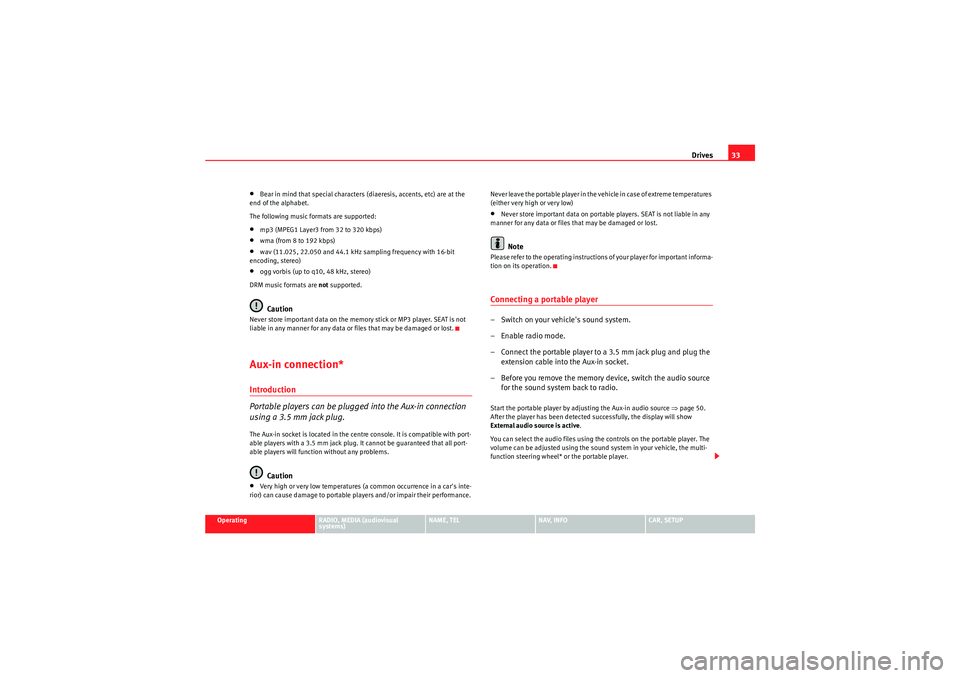
Drives33
Operating
RADIO, MEDIA (audiovisual
systems)
NAME, TEL
NAV, INFO
CAR, SETUP
•Bear in mind that special characters (diaeresis, accents, etc) are at the
end of the alphabet.
The following music formats are supported:•mp3 (MPEG1 Layer3 from 32 to 320 kbps)•wma (from 8 to 192 kbps)•wav (11.025, 22.050 and 44.1 kHz sampling frequency with 16-bit
encoding, stereo)•ogg vorbis (up to q10, 48 kHz, stereo)
DRM music formats are not supported.Caution
Never store important data on the memory stick or MP3 player. SEAT is not
liable in any manner for any data or files that may be damaged or lost.Aux-in connection*Introduction
Portable players can be plugged into the Aux-in connection
using a 3.5 mm jack plug.The Aux-in socket is located in the centre console. It is compatible with port-
able players with a 3.5 mm jack plug. It cannot be guaranteed that all port-
able players will function without any problems.
Caution
•Very high or very low temperatures (a common occurrence in a car's inte-
rior) can cause damage to portable players and/or impair their performance. Never leave the portable player in the vehicle in case of extreme temperatures
(either very high or very low)
•Never store important data on portable players. SEAT is not liable in any
manner for any data or files that may be damaged or lost.Note
Please refer to the operating instructions of your player for important informa-
tion on its operation.Connecting a portable player– Switch on your vehicle's sound system.
– Enable radio mode.
– Connect the portable player to a 3.5 mm jack plug and plug the extension cable into the Aux-in socket.
– Before you remove the memory device, switch the audio source for the sound system back to radio.Start the portable player by adjusting the Aux-in audio source ⇒page 50.
After the player has been detected successfully, the display will show
External audio source is active .
You can select the audio files using the controls on the portable player. The
volume can be adjusted using the sound system in your vehicle, the multi-
function steering wheel* or the portable player.
media_systemE_EN.book Seite 33 Montag, 21. September 2009 1:48 13
Page 36 of 167
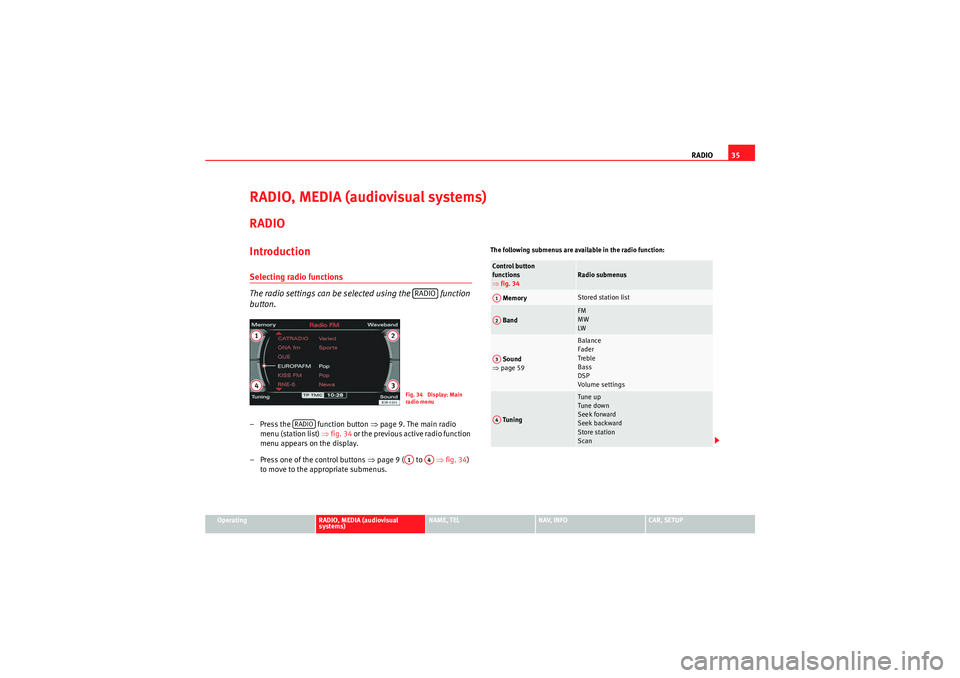
RADIO35
Operating
RADIO, MEDIA (audiovisual
systems)
NAME, TEL
NAV, INFO
CAR, SETUP
RADIO, MEDIA (audiovisual systems)RADIOIntroductionSelecting radio functions
The radio settings can be selected using the function
button.– Press the function button ⇒page 9. The main radio
menu (station list) ⇒fig. 34 o r th e p r e vi o u s a c t i ve r ad i o fu n c ti o n
menu appears on the display.
– Press one of the control buttons ⇒page 9 ( to ⇒fig. 34)
to move to the appropriate submenus.
The following submenus are available in the radio function:
RADIOFig. 34 Display: Main
rad io menu
RADIO
A1
A4
Control button
functions
⇒ fig. 34
Radio submenus
Memory
Stored station list
Band
FM
MW
LW
Sound
⇒ page 59
Balance
Fader
Treble
Bass
DSP
Volume settings
Tuning
Tune up
Tune down
Seek forward
Seek backward
Store station
Scan
A1A2A3A4
media_systemE_EN.book Seite 35 Montag, 21. September 2009 1:48 13
Page 38 of 167
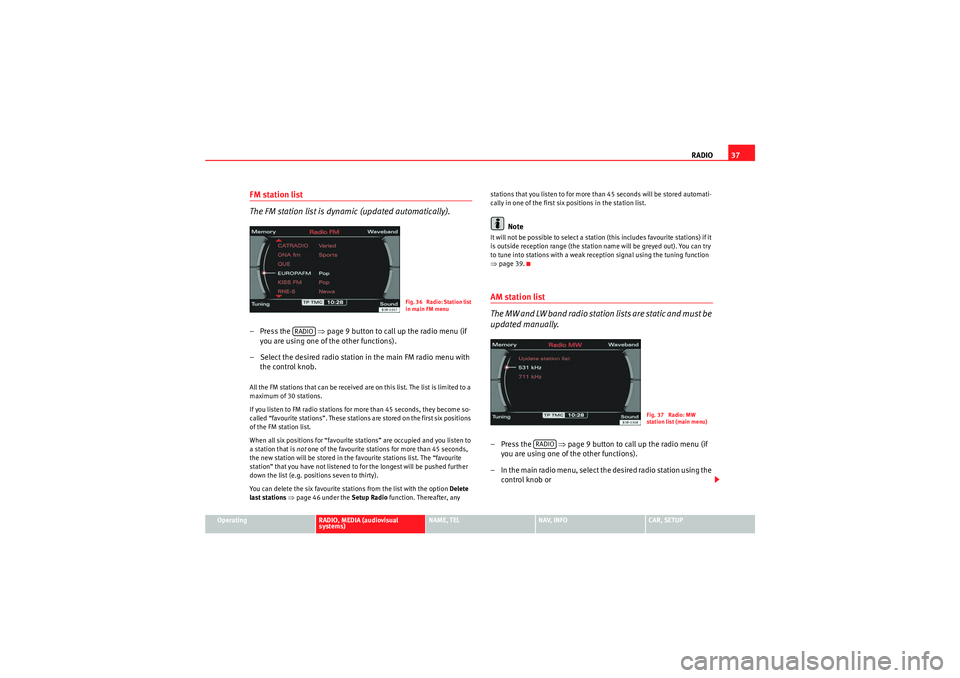
RADIO37
Operating
RADIO, MEDIA (audiovisual
systems)
NAME, TEL
NAV, INFO
CAR, SETUP
FM station list
The FM station list is dynamic (updated automatically).– Press the ⇒page 9 button to call up the radio menu (if
you are using one of the other functions).
– Select the desired radio station in the main FM radio menu with the control knob.All the FM stations that can be received are on this list. The list is limited to a
maximum of 30 stations.
If you listen to FM radio stations for more than 45 seconds, they become so-
called “favourite stations”. These stations are stored on the first six positions
of the FM station list.
When all six positions for “favourite stations” are occupied and you listen to
a station that is not one of the favourite stations for more than 45 seconds,
the new station will be stored in the favourite stations list. The “favourite
station” that you have not listened to for the longest will be pushed further
down the list (e.g. positions seven to thirty).
You can delete the six favourite stations from the list with the option Delete
last stations ⇒ page 46 under the Setup Radio function. Thereafter, any stations that you listen to for more than 45 seconds will be stored automati-
cally in one of the first six positions in the station list.
Note
It will not be possible to select a station (this includes favourite stations) if it
is outside reception range (the station name will be greyed out). You can try
to tune into stations with a weak reception signal using the tuning function
⇒
page 39.AM station list
The MW and LW band radio station lists are static and must be
updated manually.–Press the ⇒page 9 button to call up the radio menu (if
you are using one of the other functions).
– In the main radio menu, select the desired radio station using the control knob or
Fig. 36 Radio: Station list
in main FM menu
RADIO
Fig. 37 Radio: MW
station list (main menu)
RADIO
media_systemE_EN.book Seite 37 Montag, 21. September 2009 1:48 13
Page 40 of 167
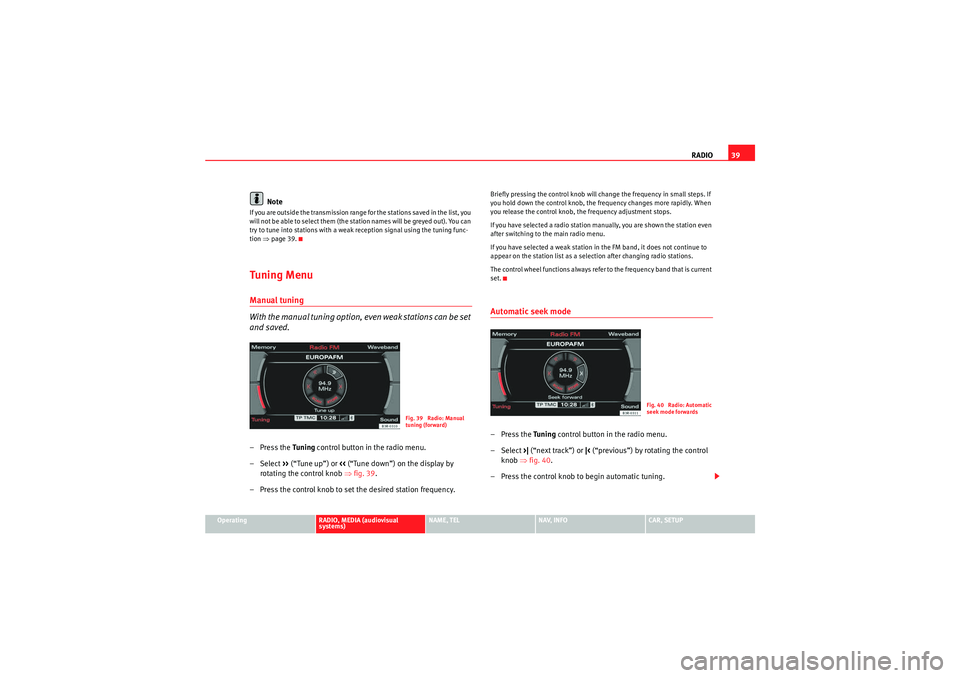
RADIO39
Operating
RADIO, MEDIA (audiovisual
systems)
NAME, TEL
NAV, INFO
CAR, SETUP
Note
If you are outside the transmission range for the stations saved in the list, you
will not be able to select them (the station names will be greyed out). You can
try to tune into stations with a weak reception signal using the tuning func-
tion ⇒page 39.Tuning MenuManual tuning
With the manual tuning option, even weak stations can be set
and saved.– Press the Tuning control button in the radio menu.
–Select >> (“Tune up”) or << (“Tune down”) on the display by
rotating the control knob ⇒fig. 39 .
– Press the control knob to set the desired station frequency.
Briefly pressing the control knob will change the frequency in small steps. If
you hold down the control knob, the frequency changes more rapidly. When
you release the control knob, the frequency adjustment stops.
If you have selected a radio station manually, you are shown the station even
after switching to the main radio menu.
If you have selected a weak station in the FM band, it does not continue to
appear on the station list as a selection after changing radio stations.
The control wheel functions always refer to the frequency band that is current
set.Automatic seek mode–Press the Tuning control button in the radio menu.
– Select >| (“next track”) or |< (“previous”) by rotating the control
knob ⇒fig. 40.
– Press the control knob to begin automatic tuning.
Fig. 39 Radio: Manual
tuning (forward)
Fig. 40 Radio: Automatic
seek mode forwards
media_systemE_EN.book Seite 39 Montag, 21. September 2009 1:48 13
Page 42 of 167

RADIO41
Operating
RADIO, MEDIA (audiovisual
systems)
NAME, TEL
NAV, INFO
CAR, SETUP
Station scan– Press the Tuning control button in the radio menu.
– By rotating the control knob, select SCAN (“station scan”)
⇒ fig. 43 .
– Press the control knob to begin SCAN. The receivable stations are played for a few seconds.To select the station that is currently being played, press the control knob
again.
Radio setupsOpening and closing the radio setup menu– In a Radio mode, press the button to open the main setup menu for the radio function ⇒fig. 44 .
– Press the button again to close the main setup menu.The following settings are possible in radio setup:•Traffic programme ⇒ page 42•Regional stations ⇒page 43•Station reception ⇒page 44•Station display ⇒page 44•Alternative frequency ⇒page 45•Programme types: PTY filter ⇒page 45•Delete last stations ⇒page 46•Delete stored stations ⇒page 47
Fig. 43 Radio: SCAN func-
tion
Fig. 44 Main radio setup
menu
SETUP
SETUP
media_systemE_EN.book Seite 41 Montag, 21. September 2009 1:48 13
Page 44 of 167

RADIO43
Operating
RADIO, MEDIA (audiovisual
systems)
NAME, TEL
NAV, INFO
CAR, SETUP
•If the radio station currently selected is a TP station (e.g. Bayern 3 in
Germany), the traffic reports of this station will be broadcast.•If the radio station currently selected is an EON station (e.g. Bayern 2 in
Germany), the traffic reports of this network of stations (in this case the
reports on Bayern 3) will be broadcast.•If the station you are currently tuned to is neither a TP nor an EON station,
the traffic reports of the TP station with the best reception will be broadcast.
The TP symbol in the display indicates the following statuses:
When the traffic programme function is switched on, the TP symbol is also
displayed in the instrument panel display.Note
Certain times can be set using the timer functions Timer 1 or Timer 2 to set
traffic announcement ⇒ page 148.
Regional stations
This function allows you to receive different regional stations
of a broadcasting network.– Starting from any one of the radio menus, press the
⇒page 9 button.
–In the Regional stations function, select on ⇒ fig. 47 to switch
on the regional stations function.Some radio stations split up their transmission at certain times into regional
programmes. In Germany, for instance, Bavarian radio's first channel broad-
casts regional programmes with differing content at certain times. These
cover Munich (display shows BR1 MUN), Swabia (BR1 SH) and Upper Bavaria
(BR1 OBB). The system searches for the strongest frequency signal and tunes
into it. This can lead to varying programme contents with regional stations. If
you want to continue listening to the current regional programme, switch on
the Regional stations option.
Regional stations switched on
If radio stations split up their transmission into regional programmes, the
radio will not automatically switch to the regional station with the best recep-
Display
Meaning
TP
symbol shaded
⇒ page 42,
fig. 46
Traffic programme function switched on ⇒page 42,
fig. 45 . Traffic news stations can be received and traffic
announcements will cut in.
TP
symbol not
shaded
Traffic announcement function switched off. Traffic news
stations can be received, but no traffic announcements
will cut in.
TP
symbol
crossed out
Traffic announcement function switched on. No suitable
traffic news station can be received. Traffic announcement
can therefore not be received.
TP
symbol not lit
up
Traffic announcement function switched off. No suitable
traffic news station can be received.
Fig. 47 Radio settings
(RADIO SETUP): Regional
stations
SETUP
media_systemE_EN.book Seite 43 Montag, 21. September 2009 1:48 13