instrument panel Seat Exeo 2009 MEDIA SYSTEM E
[x] Cancel search | Manufacturer: SEAT, Model Year: 2009, Model line: Exeo, Model: Seat Exeo 2009Pages: 167, PDF Size: 5.4 MB
Page 125 of 167

Navigation (NAV)*
124Map and information displayThe figures ⇒fig. 147 and ⇒fig. 148 show the possible types of information
in the map display:
Map orientation
Map scale
Estimated distance to the next destination/stopover
Estimated time of arrival at the next destination/stopover
Route (marked blue)
Examples of selected map contents ⇒page 134
Motorway exits are shown for a scale ranging from 500 m to 6 km Vehicle symbol
Turn list inserted in the Setup menu
⇒page 135
The map display modes can be changed ⇒page 131.
Traffic jam announcements are shown automatically, showing the traffic jam
symbol on the map and marking the roads affected. If the dynamic navigation
⇒ page 121 is activated, the route will, if possible, be recalculated in order
to avoid the traffic jam.
You can select a destination directly from the map using the cursor
⇒ page 128.
You will see directional arrows in the instrument panel display ⇒page 101
which inform you of the route guidance directions.
The degrees of latitude and longitude ⇒page 125, fig. 149 and the current
altitude of the vehicle are shown when the map is displayed with the side
menu activated.
Note
A tunnel or underpass is displayed on the map as a broken line up to a scale
of 750 m.
Fig. 147 Navigation:
Example of map represen-
tationFig. 148 Navigation
system: Map representa-
tion with activated turn
list
A1A2A3A4A5A6A7
A8A9
media_systemE_EN.book Seite 124 Montag, 21. September 2009 1:48 13
Page 139 of 167

Navigation (NAV)*
138If you have activated the Auto intersection zoom and have set the
Destination , Location or Location 3D map type ⇒page 133, the map will
automatically zoom in at intersections. This provides a better view of the road
layout.
If you activate the Auto intersection zoom function, the Intersection map
function will be deactivated automatically. These two functions are mutually
exclusive.Co mp ass
–Press the ⇒ page 9 function button in the navigation
menu.
– Highlight Compass with a check mark
⇒ fig. 172 to activate
the function.
When the route guidance is not activated, the compass will indicate the direc-
tion of travel in the instrument panel display ⇒fig. 173. If the current
road/street is recognised by the system, it will also be displayed.Software version–Press the ⇒ page 9 function button in the navigation
menu.
– Select Version information ⇒fig. 172 .
Fig. 172 Navigation
settings: Compass func-
tion activated
Fig. 173 Instrument
panel display: Example of
a compass display
SETUPSETUP
media_systemE_EN.book Seite 138 Montag, 21. September 2009 1:48 13
Page 147 of 167

INFO (Traffic information)
146TMC symbol on the instrument panel displayTMC symbols on the instrument panel display:
Memo TP control buttonListening to stored traffic announcementsIf the traffic information function ( ⇒page 42) is activated, reports
will be received and stored for about two hours even after switching
off the navigation system. You can call up these reports as desired:
– In the traffic information menu, select the Memo TP function
using the corresponding control button. The most up-to-date
traffic announcement will then automatically be played.
– Select one of the available traffic announcements by rotating and pressing the control knob ⇒fig. 186 .
– To cancel a running traffic repo rt, press the rotary pushbutton
again or press the ⇒page 9 button.Stored announcements are displayed with the station name and the time of
the announcement. The most up-to-date traffic announcement is shown at
the top of the list.
Display
Description
TMC symbol is green
TMC stations are available; the dynamic navigation
is switched on.
TMC symbol is red
⇒ fig. 185
TMC stations are available; the dynamic navigation
is switched off.
TMC symbol crossed
out
TMC stations are not available; the dynamic navi-
gation is switched on.
TMC symbol is not dis-
played
TMC stations are not available; the dynamic navi-
gation is switched off.
Fig. 185 Instrument
panel display: Example of
the red TMC symbol
Fig. 186 Info: Stored
traffic announcements
RETURN
media_systemE_EN.book Seite 146 Montag, 21. September 2009 1:48 13
Page 155 of 167
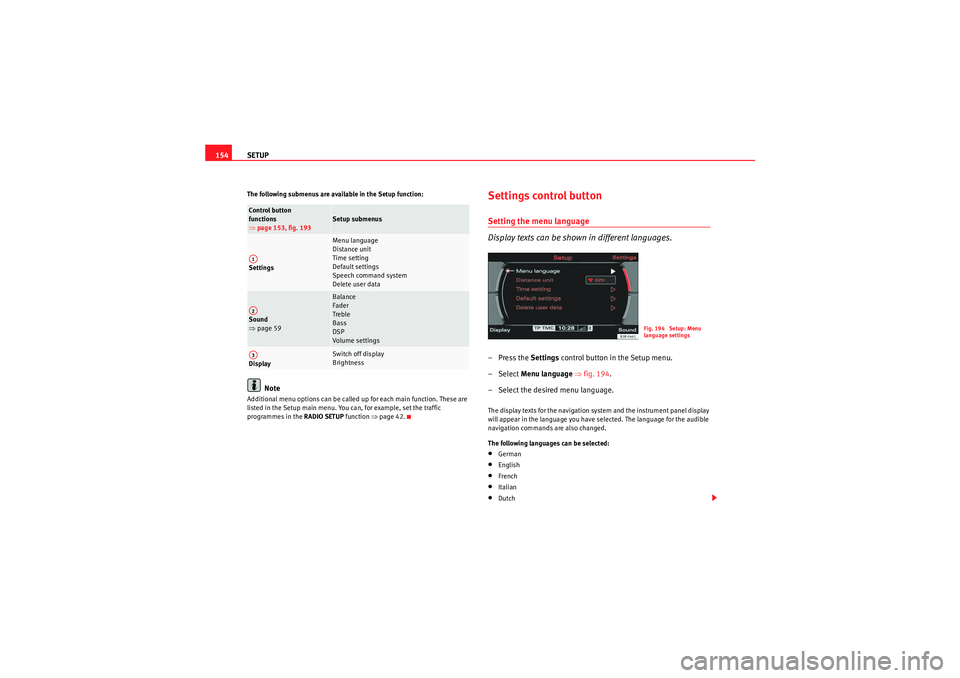
SETUP
154The following submenus are available in the Setup function:
Note
Additional menu options can be called up for each main function. These are
listed in the Setup main menu. You can, for example, set the traffic
programmes in the RADIO SETUP function ⇒page 42.
Settings control buttonSetting the menu language
Display texts can be shown in different languages.–Press the Settings control button in the Setup menu.
– Select Menu language ⇒fig. 194 .
– Select the desired menu language.The display texts for the navigation system and the instrument panel display
will appear in the language you have selected. The language for the audible
navigation commands are also changed.
The following languages can be selected:•German•English•French•Italian•Dutch
Control button
functions
⇒ page 153, fig. 193
Setup submenus
Settings
Menu language
Distance unit
Time setting
Default settings
Speech command system
Delete user data
Sound
⇒ page 59
Balance
Fader
Treble
Bass
DSP
Volume settings
Display
Switch off display
Brightness
A1A2A3
Fig. 194 Setup: Menu
language settings
media_systemE_EN.book Seite 154 Montag, 21. September 2009 1:48 13
Page 156 of 167

SETUP155
Operating
RADIO, MEDIA (audiovisual
systems)
NAME, TEL
NAV, INFO
CAR, SETUP
•Spanish•PortugueseNote
•You can only select the menu language when the vehicle is stationary. The
option is greyed out when driving and cannot be selected.Setting the distance unit (km/miles)– Press the Settings control button in the Setup menu.
–Select Distance unit .
– Select either km or miles .Setting the time
Time of date and date can be adjusted through this function.
Setting the time format
–Press the Settings control button in the Setup menu.
– Select Time settings ⇒page 154, fig. 194 .
– Select Time format ⇒ fig. 195 .
– Select 24h or 12h .
Setting the date format
–Press the Settings control button in the Setup menu.
– Select Time setting ⇒page 154, fig. 194 .
– Select Date format ⇒ fig. 195 .
– Select the option DD.MM for the “day/month” format or MM/DD
for the “month/day” format.The instrument panel acts as the source for the time and date display.
Should the instrument panel not be be available as a source for the settings,
the time and date can be received via GPS. In this case the menu option Time
source will show GPS. The GPS time can be adjusted via the menu option GMT
+/- .
Note
If the instrument panel source is not available, please contact a dealer or
other qualified workshop.
Fig. 195 Setup: Setting
the time format (24h)
media_systemE_EN.book Seite 155 Montag, 21. September 2009 1:48 13
Page 160 of 167

Frequently Asked Questions (FAQ)159
Operating
RADIO, MEDIA (audiovisual
systems)
NAME, TEL
NAV, INFO
CAR, SETUP
Navigation
system
you are not shown the destination entry
screen with the final destination?
The Route with stopover function is on. Select the Route without stopover item has been set
using the control knob in the Route function, the screen for entering the destination will
appear with a final destination ⇒ page 120.
the navigation system does not calculate
route detours, although there has been a traf-
fic jam reported on the current route?
Either the dynamic navigation function has not been activated ⇒page 121 or the calculated
detour to avoid the traffic jam would take longer than estimated waiting time in the traffic jam.
Another possibility is that there are no TMC traffic announcements available for your route.
you cannot leave the active side menu?
Press the button to leave the side menu ⇒page 125.
the system does not find any special destina-
tions along the route?
The system is able to find special destinations which are located directly on or in the immedi-
ate vicinity of the calculated route. If there are no special destinations along the next section of
your route you can also search using the option In immediate vicinity ⇒ page 110.
the instrument panel display does not show
the on-board computer which was it was last
set to, but is now displaying the compass/
street name?
You can deactivate the display of the compass or current road/street in Setup Navigation
⇒page 138.
INFO
you can see TMC traffic announcements on
the display but cannot hear them?
You can activate the function by selecting TMC announcement in Setup Info ⇒page 149.
you call up the TMC function Show on map
⇒ page 144 but the map display does not
show any arrows/symbols indicating a traffic
obstruction?
Select the Map contents function in the navigation setup menu, rotate the control knob to
select TMC announcements and the arrows/symbols will appear on the map ⇒page 134.
Category
What's wrong if...
Solution
RETURN
media_systemE_EN.book Seite 159 Montag, 21. September 2009 1:48 13
Page 163 of 167

Index
162SETUP (system setup) . . . . . . . . . . . . . . . . . 153
TEL (phone) . . . . . . . . . . . . . . . . . . . . . . . . . . 72
Functions AudioPilot® . . . . . . . . . . . . . . . . . . . . . . . . . . 60
DSP ("Digital Signal Processing") . . . . . . . . 60
GALA (speed-dependant volume adjustment) .60
HISTORY . . . . . . . . . . . . . . . . . . . . . . . . . . . . . 11
HOME . . . . . . . . . . . . . . . . . . . . . . . . . . . . . . . 10
INFO (MP3) . . . . . . . . . . . . . . . . . . . . . . . . . . . 56
MUTE . . . . . . . . . . . . . . . . . . . . . . . . . . . . . . . 10
PTY filter (radio programmes) . . . . . . . . . . . . 45
RPT (CD) . . . . . . . . . . . . . . . . . . . . . . . . . . . . . 53
RPT (MP3) . . . . . . . . . . . . . . . . . . . . . . . . . . . . 57
SCAN . . . . . . . . . . . . . . . . . . . . . . . . . . . . . . . 41
SCAN (CD) . . . . . . . . . . . . . . . . . . . . . . . . . . . 53
SCAN (MP3) . . . . . . . . . . . . . . . . . . . . . . . . . . 56
STORE . . . . . . . . . . . . . . . . . . . . . . . . . . . . . . . 40
TP (traffic programme) . . . . . . . . . . . . . . . . . 42GGALA (speed-dependant volume adjustment) . 60HHands free . . . . . . . . . . . . . . . . . . . . . . . . . . . . . . 76
Hanging up . . . . . . . . . . . . . . . . . . . . . . . . . . . . . 76
HISTORY . . . . . . . . . . . . . . . . . . . . . . . . . . . . . . . . 11
HOME . . . . . . . . . . . . . . . . . . . . . . . . . . . . . . . . . . 10
IINFO (MP3) . . . . . . . . . . . . . . . . . . . . . . . . . . . . . . 56
INFO (traffic information) Function button . . . . . . . . . . . . . . . . . . . . . . 142
Instrument panel Navigation system . . . . . . . . . . . . . . . . . . . 101
Phone status messages . . . . . . . . . . . . . . . . 82
Intersection map . . . . . . . . . . . . . . . . . . . . . . . . 137
iPod Adapters . . . . . . . . . . . . . . . . . . . . . . . . . . . . 29
Functions . . . . . . . . . . . . . . . . . . . . . . . . . . . . 30
Inserting . . . . . . . . . . . . . . . . . . . . . . . . . . . . . 30
Interface . . . . . . . . . . . . . . . . . . . . . . . . . . . . . 28
Tips . . . . . . . . . . . . . . . . . . . . . . . . . . . . . . . . . 30LList info (MP3) . . . . . . . . . . . . . . . . . . . . . . . . . . . 58MMaking calls . . . . . . . . . . . . . . . . . . . . . . . . . . . . 74
Manual tuning . . . . . . . . . . . . . . . . . . . . . . . . . . . 39
MEDIA (function button)See "Compact discs" . . . . . . . . . . . . . . . 48, 51
See "Compact discs" or "MP3" . . . . . . . . . . . 48
See "MP3" . . . . . . . . . . . . . . . . . . . . . . . . . . . 49
Memory cards See MP3 . . . . . . . . . . . . . . . . . . . . . . . . . . . . . 28 Mobile
Adapter: removing and installing . . . . . . . . 69
Inserting/Removing the mobile phone . . . . 70
Phone status messages . . . . . . . . . . . . . . . . 82
Mobile phone "Missed calls" list . . . . . . . . . . . . . . . . . . . . . 80
"Numbers dialled" list . . . . . . . . . . . . . . . . . 77
"Received calls" list . . . . . . . . . . . . . . . . . . . 80
Bluetooth® . . . . . . . . . . . . . . . . . . . . . . . . . . 71
Directory . . . . . . . . . . . . . . . . . . . . . . . . . . . . 78
Functions: "hands free" . . . . . . . . . . . . . . . . 76
Functions: call . . . . . . . . . . . . . . . . . . . . . . . . 74
Functions: hanging up . . . . . . . . . . . . . . 75, 76
Functions: redialling . . . . . . . . . . . . . . . . . . . 91
Functions: rejecting calls . . . . . . . . . . . . . . . 75
Main menu . . . . . . . . . . . . . . . . . . . . . . . . . . . 74
Menu: "Memory" . . . . . . . . . . . . . . . . . . . . . . 77
Phone book . . . . . . . . . . . . . . . . . . . . . . . . . . 79
PIN Code . . . . . . . . . . . . . . . . . . . . . . . . . . . . 73
Settings . . . . . . . . . . . . . . . . . . . . . . . . . . . . . 84
Setup menu . . . . . . . . . . . . . . . . . . . . . . . . . . 83
Storing number in directory . . . . . . . . . . . . . 81
Switching off speech control system . . . . . . 88
Switching on speech control system . . . . . . 88
Voice mailbox . . . . . . . . . . . . . . . . . . . . . . . . 78
Mobile phone adapter . . . . . . . . . . . . . . . . . . . . 69 Call options . . . . . . . . . . . . . . . . . . . . . . . . . . 84
Mobile phone system Introduction . . . . . . . . . . . . . . . . . . . . . . . . . . 68
Motorway info . . . . . . . . . . . . . . . . . . . . . . . . . . 136
media_systemE_EN.book Seite 162 Montag, 21. September 2009 1:48 13
Page 165 of 167

Index
164PTY filter (selecting radio programmes) . . . . . . 45RRadio
Functions: automatic seek mode . . . . . . . . . 39
Functions: band settings . . . . . . . . . . . . . . . 36
Functions: manual tuning . . . . . . . . . . . . . . . 39
Functions: regional stations . . . . . . . . . . . . . 43
Functions: station scan . . . . . . . . . . . . . . . . . 41
Functions: storing stations (store) . . . . . . . . 40
Main menu . . . . . . . . . . . . . . . . . . . . . . . . . . . 36
Menu: "Memory" . . . . . . . . . . . . . . . . . . . . . . 38
Menu: Band . . . . . . . . . . . . . . . . . . . . . . . . . . 36
Menu: Tuning . . . . . . . . . . . . . . . . . . . . . . . . 39
Setup menu . . . . . . . . . . . . . . . . . . . . . . . . . . 41
Station list: AM (static) . . . . . . . . . . . . . . . . . 37
Station list: FM (dynamic) . . . . . . . . . . . . . . . 37
Station list: using . . . . . . . . . . . . . . . . . . . . . 38
RADIO (function button) See "Radio" . . . . . . . . . . . . . . . . . . . . . . . . . . 35
Radio navigation system Components: control panel . . . . . . . . . . . . . . 3
Road safety . . . . . . . . . . . . . . . . . . . . . . . . . . . 6
Switching off . . . . . . . . . . . . . . . . . . . . . . . . . . 4
Switching on . . . . . . . . . . . . . . . . . . . . . . . . . . 4
Radio sound See Sound . . . . . . . . . . . . . . . . . . . . . . . . . . . 59
Regional stations . . . . . . . . . . . . . . . . . . . . . . . . 43
Rejecting a call . . . . . . . . . . . . . . . . . . . . . . . . . . 75
Removing an MP3 card . . . . . . . . . . . . . . . . . . . . 26
Reset . . . . . . . . . . . . . . . . . . . . . . . . . . . . . . . . . . 11 RNS-E
See "Radio navigation system" . . . . . . . . . . . 3
Road safety . . . . . . . . . . . . . . . . . . . . . . . . . . . . . . 6
Route guidance information . . . . . . . . . . . . . . . 113
Route guidance on the instrument panel display . . 101
RPT (CD) . . . . . . . . . . . . . . . . . . . . . . . . . . . . . . . . 53
RPT (MP3) . . . . . . . . . . . . . . . . . . . . . . . . . . . . . . 57
SSafety: general precautions . . . . . . . . . . . . . . . 153
Safety: navigation system . . . . . . . . . . . . . . . . . 97
SCAN . . . . . . . . . . . . . . . . . . . . . . . . . . . . . . . . . . 41
SCAN (CD) . . . . . . . . . . . . . . . . . . . . . . . . . . . . . . 53
SCAN (MP3) . . . . . . . . . . . . . . . . . . . . . . . . . . . . . 56
Selected option . . . . . . . . . . . . . . . . . . . . . . . . . . 18
Setting a directory navigation destination . . . . 66
Settings Sound . . . . . . . . . . . . . . . . . . . . . . . . . . . . . . . 59
Volume of other functions . . . . . . . . . . . . . . 61
See also Vehicle systems . . . . . . . . . . . . . . 154
Setup Deleting user data . . . . . . . . . . . . . . . . . . . . 156
Display control button . . . . . . . . . . . . . . . . 156
Factory settings (default) . . . . . . . . . . . . . . 156
Safety: precautions . . . . . . . . . . . . . . . . . . . 153
Setting distance unit (km/miles) . . . . . . . . 155
Setting the menu language . . . . . . . . . . . . 154
Switch off display . . . . . . . . . . . . . . . . . . . . 156
Time settings . . . . . . . . . . . . . . . . . . . . . . . . 155 SETUP (function button)
See "System setup" . . . . . . . . . . . . . . . . . . 153
Setup Navigation Navigation cues . . . . . . . . . . . . . . . . . . . . . 134
Sound AudioPilot® . . . . . . . . . . . . . . . . . . . . . . . . . . 60
DSP . . . . . . . . . . . . . . . . . . . . . . . . . . . . . . . . . 60
GALA . . . . . . . . . . . . . . . . . . . . . . . . . . . . . . . . 60
Settings . . . . . . . . . . . . . . . . . . . . . . . . . . . . . 59
Volume of other functions . . . . . . . . . . . . . . 61
Speech control system Commands . . . . . . . . . . . . . . . . . . . . . . . . . . 89
Dialling a number . . . . . . . . . . . . . . . . . . . . . 91
Help function . . . . . . . . . . . . . . . . . . . . . . . . . 90
Introduction . . . . . . . . . . . . . . . . . . . . . . . . . . 86
Phone book . . . . . . . . . . . . . . . . . . . . . . . . . . 86
Speech recognition Deleting name tags . . . . . . . . . . . . . . . . . . . . 96
Selecting name tags . . . . . . . . . . . . . . . . . . . 96
Storing name tags . . . . . . . . . . . . . . . . . . . . . 95
Spoken navigation directions . . . . . . . . . . . . . 134
STORE . . . . . . . . . . . . . . . . . . . . . . . . . . . . . . . . . 40
System settings MP3 . . . . . . . . . . . . . . . . . . . . . . . . . . . . . . . . 57
System setup INFO (traffic information) . . . . . . . . . . . . . . 148
RADIO . . . . . . . . . . . . . . . . . . . . . . . . . . . . . . . 41
Settings control button . . . . . . . . . . . . . . . . 154
media_systemE_EN.book Seite 164 Montag, 21. September 2009 1:48 13
Page 166 of 167

Index165
TTEL (function button)
See "mobile phone" . . . . . . . . . . . . . . . . . . . 72
Telephone See Mobile phone system . . . . . . . . . . . . . . . 68
Telephone Setup Call options . . . . . . . . . . . . . . . . . . . . . . . . . . 84
TMC (traffic message channel) Preferred TMC . . . . . . . . . . . . . . . . . . . . . . . . 147
TP (traffic programme) . . . . . . . . . . . . . . . . . . . . . 42
Track info (MP3) . . . . . . . . . . . . . . . . . . . . . . . . . . 58
Traffic announcements . . . . . . . . . . . . . . . . . . . 143
Traffic information . . . . . . . . . . . . . . . . . . . . . . . 143 Consult next announcement . . . . . . . . . . . . 144
Listening to stored announcements . . . . . . 146
Main menu . . . . . . . . . . . . . . . . . . . . . . . . . . 143
Memo TP control button . . . . . . . . . . . . . . . 146
Setup menu . . . . . . . . . . . . . . . . . . . . 148, 149
Shown announcement on map . . . . . . . . . . 144
Source function button . . . . . . . . . . . . . . . . 147
Storing traffic announcements . . . . . . . . . . 148
TMC announcements . . . . . . . . . . . . . . . . . . 149
TMC symbol . . . . . . . . . . . . . . . . . . . . . . . . . 145
TMC symbol on the instrument panel display . .146
Traffic programme . . . . . . . . . . . . . . . . . . . . . 42, 48
UUSB Connecting . . . . . . . . . . . . . . . . . . . . . . . . . . . 31
Functions . . . . . . . . . . . . . . . . . . . . . . . . . . . . 32
Interface . . . . . . . . . . . . . . . . . . . . . . . . . . . . . 31
Tips . . . . . . . . . . . . . . . . . . . . . . . . . . . . . . . . . 32
Using the phone . . . . . . . . . . . . . . . . . . . . . . . . . 74VVehicle systems CAR function button . . . . . . . . . . . . . . . . . . 151
Software update . . . . . . . . . . . . . . . . . . . . . 151
Voice mailbox . . . . . . . . . . . . . . . . . . . . . . . . . . . 78
Volume Adjusting . . . . . . . . . . . . . . . . . . . . . . . . . . . . . 9
Volume of other functions: settings . . . . . . . . . . 61
media_systemE_EN.book Seite 165 Montag, 21. September 2009 1:48 13