Seat Exeo 2010 MEDIA SYSTEM 1.0
Manufacturer: SEAT, Model Year: 2010, Model line: Exeo, Model: Seat Exeo 2010Pages: 124, PDF Size: 6.27 MB
Page 61 of 124

Mobile phone system
60− If retrofitting an external aerial, please ensure that it is installed
correctly.Bluetooth®
Bluetooth technology enables a wireless connection between
a mobile phone and the on-board phone system.Fig. 68 Telephone: Number (with Bluetooth symbol)The mobile phone
8) must be linked once to the mobile phone
adapter in the vehicle. This procedure involves various steps,
depending on the mobile phone yo u are using. After switching the
ignition on (and with the vehicle at a standstill), your mobile phone
can be connected to the mobile phone adapter.
– Make sure that no other mobile phone is connected to the mobile phone interface via Bluetooth.
– Switch the ignition on. – Select the appropriate menu option on your mobile phone to
search for Bluetooth compatible devices (i.e. the mobile phone
interface).
– Connect your mobile phone to the mobile phone interface. Your mobile phone interface will use the name “SEAT XXXX” when it
connects with the mobile phone.
– Enter the Bluetooth PIN (“1234”) for the on-board mobile phone system within about 30 seconds.
9)
– Wait until your mobile phone indicates that it has bonded. The Bluetooth symbol ⇒fig. 68 should appear.Maximum four mobile phones
You can link up to four mobile phones to the mobile phone adapter. However,
it is only possible to activate one connection at a time. If you bond a fifth
mobile phone to the mobile phone interface, the system will delete the device
which has not been used for the longest time in conjunction with the mobile
phone interface.
Connecting and disconnecting
A mobile phone which has been linked to the mobile phone adapter and is
ready to operate will be connected automatically when you switch the ignition
on. On some mobile phones, you have to confirm the connection.
The Bluetooth connection is terminated when the key is removed from the
ignition lock. With most mobile phones the Bluetooth connection will also be
terminated when you insert the mobile phone in the adapter.
8)Please make sure that the mobile phone supports the hands free profile.
9)You should change the Bluetooth PIN ⇒page 73 to prevent unauthorised use of your
mobile phone.
A1
Media System 1.0_EN.book Seite 60 Donnerstag, 10. September 2009 1:52 13
Page 62 of 124
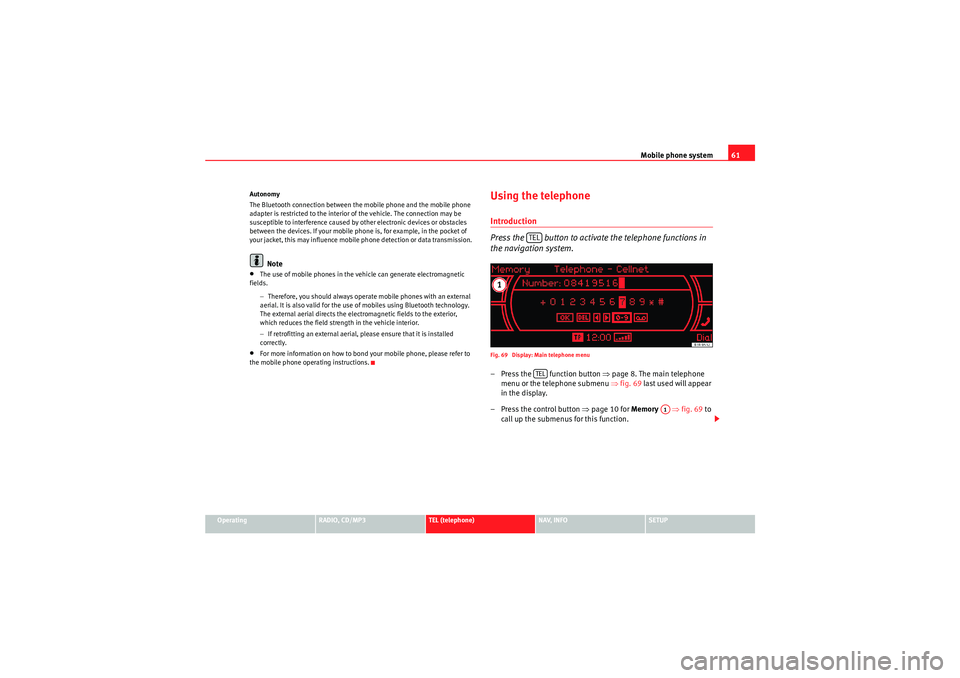
Mobile phone system61
Operating
RADIO, CD/MP3
TEL (telephone)
NAV, INFO
SETUP
Autonomy
The Bluetooth connection between the mobile phone and the mobile phone
adapter is restricted to the interior of the vehicle. The connection may be
susceptible to interference caused by other electronic devices or obstacles
between the devices. If your mobile phone is, for example, in the pocket of
your jacket, this may influence mobile phone detection or data transmission.
Note
•The use of mobile phones in the vehicle can generate electromagnetic
fields.
−Therefore, you should always operate mobile phones with an external
aerial. It is also valid for the use of mobiles using Bluetooth technology.
The external aerial directs the electromagnetic fields to the exterior,
which reduces the field strength in the vehicle interior.
− If retrofitting an external aerial, please ensure that it is installed
correctly.•For more information on how to bond your mobile phone, please refer to
the mobile phone operating instructions.
Using the telephoneIntroduction
Press the button to activate the telephone functions in
the navigation system.Fig. 69 Display: Main telephone menu– Press the function button ⇒page 8. The main telephone
menu or the telephone submenu ⇒fig. 69 last used will appear
in the display.
– Press the control button ⇒page 10 for Memory ⇒fig. 69 to
call up the submenus for this function.
TELTEL
A1
Media System 1.0_EN.book Seite 61 Donnerstag, 10. September 2009 1:52 13
Page 63 of 124

Mobile phone system
62The following submenus are available in the telephone function:
The following submenus are available in the telephone setup function:
The message “ Your telephone may not be connected or attached properly ”
will appear on the display if you press the button when there is no
connection between the mobile phone and the adapter. Insert the mobile
phone in the adapter ⇒page 59 or connect the phone to the system via Blue-
tooth ⇒page 60.
Requirements for using the telephone•The vehicle must be fitted with a mobile phone adapter ⇒page 57.•A mobile phone has been connected to the mobile phone adapter
⇒ page 59 or•A Bluetooth connection exists between the Bluetooth mobile phone and
the on-board phone system, and the ignition is switched on ⇒page 60.
The telephone functions described in this chapter depend on the following:
•The telephone used must be compatible with the mobile phone adapter
and it must support the telephone functions described.•The mobile network service provider must support the telephone func-
tions described.Note
•For technical reasons, mobile phones may be temporarily affected by
interference. Please refer to the instructions for your mobile phone for more
information.•The range of the handset may be affected in isolated areas (such as a
tunnel or underground garage).•Some places have no range at all. You will not be able to use the tele-
phone in these places.PIN Code (Personal Identification Number)Fig. 70 Telephone: Entering the PIN– Press the function button.
Control button
⇒ page 61, fig. 69 function
Te l e p h o n e f u n c t i o n s
Memory
Numbers dialled
Call voice mailbox
Phone book
Missed calls
Received callsTelephone Setup menu
In the telephone function,
press the
button ⇒page 73
Telephone settings
Call options
Voice mailbox num ber
A1SETUP
TEL
TEL
Media System 1.0_EN.book Seite 62 Donnerstag, 10. September 2009 1:52 13
Page 64 of 124
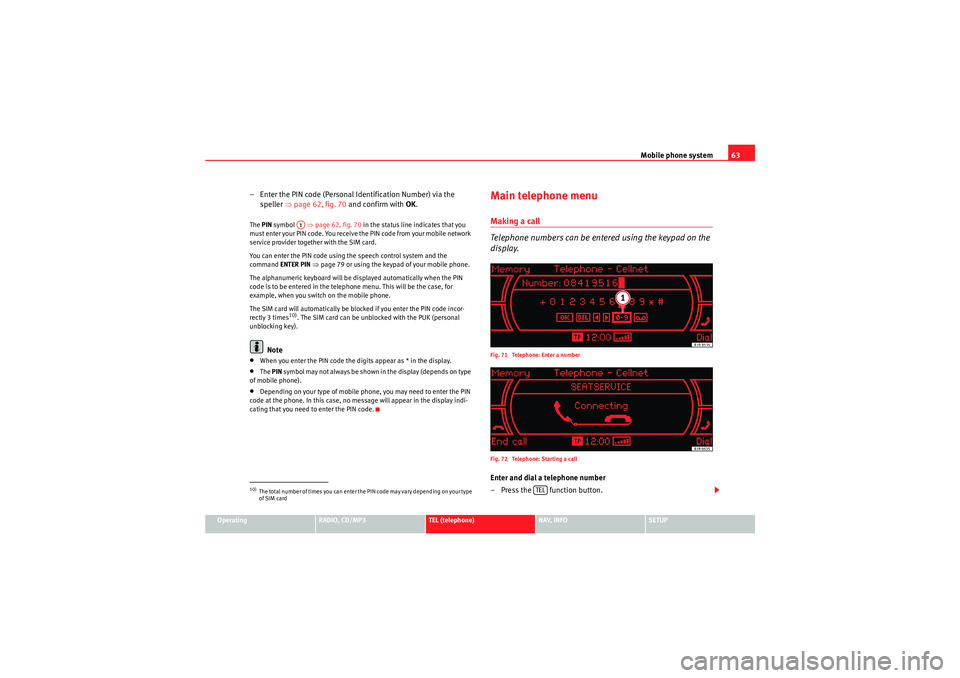
Mobile phone system63
Operating
RADIO, CD/MP3
TEL (telephone)
NAV, INFO
SETUP
– Enter the PIN code (Personal Identification Number) via the
speller ⇒page 62, fig. 70 and confirm with OK.The PIN symbol ⇒page 62, fig. 70 in the status line indicates that you
must enter your PIN code. You receive the PIN code from your mobile network
service provider together with the SIM card.
You can enter the PIN code using the speech control system and the
command ENTER PIN ⇒page 79 or using the keypad of your mobile phone.
The alphanumeric keyboard will be displayed automatically when the PIN
code is to be entered in the telephone menu. This will be the case, for
example, when you switch on the mobile phone.
The SIM card will automatically be blocked if you enter the PIN code incor-
rectly 3 times
10). The SIM card can be unblocked with the PUK (personal
unblocking key).
Note
•When you enter the PIN code the digits appear as * in the display.•The PIN sy m b ol may no t a lways b e sh own i n t he display ( de p end s o n t yp e
of mobile phone).•Depending on your type of mobile phone, you may need to enter the PIN
code at the phone. In this case, no message will appear in the display indi-
cating that you need to enter the PIN code.
Main telephone menuMaking a call
Telephone numbers can be entered using the keypad on the
display.Fig. 71 Telephone: Enter a number
Fig. 72 Telephone: Starting a callEnter and dial a telephone number
– Press the function button.
10)The total number of times you can enter the PIN code may vary depending on your type
of SIM card
A1
TEL
Media System 1.0_EN.book Seite 63 Donnerstag, 10. September 2009 1:52 13
Page 65 of 124
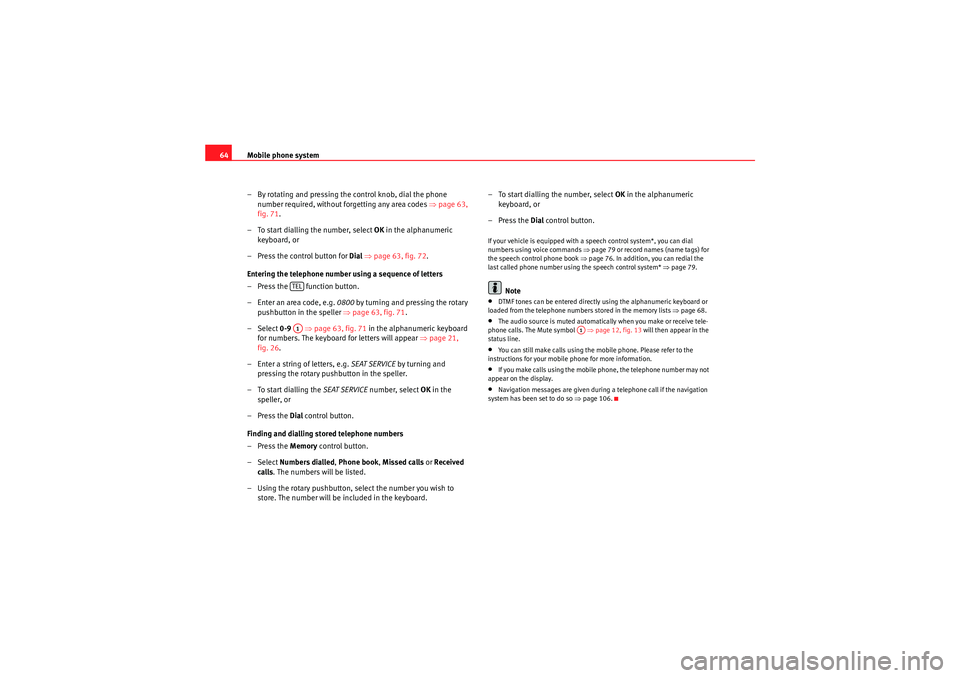
Mobile phone system
64
– By rotating and pressing the control knob, dial the phone number required, without forgetting any area codes ⇒page 63,
fig. 71 .
– To start dialling the number, select OK in the alphanumeric
keyboard, or
– Press the control button for Dial ⇒ page 63, fig. 72 .
Entering the telephone number using a sequence of letters
– Press the function button.
– Enter an area code, e.g. 0800 by turning and pressing the rotary
pushbutton in the speller ⇒ page 63, fig. 71.
– Select 0-9 ⇒page 63, fig. 71 in the alphanumeric keyboard
for numbers. The keyboard for letters will appear ⇒page 21,
fig. 26 .
– Enter a string of letters, e.g. SEAT SERVICE by turning and
pressing the rotary pushbutton in the speller.
– To start dialling the SEAT SERVICE number, select OK in the
speller, or
–Press the Dial control button.
Finding and dialling stored telephone numbers
–Press the Memory control button.
– Select Numbers dialled , Phone book , Missed calls or Received
calls . The numbers will be listed.
– Using the rotary pushbutton, select the number you wish to store. The number will be included in the keyboard. – To start dialling the number, select
OK in the alphanumeric
keyboard, or
–Press the Dial control button.
If your vehicle is equipped with a speech control system*, you can dial
numbers using voice commands ⇒ page 79 or record names (name tags) for
the speech control phone book ⇒ page 76. In addition, you can redial the
last called phone number using the speech control system* ⇒page 79.
Note
•DTMF tones can be entere d directly using the alphanumeric keyboard or
loaded from the telephone numbers stored in the memory lists ⇒page 68.•The audio source is muted automatically when you make or receive tele-
phone calls. The Mute symbol ⇒page 12, fig. 13 will then appear in the
status line.•You can still make calls using the mobile phone. Please refer to the
instructions for your mobile phone for more information.•If you make calls using the mobile phone, the telephone number may not
appear on the display.•Navigation messages are given during a telephone call if the navigation
system has been set to do so ⇒page 106.
TELA1
A1
Media System 1.0_EN.book Seite 64 Donnerstag, 10. September 2009 1:52 13
Page 66 of 124
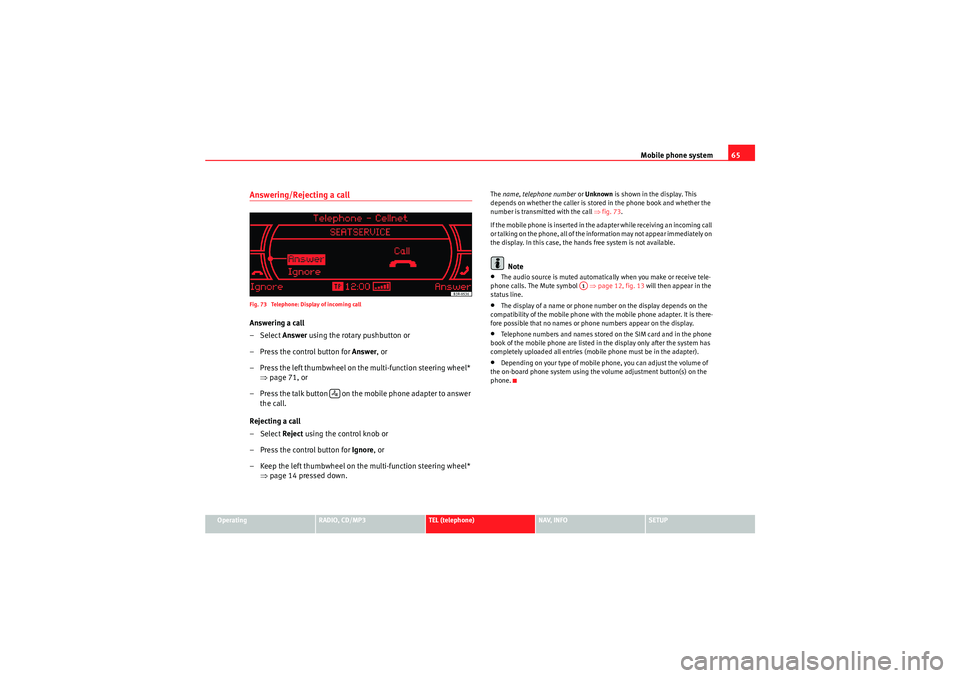
Mobile phone system65
Operating
RADIO, CD/MP3
TEL (telephone)
NAV, INFO
SETUP
Answering/Rejecting a callFig. 73 Telephone: Display of incoming callAnswering a call
– Select Answer using the rotary pushbutton or
– Press the control button for Answer, or
– Press the left thumbwheel on the multi-function steering wheel* ⇒page 71, or
– Press the talk button on the mobile phone adapter to answer the call.
Rejecting a call
– Select Reject using the control knob or
– Press the control button for Ignore, or
– Keep the left thumbwheel on the multi-function steering wheel* ⇒page 14 pressed down.
The name, telephone number or Unknown is shown in the display. This
depends on whether the caller is stored in the phone book and whether the
number is transmitted with the call ⇒fig. 73 .
If the mobile phone is inserted in the adapter while receiving an incoming call
or talking on the phone, all of the information may not appear immediately on
the display. In this case, the hands free system is not available.
Note
•The audio source is muted automatically when you make or receive tele-
phone calls. The Mute symbol ⇒page 12, fig. 13 will then appear in the
status line.•The display of a name or phone number on the display depends on the
compatibility of the mobile phone with the mobile phone adapter. It is there-
fore possible that no names or phone numbers appear on the display.•Telephone numbers and names stored on the SIM card and in the phone
book of the mobile phone are listed in the display only after the system has
completely uploaded all entries (mobile phone must be in the adapter).•Depending on your type of mobile phone, you can adjust the volume of
the on-board phone system using the volume adjustment button(s) on the
phone.
A1
Media System 1.0_EN.book Seite 65 Donnerstag, 10. September 2009 1:52 13
Page 67 of 124

Mobile phone system
66Ending a callFig. 74 Telephone: Ending a call– To end a call or stop dialling a number, press the control button
for End call , or
– Press the left thumbwheel on the multi-function steering wheel* ⇒page 71, or
– Press the talk button on the mobile phone adapter.
Switching the microphone on and offFig. 75 Telephone: Switching microphone on/off
Fig. 76 Telephone: Microphone offSwitching the microphone off
–Press the Options control button any time during a call.
– Select Microphone: off ⇒ fig. 75 . The microphone is switched off
and the caller cannot hear you.
Switching the microphone on
–Press the Options control button any time during a call.
Media System 1.0_EN.book Seite 66 Donnerstag, 10. September 2009 1:52 13
Page 68 of 124
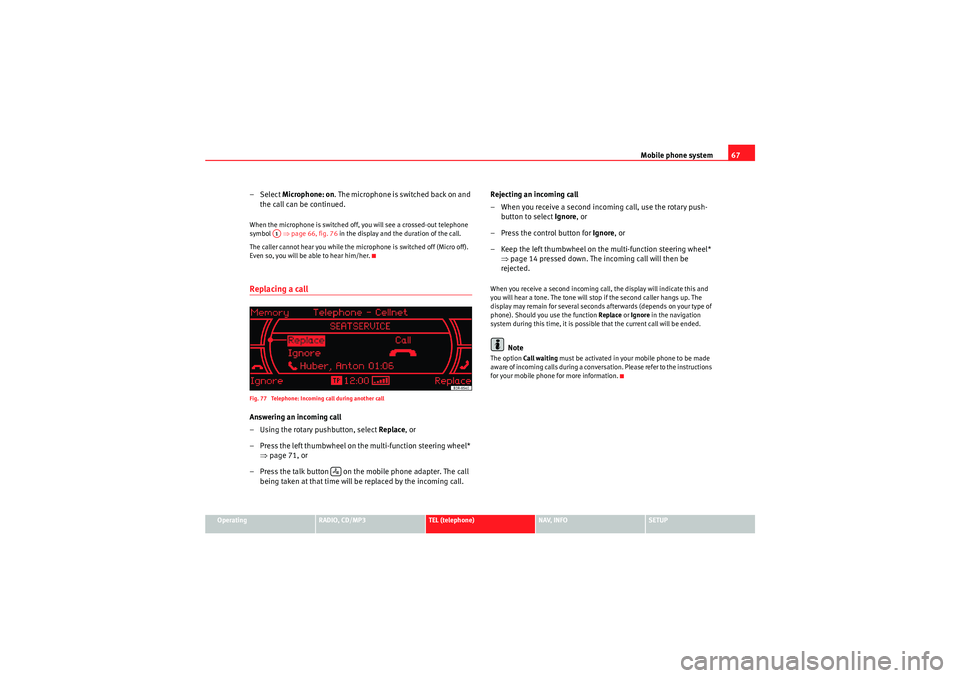
Mobile phone system67
Operating
RADIO, CD/MP3
TEL (telephone)
NAV, INFO
SETUP
– Select Microphone: on . The m icro pho ne is switched back o n an d
the call can be continued.When the microphone is switched off, you will see a crossed-out telephone
symbol ⇒page 66, fig. 76 in the display and the duration of the call.
The caller cannot hear you while the microphone is switched off (Micro off).
Even so, you will be able to hear him/her.Replacing a callFig. 77 Telephone: Incoming call during another callAnswering an incoming call
– Using the rotary pushbutton, select Replace , or
– Press the left thumbwheel on the multi-function steering wheel* ⇒page 71, or
– Press the talk button on the mobile phone adapter. The call being taken at that time will be replaced by the incoming call. Rejecting an incoming call
– When you receive a second incoming call, use the rotary push-
button to select Ignore, or
– Press the control button for Ignore, or
– Keep the left thumbwheel on the multi-function steering wheel* ⇒page 14 pressed down. The incoming call will then be
rejected.
When you receive a second incoming call, the display will indicate this and
you will hear a tone. The tone will stop if the second caller hangs up. The
display may remain for several seconds afterwards (depends on your type of
phone). Should you use the function Replace or Ignore in the navigation
system during this time, it is possible that the current call will be ended.
Note
The option Call waiting must be activated in your mobile phone to be made
aware of incoming calls during a conversation. Please refer to the instructions
for your mobile phone for more information.
A1
Media System 1.0_EN.book Seite 67 Donnerstag, 10. September 2009 1:52 13
Page 69 of 124
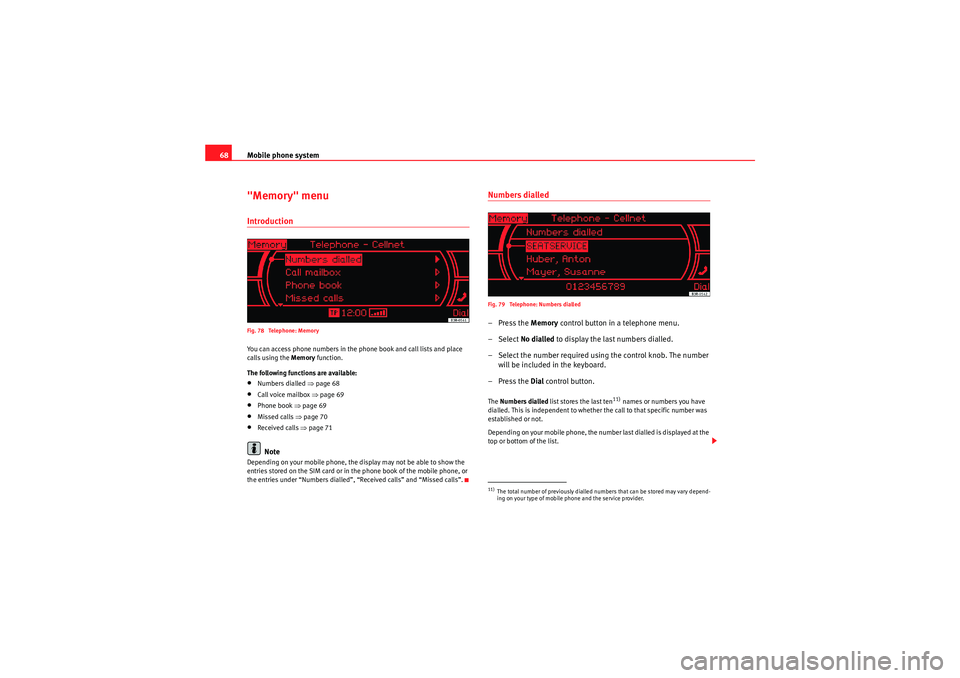
Mobile phone system
68"Memory" menuIntroductionFig. 78 Telephone: MemoryYou can access phone numbers in the phone book and call lists and place
calls using the Memory function.
The following functions are available:•Numbers dialled ⇒page 68•Call voice mailbox ⇒page 69•Phone book ⇒page 69•Missed calls ⇒ page 70•Received calls ⇒page 71Note
Depending on your mobile phone, the display may not be able to show the
entries stored on the SIM card or in the phone book of the mobile phone, or
the entries under “Numbers dialled”, “Received calls” and “Missed calls”.
Numbers dialledFig. 79 Telephone: Numbers dialled–Press the Memory control button in a telephone menu.
– Select No dialled to display the last numbers dialled.
– Select the number required using the control knob. The number will be included in the keyboard.
–Press the Dial control button.The Numbers dialled list stores the last ten
11) names or numbers you have
dialled. This is independent to whether the call to that specific number was
established or not.
Depending on your mobile phone, the number last dialled is displayed at the
top or bottom of the list.
11)The total number of previously dialled numbers that can be stored may vary depend-
ing on your type of mobile phone and the service provider.
Media System 1.0_EN.book Seite 68 Donnerstag, 10. September 2009 1:52 13
Page 70 of 124
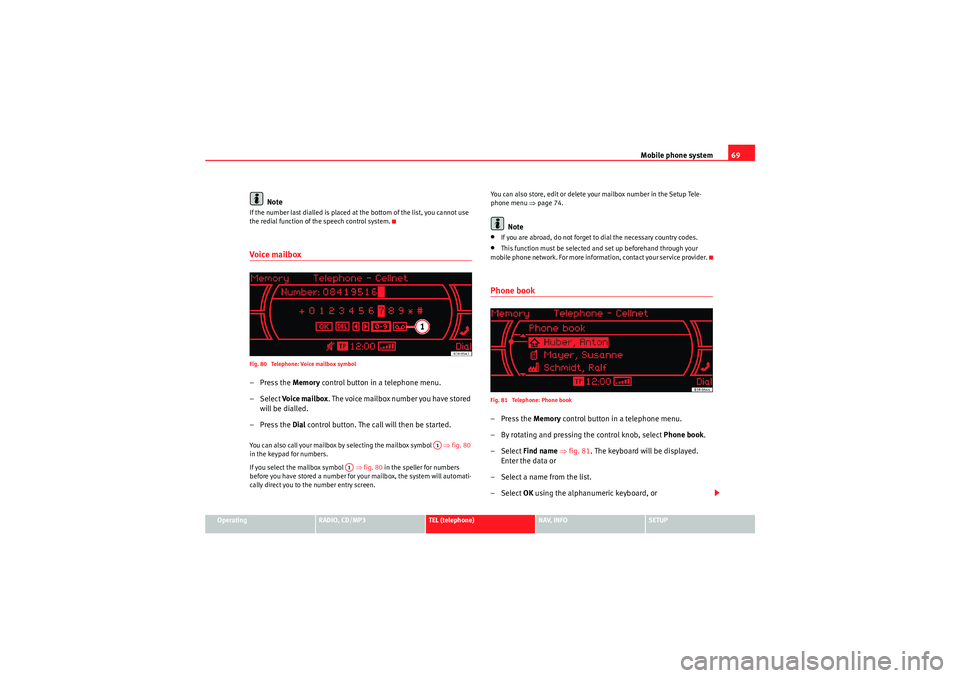
Mobile phone system69
Operating
RADIO, CD/MP3
TEL (telephone)
NAV, INFO
SETUP
Note
If the number last dialled is placed at the bottom of the list, you cannot use
the redial function of the speech control system.Voice mailboxFig. 80 Telephone: Voice mailbox symbol–Press the Memory control button in a telephone menu.
– Select Voi ce ma ilbox . The voice mailbox number you have stored
will be dialled.
–Press the Dial control button. The call will then be started.You can also call your mailbox by selecting the mailbox symbol ⇒fig. 80
in the keypad for numbers.
If you select the mailbox symbol ⇒fig. 80 in the speller for numbers
before you have stored a number for your mailbox, the system will automati-
cally direct you to the number entry screen. You can also store, edit or delete your mailbox number in the Setup Tele-
phone menu
⇒page 74.
Note
•If you are abroad, do not forget to dial the necessary country codes.•This function must be selected and set up beforehand through your
mobile phone network. For more information, contact your service provider.Phone bookFig. 81 Telephone: Phone book–Press the Memory control button in a telephone menu.
– By rotating and pressing the control knob, select Phone book.
– Select Find name ⇒ fig. 81 . The keyboard will be displayed.
Enter the data or
– Select a name from the list.
– Select OK using the alphanumeric keyboard, or
A1
A1
Media System 1.0_EN.book Seite 69 Donnerstag, 10. September 2009 1:52 13