bluetooth Seat Exeo 2010 MEDIA SYSTEM 1.0
[x] Cancel search | Manufacturer: SEAT, Model Year: 2010, Model line: Exeo, Model: Seat Exeo 2010Pages: 124, PDF Size: 6.27 MB
Page 20 of 124

Display19
Operating
RADIO, CD/MP3
TEL (telephone)
NAV, INFO
SETUP
The symbols in the status line are displayed regardless of the menu selected.
For example, you can easily see in every menu if the mute function is acti-
vated
⇒page 12.
The status line includes the following symbols (as shown in the illustrations
⇒ page 18, fig. 18 and ⇒page 18, fig. 19 ).
TP Symbol
The TP symbol indicates the status of the traffic programme function
⇒ page 41.
TMC symbol*
The TMC symbol indicates the reception status of radio stations that broad-
cast traffic messages for specific routes or road types ⇒page 111.
Time
Displays the set or received time ⇒page 117.
Mute symbol
The mute symbol will appear if the volume for the current audio has been
switched off ⇒page 12.
Signal strength*
The telephone* reception signal is indicated by vertical bars. The more
shaded bars displayed, the greater the signal.
Under certain circumstances, the symbols SIM or PIN can appear in place of
the signal strength bars.
If SIM is displayed, you must insert your SIM card into the slot to be able to
use the phone.
If PIN is displayed, you must enter the PIN code ⇒page 62 for the SIM card
being used. Bluetooth Symbol*
The Bluetooth symbol appears on the display when a mobile phone is
connected to the navigation system through the Bluetooth* connection
⇒ page 60.
Cursor and arrows
The cursor and arrows help you orientate yourself while
scrolling through the various menus.Fig. 20 Detail of display: Orientation symbols
This cursor indicates a chosen line in a menu.
The arrows pointing up and down indicate further menu options
(next/previous page).
After selection is made, this arrow points to other available selections or
possible settings.
A1A2A3A4A5
A6A1A2A3
Media System 1.0_EN.book Seite 19 Donnerstag, 10. September 2009 1:52 13
Page 60 of 124
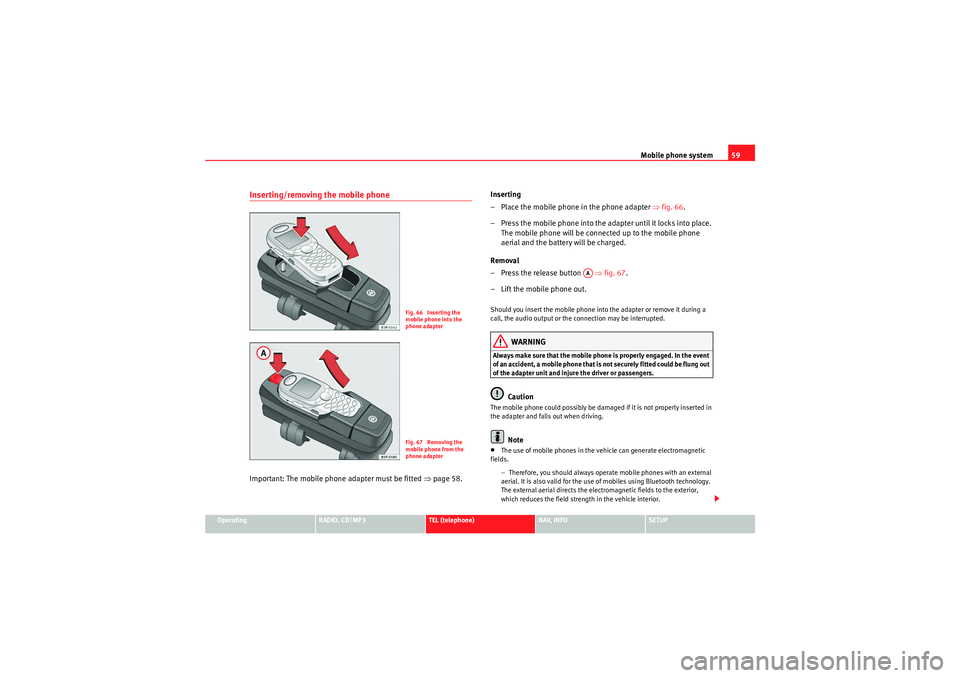
Mobile phone system59
Operating
RADIO, CD/MP3
TEL (telephone)
NAV, INFO
SETUP
Inserting/removing the mobile phoneImportant: The mobile phon e adapter must be fitted ⇒page 58. Inserting
– Place the mobile phone in the phone adapter
⇒fig. 66 .
– Press the mobile phone into the adapter until it locks into place. The mobile phone will be connected up to the mobile phone
aerial and the battery will be charged.
Removal
– Press the release button ⇒fig. 67 .
– Lift the mobile phone out.
Should you insert the mobile phone into the adapter or remove it during a
call, the audio output or the connection may be interrupted.
WARNING
Always make sure that the mobile phone is properly engaged. In the event
of an accident, a mobile phone that is not securely fitted could be flung out
of the adapter unit and injure the driver or passengers.
Caution
The mobile phone could possibly be damaged if it is not properly inserted in
the adapter and falls out when driving.
Note
•The use of mobile phones in the vehicle can generate electromagnetic
fields.
−Therefore, you should always operate mobile phones with an external
aerial. It is also valid for the use of mobiles using Bluetooth technology.
The external aerial directs the electromagnetic fields to the exterior,
which reduces the field strength in the vehicle interior.
Fig. 66 Inserting the
mobile phone into the
phone adapterFig. 67 Removing the
mobile phone from the
phone adapter
AA
Media System 1.0_EN.book Seite 59 Donnerstag, 10. September 2009 1:52 13
Page 61 of 124

Mobile phone system
60− If retrofitting an external aerial, please ensure that it is installed
correctly.Bluetooth®
Bluetooth technology enables a wireless connection between
a mobile phone and the on-board phone system.Fig. 68 Telephone: Number (with Bluetooth symbol)The mobile phone
8) must be linked once to the mobile phone
adapter in the vehicle. This procedure involves various steps,
depending on the mobile phone yo u are using. After switching the
ignition on (and with the vehicle at a standstill), your mobile phone
can be connected to the mobile phone adapter.
– Make sure that no other mobile phone is connected to the mobile phone interface via Bluetooth.
– Switch the ignition on. – Select the appropriate menu option on your mobile phone to
search for Bluetooth compatible devices (i.e. the mobile phone
interface).
– Connect your mobile phone to the mobile phone interface. Your mobile phone interface will use the name “SEAT XXXX” when it
connects with the mobile phone.
– Enter the Bluetooth PIN (“1234”) for the on-board mobile phone system within about 30 seconds.
9)
– Wait until your mobile phone indicates that it has bonded. The Bluetooth symbol ⇒fig. 68 should appear.Maximum four mobile phones
You can link up to four mobile phones to the mobile phone adapter. However,
it is only possible to activate one connection at a time. If you bond a fifth
mobile phone to the mobile phone interface, the system will delete the device
which has not been used for the longest time in conjunction with the mobile
phone interface.
Connecting and disconnecting
A mobile phone which has been linked to the mobile phone adapter and is
ready to operate will be connected automatically when you switch the ignition
on. On some mobile phones, you have to confirm the connection.
The Bluetooth connection is terminated when the key is removed from the
ignition lock. With most mobile phones the Bluetooth connection will also be
terminated when you insert the mobile phone in the adapter.
8)Please make sure that the mobile phone supports the hands free profile.
9)You should change the Bluetooth PIN ⇒page 73 to prevent unauthorised use of your
mobile phone.
A1
Media System 1.0_EN.book Seite 60 Donnerstag, 10. September 2009 1:52 13
Page 62 of 124
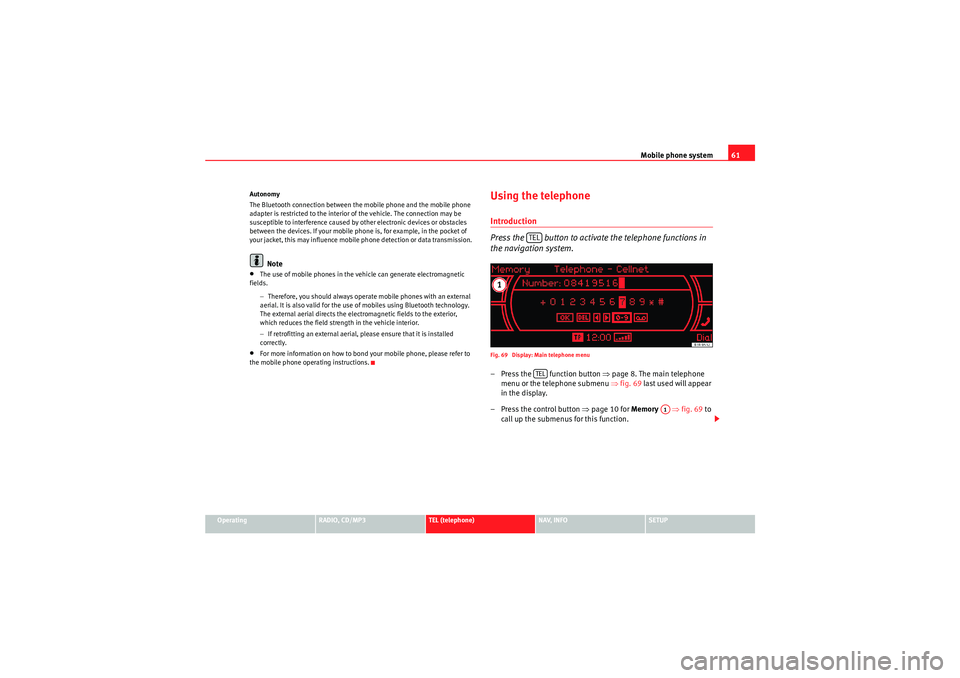
Mobile phone system61
Operating
RADIO, CD/MP3
TEL (telephone)
NAV, INFO
SETUP
Autonomy
The Bluetooth connection between the mobile phone and the mobile phone
adapter is restricted to the interior of the vehicle. The connection may be
susceptible to interference caused by other electronic devices or obstacles
between the devices. If your mobile phone is, for example, in the pocket of
your jacket, this may influence mobile phone detection or data transmission.
Note
•The use of mobile phones in the vehicle can generate electromagnetic
fields.
−Therefore, you should always operate mobile phones with an external
aerial. It is also valid for the use of mobiles using Bluetooth technology.
The external aerial directs the electromagnetic fields to the exterior,
which reduces the field strength in the vehicle interior.
− If retrofitting an external aerial, please ensure that it is installed
correctly.•For more information on how to bond your mobile phone, please refer to
the mobile phone operating instructions.
Using the telephoneIntroduction
Press the button to activate the telephone functions in
the navigation system.Fig. 69 Display: Main telephone menu– Press the function button ⇒page 8. The main telephone
menu or the telephone submenu ⇒fig. 69 last used will appear
in the display.
– Press the control button ⇒page 10 for Memory ⇒fig. 69 to
call up the submenus for this function.
TELTEL
A1
Media System 1.0_EN.book Seite 61 Donnerstag, 10. September 2009 1:52 13
Page 63 of 124

Mobile phone system
62The following submenus are available in the telephone function:
The following submenus are available in the telephone setup function:
The message “ Your telephone may not be connected or attached properly ”
will appear on the display if you press the button when there is no
connection between the mobile phone and the adapter. Insert the mobile
phone in the adapter ⇒page 59 or connect the phone to the system via Blue-
tooth ⇒page 60.
Requirements for using the telephone•The vehicle must be fitted with a mobile phone adapter ⇒page 57.•A mobile phone has been connected to the mobile phone adapter
⇒ page 59 or•A Bluetooth connection exists between the Bluetooth mobile phone and
the on-board phone system, and the ignition is switched on ⇒page 60.
The telephone functions described in this chapter depend on the following:
•The telephone used must be compatible with the mobile phone adapter
and it must support the telephone functions described.•The mobile network service provider must support the telephone func-
tions described.Note
•For technical reasons, mobile phones may be temporarily affected by
interference. Please refer to the instructions for your mobile phone for more
information.•The range of the handset may be affected in isolated areas (such as a
tunnel or underground garage).•Some places have no range at all. You will not be able to use the tele-
phone in these places.PIN Code (Personal Identification Number)Fig. 70 Telephone: Entering the PIN– Press the function button.
Control button
⇒ page 61, fig. 69 function
Te l e p h o n e f u n c t i o n s
Memory
Numbers dialled
Call voice mailbox
Phone book
Missed calls
Received callsTelephone Setup menu
In the telephone function,
press the
button ⇒page 73
Telephone settings
Call options
Voice mailbox num ber
A1SETUP
TEL
TEL
Media System 1.0_EN.book Seite 62 Donnerstag, 10. September 2009 1:52 13
Page 74 of 124
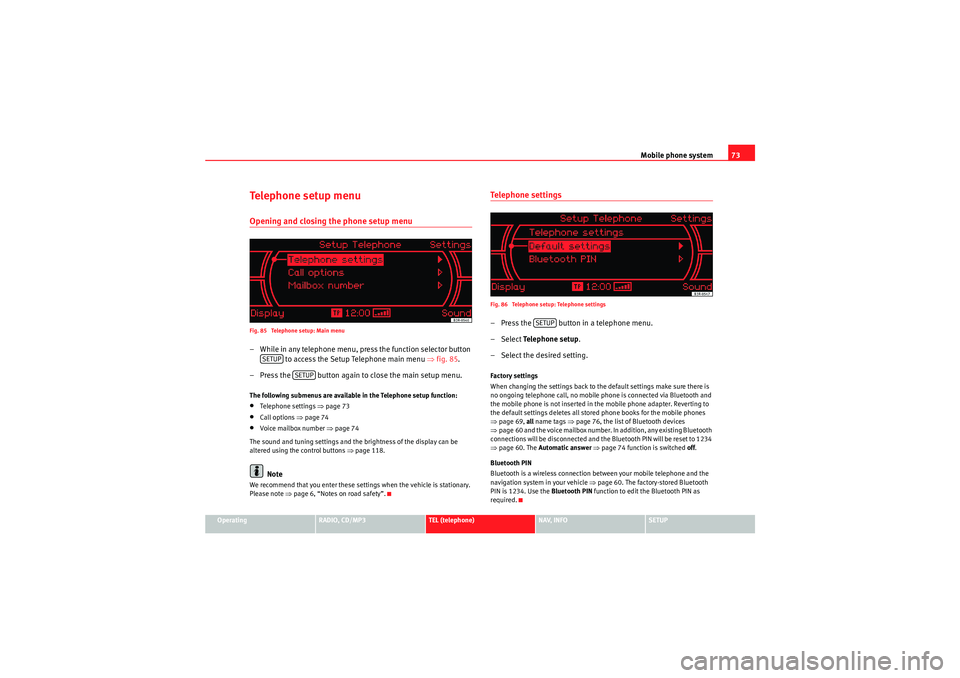
Mobile phone system73
Operating
RADIO, CD/MP3
TEL (telephone)
NAV, INFO
SETUP
Te l e p h o n e s e t u p m e n uOpening and closing the phone setup menuFig. 85 Telephone setup: Main menu– While in any telephone menu, press the function selector button
to access the Setup Telephone main menu ⇒fig. 85 .
– Press the button again to close the main setup menu.The following submenus are available in the Telephone setup function:•Telephone settings ⇒page 73•Call options ⇒page 74•Voice mailbox number ⇒ page 74
The sound and tuning settings and the brightness of the display can be
altered using the control buttons ⇒page 118.Note
We recommend that you enter these settings when the vehicle is stationary.
Please note ⇒page 6, “Notes on road safety”.
Telephone settingsFig. 86 Telephone setup: Telephone settings– Press the button in a telephone menu.
– Select Te l e p h o n e s e t u p .
– Select the desired setting.Factory settings
When changing the settings back to the default settings make sure there is
no ongoing telephone call, no mobile phone is connected via Bluetooth and
the mobile phone is not inserted in the mobile phone adapter. Reverting to
the default settings deletes all stored phone books for the mobile phones
⇒ page 69, all name tags ⇒ page 76, the list of Bluetooth devices
⇒ page 60 and the voice mailbox number. In addition, any existing Bluetooth
connections will be disconnected and the Bluetooth PIN will be reset to 1234
⇒ page 60. The Automatic answer ⇒ page 74 function is switched off.
Bluetooth PIN
Bluetooth is a wireless connection between your mobile telephone and the
navigation system in your vehicle ⇒ page 60. The factory-stored Bluetooth
PIN is 1234. Use the Bluetooth PIN function to edit the Bluetooth PIN as
required.
SETUP
SETUP
SETUP
Media System 1.0_EN.book Seite 73 Donnerstag, 10. September 2009 1:52 13
Page 120 of 124
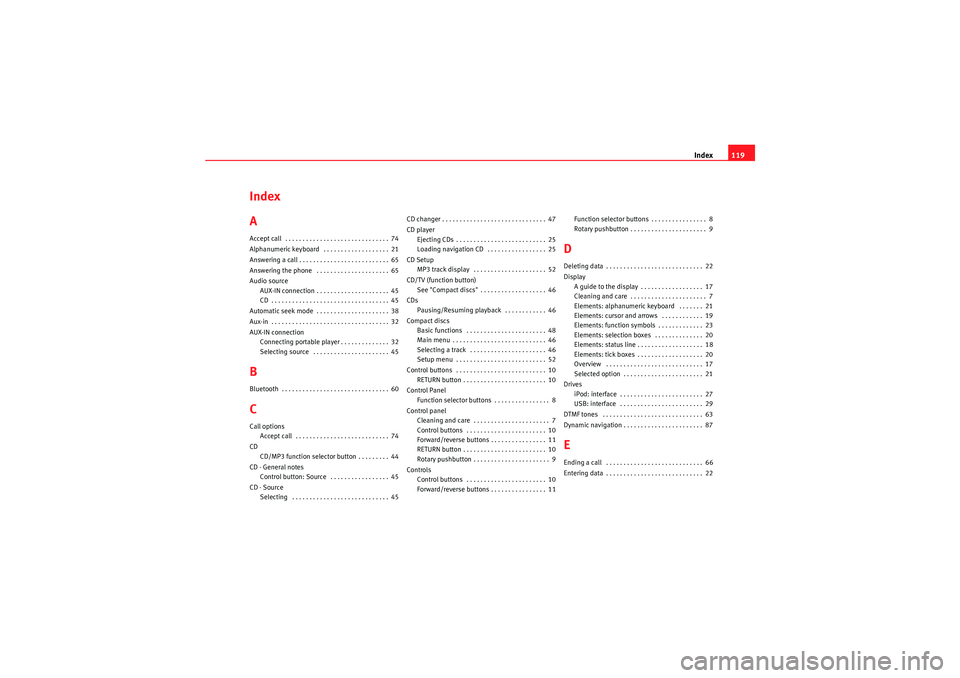
Index119
Index
AAccept call . . . . . . . . . . . . . . . . . . . . . . . . . . . . . . 74
Alphanumeric keyboard . . . . . . . . . . . . . . . . . . . 21
Answering a call . . . . . . . . . . . . . . . . . . . . . . . . . . 65
Answering the phone . . . . . . . . . . . . . . . . . . . . . 65
Audio source
AUX-IN connection . . . . . . . . . . . . . . . . . . . . . 45
CD . . . . . . . . . . . . . . . . . . . . . . . . . . . . . . . . . . 45
Automatic seek mode . . . . . . . . . . . . . . . . . . . . . 38
Aux-in . . . . . . . . . . . . . . . . . . . . . . . . . . . . . . . . . . 32
AUX-IN connection Connecting portable player . . . . . . . . . . . . . . 32
Selecting source . . . . . . . . . . . . . . . . . . . . . . 45BBluetooth . . . . . . . . . . . . . . . . . . . . . . . . . . . . . . . 60CCall optionsAccept call . . . . . . . . . . . . . . . . . . . . . . . . . . . 74
CD CD/MP3 function selector button . . . . . . . . . 44
CD - General notes Control button: Source . . . . . . . . . . . . . . . . . 45
CD - Source Selecting . . . . . . . . . . . . . . . . . . . . . . . . . . . . 45 CD changer . . . . . . . . . . . . . . . . . . . . . . . . . . . . . . 47
CD player
Ejecting CDs . . . . . . . . . . . . . . . . . . . . . . . . . . 25
Loading navigation CD . . . . . . . . . . . . . . . . . 25
CD Setup MP3 track display . . . . . . . . . . . . . . . . . . . . . 52
CD/TV (function button) See "Compact discs" . . . . . . . . . . . . . . . . . . . 46
CDs Pausing/Resuming playback . . . . . . . . . . . . 46
Compact discs Basic functions . . . . . . . . . . . . . . . . . . . . . . . 48
Main menu . . . . . . . . . . . . . . . . . . . . . . . . . . . 46
Selecting a track . . . . . . . . . . . . . . . . . . . . . . 46
Setup menu . . . . . . . . . . . . . . . . . . . . . . . . . . 52
Control buttons . . . . . . . . . . . . . . . . . . . . . . . . . . 10 RETURN button . . . . . . . . . . . . . . . . . . . . . . . . 10
Control Panel Function selector buttons . . . . . . . . . . . . . . . . 8
Control panel Cleaning and care . . . . . . . . . . . . . . . . . . . . . . 7
Control buttons . . . . . . . . . . . . . . . . . . . . . . . 10
Forward/reverse buttons . . . . . . . . . . . . . . . . 11
RETURN button . . . . . . . . . . . . . . . . . . . . . . . . 10
Rotary pushbutton . . . . . . . . . . . . . . . . . . . . . . 9
Controls Control buttons . . . . . . . . . . . . . . . . . . . . . . . 10
Forward/reverse buttons . . . . . . . . . . . . . . . . 11 Function selector buttons . . . . . . . . . . . . . . . . 8
Rotary pushbutton . . . . . . . . . . . . . . . . . . . . . . 9
DDeleting data . . . . . . . . . . . . . . . . . . . . . . . . . . . . 22
Display
A guide to the display . . . . . . . . . . . . . . . . . . 17
Cleaning and care . . . . . . . . . . . . . . . . . . . . . . 7
Elements: alphanumeric keyboard . . . . . . . 21
Elements: cursor and arrows . . . . . . . . . . . . 19
Elements: function symbols . . . . . . . . . . . . . 23
Elements: selection boxes . . . . . . . . . . . . . . 20
Elements: status line . . . . . . . . . . . . . . . . . . . 18
Elements: tick boxes . . . . . . . . . . . . . . . . . . . 20
Overview . . . . . . . . . . . . . . . . . . . . . . . . . . . . 17
Selected option . . . . . . . . . . . . . . . . . . . . . . . 21
Drives iPod: interface . . . . . . . . . . . . . . . . . . . . . . . . 27
USB: interface . . . . . . . . . . . . . . . . . . . . . . . . 29
DTMF tones . . . . . . . . . . . . . . . . . . . . . . . . . . . . . 63
Dynamic navigation . . . . . . . . . . . . . . . . . . . . . . . 87EEnding a call . . . . . . . . . . . . . . . . . . . . . . . . . . . . 66
Entering data . . . . . . . . . . . . . . . . . . . . . . . . . . . . 22
Media System 1.0_EN.book Seite 119 Donnerstag, 10. September 2009 1:52 13
Page 121 of 124
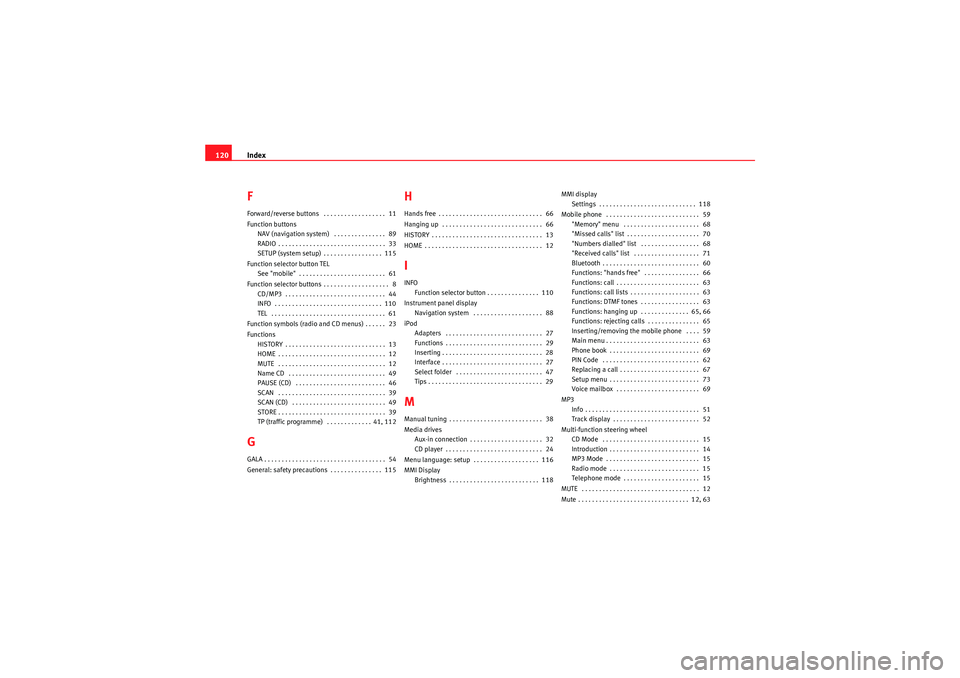
Index
120FForward/reverse buttons . . . . . . . . . . . . . . . . . . 11
Function buttons
NAV (navigation system) . . . . . . . . . . . . . . . 89
RADIO . . . . . . . . . . . . . . . . . . . . . . . . . . . . . . . 33
SETUP (system setup) . . . . . . . . . . . . . . . . . 115
Function selector button TEL See "mobile" . . . . . . . . . . . . . . . . . . . . . . . . . 61
Function selector buttons . . . . . . . . . . . . . . . . . . . 8 CD/MP3 . . . . . . . . . . . . . . . . . . . . . . . . . . . . . 44
INFO . . . . . . . . . . . . . . . . . . . . . . . . . . . . . . . 110
TEL . . . . . . . . . . . . . . . . . . . . . . . . . . . . . . . . . 61
Function symbols (radio and CD menus) . . . . . . 23
Functions HISTORY . . . . . . . . . . . . . . . . . . . . . . . . . . . . . 13
HOME . . . . . . . . . . . . . . . . . . . . . . . . . . . . . . . 12
MUTE . . . . . . . . . . . . . . . . . . . . . . . . . . . . . . . 12
Name CD . . . . . . . . . . . . . . . . . . . . . . . . . . . . 49
PAUSE (CD) . . . . . . . . . . . . . . . . . . . . . . . . . . 46
SCAN . . . . . . . . . . . . . . . . . . . . . . . . . . . . . . . 39
SCAN (CD) . . . . . . . . . . . . . . . . . . . . . . . . . . . 49
STORE . . . . . . . . . . . . . . . . . . . . . . . . . . . . . . . 39
TP (traffic programme) . . . . . . . . . . . . . 41, 112GGALA . . . . . . . . . . . . . . . . . . . . . . . . . . . . . . . . . . . 54
General: safety precautions . . . . . . . . . . . . . . . 115
HHands free . . . . . . . . . . . . . . . . . . . . . . . . . . . . . . 66
Hanging up . . . . . . . . . . . . . . . . . . . . . . . . . . . . . 66
HISTORY . . . . . . . . . . . . . . . . . . . . . . . . . . . . . . . . 13
HOME . . . . . . . . . . . . . . . . . . . . . . . . . . . . . . . . . . 12IINFOFunction selector button . . . . . . . . . . . . . . . 110
Instrument panel display Navigation system . . . . . . . . . . . . . . . . . . . . 88
iPod Adapters . . . . . . . . . . . . . . . . . . . . . . . . . . . . 27
Functions . . . . . . . . . . . . . . . . . . . . . . . . . . . . 29
Inserting . . . . . . . . . . . . . . . . . . . . . . . . . . . . . 28
Interface . . . . . . . . . . . . . . . . . . . . . . . . . . . . . 27
Select folder . . . . . . . . . . . . . . . . . . . . . . . . . 47
Tips . . . . . . . . . . . . . . . . . . . . . . . . . . . . . . . . . 29MManual tuning . . . . . . . . . . . . . . . . . . . . . . . . . . . 38
Media drivesAux-in connection . . . . . . . . . . . . . . . . . . . . . 32
CD player . . . . . . . . . . . . . . . . . . . . . . . . . . . . 24
Menu language: setup . . . . . . . . . . . . . . . . . . . 116
MMI Display Brightness . . . . . . . . . . . . . . . . . . . . . . . . . . 118 MMI display
Settings . . . . . . . . . . . . . . . . . . . . . . . . . . . . 118
Mobile phone . . . . . . . . . . . . . . . . . . . . . . . . . . . 59 "Memory" menu . . . . . . . . . . . . . . . . . . . . . . 68
"Missed calls" list . . . . . . . . . . . . . . . . . . . . . 70
"Numbers dialled" list . . . . . . . . . . . . . . . . . 68
"Received calls" list . . . . . . . . . . . . . . . . . . . 71
Bluetooth . . . . . . . . . . . . . . . . . . . . . . . . . . . . 60
Functions: "hands free" . . . . . . . . . . . . . . . . 66
Functions: call . . . . . . . . . . . . . . . . . . . . . . . . 63
Functions: call lists . . . . . . . . . . . . . . . . . . . . 63
Functions: DTMF tones . . . . . . . . . . . . . . . . . 63
Functions: hanging up . . . . . . . . . . . . . . 65, 66
Functions: rejecting calls . . . . . . . . . . . . . . . 65
Inserting/removing the mobile phone . . . . 59
Main menu . . . . . . . . . . . . . . . . . . . . . . . . . . . 63
Phone book . . . . . . . . . . . . . . . . . . . . . . . . . . 69
PIN Code . . . . . . . . . . . . . . . . . . . . . . . . . . . . 62
Replacing a call . . . . . . . . . . . . . . . . . . . . . . . 67
Setup menu . . . . . . . . . . . . . . . . . . . . . . . . . . 73
Voice mailbox . . . . . . . . . . . . . . . . . . . . . . . . 69
MP3 Info . . . . . . . . . . . . . . . . . . . . . . . . . . . . . . . . . 51
Track display . . . . . . . . . . . . . . . . . . . . . . . . . 52
Multi-function steering wheel CD Mode . . . . . . . . . . . . . . . . . . . . . . . . . . . . 15
Introduction . . . . . . . . . . . . . . . . . . . . . . . . . . 14
MP3 Mode . . . . . . . . . . . . . . . . . . . . . . . . . . . 15
Radio mode . . . . . . . . . . . . . . . . . . . . . . . . . . 15
Telephone mode . . . . . . . . . . . . . . . . . . . . . . 15
MUTE . . . . . . . . . . . . . . . . . . . . . . . . . . . . . . . . . . 12
Mute . . . . . . . . . . . . . . . . . . . . . . . . . . . . . . . . 12, 63
Media System 1.0_EN.book Seite 120 Donnerstag, 10. September 2009 1:52 13
Page 123 of 124
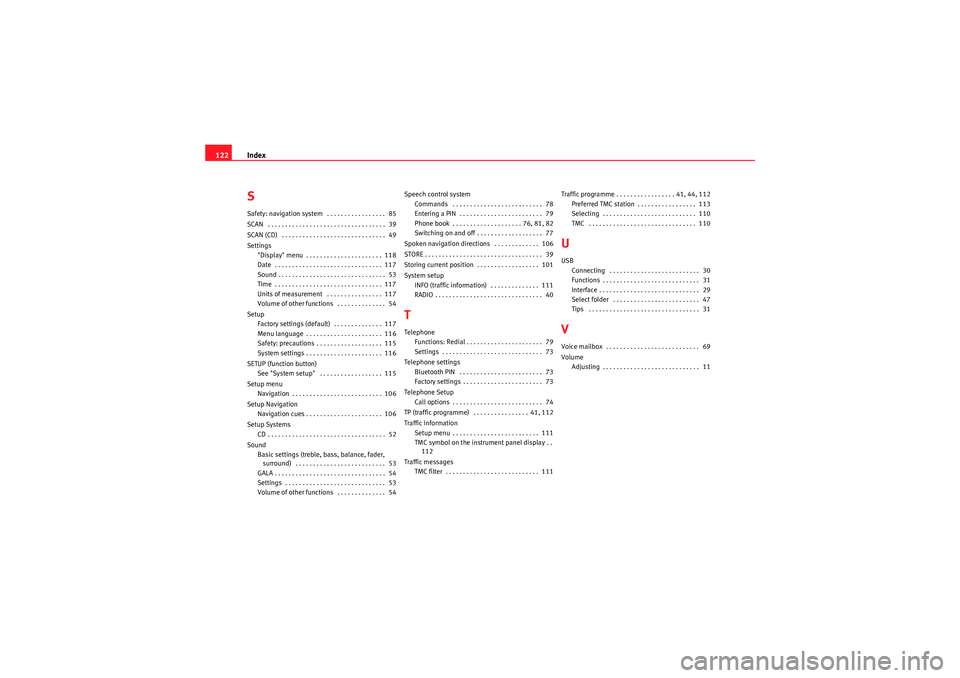
Index
122SSafety: navigation system . . . . . . . . . . . . . . . . . 85
SCAN . . . . . . . . . . . . . . . . . . . . . . . . . . . . . . . . . . 39
SCAN (CD) . . . . . . . . . . . . . . . . . . . . . . . . . . . . . . 49
Settings
"Display" menu . . . . . . . . . . . . . . . . . . . . . . 118
Date . . . . . . . . . . . . . . . . . . . . . . . . . . . . . . . 117
Sound . . . . . . . . . . . . . . . . . . . . . . . . . . . . . . . 53
Time . . . . . . . . . . . . . . . . . . . . . . . . . . . . . . . 117
Units of measurement . . . . . . . . . . . . . . . . 117
Volume of other functions . . . . . . . . . . . . . . 54
Setup Factory settings (default) . . . . . . . . . . . . . . 117
Menu language . . . . . . . . . . . . . . . . . . . . . . 116
Safety: precautions . . . . . . . . . . . . . . . . . . . 115
System settings . . . . . . . . . . . . . . . . . . . . . . 116
SETUP (function button) See "System setup" . . . . . . . . . . . . . . . . . . 115
Setup menu Navigation . . . . . . . . . . . . . . . . . . . . . . . . . . 106
Setup Navigation Navigation cues . . . . . . . . . . . . . . . . . . . . . . 106
Setup Systems CD . . . . . . . . . . . . . . . . . . . . . . . . . . . . . . . . . . 52
Sound Basic settings (treble, bass, balance, fader, surround) . . . . . . . . . . . . . . . . . . . . . . . . . . 53
GALA . . . . . . . . . . . . . . . . . . . . . . . . . . . . . . . . 54
Settings . . . . . . . . . . . . . . . . . . . . . . . . . . . . . 53
Volume of other functions . . . . . . . . . . . . . . 54 Speech control system
Commands . . . . . . . . . . . . . . . . . . . . . . . . . . 78
Entering a PIN . . . . . . . . . . . . . . . . . . . . . . . . 79
Phone book . . . . . . . . . . . . . . . . . . . . 76, 81, 82
Switching on and off . . . . . . . . . . . . . . . . . . . 77
Spoken navigation directions . . . . . . . . . . . . . 106
STORE . . . . . . . . . . . . . . . . . . . . . . . . . . . . . . . . . . 39
Storing current position . . . . . . . . . . . . . . . . . . 101
System setup INFO (traffic information) . . . . . . . . . . . . . . 111
RADIO . . . . . . . . . . . . . . . . . . . . . . . . . . . . . . . 40
TTelephoneFunctions: Redial . . . . . . . . . . . . . . . . . . . . . . 79
Settings . . . . . . . . . . . . . . . . . . . . . . . . . . . . . 73
Telephone settings Bluetooth PIN . . . . . . . . . . . . . . . . . . . . . . . . 73
Factory settings . . . . . . . . . . . . . . . . . . . . . . . 73
Telephone Setup Call options . . . . . . . . . . . . . . . . . . . . . . . . . . 74
TP (traffic programme) . . . . . . . . . . . . . . . . 41, 112
Traffic information Setup menu . . . . . . . . . . . . . . . . . . . . . . . . . 111
TMC symbol on the instrument panel display . .112
Traffic messages TMC filter . . . . . . . . . . . . . . . . . . . . . . . . . . . 111 Traffic programme . . . . . . . . . . . . . . . . . 41, 44, 112
Preferred TMC station . . . . . . . . . . . . . . . . . 113
Selecting . . . . . . . . . . . . . . . . . . . . . . . . . . . 110
TMC . . . . . . . . . . . . . . . . . . . . . . . . . . . . . . . 110
UUSBConnecting . . . . . . . . . . . . . . . . . . . . . . . . . . 30
Functions . . . . . . . . . . . . . . . . . . . . . . . . . . . . 31
Interface . . . . . . . . . . . . . . . . . . . . . . . . . . . . . 29
Select folder . . . . . . . . . . . . . . . . . . . . . . . . . 47
Tips . . . . . . . . . . . . . . . . . . . . . . . . . . . . . . . . 31VVoice mailbox . . . . . . . . . . . . . . . . . . . . . . . . . . . 69
VolumeAdjusting . . . . . . . . . . . . . . . . . . . . . . . . . . . . 11
Media System 1.0_EN.book Seite 122 Donnerstag, 10. September 2009 1:52 13