light Seat Exeo 2010 MEDIA SYSTEM 1.0
[x] Cancel search | Manufacturer: SEAT, Model Year: 2010, Model line: Exeo, Model: Seat Exeo 2010Pages: 124, PDF Size: 6.27 MB
Page 8 of 124
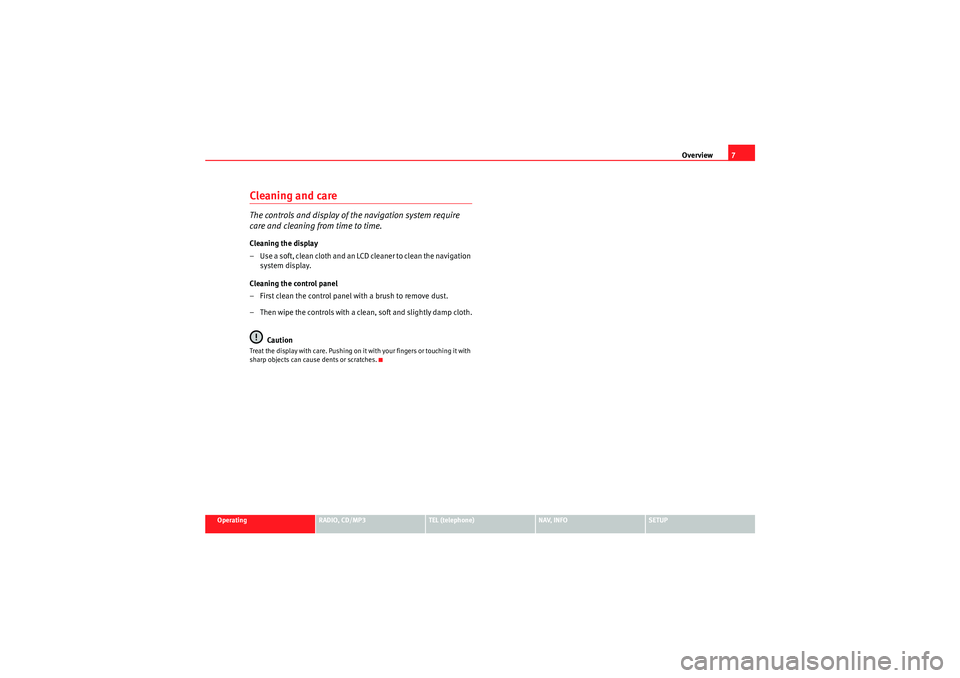
Overview7
Operating
RADIO, CD/MP3
TEL (telephone)
NAV, INFO
SETUP
Cleaning and careThe controls and display of the navigation system require
care and cleaning from time to time.Cleaning the display
– Use a soft, clean cloth and an LCD cleaner to clean the navigation
system display.
Cleaning the control panel
– First clean the control panel with a brush to remove dust.
– Then wipe the controls with a clean, soft and slightly damp cloth.
CautionTreat the display with care. Pushing on it with your fingers or touching it with
sharp objects can cause dents or scratches.
Media System 1.0_EN.book Seite 7 Donnerstag, 10. September 2009 1:52 13
Page 11 of 124
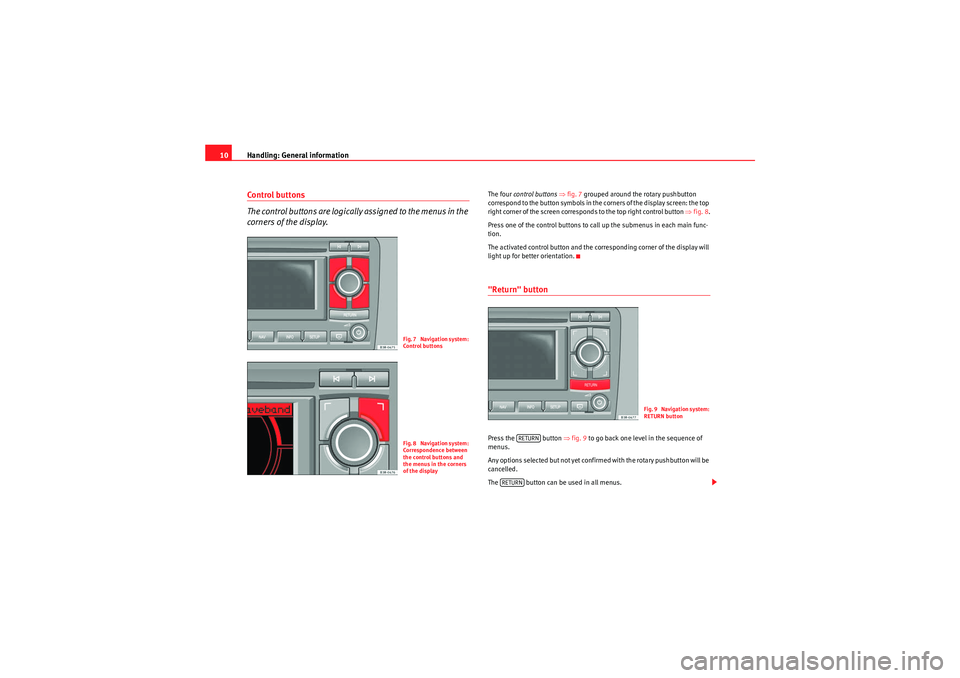
Handling: General information
10Control buttons
The control buttons are logically assigned to the menus in the
corners of the display.
The four control buttons ⇒ fig. 7 grouped around the rotary pushbutton
correspond to the button symbols in the corners of the display screen: the top
right corner of the screen corresponds to the top right control button ⇒fig. 8 .
Press one of the control buttons to call up the submenus in each main func-
tion.
The activated control button and the corresponding corner of the display will
light up for better orientation."Return" buttonPress the button ⇒fig. 9 to go back one level in the sequence of
menus.
Any options selected but not yet confirmed with the rotary pushbutton will be
cancelled.
The button can be used in all menus.
Fig. 7 Navigation system:
Control buttonsFig. 8 Navigation system:
Correspondence between
the control buttons and
the menus in the corners
of the display
Fig. 9 Navigation system:
RETURN button
RETURN
RETURN
Media System 1.0_EN.book Seite 10 Donnerstag, 10. September 2009 1:52 13
Page 21 of 124
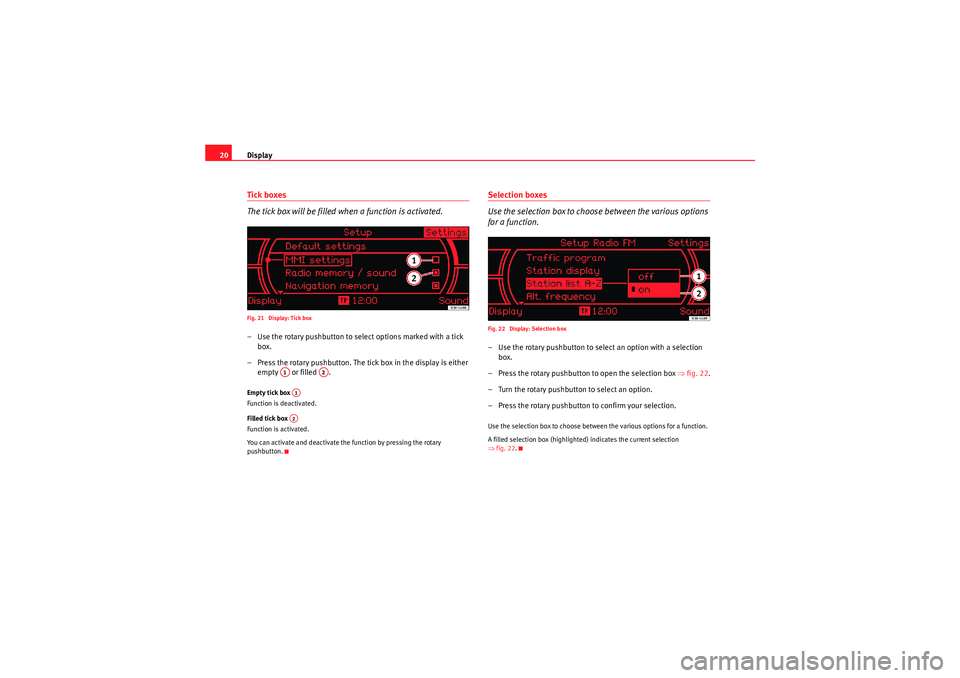
Display
20Tick boxes
The tick box will be filled when a function is activated.Fig. 21 Display: Tick box– Use the rotary pushbutton to select options marked with a tick
box.
– Press the rotary pushbutton. The tick box in the display is either empty or filled .Empty tick box
Function is deactivated.
Filled tick box
Function is activated.
You can activate and deactivate the function by pressing the rotary
pushbutton.
Selection boxes
Use the selection box to choose between the various options
for a function.Fig. 22 Display: Selection box– Use the rotary pushbutton to sele ct an option with a selection
box.
– Press the rotary pushbutton to open the selection box ⇒fig. 22 .
– Turn the rotary pushbutton to select an option.
– Press the rotary pushbutton to confirm your selection.Use the selection box to choose between the various options for a function.
A filled selection box (highlighted) indicates the current selection
⇒ fig. 22.
A1
A2
A1A2
Media System 1.0_EN.book Seite 20 Donnerstag, 10. September 2009 1:52 13
Page 22 of 124
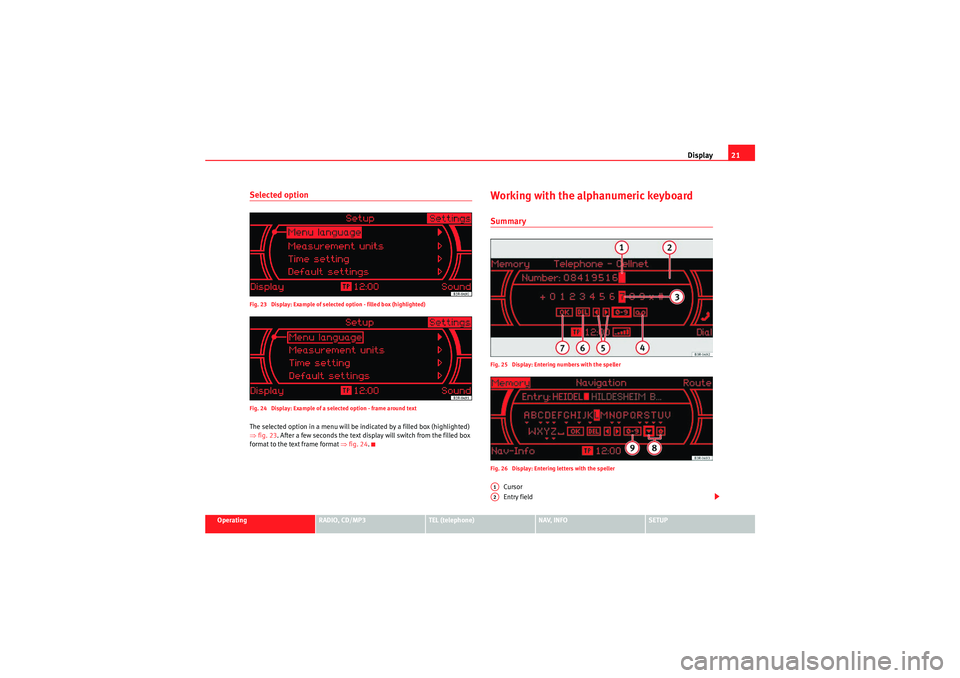
Display21
Operating
RADIO, CD/MP3
TEL (telephone)
NAV, INFO
SETUP
Selected optionFig. 23 Display: Example of selected option - filled box (highlighted)
Fig. 24 Display: Example of a selected option - frame around textThe selected option in a menu will be indicated by a filled box (highlighted)
⇒fig. 23 . After a few seconds the text display will switch from the filled box
format to the text frame format ⇒fig. 24.
Working with the alphanumeric keyboardSummaryFig. 25 Display: Entering numbers with the speller
Fig. 26 Display: Entering letters with the speller
Cursor
Entry field
A1A2
Media System 1.0_EN.book Seite 21 Donnerstag, 10. September 2009 1:52 13
Page 27 of 124
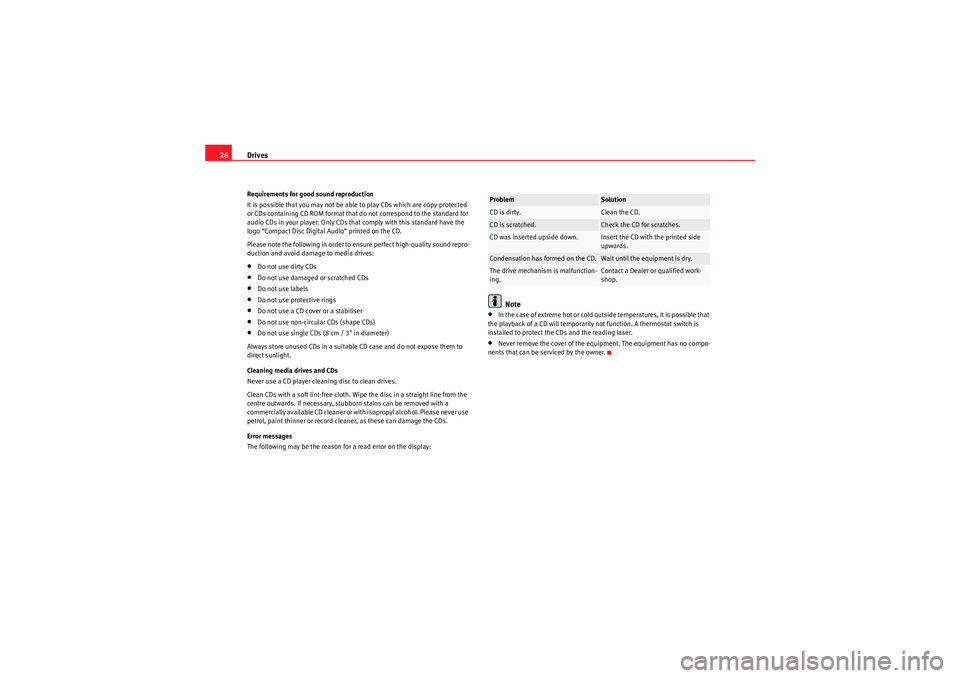
Drives
26Requirements for good sound reproduction
It is possible that you may not be able to play CDs which are copy-protected
or CDs containing CD ROM format that do not correspond to the standard for
audio CDs in your player. Only CDs that comply with this standard have the
logo “Compact Disc Digital Audio” printed on the CD.
Please note the following in order to ensure perfect high-quality sound repro-
duction and avoid damage to media drives:•Do not use dirty CDs•Do not use damaged or scratched CDs•Do not use labels•Do not use protective rings•Do not use a CD cover or a stabiliser•Do not use non-circular CDs (shape CDs)•Do not use single CDs (8 cm / 3" in diameter)
Always store unused CDs in a suitable CD case and do not expose them to
direct sunlight.
Cleaning media drives and CDs
Never use a CD player cleaning disc to clean drives.
Clean CDs with a soft lint-free cloth. Wipe the disc in a straight line from the
centre outwards. If necessary, stubborn stains can be removed with a
commercially available CD cleaner or with isopropyl alcohol. Please never use
petrol, paint thinner or record cleaner, as these can damage the CDs.
Error messages
The following may be the reason for a read error on the display:
Note
•In the case of extreme hot or cold outside temperatures, it is possible that
the playback of a CD will temporarily not function. A thermostat switch is
installed to protect the CDs and the reading laser.•Never remove the cover of the equipment. The equipment has no compo-
nents that can be serviced by the owner.Problem
Solution
CD is dirty.
Clean the CD.
CD is scratched.
Check the CD for scratches.
CD was inserted upside down.
Insert the CD with the printed side
upwards.
Condensation has formed on the CD.
Wait until the equipment is dry.
The drive mechanism is malfunction-
ing.
Contact a Dealer or qualified work-
shop.
Media System 1.0_EN.book Seite 26 Donnerstag, 10. September 2009 1:52 13
Page 29 of 124
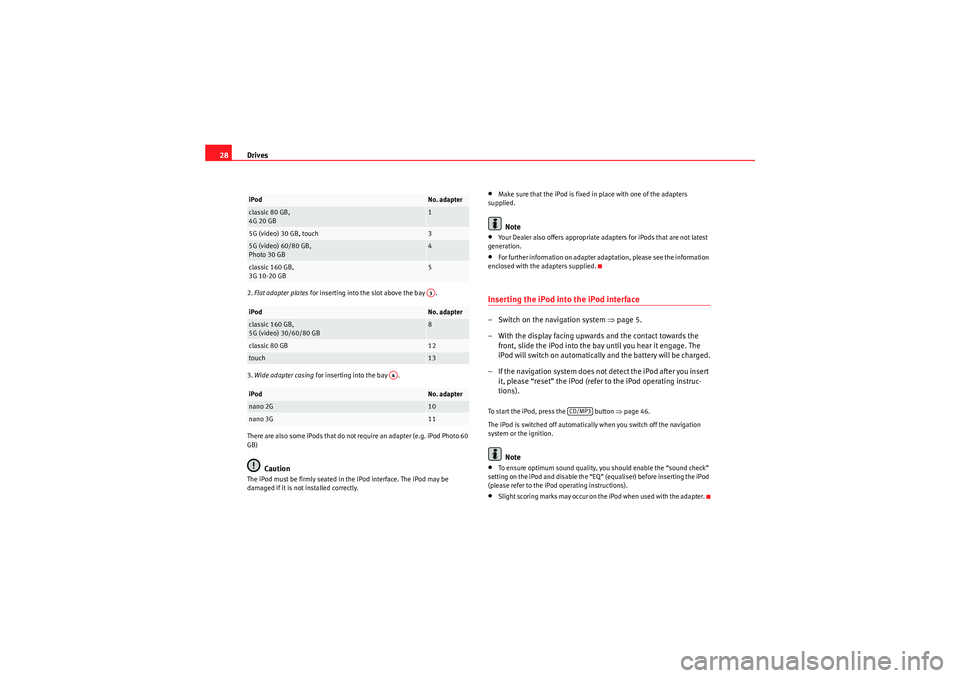
Drives
282. Flat adapter plates for inserting into the slot above the bay .
3. Wide adapter casing for inserting into the bay .
There are also some iPods that do not require an adapter (e.g. iPod Photo 60
GB)
Caution
The iPod must be firmly seated in the iPod interface. The iPod may be
damaged if it is not installed correctly.
•Make sure that the iPod is fixed in place with one of the adapters
supplied.Note
•Your Dealer also offers appropriate adapters for iPods that are not latest
generation.•For further information on adapter adaptation, please see the information
enclosed with the adapters supplied.Inserting the iPod into the iPod interface– Switch on the navigation system ⇒page 5.
– With the display facing upwards and the contact towards the front, slide the iPod into the bay until you hear it engage. The
iPod will switch on automatically and the battery will be charged.
– If the navigation system does not detect the iPod after you insert it, please “reset” the iPod (refer to the iPod operating instruc-
tions).To start the iPod, press the button ⇒ page 46.
The iPod is switched off automatically when you switch off the navigation
system or the ignition.
Note
•To ensure optimum sound quality, you should enable the “sound check”
setting on the iPod and disable the “EQ” (equaliser) before inserting the iPod
(please refer to the iPod operating instructions).•Slight scoring marks may occur on the iPod when used with the adapter.
iPod
No. adapter
classic 80 GB,
4G 20 GB
1
5G (video) 30 GB, touch
3
5G (video) 60/80 GB,
Photo 30 GB
4
classic 160 GB,
3G 10-20 GB
5
iPod
No. adapter
classic 160 GB,
5G (video) 30/60/80 GB
8
classic 80 GB
12
touch
13
iPod
No. adapter
nano 2G
10
nano 3G
11A3
A4
CD/MP3
Media System 1.0_EN.book Seite 28 Donnerstag, 10. September 2009 1:52 13
Page 42 of 124
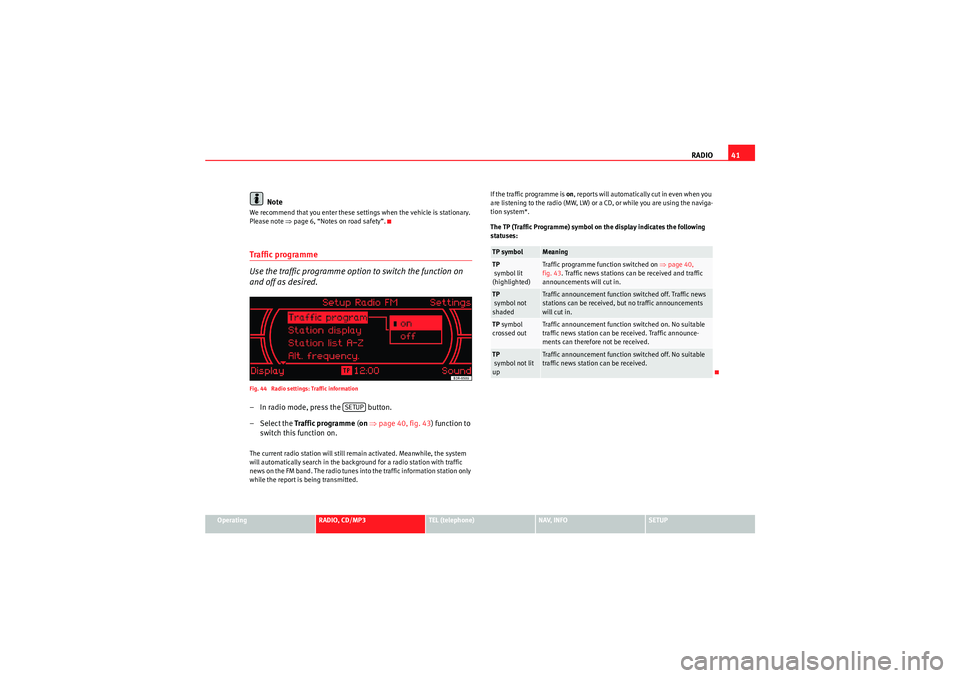
RADIO41
Operating
RADIO, CD/MP3
TEL (telephone)
NAV, INFO
SETUP
Note
We recommend that you enter these settings when the vehicle is stationary.
Please note ⇒page 6, “Notes on road safety”.Traffic programme
Use the traffic programme option to switch the function on
and off as desired.Fig. 44 Radio settings: Traffic information– In radio mode, press the button.
– Select the Traffic programme (on ⇒ page 40, fig. 43 ) function to
switch this function on.The current radio station will still remain activated. Meanwhile, the system
will automatically search in the background for a radio station with traffic
news on the FM band. The radio tunes into the traffic information station only
while the report is being transmitted. If the traffic programme is on
, reports will automatically cut in even when you
are listening to the radio (MW, LW) or a CD, or while you are using the naviga-
tion system*.
The TP (Traffic Programme) symbol on the display indicates the following
statuses:
SETUP
TP symbol
Meaning
TP
symbol lit
(highlighted)
Traffic programme function switched on ⇒page 40,
fig. 43 . Traffic news stations can be received and traffic
announcements will cut in.
TP
symbol not
shaded
Traffic announcement function switched off. Traffic news
stations can be received, but no traffic announcements
will cut in.
TP symbol
crossed out
Traffic announcement function switched on. No suitable
traffic news station can be received. Traffic announce-
ments can therefore not be received.
TP
symbol not lit
up
Traffic announcement function switched off. No suitable
traffic news station can be received.
Media System 1.0_EN.book Seite 41 Donnerstag, 10. September 2009 1:52 13
Page 55 of 124
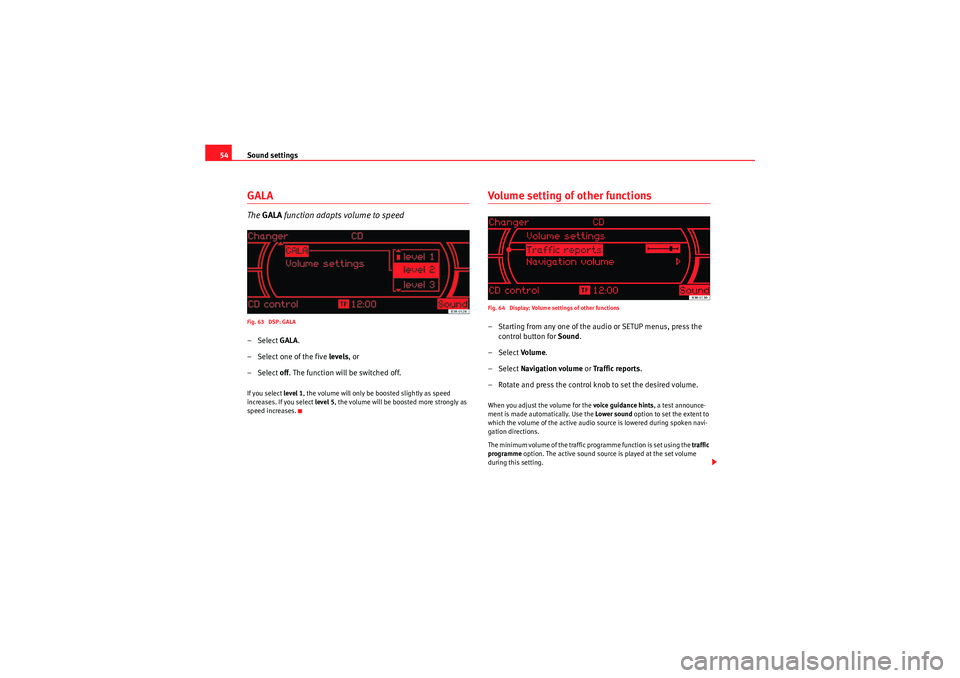
Sound settings
54GALAThe GALA function adapts volume to speedFig. 63 DSP: GALA– Select GALA.
– Select one of the five levels, or
– Select off. The function will be switched off.If you select level 1, the volume will only be boosted slightly as speed
increases. If you select level 5, the volume will be boosted more strongly as
speed increases.
Volume setting of other functionsFig. 64 Display: Volume settings of other functions– Starting from any one of the audio or SETUP menus, press the control button for Sound.
– Select Volu m e .
– Select Navigation volume or Traffic reports .
– Rotate and press the control knob to set the desired volume.When you adjust the volume for the voice guidance hints , a test announce-
ment is made automatically. Use the Lower sound option to set the extent to
which the volume of the active audio source is lowered during spoken navi-
gation directions.
The minimum volume of the traffic programme function is set using the traffic
programme option. The active sound source is played at the set volume
during this setting.
Media System 1.0_EN.book Seite 54 Donnerstag, 10. September 2009 1:52 13
Page 77 of 124
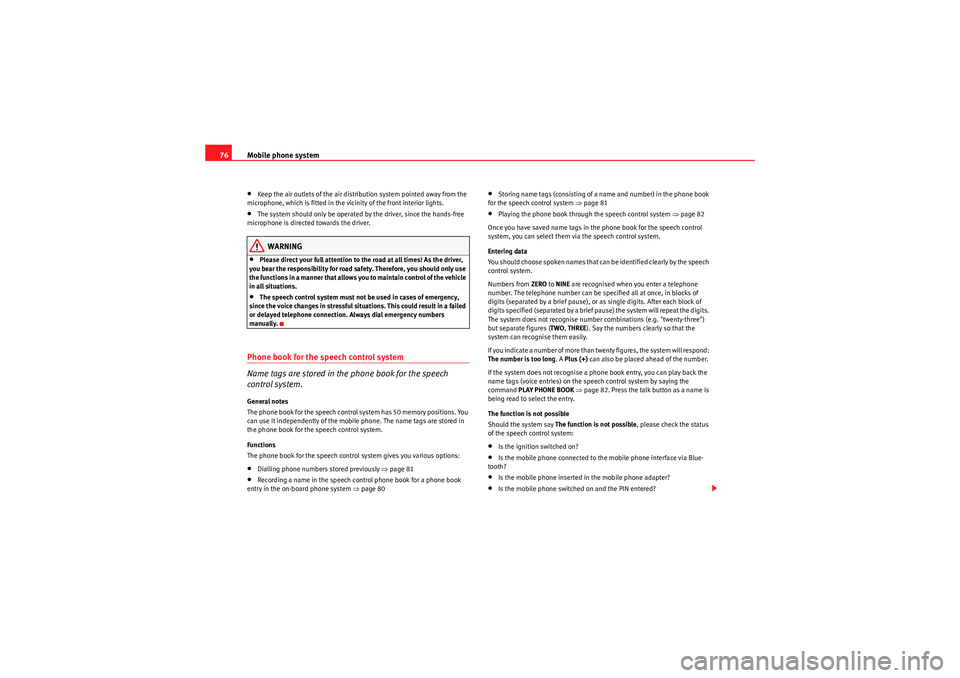
Mobile phone system
76•Keep the air outlets of the air distribution system pointed away from the
microphone, which is fitted in the vicinity of the front interior lights.•The system should only be operated by the driver, since the hands-free
microphone is directed towards the driver.WARNING
•Please direct your full attention to the road at all times! As the driver,
you bear the responsibility for road safety. Therefore, you should only use
the functions in a manner that allows you to maintain control of the vehicle
in all situations.•The speech control system must not be used in cases of emergency,
since the voice changes in stressful situations. This could result in a failed
or delayed telephone connection. Always dial emergency numbers
manually.
Phone book for the speech control system
Name tags are stored in the phone book for the speech
control system.General notes
The phone book for the speech control system has 50 memory positions. You
can use it independently of the mobile phone. The name tags are stored in
the phone book for the speech control system.
Functions
The phone book for the speech control system gives you various options:•Dialling phone numbers stored previously ⇒page 81•Recording a name in the speech control phone book for a phone book
entry in the on-board phone system ⇒ page 80
•Storing name tags (consisting of a name and number) in the phone book
for the speech control system ⇒page 81•Playing the phone book through the speech control system ⇒page 82
Once you have saved name tags in the phone book for the speech control
system, you can select them via the speech control system.
Entering data
You should choose spoken names that can be identified clearly by the speech
control system.
Numbers from ZERO to NINE are recognised when you enter a telephone
number. The telephone number can be specified all at once, in blocks of
digits (separated by a brief pause), or as single digits. After each block of
digits specified (separated by a brief pause) the system will repeat the digits.
The system does not recognise number combinations (e.g. "twenty-three")
but separate figures ( TWO, THREE ). Say the numbers clearly so that the
system can recognise them easily.
I f yo u i n d i ca t e a n u m b e r o f m o r e t h a n t w e n t y f i g u r e s , t h e s y s t e m w i ll r e s p o n d :
The number is too long . A Plus (+) can also be placed ahead of the number.
If the system does not recognise a phone book entry, you can play back the
name tags (voice entries) on the speech control system by saying the
command PLAY PHONE BOOK ⇒ page 82. Press the talk button as a name is
being read to select the entry.
The function is not possible
Should the system say The function is not possible , please check the status
of the speech control system:•Is the ignition switched on?•Is the mobile phone connected to the mobile phone interface via Blue-
tooth?•Is the mobile phone inserted in the mobile phone adapter?•Is the mobile phone switched on and the PIN entered?
Media System 1.0_EN.book Seite 76 Donnerstag, 10. September 2009 1:52 13
Page 86 of 124
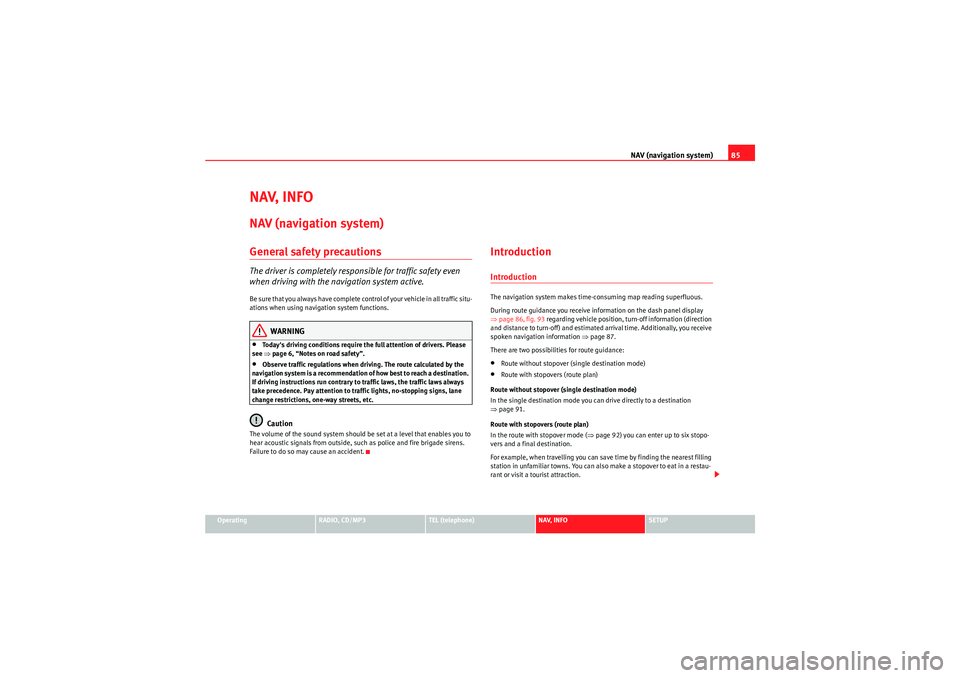
NAV (navigation system)85
Operating
RADIO, CD/MP3
TEL (telephone)
NAV, INFO
SETUP
NAV, INFONAV (navigation system)General safety precautionsThe driver is completely responsible for traffic safety even
when driving with the navigation system active.B e s u r e t ha t y o u a l wa y s ha v e co m p le t e co n t r o l o f y o u r v e h i c l e i n a ll t r a f f i c s i t u -
ations when using navigation system functions.
WARNING
•Today's driving conditions require the full attention of drivers. Please
see ⇒page 6, “Notes on road safety”.•Observe traffic regulations when driving. The route calculated by the
navigation system is a recommendation of how best to reach a destination.
If driving instructions run contrary to traffic laws, the traffic laws always
take precedence. Pay attention to traffic lights, no-stopping signs, lane
change restrictions, one-way streets, etc.Caution
The volume of the sound system should be set at a level that enables you to
hear acoustic signals from outside, such as police and fire brigade sirens.
Failure to do so may cause an accident.
IntroductionIntroductionThe navigation system makes time-consuming map reading superfluous.
During route guidance you receive information on the dash panel display
⇒ page 86, fig. 93 regarding vehicle position, turn-off information (direction
and distance to turn-off) and estimated arrival time. Additionally, you receive
spoken navigation information ⇒page 87.
There are two possibilities for route guidance:•Route without stopover (single destination mode)•Route with stopovers (route plan)
Route without stopover (single destination mode)
In the single destination mode you can drive directly to a destination
⇒ page 91.
Route with stopovers (route plan)
In the route with stopover mode ( ⇒page 92) you can enter up to six stopo-
vers and a final destination.
For example, when travelling you can save time by finding the nearest filling
station in unfamiliar towns. You can also make a stopover to eat in a restau-
rant or visit a tourist attraction.
Media System 1.0_EN.book Seite 85 Donnerstag, 10. September 2009 1:52 13