set clock Seat Exeo 2010 MEDIA SYSTEM 1.0
[x] Cancel search | Manufacturer: SEAT, Model Year: 2010, Model line: Exeo, Model: Seat Exeo 2010Pages: 124, PDF Size: 6.27 MB
Page 10 of 124
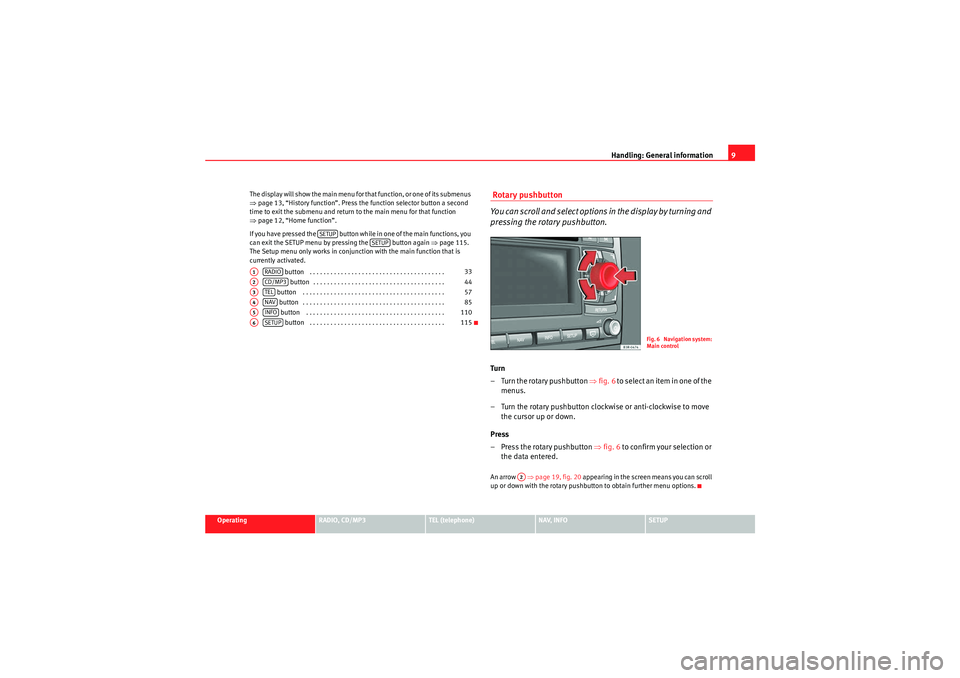
Handling: General information9
Operating
RADIO, CD/MP3
TEL (telephone)
NAV, INFO
SETUP
The display will show the main menu for that function, or one of its submenus
⇒
page 13, “History function”. Press the function selector button a second
time to exit the submenu and return to the main menu for that function
⇒ page 12, “Home function”.
If you have pressed the button while in one of the main functions, you
can exit the SETUP menu by pressing the button again ⇒page 115.
The Setup menu only works in conjunction with the main function that is
currently activated.
button . . . . . . . . . . . . . . . . . . . . . . . . . . . . . . . . . . . . . . . button . . . . . . . . . . . . . . . . . . . . . . . . . . . . . . . . . . . . . .
button . . . . . . . . . . . . . . . . . . . . . . . . . . . . . . . . . . . . . . . . .
button . . . . . . . . . . . . . . . . . . . . . . . . . . . . . . . . . . . . . . . . . button . . . . . . . . . . . . . . . . . . . . . . . . . . . . . . . . . . . . . . . .
button . . . . . . . . . . . . . . . . . . . . . . . . . . . . . . . . . . . . . . .
Rotary pushbutton
You can scroll and select options in the display by turning and
pressing the rotary pushbutton.Turn
– Turn the rotary pushbutton ⇒fig. 6 t o s e l e c t a n i t e m i n o n e o f t h e
menus.
– Turn the rotary pushbutton clockwise or anti-clockwise to move the cursor up or down.
Press
– Press the rotary pushbutton ⇒fig. 6 to confirm your selection or
the data entered.An arrow ⇒page 19, fig. 20 appearing in the screen means you can scroll
up or down with the rotary pushbutton to obtain further menu options.
SETUP
SETUP
A1
RADIO
33
A2
CD/MP3
44
A3
TEL
57
A4
NAV
85
A5
INFO
110
A6
SETUP
115
Fig. 6 Navigation system:
Main control
A2
Media System 1.0_EN.book Seite 9 Donnerstag, 10. September 2009 1:52 13
Page 119 of 124
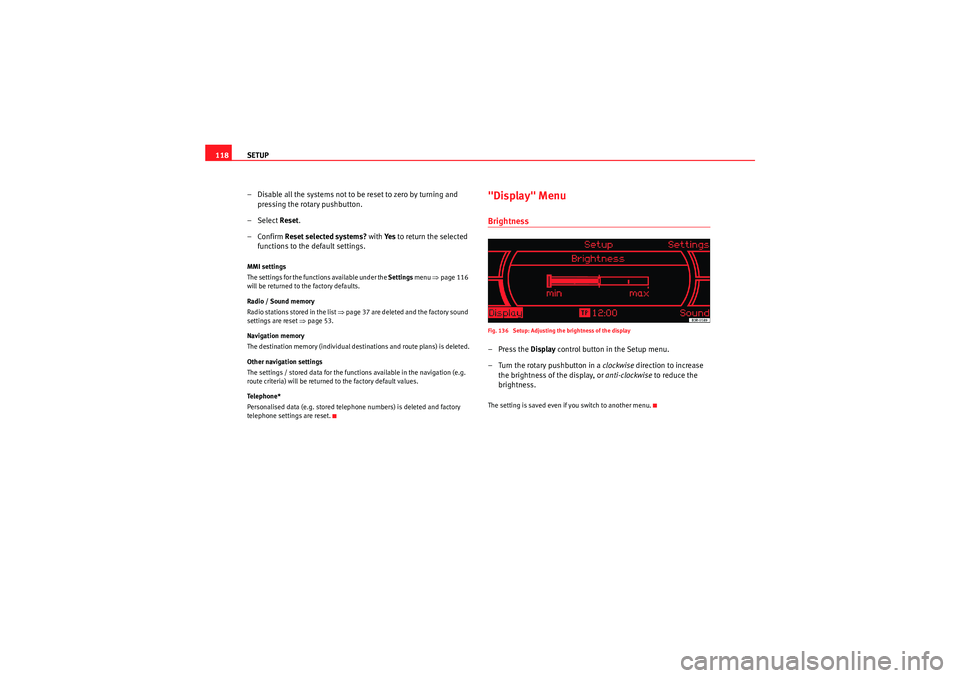
SETUP
118
– Disable all the systems not to be reset to zero by turning and
pressing the rotary pushbutton.
– Select Reset.
–Confirm Reset selected systems? with Ye s to return the selected
functions to the default settings.MMI settings
The settings for the functions available under the Settings menu ⇒ page 116
will be returned to the factory defaults.
Radio / Sound memory
Radio stations stored in the list ⇒page 37 are deleted and the factory sound
settings are reset ⇒page 53.
Navigation memory
The destination memory (individual destinations and route plans) is deleted.
Other navigation settings
The settings / stored data for the functions available in the navigation (e.g.
route criteria) will be returned to the factory default values.
Te l e p h o n e *
Personalised data (e.g. stored telephone numbers) is deleted and factory
telephone settings are reset.
"Display" MenuBrightnessFig. 136 Setup: Adjusting the brightness of the display–Press the Display control button in the Setup menu.
– Turn the rotary pushbutton in a clockwise direction to increase
the brightness of the display, or anti-clockwise to reduce the
brightness.The setting is saved even if you switch to another menu.
Media System 1.0_EN.book Seite 118 Donnerstag, 10. September 2009 1:52 13