wheel Seat Exeo 2010 MEDIA SYSTEM E
[x] Cancel search | Manufacturer: SEAT, Model Year: 2010, Model line: Exeo, Model: Seat Exeo 2010Pages: 167, PDF Size: 5.4 MB
Page 46 of 167
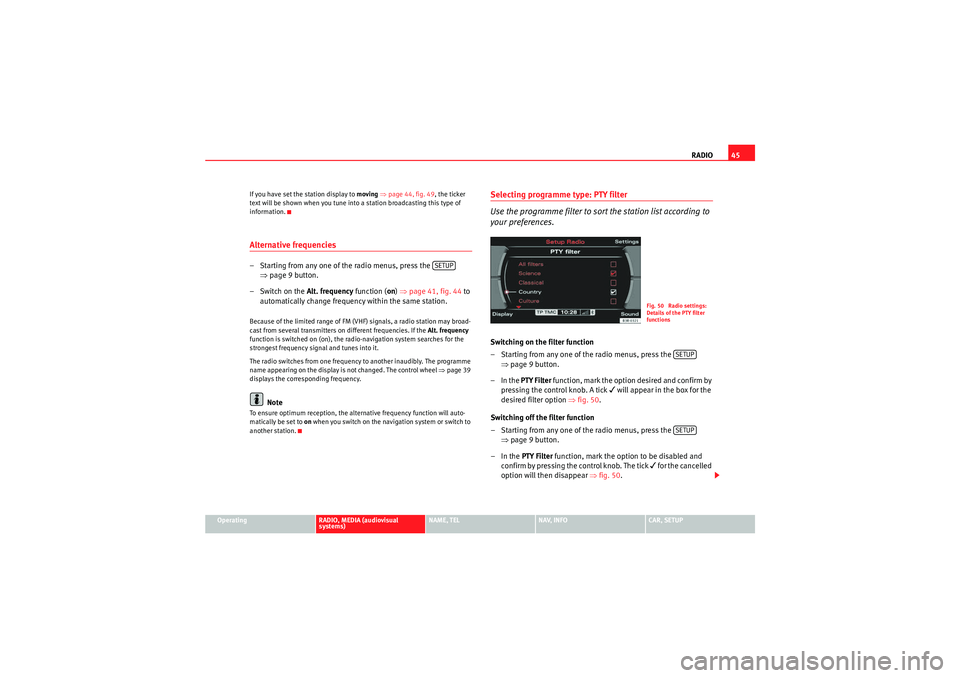
RADIO45
Operating
RADIO, MEDIA (audiovisual
systems)
NAME, TEL
NAV, INFO
CAR, SETUP
If you have set the station display to
moving ⇒ page 44, fig. 49, the ticker
text will be shown when you tune into a station broadcasting this type of
information.
Alternative frequencies– Starting from any one of the radio menus, press the ⇒page 9 button.
– Switch on the Alt. frequency function (on) ⇒ page 41, fig. 44 to
automatically change frequency within the same station.Because of the limited range of FM (VHF) signals, a radio station may broad-
cast from several transmitters on different frequencies. If the Alt. frequency
function is switched on (on), the radio-navigation system searches for the
strongest frequency signal and tunes into it.
The radio switches from one frequency to another inaudibly. The programme
name appearing on the display is not changed. The control wheel ⇒page 39
displays the corresponding frequency.
Note
To ensure optimum reception, the alternative frequency function will auto-
matically be set to on when you switch on the navigation system or switch to
another station.
Selecting programme type: PTY filter
Use the programme filter to sort the station list according to
your preferences.Switching on the filter function
– Starting from any one of the radio menus, press the ⇒page 9 button.
–In the PTY Filter function, mark the option desired and confirm by
pressing the control knob. A tick
will appear in the box for the
desired filter option ⇒fig. 50 .
Switching off the filter function
– Starting from any one of the radio menus, press the ⇒page 9 button.
–In the PTY Filter function, mark the option to be disabled and
confirm by pressing the control knob. The tick
for the cancelled
option will then disappear ⇒fig. 50 .
SETUP
Fig. 50 Radio settings:
Details of the PTY filter
functions
SETUPSETUP
media_systemE_EN.book Seite 45 Montag, 21. September 2009 1:48 13
Page 69 of 167
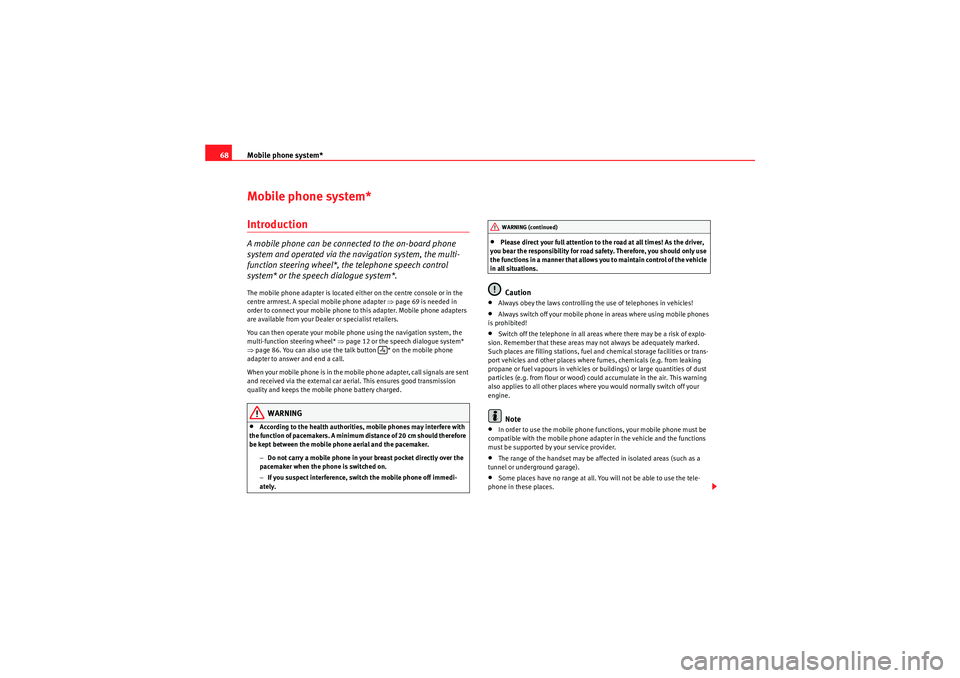
Mobile phone system*
68Mobile phone system*IntroductionA mobile phone can be connected to the on-board phone
system and operated via the navigation system, the multi-
function steering wheel*, the telephone speech control
system* or the speech dialogue system*.The mobile phone adapter is located either on the centre console or in the
centre armrest. A special mobile phone adapter ⇒page 69 is needed in
order to connect your mobile phone to this adapter. Mobile phone adapters
are available from your Dealer or specialist retailers.
You can then operate your mobile phone using the navigation system, the
multi-function steering wheel* ⇒page 12 or the speech dialogue system*
⇒ page 86. You can also use the talk button * on the mobile phone
adapter to answer and end a call.
When your mobile phone is in the mobile phone adapter, call signals are sent
and received via the external car aerial. This ensures good transmission
quality and keeps the mobile phone battery charged.
WARNING
•According to the health authorities, mobile phones may interfere with
the function of pacemakers. A minimum distance of 20 cm should therefore
be kept between the mobile phone aerial and the pacemaker.
−Do not carry a mobile phone in your breast pocket directly over the
pacemaker when the phone is switched on.
− If you suspect interference, switch the mobile phone off immedi-
ately.
•Please direct your full attention to the road at all times! As the driver,
you bear the responsibility for road safety. Therefore, you should only use
the functions in a manner that allows you to maintain control of the vehicle
in all situations.Caution
•Always obey the laws controlling the use of telephones in vehicles!•Always switch off your mobile phone in areas where using mobile phones
is prohibited!•Switch off the telephone in all areas where there may be a risk of explo-
sion. Remember that these areas may not always be adequately marked.
Such places are filling stations, fuel and chemical storage facilities or trans-
port vehicles and other places where fumes, chemicals (e.g. from leaking
propane or fuel vapours in vehicles or buildings) or large quantities of dust
particles (e.g. from flour or wood) could accumulate in the air. This warning
also applies to all other places where you would normally switch off your
engine.Note
•In order to use the mobile phone functions, your mobile phone must be
compatible with the mobile phone adapter in the vehicle and the functions
must be supported by your service provider.•The range of the handset may be affected in isolated areas (such as a
tunnel or underground garage).•Some places have no range at all. You will not be able to use the tele-
phone in these places.
WARNING (continued)
media_systemE_EN.book Seite 68 Montag, 21. September 2009 1:48 13
Page 74 of 167
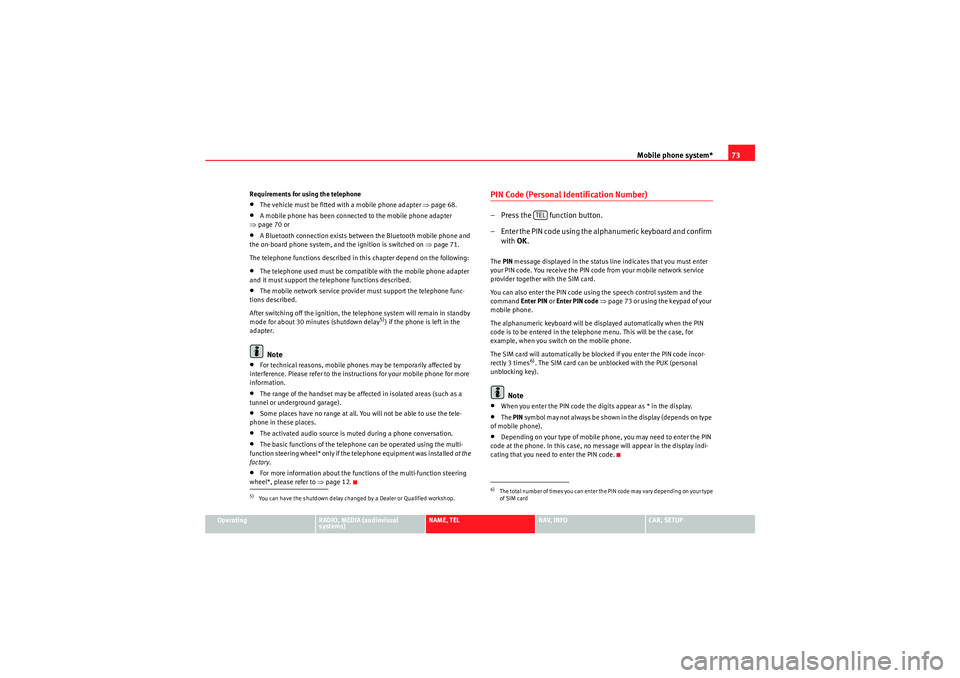
Mobile phone system*73
Operating
RADIO, MEDIA (audiovisual
systems)
NAME, TEL
NAV, INFO
CAR, SETUP
Requirements for using the telephone
•The vehicle must be fitted with a mobile phone adapter ⇒
page 68.•A mobile phone has been connected to the mobile phone adapter
⇒ page 70 or•A Bluetooth connection exists between the Bluetooth mobile phone and
the on-board phone system, and the ignition is switched on ⇒page 71.
The telephone functions described in this chapter depend on the following:•The telephone used must be compatible with the mobile phone adapter
and it must support the telephone functions described.•The mobile network service provider must support the telephone func-
tions described.
After switching off the ignition, the telephone system will remain in standby
mode for about 30 minutes (shutdown delay
5)) if the phone is left in the
adapter.
Note
•For technical reasons, mobile phones may be temporarily affected by
interference. Please refer to the instru ctions for your mobile phone for more
information.•The range of the handset may be affected in isolated areas (such as a
tunnel or underground garage).•Some places have no range at all. You will not be able to use the tele-
phone in these places.•The activated audio source is muted during a phone conversation.•The basic functions of the telephone can be operated using the multi-
function steering wheel* only if the telephone equipment was installed at the
factory .•For more information about the functions of the multi-function steering
wheel*, please refer to ⇒page 12.
PIN Code (Personal Identification Number)– Press the function button.
– Enter the PIN code using the alphanumeric keyboard and confirm
with OK.The PIN message displayed in the status line indicates that you must enter
your PIN code. You receive the PIN code from your mobile network service
provider together with the SIM card.
You can also enter the PIN code using the speech control system and the
command Enter PIN or Enter PIN code ⇒ page 73 or using the keypad of your
mobile phone.
The alphanumeric keyboard will be displayed automatically when the PIN
code is to be entered in the telephone menu. This will be the case, for
example, when you switch on the mobile phone.
The SIM card will automatically be blocked if you enter the PIN code incor-
rectly 3 times
6). The SIM card can be unblocked with the PUK (personal
unblocking key).
Note
•When you enter the PIN code the digits appear as * in the display.•The PIN symbol may not always be shown in the display (depends on type
of mobile phone).•Depending on your type of mobile phone, you may need to enter the PIN
code at the phone. In this case, no message will appear in the display indi-
cating that you need to enter the PIN code.
5)You can have the shutdown delay changed by a Dealer or Qualified workshop.
6)The total number of times you can enter the PIN code may vary depending on your type
of SIM card
TEL
media_systemE_EN.book Seite 73 Montag, 21. September 2009 1:48 13
Page 83 of 167

Mobile phone system*
82Telephone on the instrument panel display
Selecting a phone number
– Press the button ⇒fig. 101 as many times as
required until a phone book entry appears on the instrument
panel display ⇒fig. 102 .
Making a call
– Use the left thumbwheel ⇒fig. 101 to scroll up and down
through the phone book.
– Press the left thumbwheel. The number is dialled and the audio system is muted automatically.
Answering or ending calls
–Press the left thumbwheel.
Rejecting a call
– Keep the left thumbwheel held down.
Replacing a call
– If a second call is received (call waiting), briefly press the left thumbwheel. The current call will be ended and you will be
connected with the second caller.The following telephone status messages can appear in the instrument panel
display:
Fig. 101 Multifunction
steering wheel: Controls
on the leftFig. 102 Display on the
instrument panel: Phone
book entry with category
Please wait...
The phone book entries on your SIM card and in the
mobile phone directory are loaded into the on-
board phone memory.
SIM CARD
There is no SIM card in the mobile phone.
PIN CODE
The PIN code has not yet been entered.
MODE
A2A1
media_systemE_EN.book Seite 82 Montag, 21. September 2009 1:48 13
Page 84 of 167
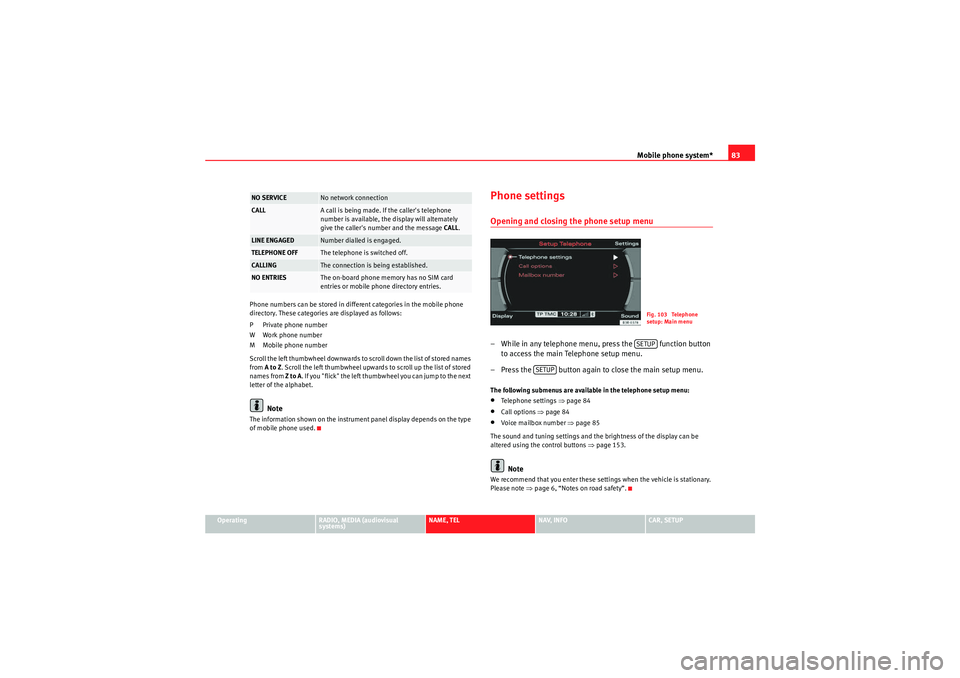
Mobile phone system*83
Operating
RADIO, MEDIA (audiovisual
systems)
NAME, TEL
NAV, INFO
CAR, SETUP
Phone numbers can be stored in different categories in the mobile phone
directory. These categories are displayed as follows:
P Private phone number
W Work phone number
M Mobile phone number
Scroll the left thumbwheel downwards to scroll down the list of stored names
from
A to Z . Scroll the left thumbwheel upwards to scroll up the list of stored
names from Z to A. If you "flick" the left thumbwheel you can jump to the next
letter of the alphabet.
Note
The information shown on the instrument panel display depends on the type
of mobile phone used.
Phone settingsOpening and closing the phone setup menu– While in any telephone menu, press the function button to access the main Telephone setup menu.
– Press the button again to close the main setup menu.The following submenus are available in the telephone setup menu:•Telephone settings ⇒page 84•Call options ⇒page 84•Voice mailbox number ⇒ page 85
The sound and tuning settings and the brightness of the display can be
altered using the control buttons ⇒page 153.Note
We recommend that you enter these settings when the vehicle is stationary.
Please note ⇒ page 6, “Notes on road safety”.
NO SERVICE
No network connection
CALL
A call is being made. If the caller's telephone
number is available, the display will alternately
give the caller's number and the message CALL.
LINE ENGAGED
Number dialled is engaged.
TELEPHONE OFF
The telephone is switched off.
CALLING
The connection is being established.
NO ENTRIES
The on-board phone memory has no SIM card
entries or mobile phone directory entries.
Fig. 103 Telephone
setup: Main menuSETUP
SETUP
media_systemE_EN.book Seite 83 Montag, 21. September 2009 1:48 13
Page 87 of 167

Mobile phone system*
86Telephone speech control systemIntroduction
You can use speech commands to operate various functions
of the telephone.Functions
When used in combination with the hands-free system, you can make calls
without touching your mobile phone. The speech control system recognises
commands and digits spoken by different people.
The speech control system allows you to do the following:•Create an acoustic phone book for the speech control system ⇒page 86•Enter and dial a telephone number ⇒page 91
Traffic reports are not announced during a running dialogue. The dialogue
will be ended immediately when an incoming phone call is received. To
answer the call, press the left thumbwheel on the multi-function steering
wheel* or the talk button on the mobile phone adapter.
Unclear speech commands
The system acknowledges your commands with an acoustic signal. If the
system does not recognise a speech command, it will answer with Pardon?
and request you to repeat the command. After a third failed attempt the
system will answer with Cancel and the dialogue will be ended.
How to help the system understand you•Speak clearly in a normal volume. Speak louder if you are driving fast.•Speak in a normal tone without long pauses.•Avoid speaking when the system is saying a cue.•Close doors, windows and sun roof* to reduce background noise. Make
sure that passengers are not talking when you say a command.
•Keep the air outlets of the air distribution system pointed away from the
microphone, which is fitted in the vicinity of the front interior lights.•The system should only be operated by the driver, since the hands-free
microphone is directed towards the driver.WARNING
•Please direct your full attention to the road at all times! As the driver,
you bear the responsibility for road safety. Therefore, you should only use
the functions in a manner that allows you to maintain control of the vehicle
in all situations.•The speech control system must not be used in cases of emergency,
since the voice changes in stressful situations. This could result in a failed
or delayed telephone connection. Always dial emergency numbers
manually.
Speech control system phone book
Name tags are stored in the phone book for the speech
control system.General notes
The phone book for the speech control system has 50 memory positions. You
can use it independently of the mobile phone. The name tags are stored in
the phone book for the speech control system.
Functions
The phone book for the speech control system gives you various options:•Dialling phone numbers stored previously ⇒page 93•Recording a name in the speech control phone book for a phone book
entry in the on-board phone system ⇒ page 92
media_systemE_EN.book Seite 86 Montag, 21. September 2009 1:48 13
Page 89 of 167

Mobile phone system*
88Speech control system: switching on and off
The speech control system can be activated via the talk button
on the mobile phone adapter* or the talk button on the multi-
function steering wheel.
Important: the ignition must be switched on and no phone calls
must be active.
Switching on the speech control system
– Press the talk button on the mobile phone adapter
⇒fig. 107 or
– Press the talk button on the multi-function steering wheel* ⇒fig. 108 . A signal tone will indicate that the speech control
system is ready.
Switching off the speech control system
–Say the command CANCEL, or
– Press the talk button on the mobile phone adapter ⇒fig. 107 or
– Press and hold down the talk button on the multi-function steering wheel* ⇒ fig. 108 until you hear Cancel.
Volume adjustment
– With the speech control system switched on, scroll the right
thumbwheel of the multi-function steering wheel ⇒fig. 108
up
or down
, or
– With the speech control system switched on, turn the on/off button on the navigation system ⇒page 9 to increase or reduce
the volume.
Fig. 107 Phone adapter
with talk buttonFig. 108 Talk button and
right thumbwheel on the
multi-function steering
wheel
A1
A1
A2
media_systemE_EN.book Seite 88 Montag, 21. September 2009 1:48 13
Page 93 of 167

Mobile phone system*
92Storing a name tag for an entry
You can assign name tags to the entries in the on-board
phone memory.
– Use the button on the multi-function steering wheel
⇒fig. 110 to switch to the telephone function. A phone book
entry will appear on the instrument panel display.
– Roll the left thumbwheel until the desired entry is shown in the instrument panel display.
– Press the talk button on the multi-function steering wheel ⇒page 88, fig. 108 . You will hear a tone.
–Give the command CO RRECT.
– When requested by the speech control system, please say the name ("tag") under which you wish to store the phone book
entry.
– Repeat the name when the speech control system gives you the cue. The name tag for the selected phone book entry will be
stored in the phone book for the speech control system.If a name tag has been stored for a phone book entry, that entry will be
marked by a horizontal arrow ⇒fig. 111 in the instrument panel display. This
arrow will help you identify the phone book entries to which a name tag has
been assigned.
Note
In some cases the command STORE may not be available immediately after
inserting the mobile phone in the adapter. The system will say The function
is not possible . The command will be available when the phone book entries
have been scanned into the memory ⇒page 79.
Fig. 110 Multifunction
steering wheel: left thum-
bwheel and MODE buttonFig. 111 Instrument
panel display: phone
book entry with assigned
name tag
MODE
A2A1
media_systemE_EN.book Seite 92 Montag, 21. September 2009 1:48 13
Page 96 of 167

Mobile phone system*95
Operating
RADIO, MEDIA (audiovisual
systems)
NAME, TEL
NAV, INFO
CAR, SETUP
Speech recognition for some countriesStoring name tags in the phone book*
If your vehicle is equipped accordingly, you can assign name
tags to the entries from the SIM card or the mobile phone
directory.
– Press the button on the multi-function steering wheel
⇒fig. 112 to switch to the telephone function. A phone book
entry from the on-board phone memory will appear in the instru-
ment panel display.
– Scroll the left thumbwheel until the desired phone book entry is shown in the instrument panel display.
– Press the talk button on the multi-function steering wheel. You will then hear a beep.
– Say the name ("tag") you wish to save for this phone book entry. You will then hear two beeps.
– Repeat the name. The system will repeat the recorded name and an ascending sequence of tones will confirm that the entry has
been accepted.If the entry was not accepted the system will emit a descending sequence of
tones to request that you enter the name again.
Fig. 112 The multi-func-
tion steering wheel
Fig. 113 Instrument
panel display: Phone
book entry in on-board
phone memory with name
tag assigned
MODE
AB
AC
media_systemE_EN.book Seite 95 Montag, 21. September 2009 1:48 13
Page 97 of 167

Mobile phone system*
96If a recorded name has been stored for a phone book entry in the on-board
phone memory, this entry will be marked by an arrow ⇒ page 95, fig. 113 in
the instrument panel display. This arrow will help you identify those phone
book entries in the on-board phone memory to which a recorded name has
been assigned.
A running dialogue can be cancelled at any time with a press of the talk
button ⇒page 95, fig. 112 on the multi-function steering wheel.
Note
•If two or more names sound alike, it is better to save the names including
the first name or some other distinguishing entry.•The phone book with the name tags (voice entries) only works in conjunc-
tion with the speech control system. The recorded names (name tags) are not
stored in the on-board phone memory.Selecting name tags from the phone book*
Stored name tags can be selected.– Press the talk button ⇒page 95, fig. 112 on the multi-func-
tion steering wheel. You will then hear a beep.
– Search for and select the recorded name to be modified ⇒page 95. You will then hear two beeps.You will hear an ascending sequence of tones to confirm that the system has
recognised the name. The number for the person you wish to call will then be
dialled.
If the system failed to recognise the name, you will hear a descending
sequence of tones. Please say the recorded name again. A running dialogue can be cancelled at any time by pressing and holding the
talk button
⇒page 95, fig. 112 on the multi-function steering wheel.
Deleting name tags from the phone book*
You can delete name tags that you have stored in the phone
book.– Press the button ⇒page 95, fig. 112 on the multi-
function steering wheel to switch to the telephone function. A
phone book entry will appear on the instrument panel display.
– Use the left thumbwheel to scroll through the phone book and to select an entry marked with a horizontal arrow.
– Press the talk button ⇒page 95, fig. 112 . The name tag is
deleted.When you have deleted a recorded name, the arrow ⇒page 95, fig. 113 in
front of the phone book entry will also be deleted in the instrument panel
display.
AC
AC
ACMODE
AB
AC
media_systemE_EN.book Seite 96 Montag, 21. September 2009 1:48 13