audio Seat Exeo 2010 MEDIA SYSTEM E
[x] Cancel search | Manufacturer: SEAT, Model Year: 2010, Model line: Exeo, Model: Seat Exeo 2010Pages: 167, PDF Size: 5.4 MB
Page 60 of 167

Adjusting sound settings59
Operating
RADIO, MEDIA (audiovisual
systems)
NAME, TEL
NAV, INFO
CAR, SETUP
Adjusting sound settingsSetting the sound– Press the control button for the Sound function from an audio or
SETUP menu or
– Select the desired sound setting (e.g. balance) ⇒fig. 74 using
the control knob. – Rotate the specific control knob
in the sound settings menu (e.g.
balance) ⇒fig. 75 to set the sound to your liking.
– By pressing the control knob or the button ⇒page 9,
the setting is saved and you leave the settings menu.
The display ⇒fig. 75 shows the degree of adjustment.
The following sound settings are available:•Balance (left/right volume relationship)•Fader (front/rear sound relationship)•Treble•Bass•DSP (Digital Signal Processing)•Volume settings of other functions
The sound setting for treble and bass apply to the operating mode currently
active. The balance and fader settings are independent for the operating
mode.
For example, if you change the bass setting while playing a CD, this will have
no effect on the radio sound settings.Note
In vehicles equipped with a VDA-compatible telephone, the balance of the
equipment should be set to an intermediate level for better sound quality.
Fig. 74 Sound: Balance
adjustment in the radio
menuFig. 75 Sound: Balance
adjustment in the radio
menu
RETURN
media_systemE_EN.book Seite 59 Montag, 21. September 2009 1:48 13
Page 61 of 167
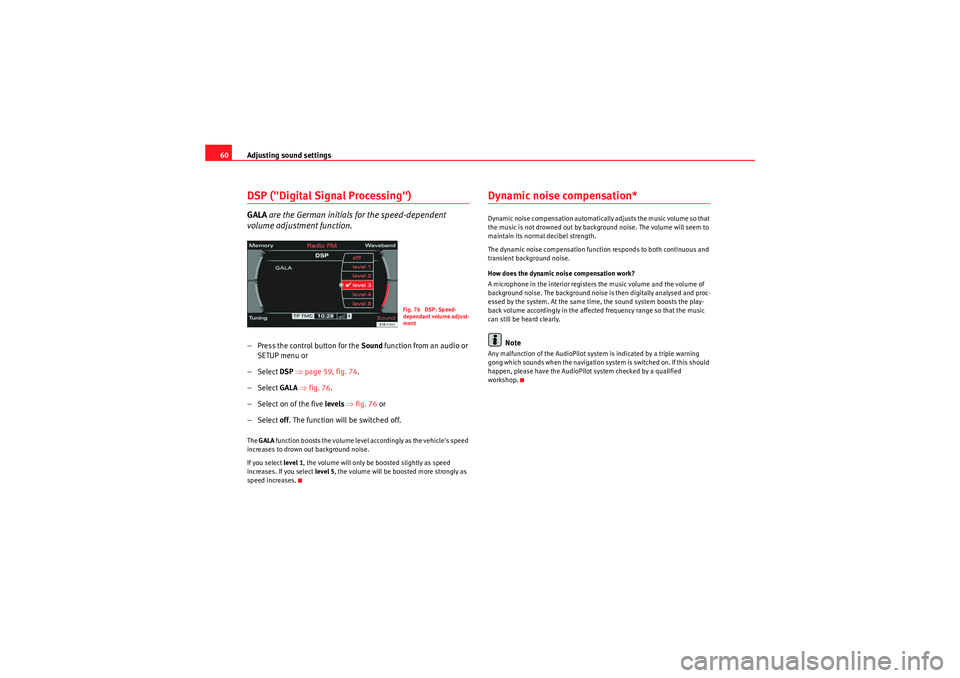
Adjusting sound settings
60DSP ("Digital Signal Processing")GALA are the German initials for the speed-dependent
volume adjustment function.– Press the control button for the Sound function from an audio or
SETUP menu or
– Select DSP ⇒ page 59, fig. 74 .
– Select GALA ⇒ fig. 76.
– Select on of the five levels ⇒ fig. 76 or
– Select off . The function will be switched off.The GALA function boosts the volume level accordingly as the vehicle's speed
increases to drown out background noise.
If you select level 1, the volume will only be boosted slightly as speed
increases. If you select level 5, the volume will be boosted more strongly as
speed increases.
Dynamic noise compensation*Dynamic noise compensation automatically adjusts the music volume so that
the music is not drowned out by background noise. The volume will seem to
maintain its normal decibel strength.
The dynamic noise compensation function responds to both continuous and
transient background noise.
How does the dynamic noise compensation work?
A microphone in the interior registers the music volume and the volume of
background noise. The background noise is then digitally analysed and proc-
essed by the system. At the same time, the sound system boosts the play-
back volume accordingly in the affected frequency range so that the music
can still be heard clearly.
Note
Any malfunction of the AudioPilot system is indicated by a triple warning
gong which sounds when the navigation system is switched on. If this should
happen, please have the AudioPilot system checked by a qualified
workshop.
Fig. 76 DSP: Speed-
dependant volume adjust-
ment
media_systemE_EN.book Seite 60 Montag, 21. September 2009 1:48 13
Page 62 of 167
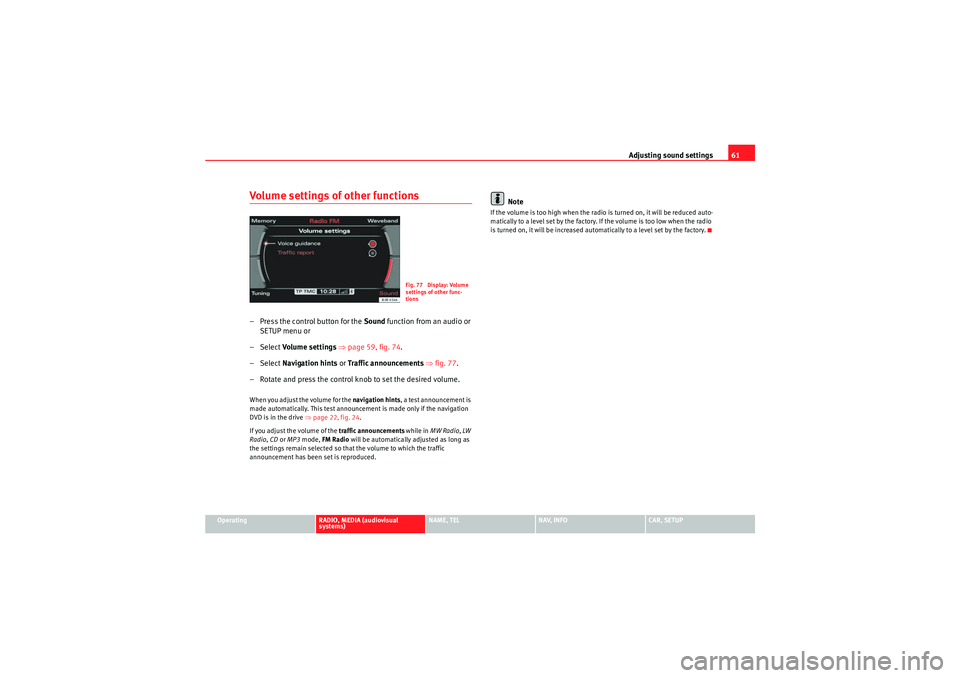
Adjusting sound settings61
Operating
RADIO, MEDIA (audiovisual
systems)
NAME, TEL
NAV, INFO
CAR, SETUP
Volume settings of other functions– Press the control button for the Sound function from an audio or
SETUP menu or
–Select Volume settings ⇒ page 59, fig. 74 .
–Select Navigation hints or Traffic announcements ⇒ fig. 77 .
– Rotate and press the control knob to set the desired volume.When you adjust the volume for the navigation hints, a test announcement is
made automatically. This test announcement is made only if the navigation
DVD is in the drive ⇒page 22, fig. 24 .
If you adjust the volume of the traffic announcements while in MW Radio , LW
Radio , CD or MP3 mode, FM Radio will be automatically adjusted as long as
the settings remain selected so that the volume to which the traffic
announcement has been set is reproduced.
Note
If the volume is too high when the radio is turned on, it will be reduced auto-
matically to a level set by the factory. If the volume is too low when the radio
is turned on, it will be increased automatically to a level set by the factory.
Fig. 77 Display: Volume
settings of other func-
tions
media_systemE_EN.book Seite 61 Montag, 21. September 2009 1:48 13
Page 64 of 167
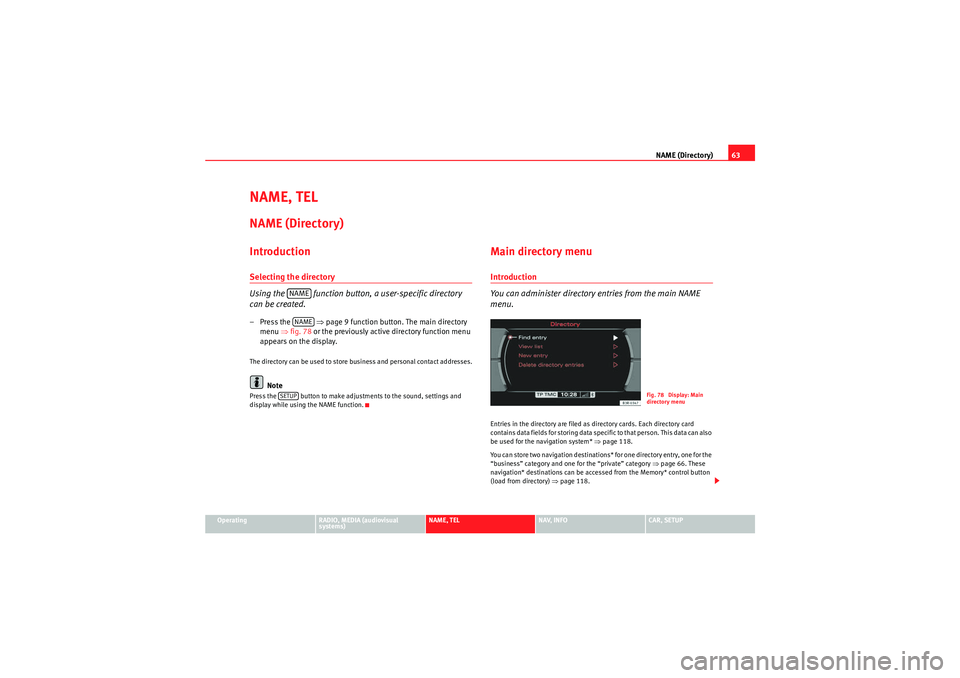
NAME (Directory)63
Operating
RADIO, MEDIA (audiovisual
systems)
NAME, TEL
NAV, INFO
CAR, SETUP
NAME, TELNAME (Directory)IntroductionSelecting the directory
Using the function button, a user-specific directory
can be created.– Press the ⇒page 9 function button. The main directory
menu ⇒fig. 78 or the previously active directory function menu
appears on the display.The directory can be used to store business and personal contact addresses.
Note
Press the button to make adjustments to the sound, settings and
display while using the NAME function.
Main directory menuIntroduction
You can administer directory entries from the main NAME
menu.Entries in the directory are filed as directory cards. Each directory card
contains data fields for storing data specific to that person. This data can also
be used for the navigation system* ⇒page 118.
You can store two navigation destinations* for one directory entry, one for the
“business” category and one for the “private” category ⇒page 66. These
navigation* destinations can be accessed from the Memory* control button
(load from directory) ⇒page 118.
NAMENAME
SETUP
Fig. 78 Display: Main
directory menu
media_systemE_EN.book Seite 63 Montag, 21. September 2009 1:48 13
Page 66 of 167
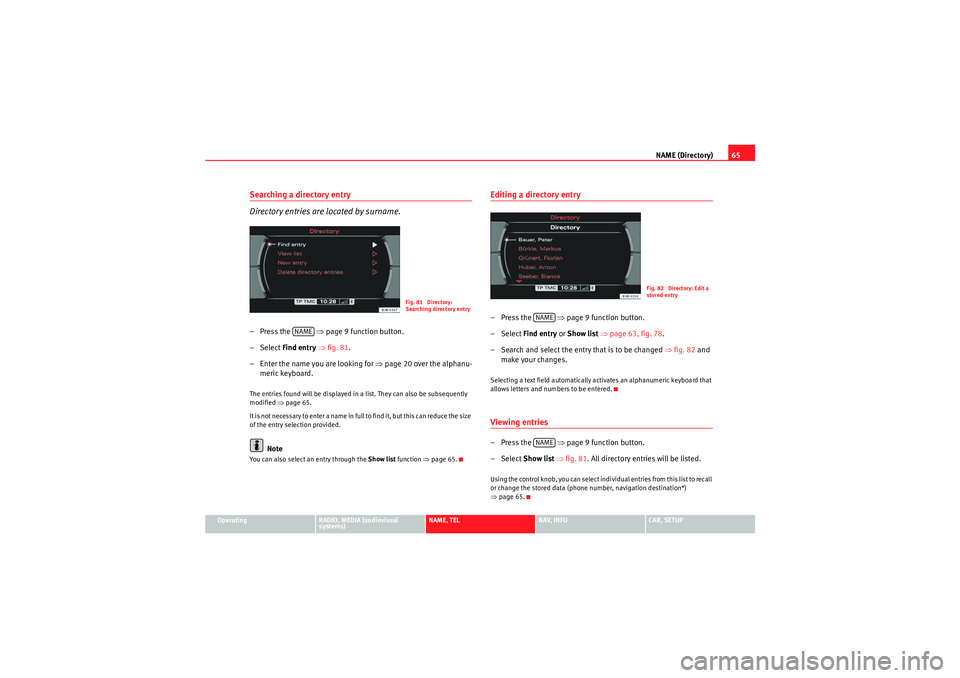
NAME (Directory)65
Operating
RADIO, MEDIA (audiovisual
systems)
NAME, TEL
NAV, INFO
CAR, SETUP
Searching a directory entry
Directory entries are located by surname.– Press the ⇒page 9 function button.
–Select Find entry ⇒ fig. 81.
– Enter the name you are looking for ⇒page 20 over the alphanu-
meric keyboard.The entries found will be displayed in a list. They can also be subsequently
modified ⇒page 65.
It is no t n e ces sa r y t o e n te r a na me in fu ll to f in d i t, b ut t h is c a n re d uc e t h e s ize
of the entry selection provided.
Note
You can also select an entry through the Show list function ⇒page 65.
Editing a directory entry–Press the ⇒page 9 function button.
– Select Find entry or Show list ⇒ page 63, fig. 78 .
– Search and select the entry that is to be changed ⇒ fig. 82 and
make your changes.Selecting a text field automatically activates an alphanumeric keyboard that
allows letters and numbers to be entered.Viewing entries–Press the ⇒page 9 function button.
– Select Show list ⇒ fig. 81 . All directory entries will be listed.Using the control knob, you can select individual entries from this list to recall
or change the stored data (phone number, navigation destination*)
⇒page 65.
Fig. 81 Directory:
Searching directory entry
NAME
Fig. 82 Directory: Edit a
stored entry
NAMENAME
media_systemE_EN.book Seite 65 Montag, 21. September 2009 1:48 13
Page 68 of 167
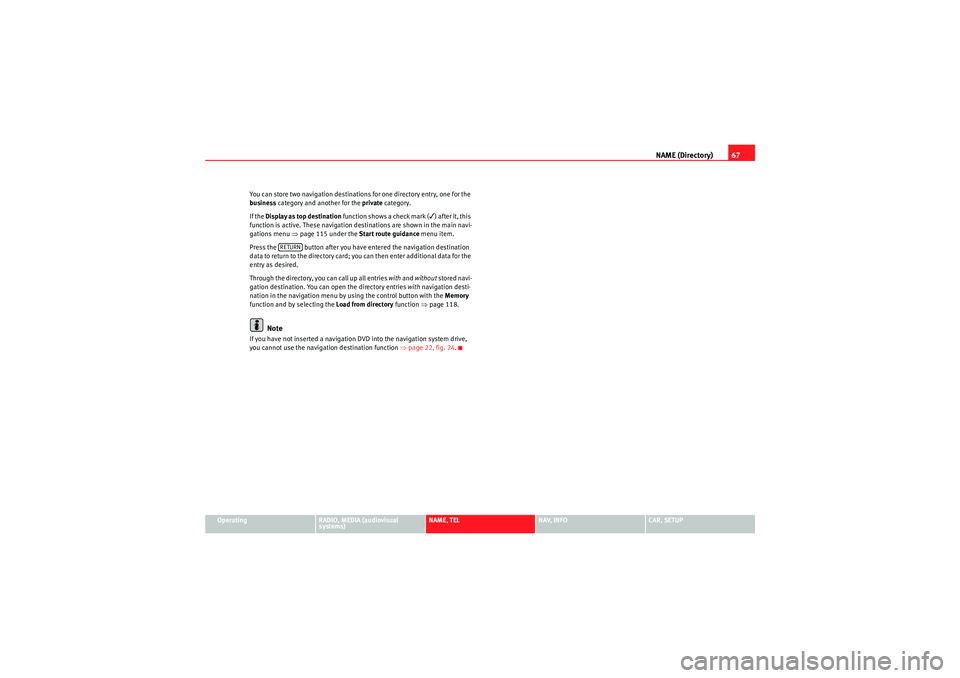
NAME (Directory)67
Operating
RADIO, MEDIA (audiovisual
systems)
NAME, TEL
NAV, INFO
CAR, SETUP
You can store two navigation destinations for one directory entry, one for the
business
category and another for the private category.
If the Display as top destination function shows a check mark (
) after it, this
function is active. These navigation destinations are shown in the main navi-
gations menu ⇒page 115 under the Start route guidance menu item.
Press the button after you have entered the navigation destination
data to return to the directory card; you can then enter additional data for the
entry as desired.
Through the directory, you can call up all entries with and without stored navi-
gation destination. You can open the directory entries with navigation desti-
nation in the navigation menu by using the control button with the Memory
function and by selecting the Load from directory function ⇒page 118.
Note
If you have not inserted a navigation DVD into the navigation system drive,
you cannot use the navigation destination function ⇒page 22, fig. 24 .
RETURN
media_systemE_EN.book Seite 67 Montag, 21. September 2009 1:48 13
Page 70 of 167
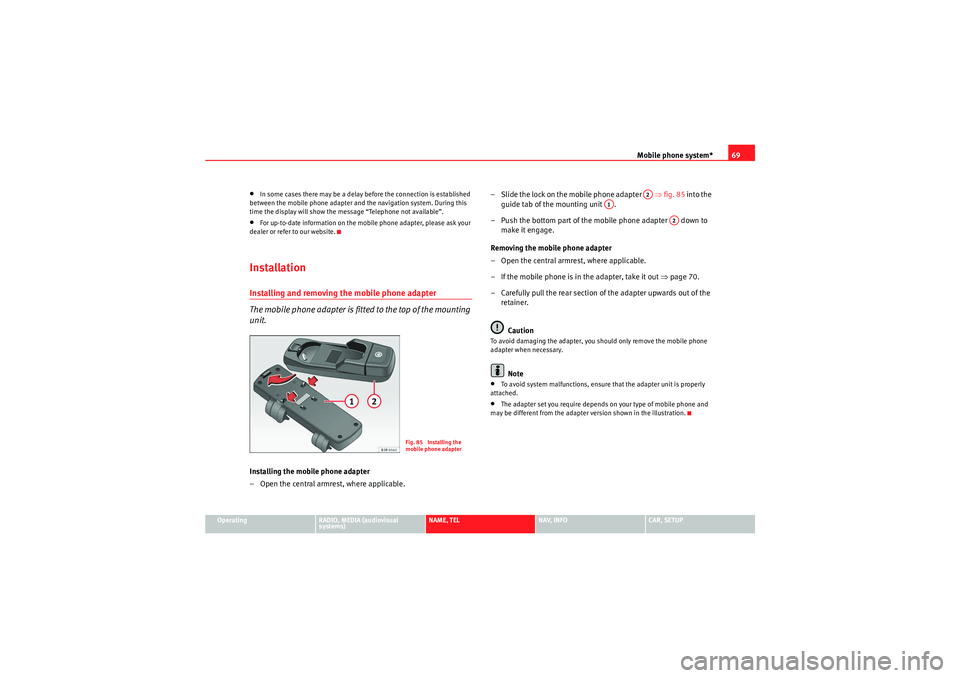
Mobile phone system*69
Operating
RADIO, MEDIA (audiovisual
systems)
NAME, TEL
NAV, INFO
CAR, SETUP
•In some cases there may be a delay before the connection is established
between the mobile phone adapter and the navigation system. During this
time the display will show the message “Telephone not available”.•For up-to-date information on the mobile phone adapter, please ask your
dealer or refer to our website.InstallationInstalling and removing the mobile phone adapter
The mobile phone adapter is fitted to the top of the mounting
unit.Installing the mobile phone adapter
– Open the central armrest, where applicable. – Slide the lock on the mobile phone adapter ⇒
fig. 85 into the
guide tab of the mounting unit .
– Push the bottom part of the mobile phone adapter down to make it engage.
Removing the mobile phone adapter
– Open the central armrest, where applicable.
– If the mobile phone is in the adapter, take it out ⇒page 70.
– Carefully pull the rear section of the adapter upwards out of the retainer.
Caution
To avoid damaging the adapter, you should only remove the mobile phone
adapter when necessary.
Note
•To avoid system malfunctions, ensure that the adapter unit is properly
attached.•The adapter set you require depends on your type of mobile phone and
may be different from the adapter version shown in the illustration.
Fig. 85 Installing the
mobile phone adapter
A2
A1
A2
media_systemE_EN.book Seite 69 Montag, 21. September 2009 1:48 13
Page 71 of 167
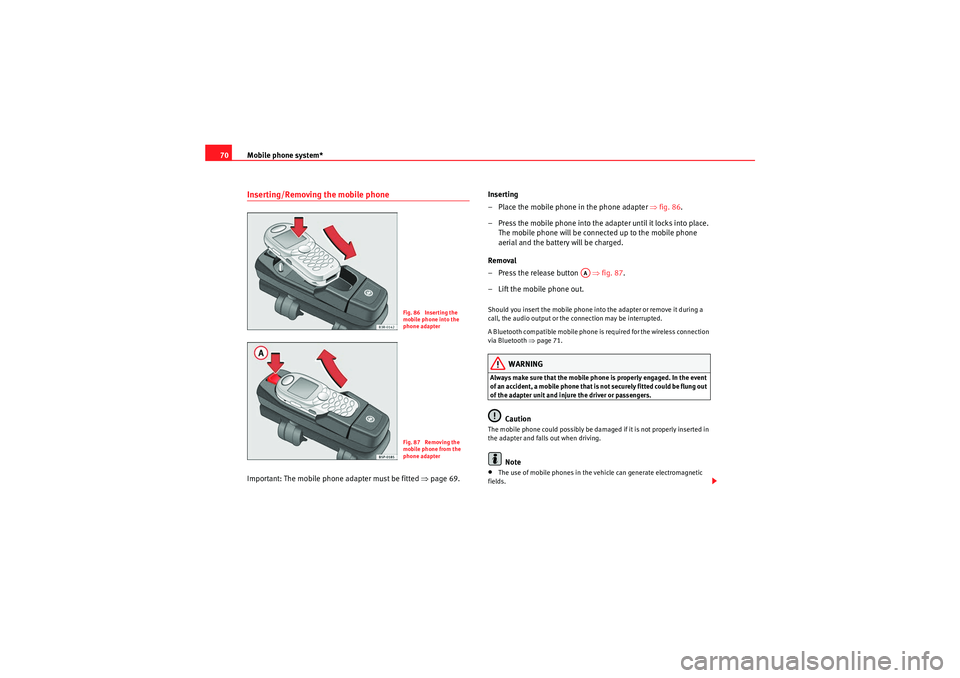
Mobile phone system*
70Inserting/Removing the mobile phoneImportant: The mobile phone adapter must be fitted ⇒page 69. Inserting
– Place the mobile phone in the phone adapter ⇒
fig. 86.
– Press the mobile phone into the adapter until it locks into place. The mobile phone will be connected up to the mobile phone
aerial and the battery will be charged.
Removal
– Press the release button ⇒fig. 87.
– Lift the mobile phone out.
Should you insert the mobile phone into the adapter or remove it during a
call, the audio output or the connection may be interrupted.
A Bluetooth compatible mobile phone is required for the wireless connection
via Bluetooth ⇒page 71.
WARNING
Always make sure that the mobile phone is properly engaged. In the event
of an accident, a mobile phone that is not securely fitted could be flung out
of the adapter unit and injure the driver or passengers.
Caution
The mobile phone could possibly be damaged if it is not properly inserted in
the adapter and falls out when driving.
Note
•The use of mobile phones in the vehicle can generate electromagnetic
fields.
Fig. 86 Inserting the
mobile phone into the
phone adapterFig. 87 Removing the
mobile phone from the
phone adapter
AA
media_systemE_EN.book Seite 70 Montag, 21. September 2009 1:48 13
Page 72 of 167
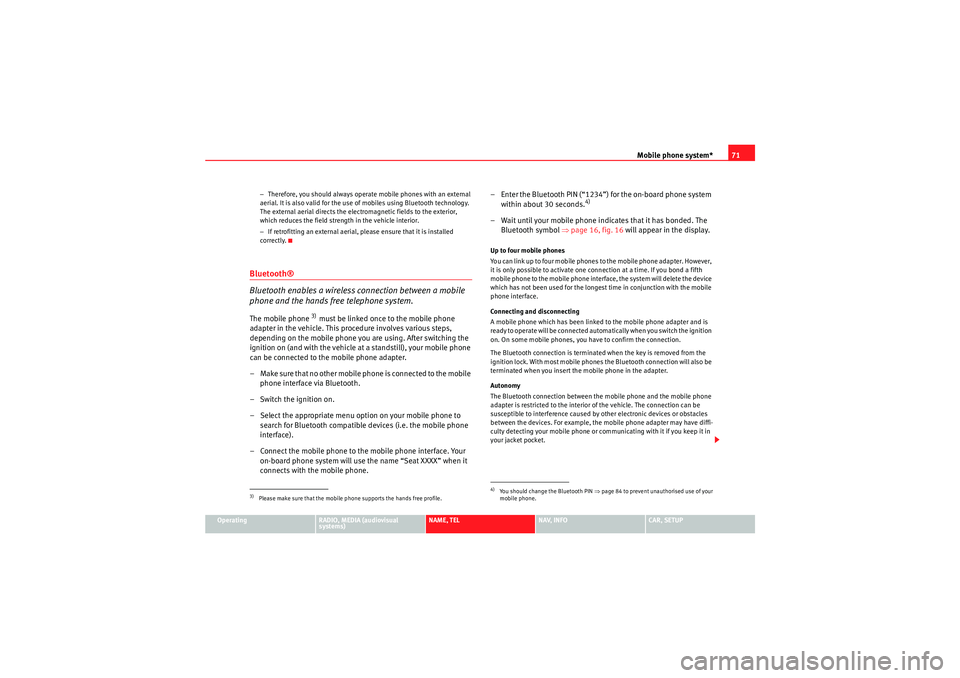
Mobile phone system*71
Operating
RADIO, MEDIA (audiovisual
systems)
NAME, TEL
NAV, INFO
CAR, SETUP
−
Therefore, you should always operate mobile phones with an external
aerial. It is also valid for the use of mobiles using Bluetooth technology.
The external aerial directs the electromagnetic fields to the exterior,
which reduces the field strength in the vehicle interior.
− If retrofitting an external aerial, please ensure that it is installed
correctly.
Bluetooth®
Bluetooth enables a wireless connection between a mobile
phone and the hands free telephone system.The mobile phone
3) must be linked once to the mobile phone
adapter in the vehicle. This procedure involves various steps,
depending on the mobile phone you are using. After switching the
ignition on (and with the vehicle at a standstill), your mobile phone
can be connected to the mobile phone adapter.
– Make sure that no other mobile phone is connected to the mobile phone interface via Bluetooth.
– Switch the ignition on.
– Select the appropriate menu option on your mobile phone to search for Bluetooth compatible devices (i.e. the mobile phone
interface).
– Connect the mobile phone to the mobile phone interface. Your on-board phone system will use the name “Seat XXXX” when it
connects with the mobile phone. – Enter the Bluetooth PIN (“1234”) for the on-board phone system
within about 30 seconds.
4)
– Wait until your mobile phone indicates that it has bonded. The Bluetooth symbol ⇒page 16, fig. 16 will appear in the display.Up to four mobile phones
You can link up to four mobile phones to the mobile phone adapter. However,
it is only possible to activate one connection at a time. If you bond a fifth
mobile phone to the mobile phone interface, the system will delete the device
which has not been used for the longest time in conjunction with the mobile
phone interface.
Connecting and disconnecting
A mobile phone which has been linked to the mobile phone adapter and is
ready to operate will be connected automatically when you switch the ignition
on. On some mobile phones, you have to confirm the connection.
The Bluetooth connection is terminated when the key is removed from the
ignition lock. With most mobile phones the Bluetooth connection will also be
terminated when you insert the mobile phone in the adapter.
Autonomy
The Bluetooth connection between the mobile phone and the mobile phone
adapter is restricted to the interior of the vehicle. The connection can be
susceptible to interference caused by other electronic devices or obstacles
between the devices. For example, the mobile phone adapter may have diffi-
culty detecting your mobile phone or communicating with it if you keep it in
your jacket pocket.
3)Please make sure that the mobile phone supports the hands free profile.
4)Yo u s h o u l d ch a n g e t h e B l u e t o o t h P I N ⇒page 84 to prevent unauthorised use of your
mobile phone.
media_systemE_EN.book Seite 71 Montag, 21. September 2009 1:48 13
Page 74 of 167
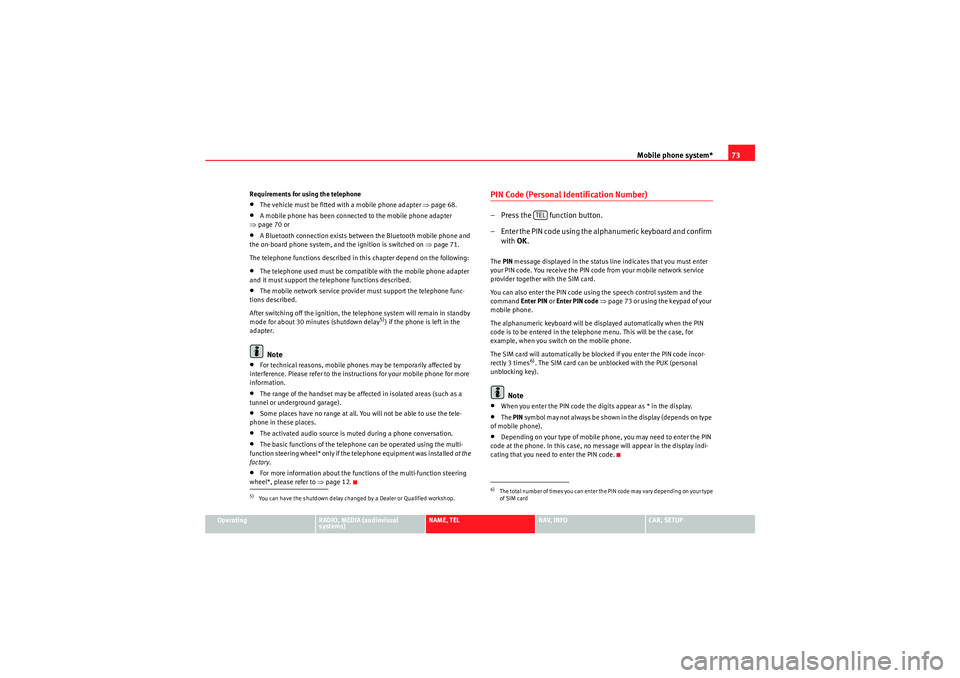
Mobile phone system*73
Operating
RADIO, MEDIA (audiovisual
systems)
NAME, TEL
NAV, INFO
CAR, SETUP
Requirements for using the telephone
•The vehicle must be fitted with a mobile phone adapter ⇒
page 68.•A mobile phone has been connected to the mobile phone adapter
⇒ page 70 or•A Bluetooth connection exists between the Bluetooth mobile phone and
the on-board phone system, and the ignition is switched on ⇒page 71.
The telephone functions described in this chapter depend on the following:•The telephone used must be compatible with the mobile phone adapter
and it must support the telephone functions described.•The mobile network service provider must support the telephone func-
tions described.
After switching off the ignition, the telephone system will remain in standby
mode for about 30 minutes (shutdown delay
5)) if the phone is left in the
adapter.
Note
•For technical reasons, mobile phones may be temporarily affected by
interference. Please refer to the instru ctions for your mobile phone for more
information.•The range of the handset may be affected in isolated areas (such as a
tunnel or underground garage).•Some places have no range at all. You will not be able to use the tele-
phone in these places.•The activated audio source is muted during a phone conversation.•The basic functions of the telephone can be operated using the multi-
function steering wheel* only if the telephone equipment was installed at the
factory .•For more information about the functions of the multi-function steering
wheel*, please refer to ⇒page 12.
PIN Code (Personal Identification Number)– Press the function button.
– Enter the PIN code using the alphanumeric keyboard and confirm
with OK.The PIN message displayed in the status line indicates that you must enter
your PIN code. You receive the PIN code from your mobile network service
provider together with the SIM card.
You can also enter the PIN code using the speech control system and the
command Enter PIN or Enter PIN code ⇒ page 73 or using the keypad of your
mobile phone.
The alphanumeric keyboard will be displayed automatically when the PIN
code is to be entered in the telephone menu. This will be the case, for
example, when you switch on the mobile phone.
The SIM card will automatically be blocked if you enter the PIN code incor-
rectly 3 times
6). The SIM card can be unblocked with the PUK (personal
unblocking key).
Note
•When you enter the PIN code the digits appear as * in the display.•The PIN symbol may not always be shown in the display (depends on type
of mobile phone).•Depending on your type of mobile phone, you may need to enter the PIN
code at the phone. In this case, no message will appear in the display indi-
cating that you need to enter the PIN code.
5)You can have the shutdown delay changed by a Dealer or Qualified workshop.
6)The total number of times you can enter the PIN code may vary depending on your type
of SIM card
TEL
media_systemE_EN.book Seite 73 Montag, 21. September 2009 1:48 13