steering wheel Seat Exeo 2010 MEDIA SYSTEM E
[x] Cancel search | Manufacturer: SEAT, Model Year: 2010, Model line: Exeo, Model: Seat Exeo 2010Pages: 167, PDF Size: 5.4 MB
Page 2 of 167
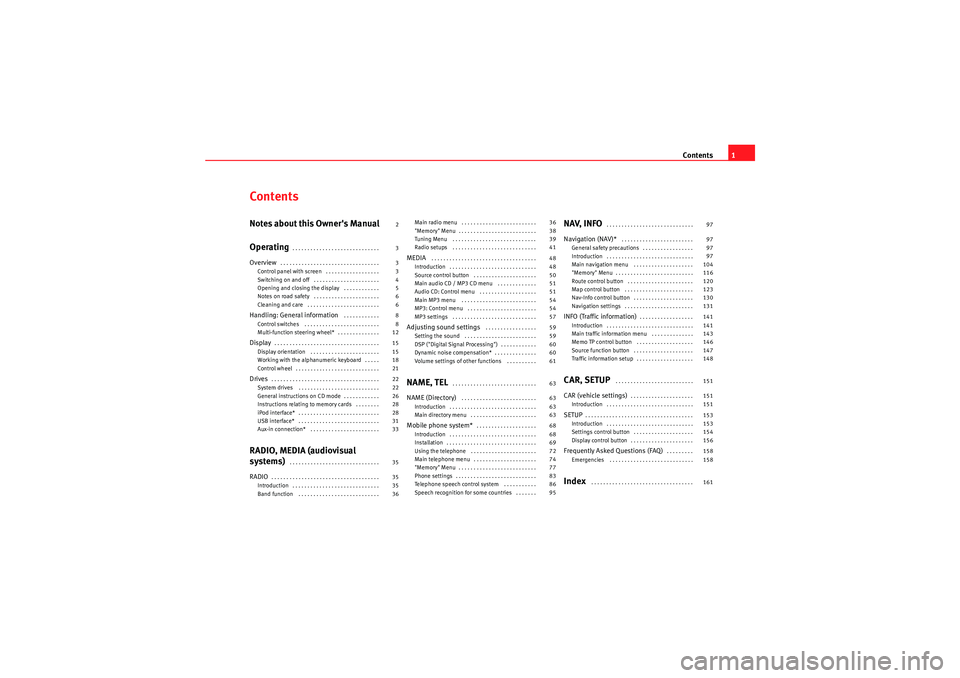
Contents1
ContentsNotes about this Owner's Manual
Operating
. . . . . . . . . . . . . . . . . . . . . . . . . . . . .
Overview
. . . . . . . . . . . . . . . . . . . . . . . . . . . . . . . . .
Control panel with screen . . . . . . . . . . . . . . . . . .
Switching on and off . . . . . . . . . . . . . . . . . . . . . .
Opening and closing the display . . . . . . . . . . . .
Notes on road safety . . . . . . . . . . . . . . . . . . . . . .
Cleaning and care . . . . . . . . . . . . . . . . . . . . . . . .
Handling: General information
. . . . . . . . . . . .
Control switches . . . . . . . . . . . . . . . . . . . . . . . . .
Multi-function steering wheel* . . . . . . . . . . . . . .
Display
. . . . . . . . . . . . . . . . . . . . . . . . . . . . . . . . . . .
Display orientation . . . . . . . . . . . . . . . . . . . . . . .
Working with the alphanumeric keyboard . . . . .
Control wheel . . . . . . . . . . . . . . . . . . . . . . . . . . . .
Drives
. . . . . . . . . . . . . . . . . . . . . . . . . . . . . . . . . . . .
System drives . . . . . . . . . . . . . . . . . . . . . . . . . . .
General instructions on CD mode . . . . . . . . . . . .
Instructions relating to memory cards . . . . . . . .
iPod interface* . . . . . . . . . . . . . . . . . . . . . . . . . . .
USB interface* . . . . . . . . . . . . . . . . . . . . . . . . . . .
Aux-in connection* . . . . . . . . . . . . . . . . . . . . . . .
RADIO, MEDIA (audiovisual
systems)
. . . . . . . . . . . . . . . . . . . . . . . . . . . . . .
RADIO
. . . . . . . . . . . . . . . . . . . . . . . . . . . . . . . . . . . .
Introduction . . . . . . . . . . . . . . . . . . . . . . . . . . . . .
Band function . . . . . . . . . . . . . . . . . . . . . . . . . . . Main radio menu . . . . . . . . . . . . . . . . . . . . . . . . .
"Memory" Menu . . . . . . . . . . . . . . . . . . . . . . . . . .
Tuning Menu . . . . . . . . . . . . . . . . . . . . . . . . . . . .
Radio setups . . . . . . . . . . . . . . . . . . . . . . . . . . . .
MEDIA
. . . . . . . . . . . . . . . . . . . . . . . . . . . . . . . . . . .
Introduction . . . . . . . . . . . . . . . . . . . . . . . . . . . . .
Source control button . . . . . . . . . . . . . . . . . . . . .
Main audio CD / MP3 CD menu . . . . . . . . . . . . .
Audio CD: Control menu . . . . . . . . . . . . . . . . . . .
Main MP3 menu . . . . . . . . . . . . . . . . . . . . . . . . .
MP3: Control menu . . . . . . . . . . . . . . . . . . . . . . .
MP3 settings . . . . . . . . . . . . . . . . . . . . . . . . . . . .
Adjusting sound settings
. . . . . . . . . . . . . . . . .
Setting the sound . . . . . . . . . . . . . . . . . . . . . . . .
DSP ("Digital Signal Processing") . . . . . . . . . . . .
Dynamic noise compensation* . . . . . . . . . . . . . .
Volume settings of other functions . . . . . . . . . .
NAME, TEL
. . . . . . . . . . . . . . . . . . . . . . . . . . . .
NAME (Directory)
. . . . . . . . . . . . . . . . . . . . . . . . .
Introduction . . . . . . . . . . . . . . . . . . . . . . . . . . . . .
Main directory menu . . . . . . . . . . . . . . . . . . . . . .
Mobile phone system*
. . . . . . . . . . . . . . . . . . . .
Introduction . . . . . . . . . . . . . . . . . . . . . . . . . . . . .
Installation . . . . . . . . . . . . . . . . . . . . . . . . . . . . . .
Using the telephone . . . . . . . . . . . . . . . . . . . . . .
Main telephone menu . . . . . . . . . . . . . . . . . . . . .
"Memory" Menu . . . . . . . . . . . . . . . . . . . . . . . . . .
Phone settings . . . . . . . . . . . . . . . . . . . . . . . . . . .
Telephone speech control system . . . . . . . . . . .
Speech recognition for some countries . . . . . . .
NAV, INFO
. . . . . . . . . . . . . . . . . . . . . . . . . . . . .
Navigation (NAV)*
. . . . . . . . . . . . . . . . . . . . . . . .
General safety precautions . . . . . . . . . . . . . . . . .
Introduction . . . . . . . . . . . . . . . . . . . . . . . . . . . . .
Main navigation menu . . . . . . . . . . . . . . . . . . . .
"Memory" Menu . . . . . . . . . . . . . . . . . . . . . . . . . .
Route control button . . . . . . . . . . . . . . . . . . . . . .
Map control button . . . . . . . . . . . . . . . . . . . . . . .
Nav-Info control button . . . . . . . . . . . . . . . . . . . .
Navigation settings . . . . . . . . . . . . . . . . . . . . . . .
INFO (Traffic information)
. . . . . . . . . . . . . . . . . .
Introduction . . . . . . . . . . . . . . . . . . . . . . . . . . . . .
Main traffic information menu . . . . . . . . . . . . . .
Memo TP control button . . . . . . . . . . . . . . . . . . .
Source function button . . . . . . . . . . . . . . . . . . . .
Traffic information setup . . . . . . . . . . . . . . . . . . .
CAR, SETUP
. . . . . . . . . . . . . . . . . . . . . . . . . .
CAR (vehicle settings)
. . . . . . . . . . . . . . . . . . . . .
Introduction . . . . . . . . . . . . . . . . . . . . . . . . . . . . .
SETUP
. . . . . . . . . . . . . . . . . . . . . . . . . . . . . . . . . . . .
Introduction . . . . . . . . . . . . . . . . . . . . . . . . . . . . .
Settings control button . . . . . . . . . . . . . . . . . . . .
Display control button . . . . . . . . . . . . . . . . . . . . .
Frequently Asked Questions (FAQ)
. . . . . . . . .
Emergencies . . . . . . . . . . . . . . . . . . . . . . . . . . . .
Index
. . . . . . . . . . . . . . . . . . . . . . . . . . . . . . . . . .
2
3
3
3
4
5
6
6
8
8
12
15
15
18
21
22
22
26
28
28
31
33
35
35
35
36 36
38
39
41
48
48
50
51
51
54
54
57
59
59
60
60
61
63
63
63
63
68
68
69
72
74
77
83
86
95
97
97
97
97
104
116
120
123
130
131
141
141
143
146
147
148
151
151
151
153
153
154
156
158
158
161
media_systemE_EN.book Seite 1 Montag, 21. September 2009 1:48 13
Page 7 of 167
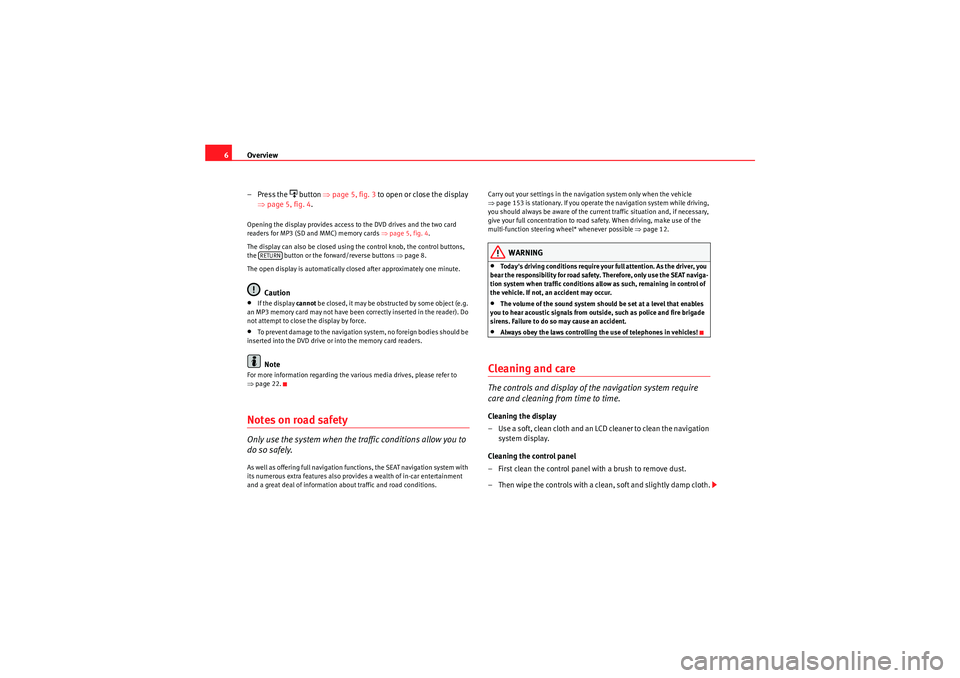
Overview
6
– Press the
button ⇒page 5, fig. 3 to open or close the display
⇒ page 5, fig. 4 .
Opening the display provides access to the DVD drives and the two card
readers for MP3 (SD and MMC) memory cards ⇒page 5, fig. 4 .
The display can also be closed using the control knob, the control buttons,
the button or the forward/reverse buttons ⇒page 8.
The open display is automatically closed after approximately one minute.
Caution
•If the display cannot be closed, it may be obstructed by some object (e.g.
an MP3 memory card may not have been correctly inserted in the reader). Do
not attempt to close the display by force.•To prevent damage to the navigation system, no foreign bodies should be
inserted into the DVD drive or into the memory card readers.Note
For more information regarding the various media drives, please refer to
⇒ page 22.Notes on road safetyOnly use the system when the traffic conditions allow you to
do so safely.As well as offering full navigation functions, the SEAT navigation system with
its numerous extra features also provides a wealth of in-car entertainment
and a great deal of information about traffic and road conditions. Carry out your settings in the navigation system only when the vehicle
⇒
page 153 is stationary. If you operate the navigation system while driving,
you should always be aware of the current traffic situation and, if necessary,
give your full concentration to road safety. When driving, make use of the
multi-function steering wheel* whenever possible ⇒page 12.
WARNING
•Today's driving conditions require your full attention. As the driver, you
bear the responsibility for road safety. Therefore, only use the SEAT naviga-
tion system when traffic conditions allow as such, remaining in control of
the vehicle. If not, an accident may occur.•The volume of the sound system should be set at a level that enables
you to hear acoustic signals from outside, such as police and fire brigade
sirens. Failure to do so may cause an accident.•Always obey the laws controlling the use of telephones in vehicles!
Cleaning and careThe controls and display of the navigation system require
care and cleaning from time to time.Cleaning the display
– Use a soft, clean cloth and an LCD cleaner to clean the navigation system display.
Cleaning the control panel
– First clean the control panel with a brush to remove dust.
– Then wipe the controls with a clean, soft and slightly damp cloth.
RETURN
media_systemE_EN.book Seite 6 Montag, 21. September 2009 1:48 13
Page 10 of 167
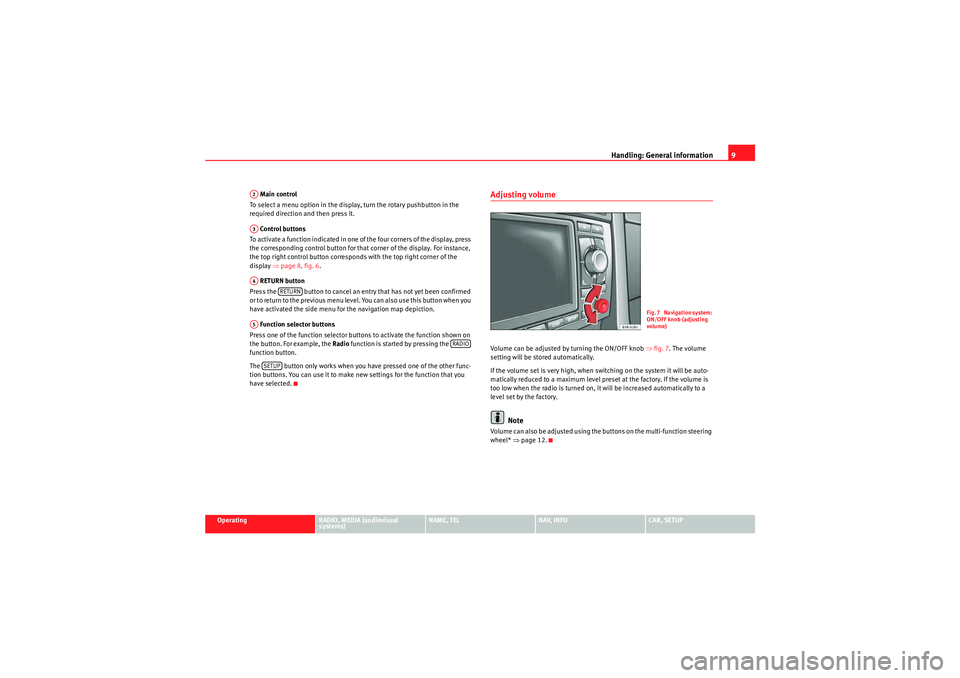
Handling: General information9
Operating
RADIO, MEDIA (audiovisual
systems)
NAME, TEL
NAV, INFO
CAR, SETUP
Main control
To select a menu option in the display, turn the rotary pushbutton in the
required direction and then press it.
Control buttons
To activate a function indicated in one of the four corners of the display, press
the corresponding control button for that corner of the display. For instance,
the top right control button corresponds with the top right corner of the
display ⇒page 8, fig. 6 .
RETURN button
Press the button to cancel an entry that has not yet been confirmed
or to return to the previous menu level. You can also use this button when you
have activated the side menu for the navigation map depiction.
Function selector buttons
Press one of the function selector buttons to activate the function shown on
the button. For example, the Radio function is started by pressing the
function button.
The button only works when you have pressed one of the other func-
tion buttons. You can use it to make new settings for the function that you
have selected.
Adjusting volumeVolume can be adjusted by turning the ON/OFF knob ⇒fig. 7 . The volume
setting will be stored automatically.
If the volume set is very high, when switching on the system it will be auto-
matically reduced to a maximum level preset at the factory. If the volume is
too low when the radio is turned on, it will be increased automatically to a
level set by the factory.
Note
Volume can also be adjusted using the buttons on the multi-function steering
wheel* ⇒page 12.
A2A3A4
RETURN
A5
RADIO
SETUP
Fig. 7 Navigation system:
ON/OFF knob (adjusting
volume)
media_systemE_EN.book Seite 9 Montag, 21. September 2009 1:48 13
Page 13 of 167
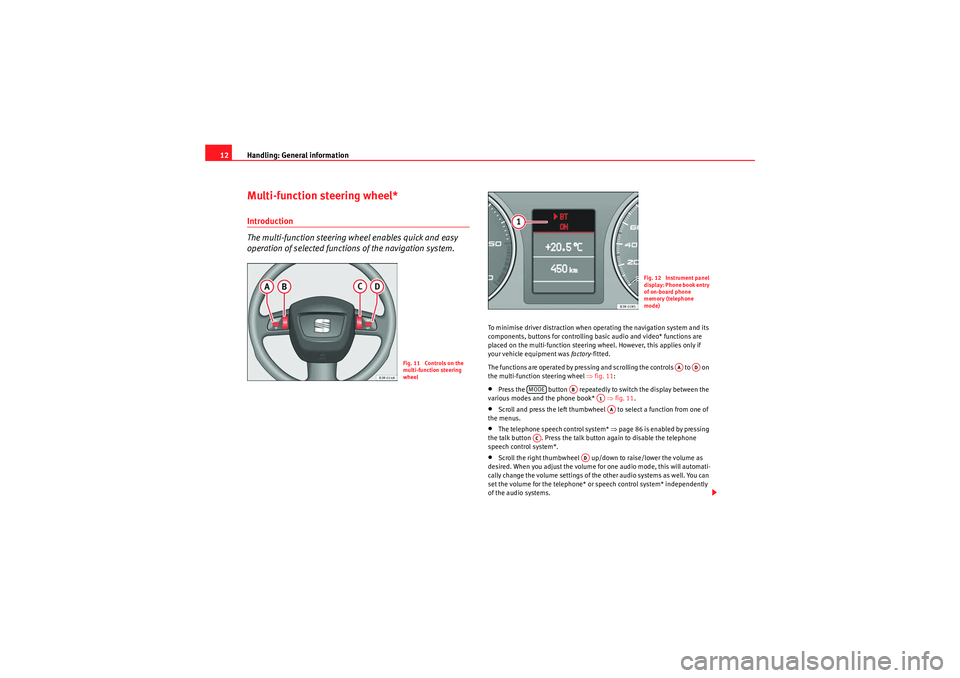
Handling: General information
12Multi-function steering wheel*Introduction
The multi-function steering wh eel enables quick and easy
operation of selected functions of the navigation system.
To minimise driver distraction when operating the navigation system and its
components, buttons for controlling basic audio and video* functions are
placed on the multi-function steering wheel. However, this applies only if
your vehicle equipment was factory-fitted.
The functions are operated by pressing and scrolling the controls to on
the multi-function steering wheel ⇒fig. 11 :•Press the button repeatedly to switch the display between the
various modes and the phone book* ⇒fig. 11 .•Scroll and press the left thumbwheel to select a function from one of
the menus.•The telephone speech control system* ⇒page 86 is enabled by pressing
the talk button . Press the talk button again to disable the telephone
speech control system*.•Scroll the right thumbwheel up/down to raise/lower the volume as
desired. When you adjust the volume for one audio mode, this will automati-
cally change the volume settings of the other audio systems as well. You can
set the volume for the telephone* or speech control system* independently
of the audio systems.
Fig. 11 Controls on the
multi-function steering
wheel
Fig. 12 Instrument panel
display: Phone book entry
of on-board phone
memory (telephone
mode)
AA
AD
MODE
AB
A1AA
AC
AD
media_systemE_EN.book Seite 12 Montag, 21. September 2009 1:48 13
Page 14 of 167
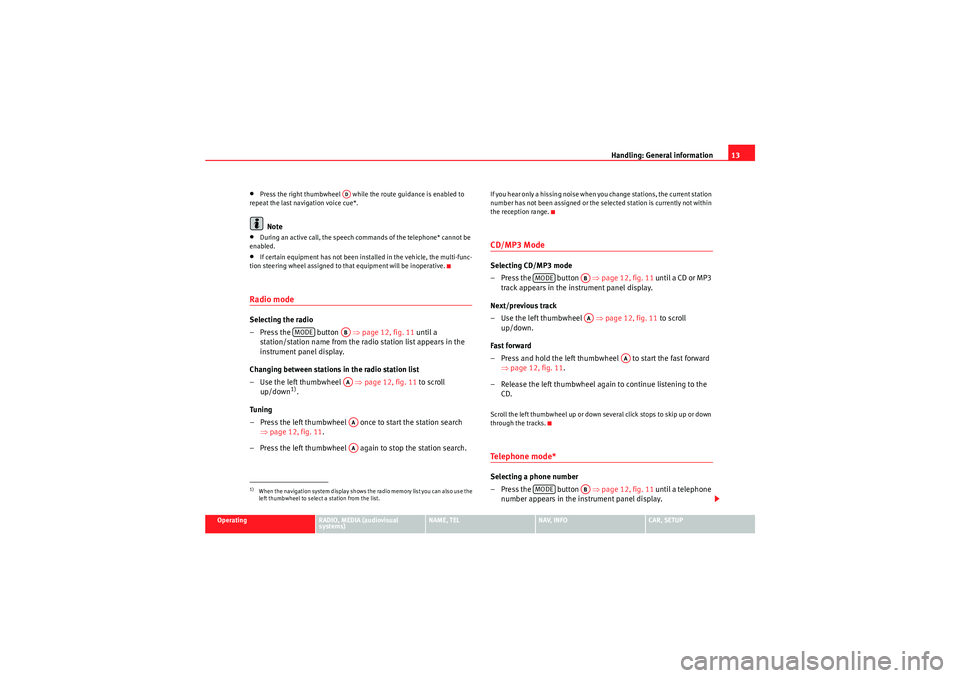
Handling: General information13
Operating
RADIO, MEDIA (audiovisual
systems)
NAME, TEL
NAV, INFO
CAR, SETUP
•Press the right thumbwheel while the route guidance is enabled to
repeat the last navigation voice cue*.Note
•During an active call, the speech commands of the telephone* cannot be
enabled.•If certain equipment has not been installed in the vehicle, the multi-func-
tion steering wheel assigned to that equipment will be inoperative.Radio modeSelecting the radio
– Press the button ⇒page 12, fig. 11 until a
station/station name from the radio station list appears in the
instrument panel display.
Changing between stations in the radio station list
–Use the left thumbwheel ⇒ page 12, fig. 11 to scroll
up/down
1).
Tuning
– Press the left thumbwheel once to start the station search ⇒page 12, fig. 11 .
– Press the left thumbwheel again to stop the station search.
If you hear only a hissing noise when you change stations, the current station
number has not been assigned or the selected station is currently not within
the reception range.CD/MP3 ModeSelecting CD/MP3 mode
–Press the button ⇒ page 12, fig. 11 until a CD or MP3
track appears in the instrument panel display.
Next/previous track
– Use the left thumbwheel ⇒page 12, fig. 11 to scroll
up/down.
Fast forward
– Press and hold the left thumbwheel to start the fast forward ⇒page 12, fig. 11 .
– Release the left thumbwheel again to continue listening to the CD.Scroll the left thumbwheel up or down several click stops to skip up or down
through the tracks.Te l e p h o n e m o d e *Selecting a phone number
–Press the button ⇒page 12, fig. 11 until a telephone
number appears in the instrument panel display.
1)When the navigation system display shows the radio memory list you can also use the
left thumbwheel to select a station from the list.
AD
MODE
ABAAAAAA
MODE
ABAA
AA
MODE
AB
media_systemE_EN.book Seite 13 Montag, 21. September 2009 1:48 13
Page 34 of 167
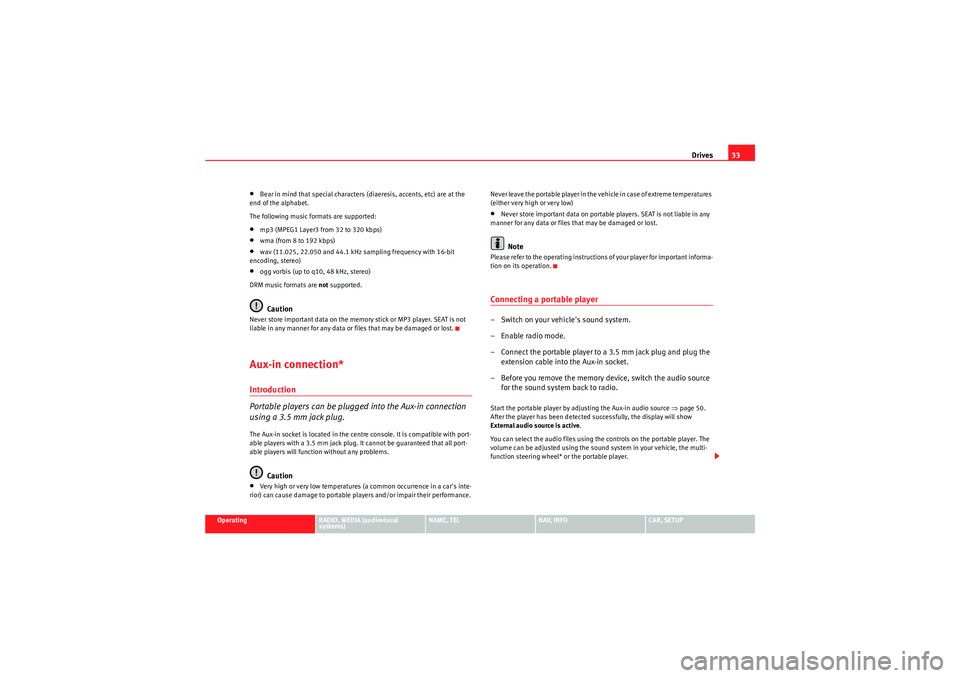
Drives33
Operating
RADIO, MEDIA (audiovisual
systems)
NAME, TEL
NAV, INFO
CAR, SETUP
•Bear in mind that special characters (diaeresis, accents, etc) are at the
end of the alphabet.
The following music formats are supported:•mp3 (MPEG1 Layer3 from 32 to 320 kbps)•wma (from 8 to 192 kbps)•wav (11.025, 22.050 and 44.1 kHz sampling frequency with 16-bit
encoding, stereo)•ogg vorbis (up to q10, 48 kHz, stereo)
DRM music formats are not supported.Caution
Never store important data on the memory stick or MP3 player. SEAT is not
liable in any manner for any data or files that may be damaged or lost.Aux-in connection*Introduction
Portable players can be plugged into the Aux-in connection
using a 3.5 mm jack plug.The Aux-in socket is located in the centre console. It is compatible with port-
able players with a 3.5 mm jack plug. It cannot be guaranteed that all port-
able players will function without any problems.
Caution
•Very high or very low temperatures (a common occurrence in a car's inte-
rior) can cause damage to portable players and/or impair their performance. Never leave the portable player in the vehicle in case of extreme temperatures
(either very high or very low)
•Never store important data on portable players. SEAT is not liable in any
manner for any data or files that may be damaged or lost.Note
Please refer to the operating instructions of your player for important informa-
tion on its operation.Connecting a portable player– Switch on your vehicle's sound system.
– Enable radio mode.
– Connect the portable player to a 3.5 mm jack plug and plug the extension cable into the Aux-in socket.
– Before you remove the memory device, switch the audio source for the sound system back to radio.Start the portable player by adjusting the Aux-in audio source ⇒page 50.
After the player has been detected successfully, the display will show
External audio source is active .
You can select the audio files using the controls on the portable player. The
volume can be adjusted using the sound system in your vehicle, the multi-
function steering wheel* or the portable player.
media_systemE_EN.book Seite 33 Montag, 21. September 2009 1:48 13
Page 69 of 167
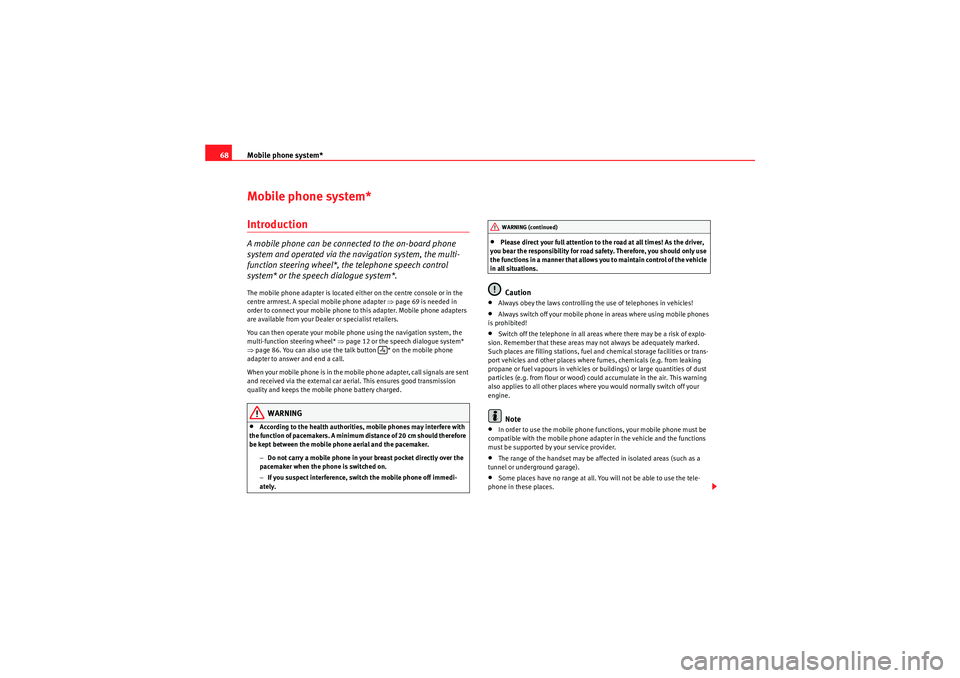
Mobile phone system*
68Mobile phone system*IntroductionA mobile phone can be connected to the on-board phone
system and operated via the navigation system, the multi-
function steering wheel*, the telephone speech control
system* or the speech dialogue system*.The mobile phone adapter is located either on the centre console or in the
centre armrest. A special mobile phone adapter ⇒page 69 is needed in
order to connect your mobile phone to this adapter. Mobile phone adapters
are available from your Dealer or specialist retailers.
You can then operate your mobile phone using the navigation system, the
multi-function steering wheel* ⇒page 12 or the speech dialogue system*
⇒ page 86. You can also use the talk button * on the mobile phone
adapter to answer and end a call.
When your mobile phone is in the mobile phone adapter, call signals are sent
and received via the external car aerial. This ensures good transmission
quality and keeps the mobile phone battery charged.
WARNING
•According to the health authorities, mobile phones may interfere with
the function of pacemakers. A minimum distance of 20 cm should therefore
be kept between the mobile phone aerial and the pacemaker.
−Do not carry a mobile phone in your breast pocket directly over the
pacemaker when the phone is switched on.
− If you suspect interference, switch the mobile phone off immedi-
ately.
•Please direct your full attention to the road at all times! As the driver,
you bear the responsibility for road safety. Therefore, you should only use
the functions in a manner that allows you to maintain control of the vehicle
in all situations.Caution
•Always obey the laws controlling the use of telephones in vehicles!•Always switch off your mobile phone in areas where using mobile phones
is prohibited!•Switch off the telephone in all areas where there may be a risk of explo-
sion. Remember that these areas may not always be adequately marked.
Such places are filling stations, fuel and chemical storage facilities or trans-
port vehicles and other places where fumes, chemicals (e.g. from leaking
propane or fuel vapours in vehicles or buildings) or large quantities of dust
particles (e.g. from flour or wood) could accumulate in the air. This warning
also applies to all other places where you would normally switch off your
engine.Note
•In order to use the mobile phone functions, your mobile phone must be
compatible with the mobile phone adapter in the vehicle and the functions
must be supported by your service provider.•The range of the handset may be affected in isolated areas (such as a
tunnel or underground garage).•Some places have no range at all. You will not be able to use the tele-
phone in these places.
WARNING (continued)
media_systemE_EN.book Seite 68 Montag, 21. September 2009 1:48 13
Page 74 of 167
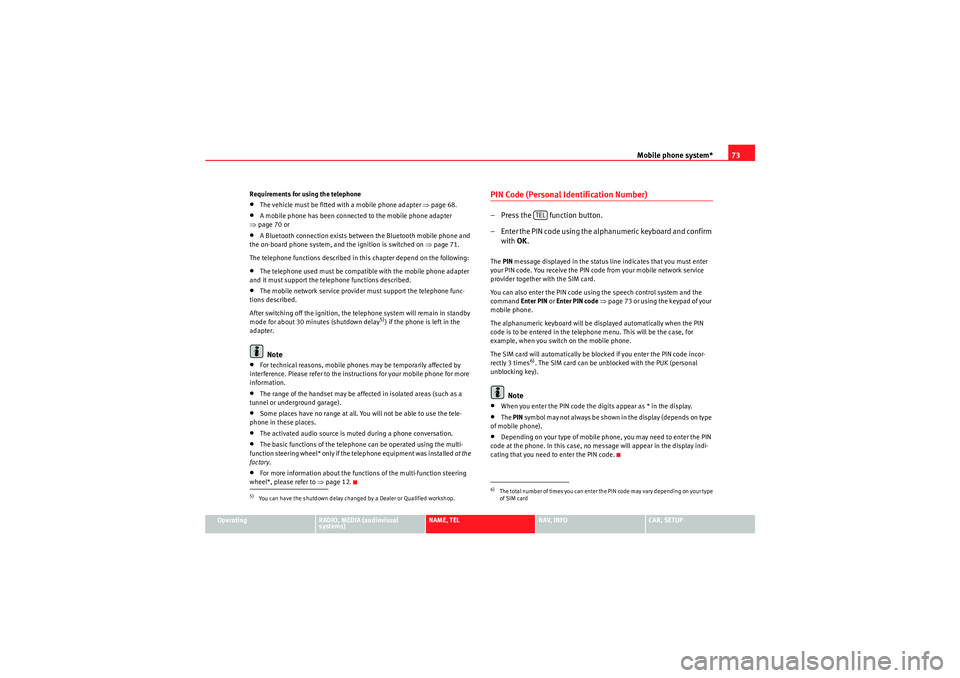
Mobile phone system*73
Operating
RADIO, MEDIA (audiovisual
systems)
NAME, TEL
NAV, INFO
CAR, SETUP
Requirements for using the telephone
•The vehicle must be fitted with a mobile phone adapter ⇒
page 68.•A mobile phone has been connected to the mobile phone adapter
⇒ page 70 or•A Bluetooth connection exists between the Bluetooth mobile phone and
the on-board phone system, and the ignition is switched on ⇒page 71.
The telephone functions described in this chapter depend on the following:•The telephone used must be compatible with the mobile phone adapter
and it must support the telephone functions described.•The mobile network service provider must support the telephone func-
tions described.
After switching off the ignition, the telephone system will remain in standby
mode for about 30 minutes (shutdown delay
5)) if the phone is left in the
adapter.
Note
•For technical reasons, mobile phones may be temporarily affected by
interference. Please refer to the instru ctions for your mobile phone for more
information.•The range of the handset may be affected in isolated areas (such as a
tunnel or underground garage).•Some places have no range at all. You will not be able to use the tele-
phone in these places.•The activated audio source is muted during a phone conversation.•The basic functions of the telephone can be operated using the multi-
function steering wheel* only if the telephone equipment was installed at the
factory .•For more information about the functions of the multi-function steering
wheel*, please refer to ⇒page 12.
PIN Code (Personal Identification Number)– Press the function button.
– Enter the PIN code using the alphanumeric keyboard and confirm
with OK.The PIN message displayed in the status line indicates that you must enter
your PIN code. You receive the PIN code from your mobile network service
provider together with the SIM card.
You can also enter the PIN code using the speech control system and the
command Enter PIN or Enter PIN code ⇒ page 73 or using the keypad of your
mobile phone.
The alphanumeric keyboard will be displayed automatically when the PIN
code is to be entered in the telephone menu. This will be the case, for
example, when you switch on the mobile phone.
The SIM card will automatically be blocked if you enter the PIN code incor-
rectly 3 times
6). The SIM card can be unblocked with the PUK (personal
unblocking key).
Note
•When you enter the PIN code the digits appear as * in the display.•The PIN symbol may not always be shown in the display (depends on type
of mobile phone).•Depending on your type of mobile phone, you may need to enter the PIN
code at the phone. In this case, no message will appear in the display indi-
cating that you need to enter the PIN code.
5)You can have the shutdown delay changed by a Dealer or Qualified workshop.
6)The total number of times you can enter the PIN code may vary depending on your type
of SIM card
TEL
media_systemE_EN.book Seite 73 Montag, 21. September 2009 1:48 13
Page 83 of 167

Mobile phone system*
82Telephone on the instrument panel display
Selecting a phone number
– Press the button ⇒fig. 101 as many times as
required until a phone book entry appears on the instrument
panel display ⇒fig. 102 .
Making a call
– Use the left thumbwheel ⇒fig. 101 to scroll up and down
through the phone book.
– Press the left thumbwheel. The number is dialled and the audio system is muted automatically.
Answering or ending calls
–Press the left thumbwheel.
Rejecting a call
– Keep the left thumbwheel held down.
Replacing a call
– If a second call is received (call waiting), briefly press the left thumbwheel. The current call will be ended and you will be
connected with the second caller.The following telephone status messages can appear in the instrument panel
display:
Fig. 101 Multifunction
steering wheel: Controls
on the leftFig. 102 Display on the
instrument panel: Phone
book entry with category
Please wait...
The phone book entries on your SIM card and in the
mobile phone directory are loaded into the on-
board phone memory.
SIM CARD
There is no SIM card in the mobile phone.
PIN CODE
The PIN code has not yet been entered.
MODE
A2A1
media_systemE_EN.book Seite 82 Montag, 21. September 2009 1:48 13
Page 87 of 167

Mobile phone system*
86Telephone speech control systemIntroduction
You can use speech commands to operate various functions
of the telephone.Functions
When used in combination with the hands-free system, you can make calls
without touching your mobile phone. The speech control system recognises
commands and digits spoken by different people.
The speech control system allows you to do the following:•Create an acoustic phone book for the speech control system ⇒page 86•Enter and dial a telephone number ⇒page 91
Traffic reports are not announced during a running dialogue. The dialogue
will be ended immediately when an incoming phone call is received. To
answer the call, press the left thumbwheel on the multi-function steering
wheel* or the talk button on the mobile phone adapter.
Unclear speech commands
The system acknowledges your commands with an acoustic signal. If the
system does not recognise a speech command, it will answer with Pardon?
and request you to repeat the command. After a third failed attempt the
system will answer with Cancel and the dialogue will be ended.
How to help the system understand you•Speak clearly in a normal volume. Speak louder if you are driving fast.•Speak in a normal tone without long pauses.•Avoid speaking when the system is saying a cue.•Close doors, windows and sun roof* to reduce background noise. Make
sure that passengers are not talking when you say a command.
•Keep the air outlets of the air distribution system pointed away from the
microphone, which is fitted in the vicinity of the front interior lights.•The system should only be operated by the driver, since the hands-free
microphone is directed towards the driver.WARNING
•Please direct your full attention to the road at all times! As the driver,
you bear the responsibility for road safety. Therefore, you should only use
the functions in a manner that allows you to maintain control of the vehicle
in all situations.•The speech control system must not be used in cases of emergency,
since the voice changes in stressful situations. This could result in a failed
or delayed telephone connection. Always dial emergency numbers
manually.
Speech control system phone book
Name tags are stored in the phone book for the speech
control system.General notes
The phone book for the speech control system has 50 memory positions. You
can use it independently of the mobile phone. The name tags are stored in
the phone book for the speech control system.
Functions
The phone book for the speech control system gives you various options:•Dialling phone numbers stored previously ⇒page 93•Recording a name in the speech control phone book for a phone book
entry in the on-board phone system ⇒ page 92
media_systemE_EN.book Seite 86 Montag, 21. September 2009 1:48 13