ECU Seat Exeo 2011 MEDIA SYSTEM 1.0
[x] Cancel search | Manufacturer: SEAT, Model Year: 2011, Model line: Exeo, Model: Seat Exeo 2011Pages: 124, PDF Size: 6.35 MB
Page 60 of 124
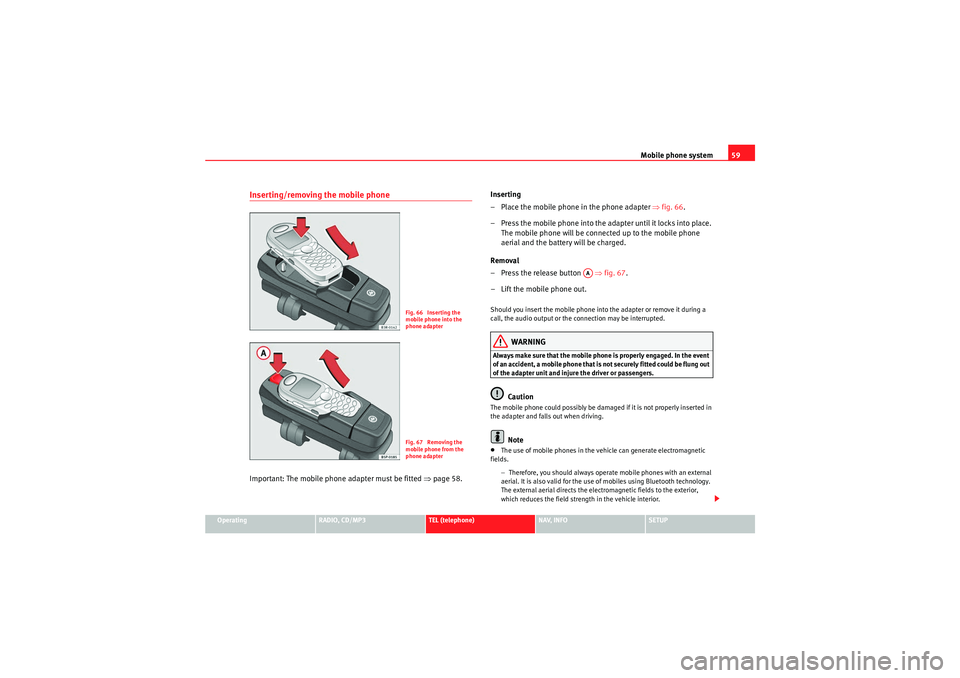
Mobile phone system59
Operating
RADIO, CD/MP3
TEL (telephone)
NAV, INFO
SETUP
Inserting/removing the mobile phoneImportant: The mobile phon e adapter must be fitted ⇒page 58. Inserting
– Place the mobile phone in the phone adapter
⇒fig. 66 .
– Press the mobile phone into the adapter until it locks into place. The mobile phone will be connected up to the mobile phone
aerial and the battery will be charged.
Removal
– Press the release button ⇒fig. 67 .
– Lift the mobile phone out.
Should you insert the mobile phone into the adapter or remove it during a
call, the audio output or the connection may be interrupted.
WARNING
Always make sure that the mobile phone is properly engaged. In the event
of an accident, a mobile phone that is not securely fitted could be flung out
of the adapter unit and injure the driver or passengers.
Caution
The mobile phone could possibly be damaged if it is not properly inserted in
the adapter and falls out when driving.
Note
•The use of mobile phones in the vehicle can generate electromagnetic
fields.
−Therefore, you should always operate mobile phones with an external
aerial. It is also valid for the use of mobiles using Bluetooth technology.
The external aerial directs the electromagnetic fields to the exterior,
which reduces the field strength in the vehicle interior.
Fig. 66 Inserting the
mobile phone into the
phone adapterFig. 67 Removing the
mobile phone from the
phone adapter
AA
Media System 1.0_EN.book Seite 59 Donnerstag, 10. September 2009 1:52 13
Page 101 of 124

NAV (navigation system)
100Storing a route
Calculated routes can be stored and subsequently loaded as
a new navigation destination.Fig. 110 Navigation: Storing a route– Enter a route plan ⇒page 92.
–Press the Memory control button.
– Select Store route .
– Select New entry .
– Select and enter a name for the route using the speller.
– Select OK in the alphanumeric speller.
– Select Store route .You can store a destination and up to six stopovers in the route plan
⇒page 92. You can then consecutively or directly drive to each of the stopo-
vers in the order set by you. The route entered will be saved with the final destination and stopovers and
can be loaded again as a new destination
⇒page 99.
You can change the route plan at any time ⇒ page 101.
Up to five routes can be stored in the memory. If the route memory becomes
full, you will be notified of this by a message on the display. You must then
delete existing routes to be able to store new routes.
Note
You can store a route guidance for a single destination in the directory
⇒ page 98.Deleting a routeFig. 111 Navigation: Deleting routes–Press the Memory control button in the navigation menu.
– Select Delete route .
– Select Delete a route and turn and press the rotary pushbutton to
select a route from the list or
Media System 1.0_EN.book Seite 100 Donnerstag, 10. September 2009 1:52 13