Seat Exeo 2011 MEDIA SYSTEM E
Manufacturer: SEAT, Model Year: 2011, Model line: Exeo, Model: Seat Exeo 2011Pages: 167, PDF Size: 5.48 MB
Page 111 of 167

Navigation (NAV)*
110
NoteIf the last destination was entered as position coordinates you must first
enter a country in the destination entry menu or confirm the country selected
in order to delete all existing entries in the destination entry menu. Then you
can carry out a nationwide search for the street.Special destination
– In the destination entry menu ⇒page 104, fig. 121 , select a
country from the list by rotating and pressing the control knob.
– Select Special destination ⇒ page 104, fig. 121 .
– Select Find entry ⇒ fig. 128 , enter the name using the keyboard
and confirm with OK, or
– Select List in the keyboard and choose a special destination from
the list.
– Select Set as destination . The special destination is automati-
cally transferred to the route guidance.
– Enter stopover(s) if desired ⇒page 120.
– Select Start route guidance ⇒ page 112.You can select from all the special destinations (e.g. airports, petrol stations
etc.) that are stored on the navigation DVD.
Using the Find entry function, you can enter the name of a special destination
using the keyboard.
When you confirm the special destination, this will then be set as the new
destination.
Select Telephone number
You can enter the special destination according to the telephone number if
the number is stored on the navigation DVD.
Select In immediate vicinity
This special destination category refers to the immediate vicinity of the
vehicle in its current location.
This function is especially useful when you are, for example, trying to find the
nearest restaurant.
Fig. 128 Navigation
system: Special destina-
tion categoriesFig. 129 Navigation
system: Special destina-
tion category selection in
the vicinity of the vehicle
media_systemE_EN.book Seite 110 Montag, 21. September 2009 1:48 13
Page 112 of 167

Navigation (NAV)*111
Operating
RADIO, MEDIA (audiovisual
systems)
NAME, TEL
NAV, INFO
CAR, SETUP
The special destinations displayed in the list are sorted according to the
distance from your current position (in a straight line). The displayed distance
to the destination can differ considerably from the actual distance to drive by
car.
Select In vicinity of destination
After you have entered a destination in the destination entry menu
⇒
page 104, fig. 121 you can also set a special destination in its vicinity. If
no destination has been entered in the destination entry menu this option
will be greyed out.
This special destination category is connected with a previously entered final
destination and is useful when, for example, trying to find a filling station at
or near your final destination.
Select Along the route
This option refers to a special destination located along a route you are trav-
elling on. You can only choose the option “Along the route” when the route
guidance is activated.
This feature is especially useful for setting a specific special destination
located along the current route. The system is able to find special destina-
tions which are located directly on or in the immediate vicinity of the calcu-
lated route. If there are no special destinations along the next section of your
route you can also search using the option “In immediate vicinity”.
Select Nationwide
These special destinations are not limited to any specific location. The
system will display a listing of all applicable special destinations which are
available in the corresponding country. For example, you can view a list of all
available airports in the specified country.
Note
•There may be categories for which there are no special destinations in the
specified country.
•Options that are not available due to your preset criteria cannot be
selected (these are greyed out in the display).Entering a destination from the map– In the destination entry menu ⇒page 104, fig. 121 , select a
country from the list by rotating and pressing the control knob.
– Press the control button for Map.
Fig. 130 Navigation
system: Destination on
the mapFig. 131 Navigation
system: Setting a point on
the map as the destina-
tion
media_systemE_EN.book Seite 111 Montag, 21. September 2009 1:48 13
Page 113 of 167

Navigation (NAV)*
112
– Press the control knob to switch to the map side menu ⇒page 125.
– Change the map scale if required ⇒page 126.
– Activate the cursor in the active side menu by rotating and pressing the control knob ⇒page 129.
– Use the cursor to find the corresponding destination on the map.
– Press the button to disable the cursor.
– Select the third legend option (destination flag) ⇒page 111,
fig. 130 using the rotary pushbutton.
– Select Set as destination ⇒ page 111, fig. 131 .
– Enter stopover(s) if desired ⇒page 120.
– Select Start route guidance ⇒ page 112.If you enter a town in the destination input menu ⇒page 104, fig. 121 before
you press the control button Map, the map display will switch to the centre of
the town you have selected.
Select Detail info
If additional information is available for the selected point on the map, you
can display it by selecting the Detail info function. If the “Detail info” function
is greyed out, no details are available on the navigation DVD.
Select Set as stopover
You can set additional stopovers via the map display if the mode rou te with
stopover ⇒ page 120 is activated.
If you have not activated the mode route with stopover , this option cannot be
selected (it is greyed out). Option Store in directory
You can also store the selected point on the map in the directory ⇒
page 117.
This position can be assigned to an existing entry or to a new entry in the
directory. If you are creating a new entry, first enter a name using the
keyboard. You can then enter additional information for the entry. Should you
wish to have the entry listed in the destination input menu ⇒page 104,
fig. 121, select the option Display as top destination ⇒ page 115.
Note
•You can also select a destination from the map in the town and street
submenus ⇒page 104.•You can also set a point on the map as the destination using the cursor,
even if the destination is not located on a street (e.g. via position coordi-
nates). In such cases, the system attempts to bring you as close as possible
to your destination using digitalised streets.Starting route guidance
RETURN
A1
Fig. 132 Navigation
system: Start route guid-
ance
media_systemE_EN.book Seite 112 Montag, 21. September 2009 1:48 13
Page 114 of 167
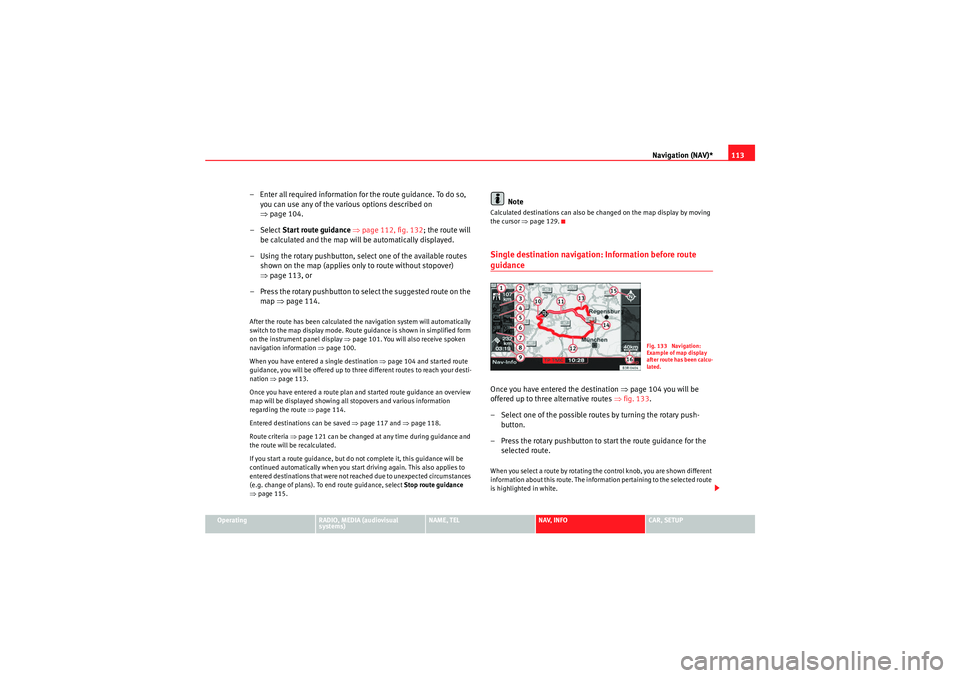
Navigation (NAV)*113
Operating
RADIO, MEDIA (audiovisual
systems)
NAME, TEL
NAV, INFO
CAR, SETUP
– Enter all required information fo r the route guidance. To do so,
you can use any of the various options described on
⇒ page 104.
–Select Start route guidance ⇒ page 112, fig. 132 ; the route will
be calculated and the map will be automatically displayed.
– Using the rotary pushbutton, select one of the available routes shown on the map (applies only to route without stopover)
⇒page 113, or
– Press the rotary pushbutton to select the suggested route on the map ⇒page 114.After the route has been calculated the navigation system will automatically
switch to the map display mode. Route guidance is shown in simplified form
on the instrument panel display ⇒page 101. You will also receive spoken
navigation information ⇒page 100.
When you have entered a single destination ⇒page 104 and started route
guidance, you will be offered up to three different routes to reach your desti-
nation ⇒page 113.
Once you have entered a route plan and started route guidance an overview
map will be displayed showing all stopovers and various information
regarding the route ⇒ page 114.
Entered destinations can be saved ⇒page 117 and ⇒page 118.
Route criteria ⇒page 121 can be changed at any time during guidance and
the route will be recalculated.
If you start a route guidance, but do not complete it, this guidance will be
continued automatically when you start driving again. This also applies to
entered destinations that were not reached due to unexpected circumstances
(e.g. change of plans). To end route guidance, select Stop route guidance
⇒ page 115.
Note
Calculated destinations can also be changed on the map display by moving
the cursor ⇒page 129.Single destination navigation: Information before route guidanceOnce you have entered the destination ⇒page 104 you will be
offered up to three alternative routes ⇒fig. 133 .
– Select one of the possible routes by turning the rotary push- button.
– Press the rotary pushbutton to start the route guidance for the selected route.When you select a route by rotating the control knob, you are shown different
information about this route. The information pertaining to the selected route
is highlighted in white.
Fig. 133 Navigation:
Example of map display
after route has been calcu-
lated.
media_systemE_EN.book Seite 113 Montag, 21. September 2009 1:48 13
Page 115 of 167
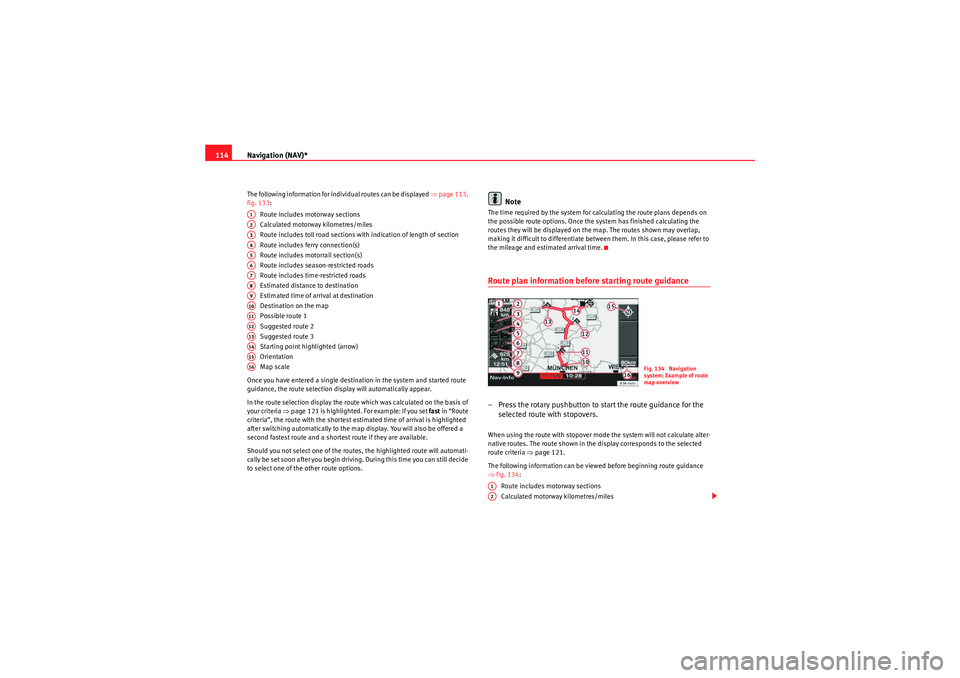
Navigation (NAV)*
114The following information for individual routes can be displayed ⇒page 113,
fig. 133:
Route includes motorway sections
Calculated motorway kilometres/miles
Route includes toll road sections with indication of length of section
Route includes ferry connection(s)
Route includes motorrail section(s)
Route includes season-restricted roads
Route includes time-restricted roads
Estimated distance to destination
Estimated time of arrival at destination
Destination on the map
Possible route 1
Suggested route 2
Suggested route 3
Starting point highlighted (arrow)
Orientation
Map scale
Once you have entered a single destination in the system and started route
guidance, the route selection display will automatically appear.
In the route selection display the route which was calculated on the basis of
your criteria ⇒ page 121 is highlighted. For example: If you set fast in “Route
criteria”, the route with the shortest estimated time of arrival is highlighted
after switching automatically to the map display. You will also be offered a
second fastest route and a shortest route if they are available.
Should you not select one of the routes, the highlighted route will automati-
cally be set soon after you begin driving. During this time you can still decide
to select one of the other route options.
Note
The time required by the system for calculating the route plans depends on
the possible route options. Once the system has finished calculating the
routes they will be displayed on the map. The routes shown may overlap,
making it difficult to differentiate between them. In this case, please refer to
the mileage and estimated arrival time.Route plan information before starting route guidance– Press the rotary pushbutton to start the route guidance for the selected route with stopovers.When using the route with stopover mode the system will not calculate alter-
native routes. The route shown in the display corresponds to the selected
route criteria ⇒page 121.
The following information can be viewed before beginning route guidance
⇒ fig. 134 :
Route includes motorway sections
Calculated motorway kilometres/miles
A1A2A3A4A5A6A7A8A9A10A11A12A13A14A15A16
Fig. 134 Navigation
system: Example of route
map overview
A1A2
media_systemE_EN.book Seite 114 Montag, 21. September 2009 1:48 13
Page 116 of 167
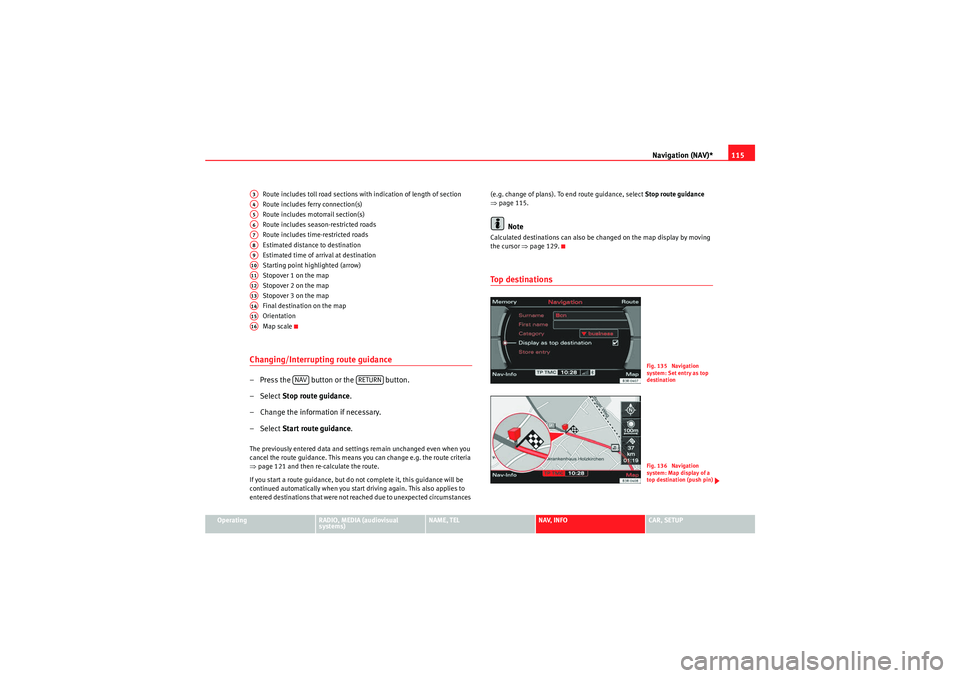
Navigation (NAV)*115
Operating
RADIO, MEDIA (audiovisual
systems)
NAME, TEL
NAV, INFO
CAR, SETUP
Route includes toll road sections with indication of length of section
Route includes ferry connection(s)
Route includes motorrail section(s)
Route includes season-restricted roads
Route includes time-restricted roads
Estimated distance to destination
Estimated time of arrival at destination
Starting point highlighted (arrow)
Stopover 1 on the map
Stopover 2 on the map
Stopover 3 on the map
Final destination on the map
Orientation
Map scale
Changing/Interrupting route guidance– Press the button or the button.
–Select
Stop route guidance .
– Change the information if necessary.
–Select Start route guidance .The previously entered data and settings remain unchanged even when you
cancel the route guidance. This means you can change e.g. the route criteria
⇒page 121 and then re-calculate the route.
If you start a route guidance, but do not complete it, this guidance will be
continued automatically when you start driving again. This also applies to
entered destinations that were not reached due to unexpected circumstances (e.g. change of plans). To end route guidance, select Stop route guidance
⇒ page 115.
Note
Calculated destinations can also be changed on the map display by moving
the cursor ⇒page 129.To p d e s t i n a t i o n s
A3A4A5A6A7A8A9A10A11A12A13A14A15A16
NAV
RETURN
Fig. 135 Navigation
system: Set entry as top
destinationFig. 136 Navigation
system: Map display of a
top destination (push pin)
media_systemE_EN.book Seite 115 Montag, 21. September 2009 1:48 13
Page 117 of 167

Navigation (NAV)*
116
– In the main navigation menu ⇒ page 104, fig. 121, select the
top destination from the “Start route guidance” list.
– Select Start route guidance ⇒ page 112.If you have activated the Display as top destination function when making
entries in the directory ( ⇒page 117 or ⇒page 66) ⇒page 115, fig. 135 ,
they are listed in a destination entry menu ⇒page 104, fig. 121 under the
menu item “Start route guidance” ⇒page 118.
You can choose to have entries which are stored in the directory as top desti-
nations displayed with a “push pin” on the map ⇒ page 115, fig. 136; to
activate this function, call up the “Map contents” submenu and place a
checkmark
next to Top destinations ⇒ page 134.
"Memory" MenuLast destinations
The last entered destinations are stored and can be loaded
directly as a new destination.
–Press the Memory control button in the navigation menu.
– Select Last destinations ⇒ fig. 137 . You will see a list of the most
recently entered destinations. This list is updated automatically.
– Select the desired station from the list of radio stations.
– Select Start route guidance ⇒ page 112.
Note•There are sometimes destination entries in the list that cannot be
displayed completely because they are too long (too many characters). If you
select one of these entries using the control knob, a second window will open
up after a few seconds. This screen will show more information about the
selected entry.•You can delete the list of last destinations in the Setup Navigation menu
⇒ page 135.To p c a te g o r i e s
Fig. 137 Navigation:
Select last destinations
Fig. 138 Navigation: Top
categories
media_systemE_EN.book Seite 116 Montag, 21. September 2009 1:48 13
Page 118 of 167

Navigation (NAV)*117
Operating
RADIO, MEDIA (audiovisual
systems)
NAME, TEL
NAV, INFO
CAR, SETUP
– Press the Memory control button in the navigation menu.
–Select To p c a t e g o r i e s ⇒ page 116, fig. 137 . You receive a list of
the top categories of the specia l destinations in the immediate
vicinity which are stored on the navigation DVD.
– Select the desired category (e.g. petrol station) ⇒ page 116,
fig. 138 . A list of the special dest inations for the category
selected will then be displayed.
– Select a destination from the list.
–Select Set as destination . The data will be uploaded to the desti-
nation entry menu automatically.
–Select Start route guidance .The special destinations are sorted according to the distance from your
current location.
The following top categories are available:•Car park•Parking garage•Petrol station•HospitalNote
If no top destination can be found for the category you have chosen, this indi-
cates that there is no matching entry for the selected criteria in your imme-
diate vicinity.
Storing a destination in the directory
The current destination can be stored in the directory.– Enter a single destination ⇒page 104.
–Press the Memory control button.
– Select Store in directory .
– Select New directory entry ⇒ fig. 139 and complete the direc-
tory card or
– Select Find entry to file the destination under an existing direc-
tory card.
– Select Display as top destination ⇒ page 115, fig. 135 and
press the control knob. A check appears after the option
.
– Select Store entry .
Use the option Store in directory to assign an entry in your directory to a
destination ⇒page 104.
Fig. 139 Navigation:
Storing current destina-
tion in directory
media_systemE_EN.book Seite 117 Montag, 21. September 2009 1:48 13
Page 119 of 167

Navigation (NAV)*
118You must first enter a Surname for a new directory entry. Once you have
entered a surname the remaining entry fields can be selected.
If you would like to assign a new address to an existing directory entry, first
enter the new address into the navigation menu. Then select Store in
directory ; select the directory entry to which you want to assign the new
address and store the entry again. The destination currently entered will be
stored in the directory. If there was already a destination assigned to this
directory entry it will be overwritten.
Addresses that have been marked as top destinations will be listed in the
destination entry menu and can be selected directly from there ⇒page 115.
Note
•Route plans (routes with stopovers) can be stored using the function
Store route ⇒page 118.•Use the button to access and edit your directory data
⇒ page 63.Loading a destination from the directory
–Press the Memory control button in the navigation menu.
– Select Load from directory ⇒ page 116, fig. 137 .
– Select a destination from the list or
– Select Find entry ⇒ fig. 140 .
– Enter the name using the alphanumeric keyboard.
– Select Start route guidance ⇒ page 115.You can edit an existing address. The current address will then be replaced.
Note
Administration of the directory data is handled through the NAME function
⇒page 63.Storing a route
Calculated routes with specific criteria can be stored and
loaded later as a new navigation destination
NAME
Fig. 140 Navigation:
Load an entry from direc-
tory
Fig. 141 Navigation
system: Route planned
media_systemE_EN.book Seite 118 Montag, 21. September 2009 1:48 13
Page 120 of 167

Navigation (NAV)*119
Operating
RADIO, MEDIA (audiovisual
systems)
NAME, TEL
NAV, INFO
CAR, SETUP
– Enter a route plan ⇒page 118, fig. 141 .
– Press the Memory control button.
–Select Store route .
– Use the keyboard to enter a name for the route you want to store.
–Select OK in the alphanumeric keyboard. The route plan you
entered will be stored.You can store a destination and up to three stopovers in the route plan
⇒ page 106. You can then drive to these destinations in the order that you
set.
The route entered will be saved with the final destination and stopovers and
can be loaded again as a new destination ⇒page 119.
You can edit the route plan at any time as necessary. To do so, select one of
the destinations and press the control knob. You can then select Edit, Move ,
Delete or Drive to now as desired ⇒ page 119.
If you have selected Drive to now and do not wish to edit the route the system
will use the existing route plan and the current start position once you have
confirmed Start route guidance .
If the option Store route is greyed out this indicates that the route memory is
full or that the mode Route without stopover is activated. Delete routes not
needed from the route memory ⇒page 120. Or select the Route with
stopover function ⇒page 120.
Note
You can store individual destinations to the directory ⇒page 117.
Loading a route–Press the Memory control button in the navigation menu.
– Select Load route ⇒ page 116, fig. 137 .
– Select the route you would like to load from the list.
– Select Start route guidance .Route plans that have been stored ⇒page 118 can be loaded again quickly
and conveniently.
You can change the route plan at any time. To do so, select one of the desti-
nations and press the control knob. You can then select Edit, Move , Delete or
Drive to now as desired.
Modifying
To enter new information for the final destination or stopover.
Moving
To change the order of destinations in the route plan.
Deleting
To delete the selected final destination or stopover. If you delete the final
destination, a stopover will automatically be set as the new destination.
Driving to now
You can drive directly to the selected final destination or stopover.
If you do not want to edit the stored route, the route plan will be loaded upon
selecting Start route guidance and the starting point will be the current posi-
tion of the vehicle.
media_systemE_EN.book Seite 119 Montag, 21. September 2009 1:48 13