phone Seat Exeo 2012 MEDIA SYSTEM E
[x] Cancel search | Manufacturer: SEAT, Model Year: 2012, Model line: Exeo, Model: Seat Exeo 2012Pages: 167, PDF Size: 5.48 MB
Page 61 of 167
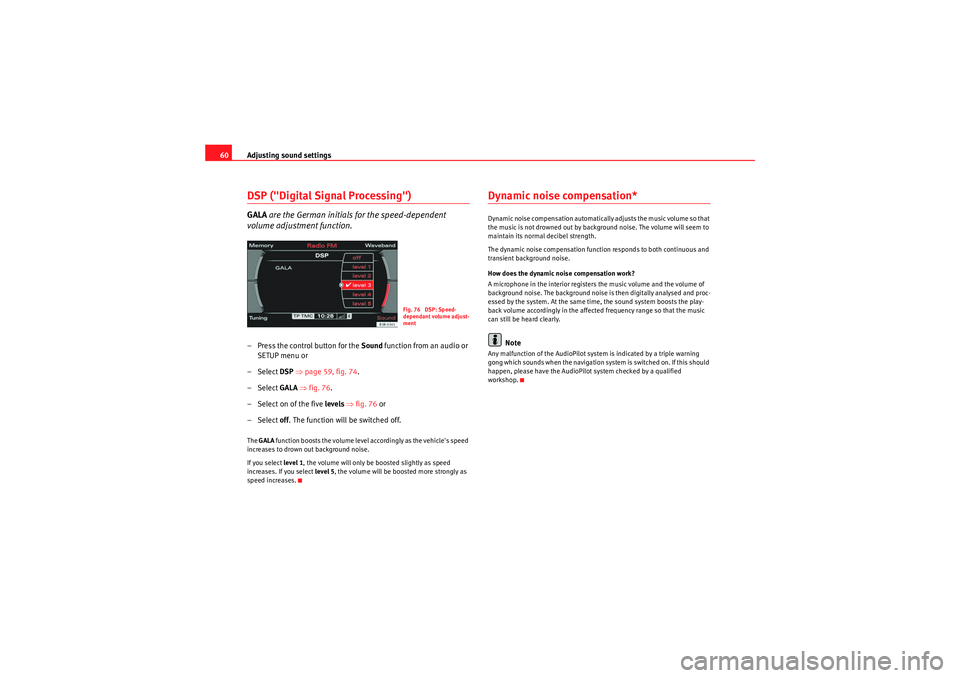
Adjusting sound settings
60DSP ("Digital Signal Processing")GALA are the German initials for the speed-dependent
volume adjustment function.– Press the control button for the Sound function from an audio or
SETUP menu or
– Select DSP ⇒ page 59, fig. 74 .
– Select GALA ⇒ fig. 76.
– Select on of the five levels ⇒ fig. 76 or
– Select off . The function will be switched off.The GALA function boosts the volume level accordingly as the vehicle's speed
increases to drown out background noise.
If you select level 1, the volume will only be boosted slightly as speed
increases. If you select level 5, the volume will be boosted more strongly as
speed increases.
Dynamic noise compensation*Dynamic noise compensation automatically adjusts the music volume so that
the music is not drowned out by background noise. The volume will seem to
maintain its normal decibel strength.
The dynamic noise compensation function responds to both continuous and
transient background noise.
How does the dynamic noise compensation work?
A microphone in the interior registers the music volume and the volume of
background noise. The background noise is then digitally analysed and proc-
essed by the system. At the same time, the sound system boosts the play-
back volume accordingly in the affected frequency range so that the music
can still be heard clearly.
Note
Any malfunction of the AudioPilot system is indicated by a triple warning
gong which sounds when the navigation system is switched on. If this should
happen, please have the AudioPilot system checked by a qualified
workshop.
Fig. 76 DSP: Speed-
dependant volume adjust-
ment
media_systemE_EN.book Seite 60 Montag, 21. September 2009 1:48 13
Page 66 of 167
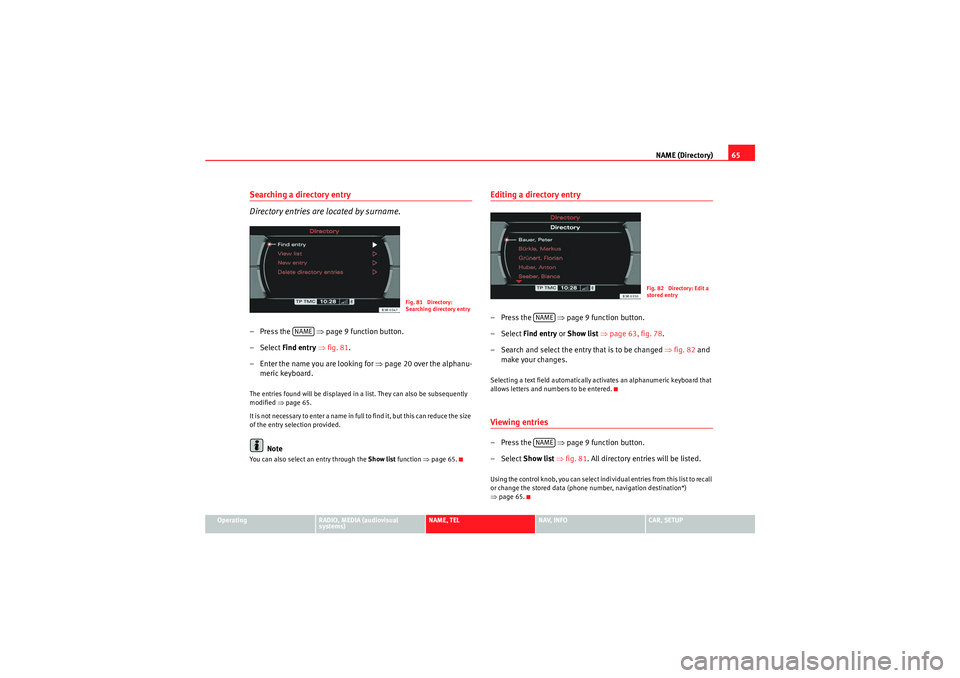
NAME (Directory)65
Operating
RADIO, MEDIA (audiovisual
systems)
NAME, TEL
NAV, INFO
CAR, SETUP
Searching a directory entry
Directory entries are located by surname.– Press the ⇒page 9 function button.
–Select Find entry ⇒ fig. 81.
– Enter the name you are looking for ⇒page 20 over the alphanu-
meric keyboard.The entries found will be displayed in a list. They can also be subsequently
modified ⇒page 65.
It is no t n e ces sa r y t o e n te r a na me in fu ll to f in d i t, b ut t h is c a n re d uc e t h e s ize
of the entry selection provided.
Note
You can also select an entry through the Show list function ⇒page 65.
Editing a directory entry–Press the ⇒page 9 function button.
– Select Find entry or Show list ⇒ page 63, fig. 78 .
– Search and select the entry that is to be changed ⇒ fig. 82 and
make your changes.Selecting a text field automatically activates an alphanumeric keyboard that
allows letters and numbers to be entered.Viewing entries–Press the ⇒page 9 function button.
– Select Show list ⇒ fig. 81 . All directory entries will be listed.Using the control knob, you can select individual entries from this list to recall
or change the stored data (phone number, navigation destination*)
⇒page 65.
Fig. 81 Directory:
Searching directory entry
NAME
Fig. 82 Directory: Edit a
stored entry
NAMENAME
media_systemE_EN.book Seite 65 Montag, 21. September 2009 1:48 13
Page 69 of 167

Mobile phone system*
68Mobile phone system*IntroductionA mobile phone can be connected to the on-board phone
system and operated via the navigation system, the multi-
function steering wheel*, the telephone speech control
system* or the speech dialogue system*.The mobile phone adapter is located either on the centre console or in the
centre armrest. A special mobile phone adapter ⇒page 69 is needed in
order to connect your mobile phone to this adapter. Mobile phone adapters
are available from your Dealer or specialist retailers.
You can then operate your mobile phone using the navigation system, the
multi-function steering wheel* ⇒page 12 or the speech dialogue system*
⇒ page 86. You can also use the talk button * on the mobile phone
adapter to answer and end a call.
When your mobile phone is in the mobile phone adapter, call signals are sent
and received via the external car aerial. This ensures good transmission
quality and keeps the mobile phone battery charged.
WARNING
•According to the health authorities, mobile phones may interfere with
the function of pacemakers. A minimum distance of 20 cm should therefore
be kept between the mobile phone aerial and the pacemaker.
−Do not carry a mobile phone in your breast pocket directly over the
pacemaker when the phone is switched on.
− If you suspect interference, switch the mobile phone off immedi-
ately.
•Please direct your full attention to the road at all times! As the driver,
you bear the responsibility for road safety. Therefore, you should only use
the functions in a manner that allows you to maintain control of the vehicle
in all situations.Caution
•Always obey the laws controlling the use of telephones in vehicles!•Always switch off your mobile phone in areas where using mobile phones
is prohibited!•Switch off the telephone in all areas where there may be a risk of explo-
sion. Remember that these areas may not always be adequately marked.
Such places are filling stations, fuel and chemical storage facilities or trans-
port vehicles and other places where fumes, chemicals (e.g. from leaking
propane or fuel vapours in vehicles or buildings) or large quantities of dust
particles (e.g. from flour or wood) could accumulate in the air. This warning
also applies to all other places where you would normally switch off your
engine.Note
•In order to use the mobile phone functions, your mobile phone must be
compatible with the mobile phone adapter in the vehicle and the functions
must be supported by your service provider.•The range of the handset may be affected in isolated areas (such as a
tunnel or underground garage).•Some places have no range at all. You will not be able to use the tele-
phone in these places.
WARNING (continued)
media_systemE_EN.book Seite 68 Montag, 21. September 2009 1:48 13
Page 70 of 167
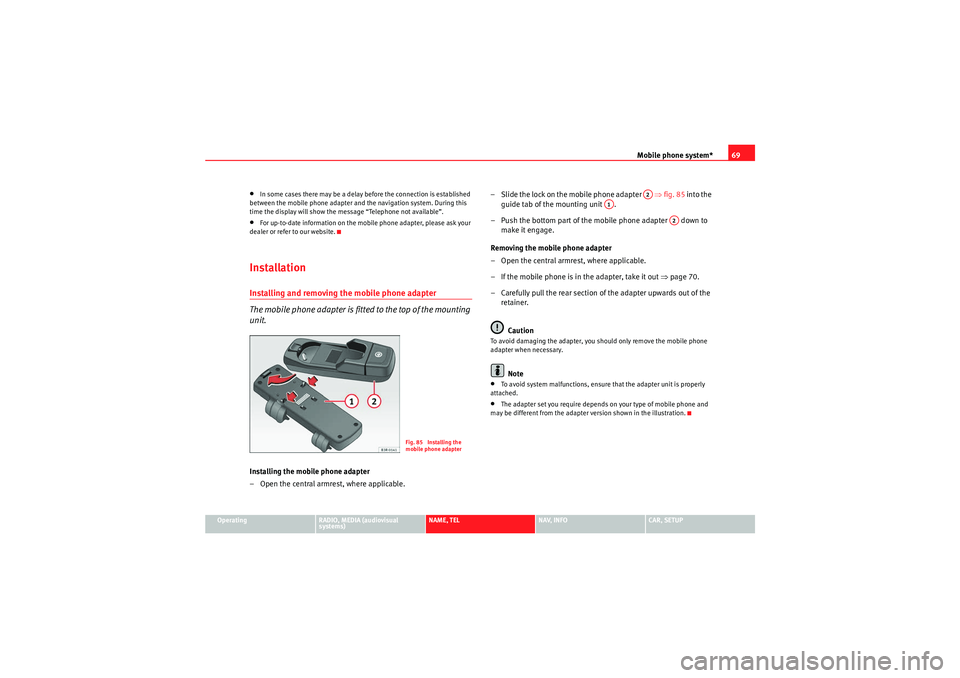
Mobile phone system*69
Operating
RADIO, MEDIA (audiovisual
systems)
NAME, TEL
NAV, INFO
CAR, SETUP
•In some cases there may be a delay before the connection is established
between the mobile phone adapter and the navigation system. During this
time the display will show the message “Telephone not available”.•For up-to-date information on the mobile phone adapter, please ask your
dealer or refer to our website.InstallationInstalling and removing the mobile phone adapter
The mobile phone adapter is fitted to the top of the mounting
unit.Installing the mobile phone adapter
– Open the central armrest, where applicable. – Slide the lock on the mobile phone adapter ⇒
fig. 85 into the
guide tab of the mounting unit .
– Push the bottom part of the mobile phone adapter down to make it engage.
Removing the mobile phone adapter
– Open the central armrest, where applicable.
– If the mobile phone is in the adapter, take it out ⇒page 70.
– Carefully pull the rear section of the adapter upwards out of the retainer.
Caution
To avoid damaging the adapter, you should only remove the mobile phone
adapter when necessary.
Note
•To avoid system malfunctions, ensure that the adapter unit is properly
attached.•The adapter set you require depends on your type of mobile phone and
may be different from the adapter version shown in the illustration.
Fig. 85 Installing the
mobile phone adapter
A2
A1
A2
media_systemE_EN.book Seite 69 Montag, 21. September 2009 1:48 13
Page 71 of 167

Mobile phone system*
70Inserting/Removing the mobile phoneImportant: The mobile phone adapter must be fitted ⇒page 69. Inserting
– Place the mobile phone in the phone adapter ⇒
fig. 86.
– Press the mobile phone into the adapter until it locks into place. The mobile phone will be connected up to the mobile phone
aerial and the battery will be charged.
Removal
– Press the release button ⇒fig. 87.
– Lift the mobile phone out.
Should you insert the mobile phone into the adapter or remove it during a
call, the audio output or the connection may be interrupted.
A Bluetooth compatible mobile phone is required for the wireless connection
via Bluetooth ⇒page 71.
WARNING
Always make sure that the mobile phone is properly engaged. In the event
of an accident, a mobile phone that is not securely fitted could be flung out
of the adapter unit and injure the driver or passengers.
Caution
The mobile phone could possibly be damaged if it is not properly inserted in
the adapter and falls out when driving.
Note
•The use of mobile phones in the vehicle can generate electromagnetic
fields.
Fig. 86 Inserting the
mobile phone into the
phone adapterFig. 87 Removing the
mobile phone from the
phone adapter
AA
media_systemE_EN.book Seite 70 Montag, 21. September 2009 1:48 13
Page 72 of 167
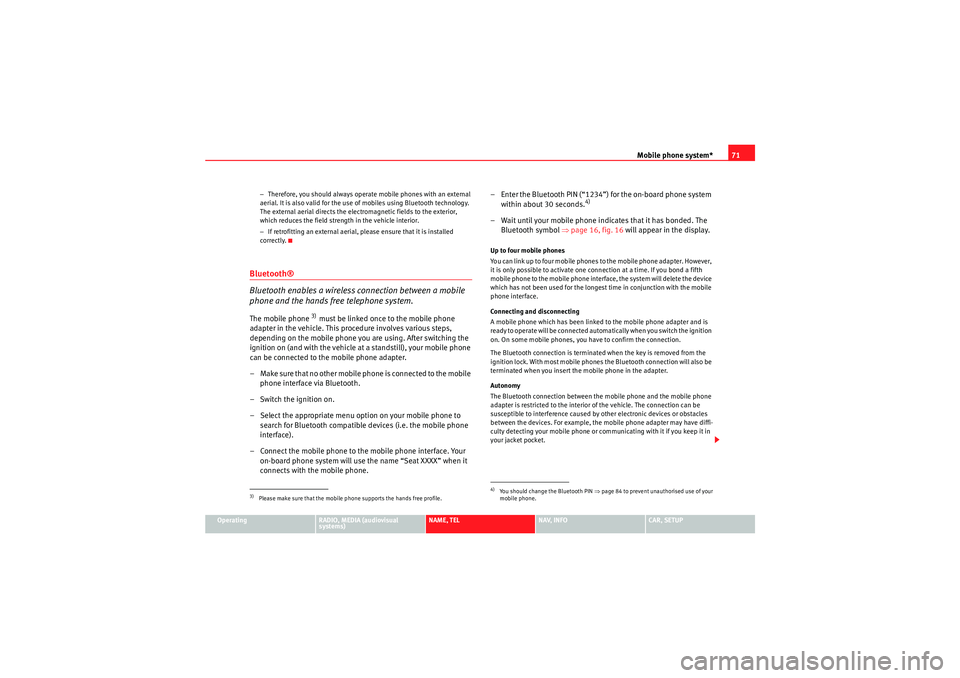
Mobile phone system*71
Operating
RADIO, MEDIA (audiovisual
systems)
NAME, TEL
NAV, INFO
CAR, SETUP
−
Therefore, you should always operate mobile phones with an external
aerial. It is also valid for the use of mobiles using Bluetooth technology.
The external aerial directs the electromagnetic fields to the exterior,
which reduces the field strength in the vehicle interior.
− If retrofitting an external aerial, please ensure that it is installed
correctly.
Bluetooth®
Bluetooth enables a wireless connection between a mobile
phone and the hands free telephone system.The mobile phone
3) must be linked once to the mobile phone
adapter in the vehicle. This procedure involves various steps,
depending on the mobile phone you are using. After switching the
ignition on (and with the vehicle at a standstill), your mobile phone
can be connected to the mobile phone adapter.
– Make sure that no other mobile phone is connected to the mobile phone interface via Bluetooth.
– Switch the ignition on.
– Select the appropriate menu option on your mobile phone to search for Bluetooth compatible devices (i.e. the mobile phone
interface).
– Connect the mobile phone to the mobile phone interface. Your on-board phone system will use the name “Seat XXXX” when it
connects with the mobile phone. – Enter the Bluetooth PIN (“1234”) for the on-board phone system
within about 30 seconds.
4)
– Wait until your mobile phone indicates that it has bonded. The Bluetooth symbol ⇒page 16, fig. 16 will appear in the display.Up to four mobile phones
You can link up to four mobile phones to the mobile phone adapter. However,
it is only possible to activate one connection at a time. If you bond a fifth
mobile phone to the mobile phone interface, the system will delete the device
which has not been used for the longest time in conjunction with the mobile
phone interface.
Connecting and disconnecting
A mobile phone which has been linked to the mobile phone adapter and is
ready to operate will be connected automatically when you switch the ignition
on. On some mobile phones, you have to confirm the connection.
The Bluetooth connection is terminated when the key is removed from the
ignition lock. With most mobile phones the Bluetooth connection will also be
terminated when you insert the mobile phone in the adapter.
Autonomy
The Bluetooth connection between the mobile phone and the mobile phone
adapter is restricted to the interior of the vehicle. The connection can be
susceptible to interference caused by other electronic devices or obstacles
between the devices. For example, the mobile phone adapter may have diffi-
culty detecting your mobile phone or communicating with it if you keep it in
your jacket pocket.
3)Please make sure that the mobile phone supports the hands free profile.
4)Yo u s h o u l d ch a n g e t h e B l u e t o o t h P I N ⇒page 84 to prevent unauthorised use of your
mobile phone.
media_systemE_EN.book Seite 71 Montag, 21. September 2009 1:48 13
Page 73 of 167
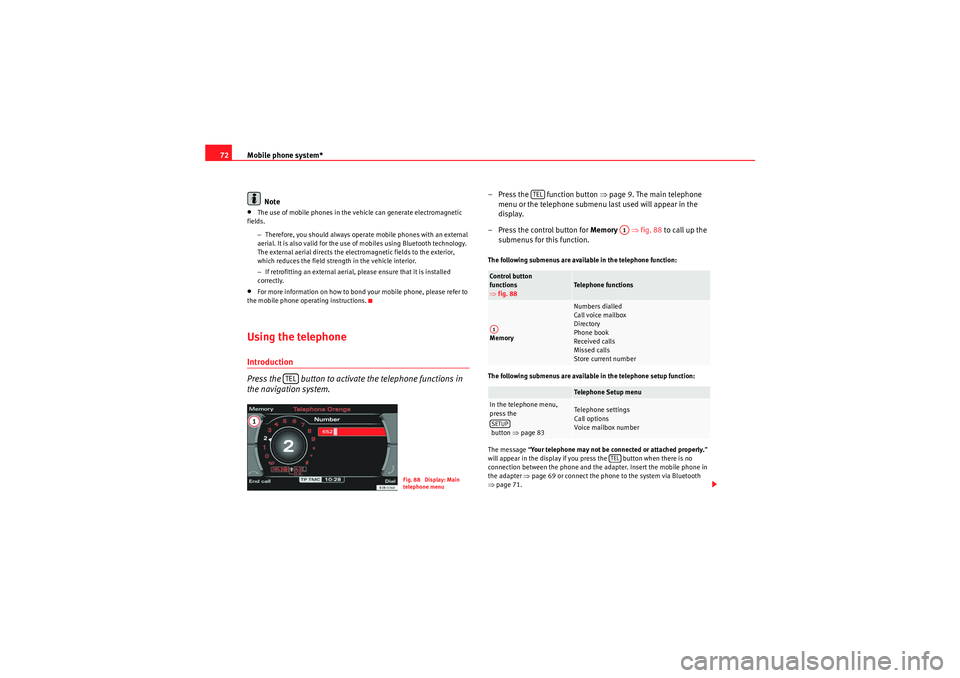
Mobile phone system*
72
Note•The use of mobile phones in the vehicle can generate electromagnetic
fields.
−Therefore, you should always operate mobile phones with an external
aerial. It is also valid for the use of mobiles using Bluetooth technology.
The external aerial directs the electromagnetic fields to the exterior,
which reduces the field strength in the vehicle interior.
− If retrofitting an external aerial, please ensure that it is installed
correctly.•For more information on how to bond your mobile phone, please refer to
the mobile phone operating instructions.Using the telephoneIntroduction
Press the button to activate the telephone functions in
the navigation system.
– Press the function button ⇒page 9. The ma in telephone
menu or the telephone submenu last used will appear in the
display.
– Press the control button for Memory ⇒fig. 88 to call up the
submenus for this function.The following submenus are available in the telephone function:
The following submenus are available in the telephone setup function:
The message “ Your telephone may not be connected or attached properly. ”
will appear in the display if you press the button when there is no
connection between the phone and the adapter. Insert the mobile phone in
the adapter ⇒page 69 or connect the phone to the system via Bluetooth
⇒ page 71.
TEL
Fig. 88 Display: Main
telephone menu
Control button
functions
⇒ fig. 88
Telephone functions
Memory
Numbers dialled
Call voice mailbox
Directory
Phone book
Received calls
Missed calls
Store current numberTelephone Setup menu
In the telephone menu,
press the
button ⇒ page 83
Telephone settings
Call options
Voice mailbox number
TEL
A1
A1SETUP
TEL
media_systemE_EN.book Seite 72 Montag, 21. September 2009 1:48 13
Page 74 of 167
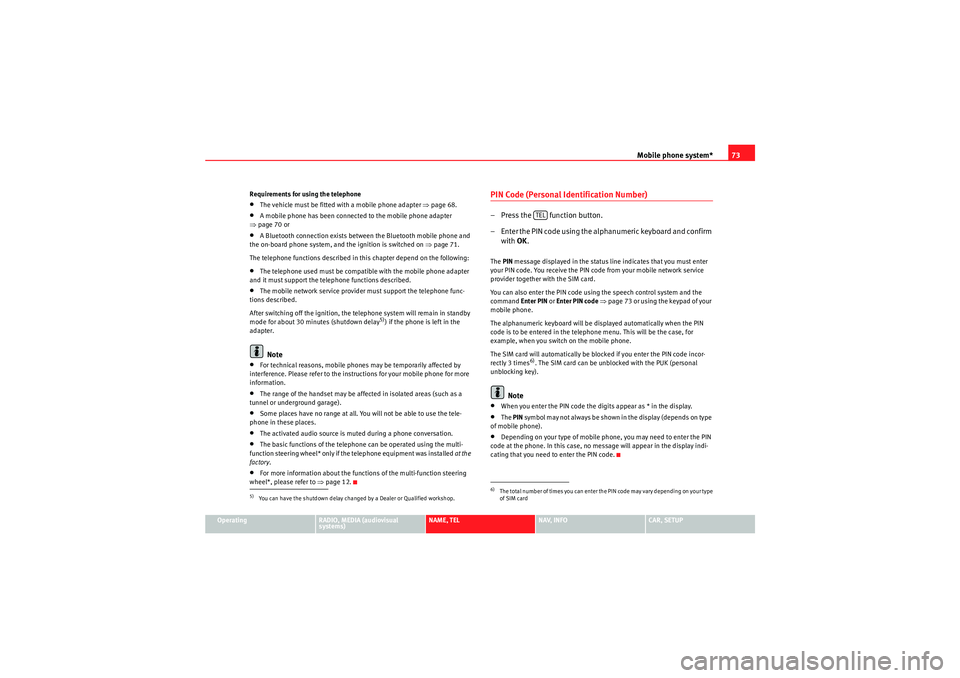
Mobile phone system*73
Operating
RADIO, MEDIA (audiovisual
systems)
NAME, TEL
NAV, INFO
CAR, SETUP
Requirements for using the telephone
•The vehicle must be fitted with a mobile phone adapter ⇒
page 68.•A mobile phone has been connected to the mobile phone adapter
⇒ page 70 or•A Bluetooth connection exists between the Bluetooth mobile phone and
the on-board phone system, and the ignition is switched on ⇒page 71.
The telephone functions described in this chapter depend on the following:•The telephone used must be compatible with the mobile phone adapter
and it must support the telephone functions described.•The mobile network service provider must support the telephone func-
tions described.
After switching off the ignition, the telephone system will remain in standby
mode for about 30 minutes (shutdown delay
5)) if the phone is left in the
adapter.
Note
•For technical reasons, mobile phones may be temporarily affected by
interference. Please refer to the instru ctions for your mobile phone for more
information.•The range of the handset may be affected in isolated areas (such as a
tunnel or underground garage).•Some places have no range at all. You will not be able to use the tele-
phone in these places.•The activated audio source is muted during a phone conversation.•The basic functions of the telephone can be operated using the multi-
function steering wheel* only if the telephone equipment was installed at the
factory .•For more information about the functions of the multi-function steering
wheel*, please refer to ⇒page 12.
PIN Code (Personal Identification Number)– Press the function button.
– Enter the PIN code using the alphanumeric keyboard and confirm
with OK.The PIN message displayed in the status line indicates that you must enter
your PIN code. You receive the PIN code from your mobile network service
provider together with the SIM card.
You can also enter the PIN code using the speech control system and the
command Enter PIN or Enter PIN code ⇒ page 73 or using the keypad of your
mobile phone.
The alphanumeric keyboard will be displayed automatically when the PIN
code is to be entered in the telephone menu. This will be the case, for
example, when you switch on the mobile phone.
The SIM card will automatically be blocked if you enter the PIN code incor-
rectly 3 times
6). The SIM card can be unblocked with the PUK (personal
unblocking key).
Note
•When you enter the PIN code the digits appear as * in the display.•The PIN symbol may not always be shown in the display (depends on type
of mobile phone).•Depending on your type of mobile phone, you may need to enter the PIN
code at the phone. In this case, no message will appear in the display indi-
cating that you need to enter the PIN code.
5)You can have the shutdown delay changed by a Dealer or Qualified workshop.
6)The total number of times you can enter the PIN code may vary depending on your type
of SIM card
TEL
media_systemE_EN.book Seite 73 Montag, 21. September 2009 1:48 13
Page 75 of 167
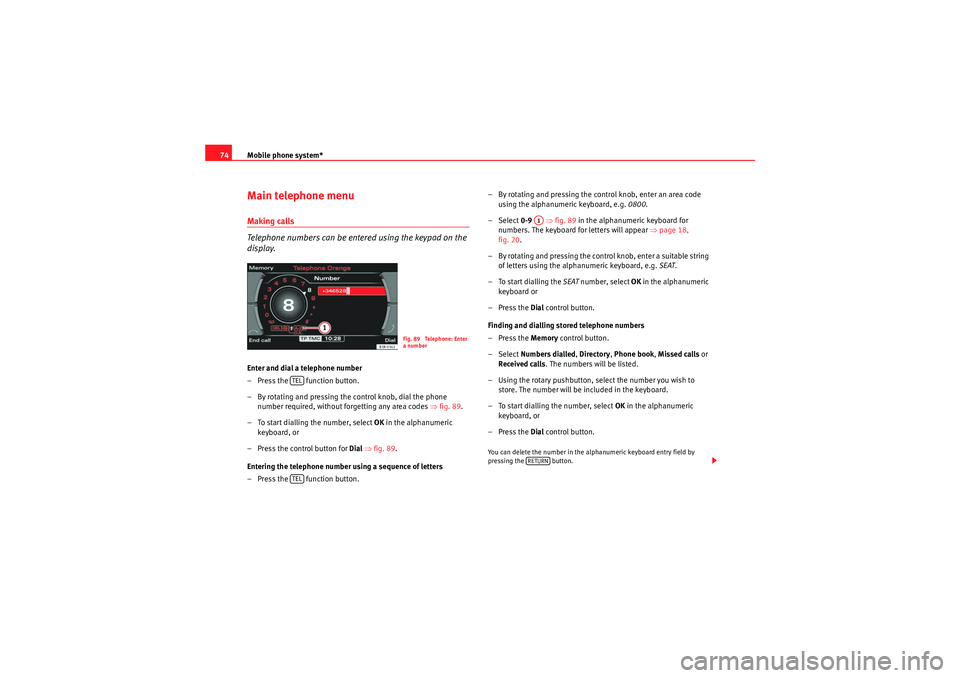
Mobile phone system*
74Main telephone menuMaking calls
Telephone numbers can be entered using the keypad on the
display.Enter and dial a telephone number
– Press the function button.
– By rotating and pressing the control knob, dial the phone
number required, without forgetting any area codes ⇒fig. 89.
– To start dialling the number, select OK in the alphanumeric
keyboard, or
– Press the control button for Dial ⇒ fig. 89 .
Entering the telephone number using a sequence of letters
– Press the function button. – By rotating and pressing the control knob, enter an area code
using the alphanumeric keyboard, e.g. 0800.
– Select 0-9 ⇒fig. 89 in the alphanumeric keyboard for
numbers. The keyboard for letters will appear ⇒page 18,
fig. 20 .
– By rotating and pressing the control knob, enter a suitable string of letters using the alphanumeric keyboard, e.g. SEAT.
– To start dialling the SEAT number, select OK in the alphanumeric
keyboard or
–Press the Dial control button.
Finding and dialling stored telephone numbers
–Press the Memory control button.
– Select Numbers dialled , Directory , Phone book , Missed calls or
Received calls . The numbers will be listed.
– Using the rotary pushbutton, select the number you wish to store. The number will be included in the keyboard.
– To start dialling the number, select OK in the alphanumeric
keyboard, or
–Press the Dial control button.
You can delete the number in the alphanumeric keyboard entry field by
pressing the button.
Fig. 89 Telephone: Enter
a number
TELTEL
A1RETURN
media_systemE_EN.book Seite 74 Montag, 21. September 2009 1:48 13
Page 76 of 167

Mobile phone system*75
Operating
RADIO, MEDIA (audiovisual
systems)
NAME, TEL
NAV, INFO
CAR, SETUP
Note
•DTMF tones can be entered directly using the alphanumeric keyboard or
loaded from the telephone numbers stored in the memory lists ⇒ page 77.•The audio source is muted automatically when you make or receive tele-
phone calls. The Mute symbol ⇒page 10, fig. 9 will then appear in the
status line.•You can still make calls using the mobile phone. Please refer to the
instructions for your mobile phone for more information.
² ⇒page 86 provides information relating to the telephone speech control
system*.•If you make calls using the mobile phone, the telephone number may not
appear on the display.•Navigation messages are given during a telephone call if the navigation
system has been set to do so ⇒page 134.Answering/Rejecting callsAnswering a call
–Select Answer ⇒ fig. 90 using the control knob or –Press the Answer
control button to answer an incoming call.
Rejecting a call
– Select Reject using the control knob or
–Press the Reject control button. The incoming call will then be
rejected.
The name , telephone number or Unknown is shown in the display. This
depends on whether the caller is stored in the phone book and whether the
number is transmitted with the call ⇒fig. 90 .
If the mobile phone is inserted in the adapter while receiving an incoming call
or talking on the phone, all of the information may not appear immediately on
the display. In this case, the hands free system is not available.
Note
•The audio source is muted automatically when you make or receive tele-
phone calls. The Mute symbol ⇒page 10, fig. 9 will then appear in the
status line.•The display of a name or phone number on the display depends on the
compatibility of the mobile phone with the mobile phone adapter. It is there-
fore possible that no names or phone numbers appear on the display.•Telephone numbers and names stored on the SIM card and in the phone
book of the mobile phone are listed in the display only after the system has
completely uploaded all entries (mobile phone must be in the adapter).
A1
Fig. 90 Telephone:
Answering an incoming
call
A1
media_systemE_EN.book Seite 75 Montag, 21. September 2009 1:48 13