stop start Seat Exeo 2012 MEDIA SYSTEM E
[x] Cancel search | Manufacturer: SEAT, Model Year: 2012, Model line: Exeo, Model: Seat Exeo 2012Pages: 167, PDF Size: 5.48 MB
Page 111 of 167

Navigation (NAV)*
110
NoteIf the last destination was entered as position coordinates you must first
enter a country in the destination entry menu or confirm the country selected
in order to delete all existing entries in the destination entry menu. Then you
can carry out a nationwide search for the street.Special destination
– In the destination entry menu ⇒page 104, fig. 121 , select a
country from the list by rotating and pressing the control knob.
– Select Special destination ⇒ page 104, fig. 121 .
– Select Find entry ⇒ fig. 128 , enter the name using the keyboard
and confirm with OK, or
– Select List in the keyboard and choose a special destination from
the list.
– Select Set as destination . The special destination is automati-
cally transferred to the route guidance.
– Enter stopover(s) if desired ⇒page 120.
– Select Start route guidance ⇒ page 112.You can select from all the special destinations (e.g. airports, petrol stations
etc.) that are stored on the navigation DVD.
Using the Find entry function, you can enter the name of a special destination
using the keyboard.
When you confirm the special destination, this will then be set as the new
destination.
Select Telephone number
You can enter the special destination according to the telephone number if
the number is stored on the navigation DVD.
Select In immediate vicinity
This special destination category refers to the immediate vicinity of the
vehicle in its current location.
This function is especially useful when you are, for example, trying to find the
nearest restaurant.
Fig. 128 Navigation
system: Special destina-
tion categoriesFig. 129 Navigation
system: Special destina-
tion category selection in
the vicinity of the vehicle
media_systemE_EN.book Seite 110 Montag, 21. September 2009 1:48 13
Page 113 of 167

Navigation (NAV)*
112
– Press the control knob to switch to the map side menu ⇒page 125.
– Change the map scale if required ⇒page 126.
– Activate the cursor in the active side menu by rotating and pressing the control knob ⇒page 129.
– Use the cursor to find the corresponding destination on the map.
– Press the button to disable the cursor.
– Select the third legend option (destination flag) ⇒page 111,
fig. 130 using the rotary pushbutton.
– Select Set as destination ⇒ page 111, fig. 131 .
– Enter stopover(s) if desired ⇒page 120.
– Select Start route guidance ⇒ page 112.If you enter a town in the destination input menu ⇒page 104, fig. 121 before
you press the control button Map, the map display will switch to the centre of
the town you have selected.
Select Detail info
If additional information is available for the selected point on the map, you
can display it by selecting the Detail info function. If the “Detail info” function
is greyed out, no details are available on the navigation DVD.
Select Set as stopover
You can set additional stopovers via the map display if the mode rou te with
stopover ⇒ page 120 is activated.
If you have not activated the mode route with stopover , this option cannot be
selected (it is greyed out). Option Store in directory
You can also store the selected point on the map in the directory ⇒
page 117.
This position can be assigned to an existing entry or to a new entry in the
directory. If you are creating a new entry, first enter a name using the
keyboard. You can then enter additional information for the entry. Should you
wish to have the entry listed in the destination input menu ⇒page 104,
fig. 121, select the option Display as top destination ⇒ page 115.
Note
•You can also select a destination from the map in the town and street
submenus ⇒page 104.•You can also set a point on the map as the destination using the cursor,
even if the destination is not located on a street (e.g. via position coordi-
nates). In such cases, the system attempts to bring you as close as possible
to your destination using digitalised streets.Starting route guidance
RETURN
A1
Fig. 132 Navigation
system: Start route guid-
ance
media_systemE_EN.book Seite 112 Montag, 21. September 2009 1:48 13
Page 114 of 167
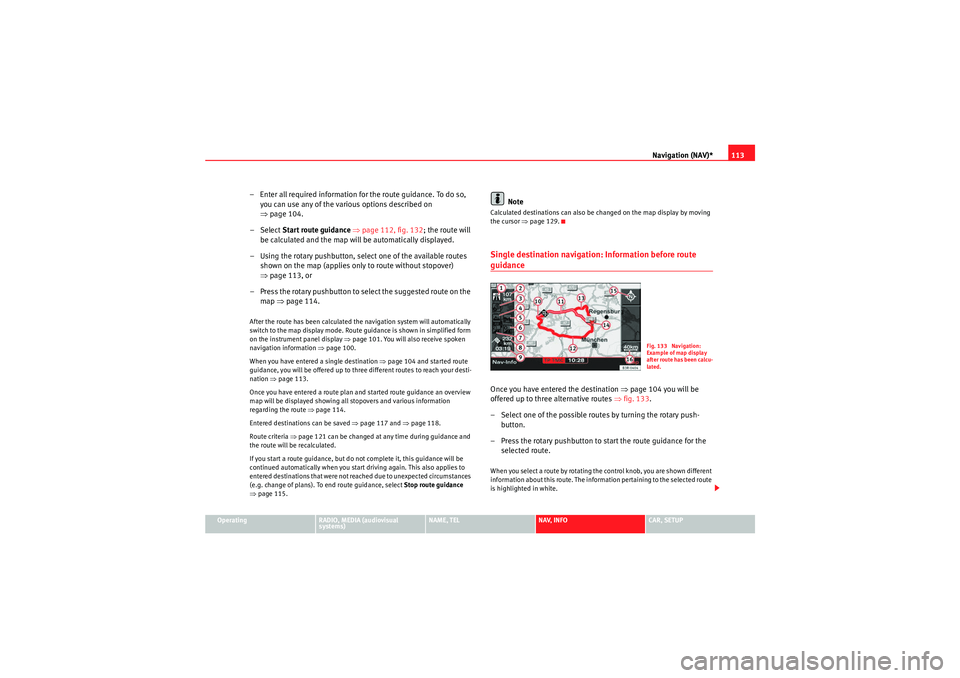
Navigation (NAV)*113
Operating
RADIO, MEDIA (audiovisual
systems)
NAME, TEL
NAV, INFO
CAR, SETUP
– Enter all required information fo r the route guidance. To do so,
you can use any of the various options described on
⇒ page 104.
–Select Start route guidance ⇒ page 112, fig. 132 ; the route will
be calculated and the map will be automatically displayed.
– Using the rotary pushbutton, select one of the available routes shown on the map (applies only to route without stopover)
⇒page 113, or
– Press the rotary pushbutton to select the suggested route on the map ⇒page 114.After the route has been calculated the navigation system will automatically
switch to the map display mode. Route guidance is shown in simplified form
on the instrument panel display ⇒page 101. You will also receive spoken
navigation information ⇒page 100.
When you have entered a single destination ⇒page 104 and started route
guidance, you will be offered up to three different routes to reach your desti-
nation ⇒page 113.
Once you have entered a route plan and started route guidance an overview
map will be displayed showing all stopovers and various information
regarding the route ⇒ page 114.
Entered destinations can be saved ⇒page 117 and ⇒page 118.
Route criteria ⇒page 121 can be changed at any time during guidance and
the route will be recalculated.
If you start a route guidance, but do not complete it, this guidance will be
continued automatically when you start driving again. This also applies to
entered destinations that were not reached due to unexpected circumstances
(e.g. change of plans). To end route guidance, select Stop route guidance
⇒ page 115.
Note
Calculated destinations can also be changed on the map display by moving
the cursor ⇒page 129.Single destination navigation: Information before route guidanceOnce you have entered the destination ⇒page 104 you will be
offered up to three alternative routes ⇒fig. 133 .
– Select one of the possible routes by turning the rotary push- button.
– Press the rotary pushbutton to start the route guidance for the selected route.When you select a route by rotating the control knob, you are shown different
information about this route. The information pertaining to the selected route
is highlighted in white.
Fig. 133 Navigation:
Example of map display
after route has been calcu-
lated.
media_systemE_EN.book Seite 113 Montag, 21. September 2009 1:48 13
Page 115 of 167
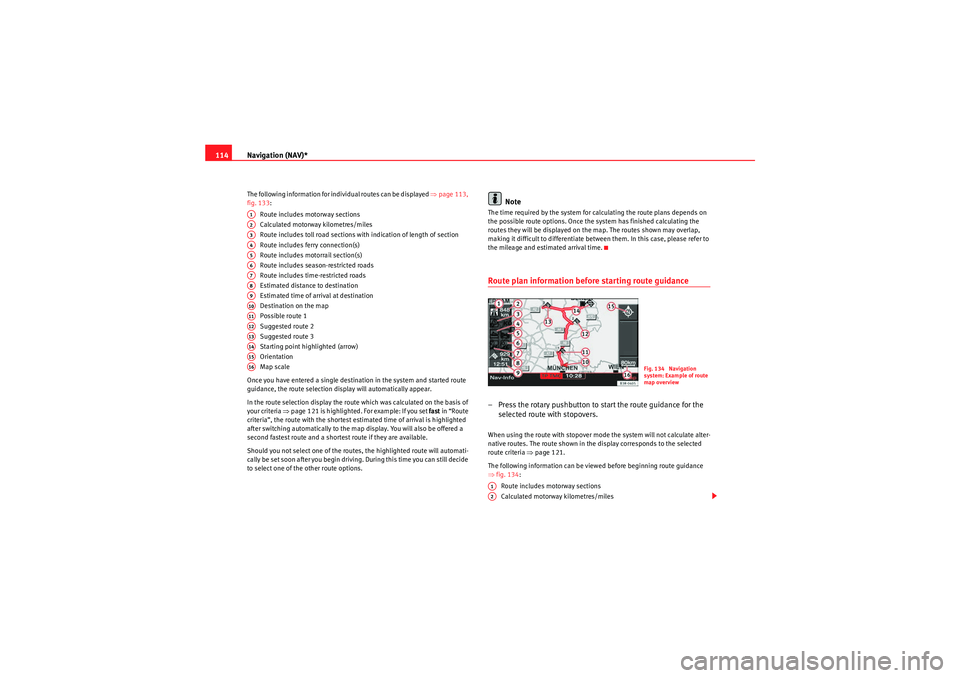
Navigation (NAV)*
114The following information for individual routes can be displayed ⇒page 113,
fig. 133:
Route includes motorway sections
Calculated motorway kilometres/miles
Route includes toll road sections with indication of length of section
Route includes ferry connection(s)
Route includes motorrail section(s)
Route includes season-restricted roads
Route includes time-restricted roads
Estimated distance to destination
Estimated time of arrival at destination
Destination on the map
Possible route 1
Suggested route 2
Suggested route 3
Starting point highlighted (arrow)
Orientation
Map scale
Once you have entered a single destination in the system and started route
guidance, the route selection display will automatically appear.
In the route selection display the route which was calculated on the basis of
your criteria ⇒ page 121 is highlighted. For example: If you set fast in “Route
criteria”, the route with the shortest estimated time of arrival is highlighted
after switching automatically to the map display. You will also be offered a
second fastest route and a shortest route if they are available.
Should you not select one of the routes, the highlighted route will automati-
cally be set soon after you begin driving. During this time you can still decide
to select one of the other route options.
Note
The time required by the system for calculating the route plans depends on
the possible route options. Once the system has finished calculating the
routes they will be displayed on the map. The routes shown may overlap,
making it difficult to differentiate between them. In this case, please refer to
the mileage and estimated arrival time.Route plan information before starting route guidance– Press the rotary pushbutton to start the route guidance for the selected route with stopovers.When using the route with stopover mode the system will not calculate alter-
native routes. The route shown in the display corresponds to the selected
route criteria ⇒page 121.
The following information can be viewed before beginning route guidance
⇒ fig. 134 :
Route includes motorway sections
Calculated motorway kilometres/miles
A1A2A3A4A5A6A7A8A9A10A11A12A13A14A15A16
Fig. 134 Navigation
system: Example of route
map overview
A1A2
media_systemE_EN.book Seite 114 Montag, 21. September 2009 1:48 13
Page 116 of 167
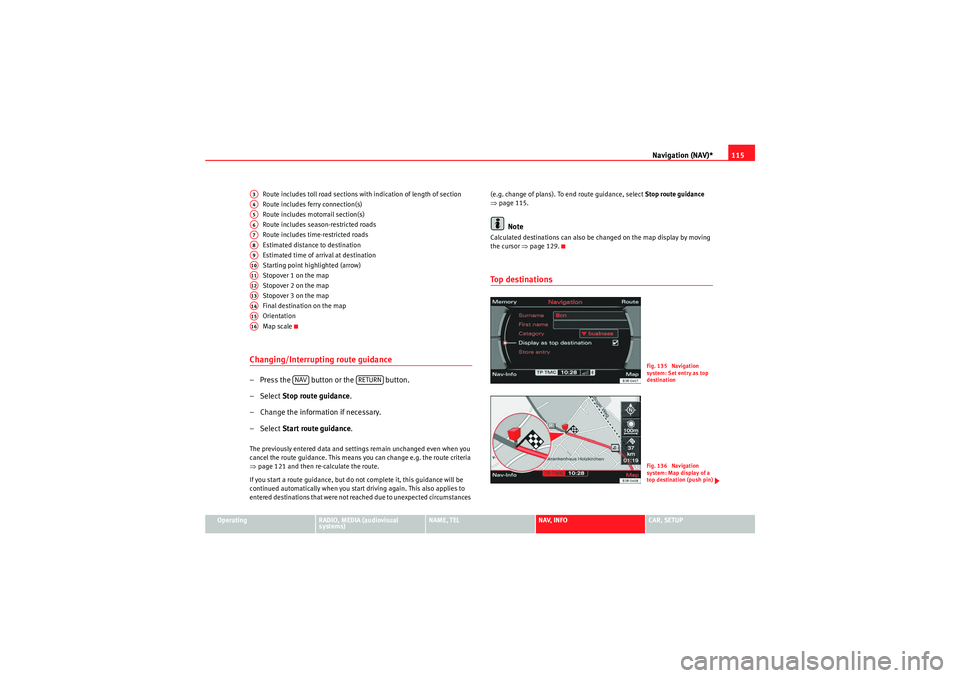
Navigation (NAV)*115
Operating
RADIO, MEDIA (audiovisual
systems)
NAME, TEL
NAV, INFO
CAR, SETUP
Route includes toll road sections with indication of length of section
Route includes ferry connection(s)
Route includes motorrail section(s)
Route includes season-restricted roads
Route includes time-restricted roads
Estimated distance to destination
Estimated time of arrival at destination
Starting point highlighted (arrow)
Stopover 1 on the map
Stopover 2 on the map
Stopover 3 on the map
Final destination on the map
Orientation
Map scale
Changing/Interrupting route guidance– Press the button or the button.
–Select
Stop route guidance .
– Change the information if necessary.
–Select Start route guidance .The previously entered data and settings remain unchanged even when you
cancel the route guidance. This means you can change e.g. the route criteria
⇒page 121 and then re-calculate the route.
If you start a route guidance, but do not complete it, this guidance will be
continued automatically when you start driving again. This also applies to
entered destinations that were not reached due to unexpected circumstances (e.g. change of plans). To end route guidance, select Stop route guidance
⇒ page 115.
Note
Calculated destinations can also be changed on the map display by moving
the cursor ⇒page 129.To p d e s t i n a t i o n s
A3A4A5A6A7A8A9A10A11A12A13A14A15A16
NAV
RETURN
Fig. 135 Navigation
system: Set entry as top
destinationFig. 136 Navigation
system: Map display of a
top destination (push pin)
media_systemE_EN.book Seite 115 Montag, 21. September 2009 1:48 13
Page 119 of 167

Navigation (NAV)*
118You must first enter a Surname for a new directory entry. Once you have
entered a surname the remaining entry fields can be selected.
If you would like to assign a new address to an existing directory entry, first
enter the new address into the navigation menu. Then select Store in
directory ; select the directory entry to which you want to assign the new
address and store the entry again. The destination currently entered will be
stored in the directory. If there was already a destination assigned to this
directory entry it will be overwritten.
Addresses that have been marked as top destinations will be listed in the
destination entry menu and can be selected directly from there ⇒page 115.
Note
•Route plans (routes with stopovers) can be stored using the function
Store route ⇒page 118.•Use the button to access and edit your directory data
⇒ page 63.Loading a destination from the directory
–Press the Memory control button in the navigation menu.
– Select Load from directory ⇒ page 116, fig. 137 .
– Select a destination from the list or
– Select Find entry ⇒ fig. 140 .
– Enter the name using the alphanumeric keyboard.
– Select Start route guidance ⇒ page 115.You can edit an existing address. The current address will then be replaced.
Note
Administration of the directory data is handled through the NAME function
⇒page 63.Storing a route
Calculated routes with specific criteria can be stored and
loaded later as a new navigation destination
NAME
Fig. 140 Navigation:
Load an entry from direc-
tory
Fig. 141 Navigation
system: Route planned
media_systemE_EN.book Seite 118 Montag, 21. September 2009 1:48 13
Page 120 of 167
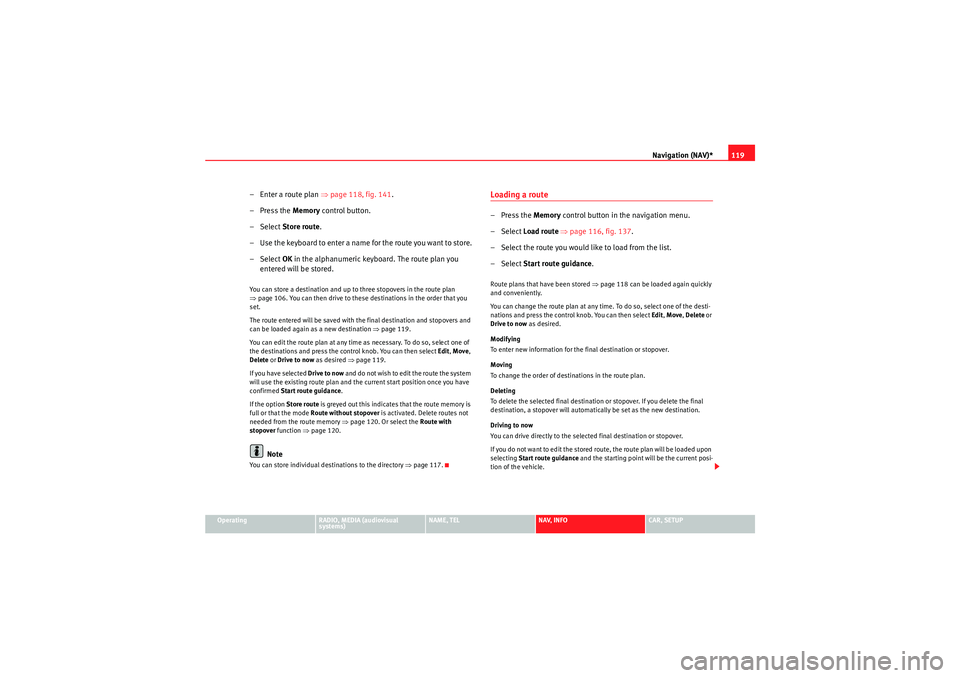
Navigation (NAV)*119
Operating
RADIO, MEDIA (audiovisual
systems)
NAME, TEL
NAV, INFO
CAR, SETUP
– Enter a route plan ⇒page 118, fig. 141 .
– Press the Memory control button.
–Select Store route .
– Use the keyboard to enter a name for the route you want to store.
–Select OK in the alphanumeric keyboard. The route plan you
entered will be stored.You can store a destination and up to three stopovers in the route plan
⇒ page 106. You can then drive to these destinations in the order that you
set.
The route entered will be saved with the final destination and stopovers and
can be loaded again as a new destination ⇒page 119.
You can edit the route plan at any time as necessary. To do so, select one of
the destinations and press the control knob. You can then select Edit, Move ,
Delete or Drive to now as desired ⇒ page 119.
If you have selected Drive to now and do not wish to edit the route the system
will use the existing route plan and the current start position once you have
confirmed Start route guidance .
If the option Store route is greyed out this indicates that the route memory is
full or that the mode Route without stopover is activated. Delete routes not
needed from the route memory ⇒page 120. Or select the Route with
stopover function ⇒page 120.
Note
You can store individual destinations to the directory ⇒page 117.
Loading a route–Press the Memory control button in the navigation menu.
– Select Load route ⇒ page 116, fig. 137 .
– Select the route you would like to load from the list.
– Select Start route guidance .Route plans that have been stored ⇒page 118 can be loaded again quickly
and conveniently.
You can change the route plan at any time. To do so, select one of the desti-
nations and press the control knob. You can then select Edit, Move , Delete or
Drive to now as desired.
Modifying
To enter new information for the final destination or stopover.
Moving
To change the order of destinations in the route plan.
Deleting
To delete the selected final destination or stopover. If you delete the final
destination, a stopover will automatically be set as the new destination.
Driving to now
You can drive directly to the selected final destination or stopover.
If you do not want to edit the stored route, the route plan will be loaded upon
selecting Start route guidance and the starting point will be the current posi-
tion of the vehicle.
media_systemE_EN.book Seite 119 Montag, 21. September 2009 1:48 13
Page 124 of 167
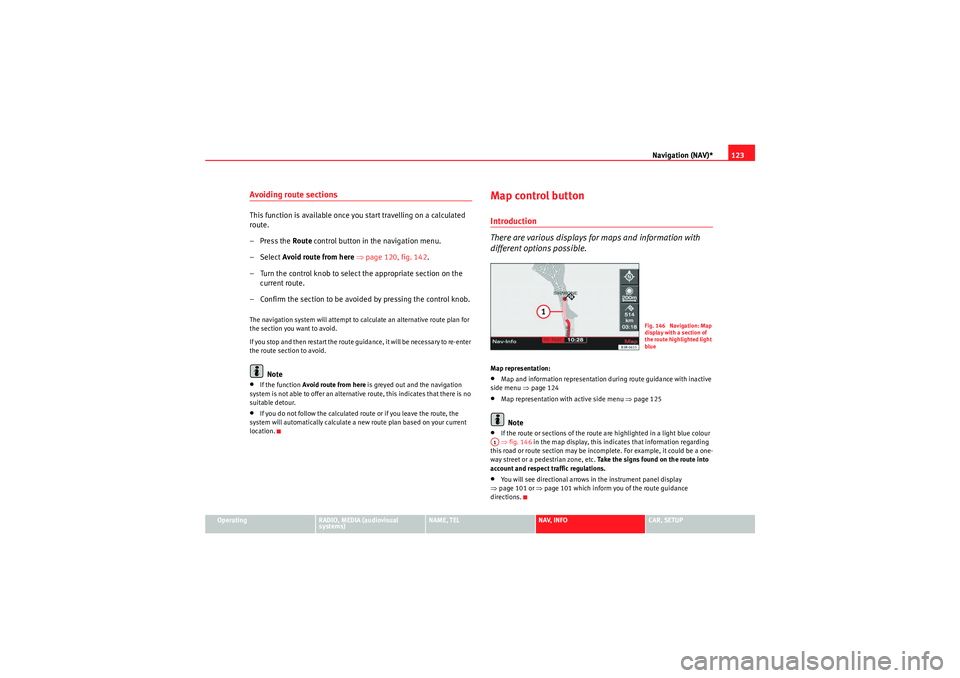
Navigation (NAV)*123
Operating
RADIO, MEDIA (audiovisual
systems)
NAME, TEL
NAV, INFO
CAR, SETUP
Avoiding route sectionsThis function is available once you start travelling on a calculated
route.
– Press the Route control button in the navigation menu.
–Select Avoid route from here ⇒ page 120, fig. 142 .
– Turn the control knob to select the appropriate section on the current route.
– Confirm the section to be avoided by pressing the control knob.The navigation system will attempt to calculate an alternative route plan for
the section you want to avoid.
If you stop and then restart the route guidance, it will be necessary to re-enter
the route section to avoid.
Note
•If the function Avoid route from here is greyed out and the navigation
system is not able to offer an alternative route, this indicates that there is no
suitable detour.•If you do not follow the calculated route or if you leave the route, the
system will automatically calculate a new route plan based on your current
location.
Map control buttonIntroduction
There are various displays for maps and information with
different options possible.Map representation:•Map and information representation during route guidance with inactive
side menu ⇒ page 124•Map representation with active side menu ⇒ page 125Note
•If the route or sections of the route are highlighted in a light blue colour
⇒ fig. 146 in the map display, this indicates that information regarding
this road or route section may be incomplete. For example, it could be a one-
way street or a pedestrian zone, etc. Take the signs found on the route into
account and respect traffic regulations.•You will see directional arrows in the instrument panel display
⇒ page 101 or ⇒page 101 which inform you of the route guidance
directions.
Fig. 146 Navigation: Map
display with a section of
the route highlighted light
blue
A1
media_systemE_EN.book Seite 123 Montag, 21. September 2009 1:48 13
Page 164 of 167
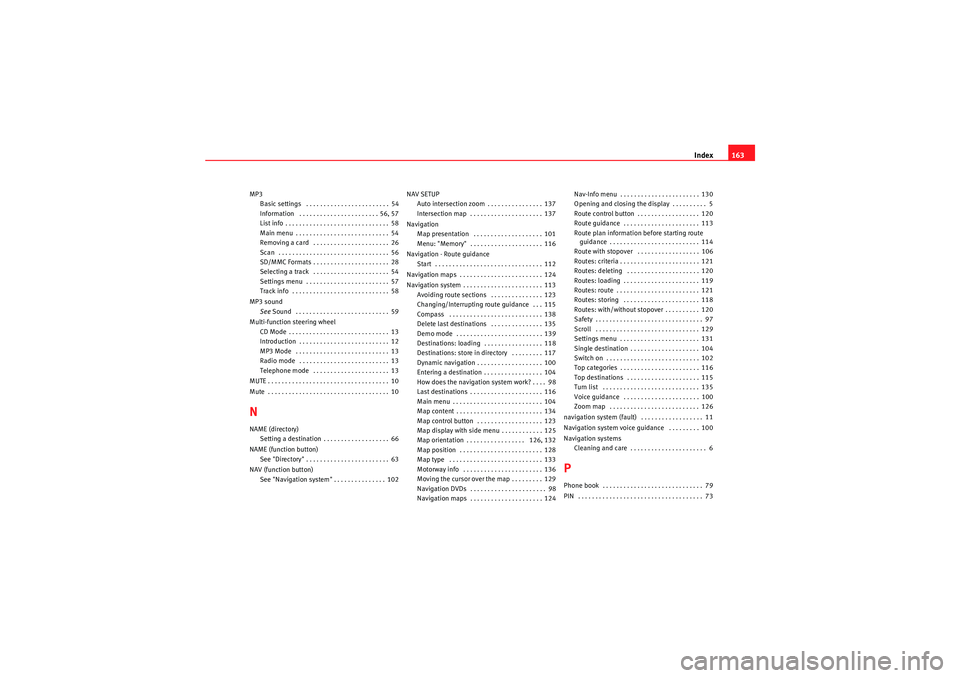
Index163
MP3
Basic settings . . . . . . . . . . . . . . . . . . . . . . . . 54
Information . . . . . . . . . . . . . . . . . . . . . . . 56, 57
List info . . . . . . . . . . . . . . . . . . . . . . . . . . . . . . 58
Main menu . . . . . . . . . . . . . . . . . . . . . . . . . . . 54
Removing a card . . . . . . . . . . . . . . . . . . . . . . 26
Scan . . . . . . . . . . . . . . . . . . . . . . . . . . . . . . . . 56
SD/MMC Formats . . . . . . . . . . . . . . . . . . . . . . 28
Selecting a track . . . . . . . . . . . . . . . . . . . . . . 54
Settings menu . . . . . . . . . . . . . . . . . . . . . . . . 57
Track info . . . . . . . . . . . . . . . . . . . . . . . . . . . . 58
MP3 sound See Sound . . . . . . . . . . . . . . . . . . . . . . . . . . . 59
Multi-function steering wheel CD Mode . . . . . . . . . . . . . . . . . . . . . . . . . . . . . 13
Introduction . . . . . . . . . . . . . . . . . . . . . . . . . . 12
MP3 Mode . . . . . . . . . . . . . . . . . . . . . . . . . . . 13
Radio mode . . . . . . . . . . . . . . . . . . . . . . . . . . 13
Telephone mode . . . . . . . . . . . . . . . . . . . . . . 13
MUTE . . . . . . . . . . . . . . . . . . . . . . . . . . . . . . . . . . . 10
Mute . . . . . . . . . . . . . . . . . . . . . . . . . . . . . . . . . . . 10NNAME (directory) Setting a destination . . . . . . . . . . . . . . . . . . . 66
NAME (function button) See "Directory" . . . . . . . . . . . . . . . . . . . . . . . . 63
NAV (function button) See "Navigation system" . . . . . . . . . . . . . . . 102 NAV SETUP
Auto intersection zoom . . . . . . . . . . . . . . . . 137
Intersection map . . . . . . . . . . . . . . . . . . . . . 137
Navigation Map presentation . . . . . . . . . . . . . . . . . . . . 101
Menu: "Memory" . . . . . . . . . . . . . . . . . . . . . 116
Navigation - Route guidance Start . . . . . . . . . . . . . . . . . . . . . . . . . . . . . . . 112
Navigation maps . . . . . . . . . . . . . . . . . . . . . . . . 124
Navigation system . . . . . . . . . . . . . . . . . . . . . . . 113 Avoiding route sections . . . . . . . . . . . . . . . 123
Changing/Interrupting route guidance . . . 115
Compass . . . . . . . . . . . . . . . . . . . . . . . . . . . 138
Delete last destinations . . . . . . . . . . . . . . . 135
Demo mode . . . . . . . . . . . . . . . . . . . . . . . . . 139
Destinations: loading . . . . . . . . . . . . . . . . . 118
Destinations: store in directory . . . . . . . . . 117
Dynamic navigation . . . . . . . . . . . . . . . . . . . 100
Entering a destination . . . . . . . . . . . . . . . . . 104
How does the navigation system work? . . . . 98
Last destinations . . . . . . . . . . . . . . . . . . . . . 116
Main menu . . . . . . . . . . . . . . . . . . . . . . . . . . 104
Map content . . . . . . . . . . . . . . . . . . . . . . . . . 134
Map control button . . . . . . . . . . . . . . . . . . . 123
Map display with side menu . . . . . . . . . . . . 125
Map orientation . . . . . . . . . . . . . . . . . 126, 132
Map position . . . . . . . . . . . . . . . . . . . . . . . . 128
Map type . . . . . . . . . . . . . . . . . . . . . . . . . . . 133
Motorway info . . . . . . . . . . . . . . . . . . . . . . . 136
Moving the cursor over the map . . . . . . . . . 129
Navigation DVDs . . . . . . . . . . . . . . . . . . . . . . 98
Navigation maps . . . . . . . . . . . . . . . . . . . . . 124 Nav-Info menu . . . . . . . . . . . . . . . . . . . . . . . 130
Opening and closing the display . . . . . . . . . . 5
Route control button . . . . . . . . . . . . . . . . . . 120
Route guidance . . . . . . . . . . . . . . . . . . . . . . 113
Route plan information before starting route
guidance . . . . . . . . . . . . . . . . . . . . . . . . . . 114
Route with stopover . . . . . . . . . . . . . . . . . . 106
Routes: criteria . . . . . . . . . . . . . . . . . . . . . . . 121
Routes: deleting . . . . . . . . . . . . . . . . . . . . . 120
Routes: loading . . . . . . . . . . . . . . . . . . . . . . 119
Routes: route . . . . . . . . . . . . . . . . . . . . . . . . 121
Routes: storing . . . . . . . . . . . . . . . . . . . . . . 118
Routes: with/without stopover . . . . . . . . . . 120
Safety . . . . . . . . . . . . . . . . . . . . . . . . . . . . . . . 97
Scroll . . . . . . . . . . . . . . . . . . . . . . . . . . . . . . 129
Settings menu . . . . . . . . . . . . . . . . . . . . . . . 131
Single destination . . . . . . . . . . . . . . . . . . . . 104
Switch on . . . . . . . . . . . . . . . . . . . . . . . . . . . 102
Top categories . . . . . . . . . . . . . . . . . . . . . . . 116
Top destinations . . . . . . . . . . . . . . . . . . . . . 115
Turn list . . . . . . . . . . . . . . . . . . . . . . . . . . . . 135
Voice guidance . . . . . . . . . . . . . . . . . . . . . . 100
Zoom map . . . . . . . . . . . . . . . . . . . . . . . . . . 126
navigation system (fault) . . . . . . . . . . . . . . . . . . 11
Navigation system voice guidance . . . . . . . . . 100
Navigation systems Cleaning and care . . . . . . . . . . . . . . . . . . . . . . 6
PPhone book . . . . . . . . . . . . . . . . . . . . . . . . . . . . . 79
PIN . . . . . . . . . . . . . . . . . . . . . . . . . . . . . . . . . . . . 73
media_systemE_EN.book Seite 163 Montag, 21. September 2009 1:48 13